The IT security specialists have determined that Nistartedwo.biz is a web page that uses social engineering methods to lure unsuspecting users into subscribing to push notifications that then displays spam advertisements on the user’s web-browser or desktop. It will show the ‘Show notifications’ pop up that attempts to get the user to press the ‘Allow’ to subscribe to its notifications.
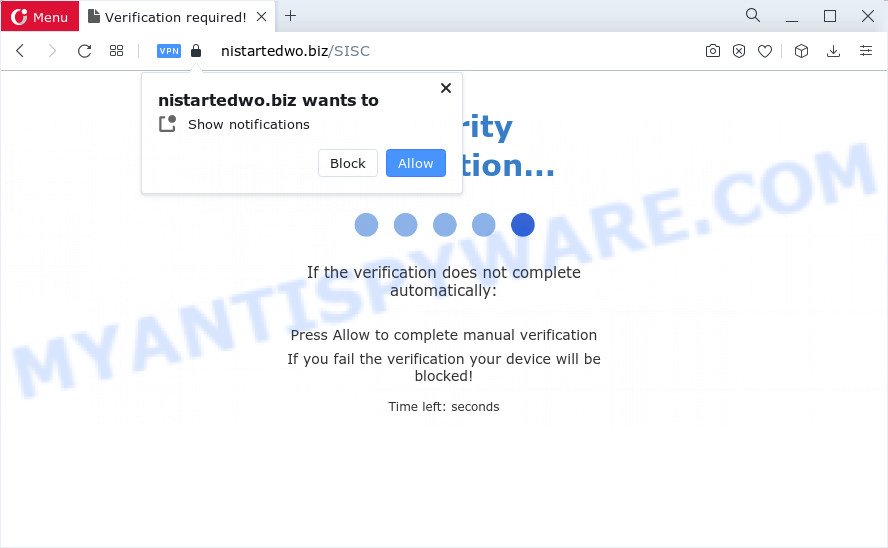
Once you click on the ‘Allow’, the Nistartedwo.biz web-page starts sending push notifications on your the desktop. You will see the pop-up ads even when your browser is closed. The devs behind Nistartedwo.biz use these push notifications to bypass popup blocker and therefore show a huge number of unwanted ads. These ads are used to promote suspicious browser extensions, prize & lottery scams, fake software, and adult web pages.

The best way to remove Nistartedwo.biz spam notifications open the web-browser’s settings and complete the Nistartedwo.biz removal steps below. Once you remove notifications subscription, the Nistartedwo.biz pop-ups advertisements will no longer display on your screen.
Threat Summary
| Name | Nistartedwo.biz pop up |
| Type | spam notifications ads, pop up virus, pop ups, pop up ads |
| Distribution | misleading popup advertisements, potentially unwanted apps, social engineering attack, adware |
| Symptoms |
|
| Removal | Nistartedwo.biz removal guide |
Where the Nistartedwo.biz popups comes from
Cyber security specialists have determined that users are redirected to Nistartedwo.biz by adware or from suspicious advertisements. Adware is type of malware that displays unwanted advertisements on a device, redirects search results to advertising web sites and collects user information for marketing purposes. Adware can display banner ads, full-screen ads, popups, videos, or other varieties of online advertising. Adware software can attack your personal computer’s web browsers such as the Google Chrome, Internet Explorer, Microsoft Edge and Firefox. Maybe you approve the idea that the advertisements or pop ups is just a small problem. But these undesired ads eat PC resources and slow down your PC system performance
The most common way to get adware is a free programs setup file. Most often, a user have a chance to disable all included ‘offers’, but some installers are created to confuse the average users, in order to trick them into installing potentially unwanted programs and adware. Anyway, easier to prevent adware software rather than clean up your device after one. So, keep your internet browser updated (turn on automatic updates), run good antivirus software, double check free software before you open it (do a google search, scan a downloaded file with VirusTotal), avoid malicious and unknown web sites.
By following few simple steps below it’s easy to scan and delete adware from Chrome, Edge, Mozilla Firefox and Internet Explorer and your personal computer. Learn how to delete Nistartedwo.biz ads and harmful apps, as well as how to run a full PC system virus scan.
How to remove Nistartedwo.biz pop-up advertisements from Chrome, Firefox, IE, Edge
Nistartedwo.biz ads in the Microsoft Internet Explorer, Edge, Firefox and Chrome can be permanently removed by deleting undesired apps, resetting the browser to its default state, and reversing any changes to the PC by malware. Free removal utilities which listed below can assist in removing adware that shows various pop up windows and annoying advertising.
To remove Nistartedwo.biz pop ups, complete the steps below:
- How to manually get rid of Nistartedwo.biz
- Automatic Removal of Nistartedwo.biz pop ups
- How to stop Nistartedwo.biz pop up ads
- To sum up
How to manually get rid of Nistartedwo.biz
In most cases, it’s possible to manually get rid of Nistartedwo.biz popup advertisements. This way does not involve the use of any tricks or removal tools. You just need to recover the normal settings of the personal computer and browser. This can be done by following a few simple steps below. If you want to quickly remove Nistartedwo.biz pop-ups, as well as perform a full scan of your device, we recommend that you use adware removal tools, which are listed below.
Uninstall adware through the Windows Control Panel
We advise that you begin the computer cleaning process by checking the list of installed applications and uninstall all unknown or questionable programs. This is a very important step, as mentioned above, very often the malicious applications such as adware software and browser hijackers may be bundled with free programs. Uninstall the unwanted programs can remove the annoying ads or web browser redirect.
Make sure you have closed all web browsers and other apps. Next, delete any unrequested and suspicious software from your Control panel.
Windows 10, 8.1, 8
Now, click the Windows button, type “Control panel” in search and press Enter. Select “Programs and Features”, then “Uninstall a program”.

Look around the entire list of programs installed on your PC system. Most likely, one of them is the adware that causes the Nistartedwo.biz pop-up ads. Select the dubious application or the program that name is not familiar to you and delete it.
Windows Vista, 7
From the “Start” menu in Microsoft Windows, choose “Control Panel”. Under the “Programs” icon, select “Uninstall a program”.

Select the questionable or any unknown apps, then press “Uninstall/Change” button to delete this undesired program from your computer.
Windows XP
Click the “Start” button, select “Control Panel” option. Click on “Add/Remove Programs”.

Choose an undesired program, then click “Change/Remove” button. Follow the prompts.
Remove Nistartedwo.biz notifications from internet browsers
If you have clicked the “Allow” button in the Nistartedwo.biz pop-up and gave a notification permission, you should remove this notification permission first from your web browser settings. To delete the Nistartedwo.biz permission to send spam notifications to your PC, complete the following steps. These steps are for Windows, Mac and Android.
Google Chrome:
- Just copy and paste the following text into the address bar of Google Chrome.
- chrome://settings/content/notifications
- Press Enter.
- Remove the Nistartedwo.biz URL and other rogue notifications by clicking three vertical dots button next to each and selecting ‘Remove’.

Android:
- Tap ‘Settings’.
- Tap ‘Notifications’.
- Find and tap the web browser which displays Nistartedwo.biz spam notifications advertisements.
- In the opened window, locate Nistartedwo.biz, other suspicious URLs and set the toggle button to ‘OFF’ on them one-by-one.

Mozilla Firefox:
- In the top right hand corner, click the Firefox menu (three horizontal stripes).
- In the menu go to ‘Options’, in the menu on the left go to ‘Privacy & Security’.
- Scroll down to ‘Permissions’ and then to ‘Settings’ next to ‘Notifications’.
- Find Nistartedwo.biz site, other rogue notifications, click the drop-down menu and select ‘Block’.
- Save changes.

Edge:
- In the top right hand corner, click on the three dots to expand the Edge menu.
- Click ‘Settings’. Click ‘Advanced’ on the left side of the window.
- Click ‘Manage permissions’ button below ‘Website permissions’.
- Click the switch below the Nistartedwo.biz URL and each questionable domain.

Internet Explorer:
- Click ‘Tools’ button in the top right hand corner of the screen.
- In the drop-down menu select ‘Internet Options’.
- Select the ‘Privacy’ tab and click ‘Settings below ‘Pop-up Blocker’ section.
- Select the Nistartedwo.biz site and other suspicious sites under and remove them one by one by clicking the ‘Remove’ button.

Safari:
- Go to ‘Preferences’ in the Safari menu.
- Open ‘Websites’ tab, then in the left menu click on ‘Notifications’.
- Locate the Nistartedwo.biz URL and select it, click the ‘Deny’ button.
Remove Nistartedwo.biz advertisements from Chrome
If you’re getting Nistartedwo.biz popup advertisements, then you can try to remove it by resetting Chrome to its default values. It will also clear cookies, content and site data, temporary and cached data. Your saved bookmarks, form auto-fill information and passwords won’t be cleared or changed.
First open the Google Chrome. Next, press the button in the form of three horizontal dots (![]() ).
).
It will show the Google Chrome menu. Select More Tools, then click Extensions. Carefully browse through the list of installed extensions. If the list has the extension signed with “Installed by enterprise policy” or “Installed by your administrator”, then complete the following guide: Remove Chrome extensions installed by enterprise policy.
Open the Chrome menu once again. Further, click the option named “Settings”.

The web browser will display the settings screen. Another way to open the Google Chrome’s settings – type chrome://settings in the web-browser adress bar and press Enter
Scroll down to the bottom of the page and click the “Advanced” link. Now scroll down until the “Reset” section is visible, as shown below and click the “Reset settings to their original defaults” button.

The Chrome will display the confirmation dialog box as displayed below.

You need to confirm your action, click the “Reset” button. The web browser will start the procedure of cleaning. When it is complete, the web-browser’s settings including search provider, startpage and new tab page back to the values that have been when the Google Chrome was first installed on your personal computer.
Get rid of Nistartedwo.biz advertisements from IE
By resetting IE browser you restore your browser settings to its default state. This is good initial when troubleshooting problems that might have been caused by adware related to the Nistartedwo.biz popups.
First, start the IE. Next, click the button in the form of gear (![]() ). It will open the Tools drop-down menu, press the “Internet Options” similar to the one below.
). It will open the Tools drop-down menu, press the “Internet Options” similar to the one below.

In the “Internet Options” window click on the Advanced tab, then press the Reset button. The Internet Explorer will show the “Reset Internet Explorer settings” window like below. Select the “Delete personal settings” check box, then press “Reset” button.

You will now need to restart your device for the changes to take effect.
Remove Nistartedwo.biz from Mozilla Firefox by resetting internet browser settings
If the Firefox browser application is hijacked, then resetting its settings can help. The Reset feature is available on all modern version of Mozilla Firefox. A reset can fix many issues by restoring Mozilla Firefox settings such as start page, default search engine and newtab to their default values. However, your saved passwords and bookmarks will not be changed, deleted or cleared.
Click the Menu button (looks like three horizontal lines), and click the blue Help icon located at the bottom of the drop down menu as shown on the image below.

A small menu will appear, press the “Troubleshooting Information”. On this page, click “Refresh Firefox” button as displayed below.

Follow the onscreen procedure to return your Firefox browser settings to their default values.
Automatic Removal of Nistartedwo.biz pop ups
Is your Windows computer affected with adware? Then do not worry, in the steps listed below, we’re sharing best malicious software removal tools which is able to delete Nistartedwo.biz advertisements from the Internet Explorer, Edge, Firefox and Google Chrome and your computer.
Run Zemana Anti-Malware to remove Nistartedwo.biz ads
Zemana Free is a free utility that performs a scan of your computer and displays if there are existing adware, browser hijackers, viruses, worms, spyware, trojans and other malware residing on your personal computer. If malicious software is found, Zemana Free can automatically remove it. Zemana Anti-Malware does not conflict with other anti-malware and antivirus software installed on your personal computer.

- First, click the following link, then click the ‘Download’ button in order to download the latest version of Zemana Anti-Malware (ZAM).
Zemana AntiMalware
165532 downloads
Author: Zemana Ltd
Category: Security tools
Update: July 16, 2019
- Once the download is finished, close all programs and windows on your PC. Open a file location. Double-click on the icon that’s named Zemana.AntiMalware.Setup.
- Further, click Next button and follow the prompts.
- Once setup is finished, click the “Scan” button to scan for adware that causes Nistartedwo.biz pop up ads. This procedure can take quite a while, so please be patient. While the utility is checking, you may see number of objects and files has already scanned.
- As the scanning ends, a list of all items detected is created. All detected threats will be marked. You can remove them all by simply click “Next”. After that process is finished, you can be prompted to reboot your computer.
Remove Nistartedwo.biz ads and malicious extensions with HitmanPro
HitmanPro is a free application that developed to get rid of malicious software, PUPs, hijackers and adware from your device running Windows 10, 8, 7, XP (32-bit and 64-bit). It’ll help to search for and remove adware software that cause popups, including its files, folders and registry keys.
First, visit the page linked below, then press the ‘Download’ button in order to download the latest version of HitmanPro.
Download and run Hitman Pro on your device. Once started, press “Next” button . Hitman Pro tool will start scanning the whole PC system to find out adware software that causes Nistartedwo.biz popups. A system scan can take anywhere from 5 to 30 minutes, depending on your computer. When a malware, adware software or PUPs are found, the number of the security threats will change accordingly. .

Once the system scan is done, Hitman Pro will display you the results.

Make sure all items have ‘checkmark’ and press Next button.
It will display a dialog box, click the “Activate free license” button to start the free 30 days trial to delete all malicious software found.
Use MalwareBytes Free to get rid of Nistartedwo.biz ads
Remove Nistartedwo.biz pop up ads manually is difficult and often the adware is not fully removed. Therefore, we recommend you to use the MalwareBytes which are completely clean your personal computer. Moreover, this free program will allow you to remove malicious software, PUPs, toolbars and hijackers that your personal computer can be infected too.

- Visit the following page to download MalwareBytes. Save it on your Desktop.
Malwarebytes Anti-malware
327749 downloads
Author: Malwarebytes
Category: Security tools
Update: April 15, 2020
- When the downloading process is complete, close all apps and windows on your PC. Open a file location. Double-click on the icon that’s named MBsetup.
- Choose “Personal computer” option and click Install button. Follow the prompts.
- Once installation is finished, press the “Scan” button to detect adware that causes Nistartedwo.biz ads in your web browser. A system scan can take anywhere from 5 to 30 minutes, depending on your computer. When a threat is found, the number of the security threats will change accordingly. Wait until the the checking is complete.
- When the system scan is done, the results are displayed in the scan report. You may remove threats (move to Quarantine) by simply press “Quarantine”. When that process is finished, you can be prompted to restart your computer.
The following video offers a few simple steps on how to delete browser hijackers, adware software and other malware with MalwareBytes Free.
How to stop Nistartedwo.biz pop up ads
It is also critical to protect your internet browsers from malicious web pages and ads by using an ad-blocking program such as AdGuard. Security experts says that it will greatly reduce the risk of malware, and potentially save lots of money. Additionally, the AdGuard can also protect your privacy by blocking almost all trackers.
Installing the AdGuard is simple. First you will need to download AdGuard from the following link.
27044 downloads
Version: 6.4
Author: © Adguard
Category: Security tools
Update: November 15, 2018
When the download is finished, start the downloaded file. You will see the “Setup Wizard” screen as displayed below.

Follow the prompts. When the installation is done, you will see a window as displayed in the figure below.

You can click “Skip” to close the install application and use the default settings, or click “Get Started” button to see an quick tutorial which will allow you get to know AdGuard better.
In most cases, the default settings are enough and you don’t need to change anything. Each time, when you launch your personal computer, AdGuard will run automatically and stop unwanted advertisements, block Nistartedwo.biz, as well as other harmful or misleading web-pages. For an overview of all the features of the program, or to change its settings you can simply double-click on the AdGuard icon, that can be found on your desktop.
To sum up
Once you’ve complete the few simple steps above, your computer should be clean from adware related to the Nistartedwo.biz pop up advertisements and other malware. The Microsoft Internet Explorer, Google Chrome, Microsoft Edge and Mozilla Firefox will no longer redirect you to various annoying web pages like Nistartedwo.biz. Unfortunately, if the steps does not help you, then you have caught a new adware, and then the best way – ask for help here.




















