What is Protectad.online?
Protectad.online is a dangerous website controlled by scammers. This website is created to promote various scams aimed at Apple users, mainly iPhone owners. This site generates misleading warnings to encourage users to download/install/purchase untrustworthy software. The Protectad.online site promotes various scams, some of which claim that the user’s device is infected with viruses, while the other part strongly recommends installing an ‘iOS AdBlock recommendation profile’. In both cases, the purpose of the scam is to trick the user to install untrustworthy programs, among which may be malware, trojans, browser hijackers and adware. In most cases, users visit websites like Protectad.online by accident, when they click on a deceptive advertisement, when redirected by adware.
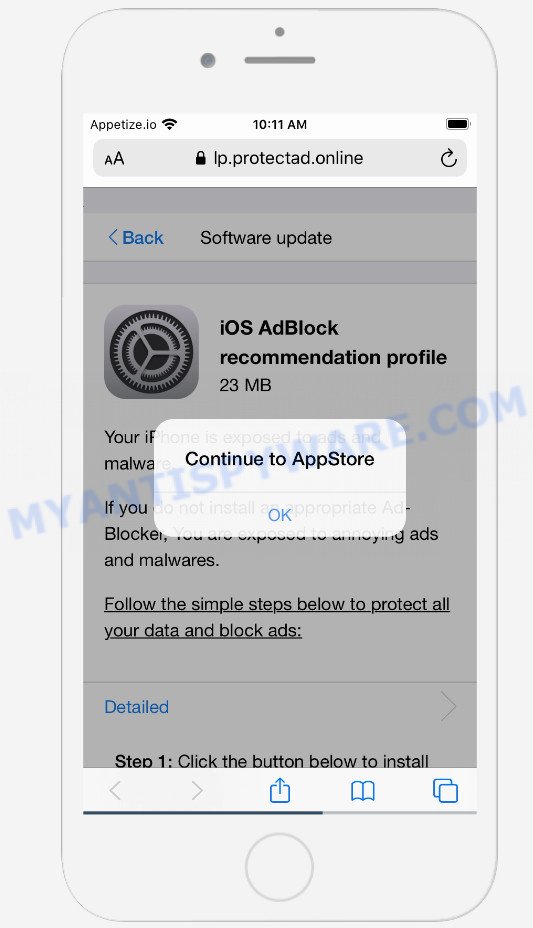
Immediately after opening the Protectad.online website, a message appears prompting you to click the OK button (Continue to AppStore), while in the background you can see the text stating that the device is exposed to ads and malware. The website instructs you to follow several steps to download and install an Ad-Blocker that is capable of blocking ads and malware. Although this scheme does not look dangerous, it is not recommended to download and install any programs recommended by the scam site, as these programs can be useless, and besides, they can be dangerous for both the user and the user’s device. Installing untrustworthy software can lead to loss of personal data, disclosure of confidential information, and even financial losses.
Text preseented on the scam web-page:
Back Software update
iOS AdBlock recommendation profile
23 MB
Your iPhone is exposed to ads and malware.If you do not install an appropriate Ad-Blocker, You are exposed to annoying ads and malwares.
Follow the simple steps below to protect all your data and block ads:
Detailed
Step 1: Click the button below to install the Ad-Blocker.Step 2: Use an Ad-Blocker to get complete data protection 24/7
Step 3: Use an Ad-Blocker when you want to block all ads.
Download and install
QUICK LINKS
Cyber threat analysts have determined that users are redirected to Protectad.online by adware or from suspicious ads. Adware is an advertising malware. It is created just to present various pop ups and/or unwanted adverts using intrusive and at times dangerous ways. Adware can also include other forms of malware. It can steal personal data from the MAC system and pass it on to third parties. Adware has also been the basis for hacking to gain access to the MAC.
Threat Summary
| Name | Protectad.online |
| Type | scam, phishing, Mac Virus |
| Affected devices | iPhone, iPad, Mac |
| Fake Claims | “iOS AdBlock recommendation profile”, “Your iPhone is exposed to ads and malware” |
| Associated web-domains | lp.protectad.online, tionscalen.top |
| Symptoms |
|
| Removal | Protectad.online removal guide |
Protectad.online isn’t the only one on the Internet that aims to trick iPhone/iPad/Mac users. We have already reported on other types of scams on several occasions, such as YOUR IPHONE HAS BEEN COMPROMISED, Your iPhone may be hacked, Congratulations Dear Amazon Customer.Therefore, security experts recommend that you always be on the alert, do not open suspicious links, do not install suspicious programs. If you have the slightest doubt, close the questionable website.
If the Protectad.online scam keeps popping up on the device screen and, after closing it, it appears again and again, then try the following simple steps to solve the problem: turn on pop-up blocker; turn on fraudulent website warnings; delete web browsing data. Below we will demonstrate how to do this.
Open the Apple device settings, then scroll down the list of settings to Safari, tap on it.
In the list of settings, find switches “Block Pop-ups” and “Fraudulent Website Warning”, check if they are enabled. If any of the switches are off, then it must be turned on. Having done this, scroll down the settings and tap “Advanced”.
On the Advanced settings screen, tap “Website Data”, scroll down the list of web-domains and tap “Remove All Website Data”.
How to remove Protectad.online pop ups from Mac (Adware removal guide)
Adware is a form of malware that you might have difficulty in removing it from your device. Happily, you have found the effective Protectad.online pop-up scam removal guide in this post. Both the manual removal way and the automatic removal way will be provided below and you can just choose the one that best for you. If you have any questions or need assist then type a comment below. Certain of the steps below will require you to close this web-page. So, please read the steps carefully, after that bookmark it or open it for later reference.
To remove Protectad.online, complete the following steps:
- Remove profiles created by Adware
- Check the list of installed apps
- Remove Adware related files and folders
- Scan your Mac with MalwareBytes
- Remove Protectad.online from Safari, Chrome, Firefox
Remove profiles created by Protectad.online
Adware can make changes to the Mac system such as malicious changes to browser settings, and the addition of malicious system profiles. You need to check the system preferences, find and remove malicious profiles and ensure your settings are as you expect.
Click the System Preferences icon ( ![]() ) in the Dock, or choose Apple menu (
) in the Dock, or choose Apple menu ( ![]() ) > System Preferences.
) > System Preferences.

In System Preferences, click Profiles, then select a profile related to Adware.

Click the minus button ( – ) located at the bottom-left of the Profiles screen to remove the profile.
Note: if you do not see Profiles in the System Preferences, that means there are no profiles installed on your Mac, which is normal.
Check the list of installed apps
Try to identify and uninstall the application that causes the appearance of unwanted advertisements or internet browser redirect, using the Applications list which is located in the Finder.

- Open the Finder.
- Click “Applications”.
- It will open a list of all applications installed on the MAC.
- Scroll through the all list, and remove dubious and unknown apps. Pay maximum attention to the program you installed last.
- Drag the dubious application from the Applications folder to the Trash.
- Empty Trash.
Remove Adware related files and folders
Now you need to try to find Adware related files and folders, and then delete them manually. You need to look for these files in certain directories. To quickly open them, we recommend using the “Go to Folder…” command.
Click on the Finder icon. From the menu bar, select Go and click “Go to Folder…”. As a result, a small window opens that allows you to quickly open a specific directory.

Check for Adware generated files in the /Library/LaunchAgents folder

In the “Go to Folder…” window, type the following text and press Go:
/Library/LaunchAgents

This will open the contents of the “/Library/LaunchAgents” folder. Look carefully at it and pay special attention to recently created files, as well as files that have a suspicious name. Move all suspicious files to the Trash. A few examples of files: search.plist, macsearch.plist, installapp.plist and com.machelper.plist. Most often, potentially unwanted programs, browser hijackers and adware create several files with similar names.
Check for Adware generated files in the /Library/Application Support folder

In the “Go to Folder…” window, type the following text and press Go:
/Library/Application Support

This will open the contents of the “Application Support” folder. Look carefully at its contents, pay special attention to recently added/changed folder. Move all suspicious folders to the Trash.
Check for Adware generated files in the “~/Library/LaunchAgents” folder

In the “Go to Folder…” window, type the following text and press Go:
~/Library/LaunchAgents

Proceed in the same way as with the “/Library/LaunchAgents” and “/Library/Application Support” folders. Look for suspicious and recently added files. Move all suspicious files to the Trash.
Check for Adware generated files in the /Library/LaunchDaemons folder
In the “Go to Folder…” window, type the following text and press Go:
/Library/LaunchDaemons

Carefully browse the entire list of files and pay special attention to recently created files, as well as files that have a suspicious name. Move all suspicious files to the Trash. A few examples of files to be deleted: com.macsearch.plist, com.machelper.plist, com.search.plist and com.installapp.plist. In most cases, PUPs, adware and browser hijackers create several files with similar names.
Scan your Mac with MalwareBytes
We recommend using MalwareBytes. You may download and install MalwareBytes Free to scan for and remove Protectad.online associated programs from your Mac. When installed and updated, the malware remover automatically scans for and removes all security threats exist on the MAC system.

- First, click the link below, then press the ‘Download’ button in order to download the latest version of MalwareBytes AntiMalware (MBAM).
Malwarebytes Anti-malware (Mac)
21184 downloads
Author: Malwarebytes
Category: Security tools
Update: September 10, 2020
- Once the downloading process is finished, please close all programs and open windows on your Apple Mac. Run the downloaded file. Follow the prompts.
- The MalwareBytes Anti-Malware (MBAM) will launch and open the main window.
- Further, press the “Scan” button to start checking your MAC system for the adware that causes the Protectad.online pop-up scam. A scan can take anywhere from 10 to 30 minutes, depending on the number of files on your MAC system and the speed of your MAC OS. While the MalwareBytes Anti-Malware (MBAM) application is scanning, you can see count of objects it has identified as threat.
- After the scan is finished, MalwareBytes Free will show a list of found threats.
- Review the results once the utility has complete the system scan. If you think an entry should not be quarantined, then uncheck it. Otherwise, simply click the “Remove Selected Items” button.
- Close the Anti-Malware and continue with the next step.
Remove Protectad.online from Safari, Chrome, Firefox
If you have ‘Protectad.online pop-ups’ removal problem, then remove unwanted extensions can help you. In the steps below we will show you the method to delete malicious add-ons without reinstall. This will also allow to delete Protectad.online popup scam from your internet browser.
You can also try to remove Protectad.online pop-up by reset Chrome settings. |
If you are still experiencing problems with Protectad.online scam removal, you need to reset Mozilla Firefox browser. |
|























