According to cyber threat analysts, Itlooksliketh.biz is a website that is used to trick you and other unsuspecting victims into subscribing to push notifications that then displays spam ads on the user’s web browser or desktop. This web site will state that clicking ‘Allow’ button is necessary to connect to the Internet, access the content of the web-page, watch a video, enable Flash Player, download a file, and so on.
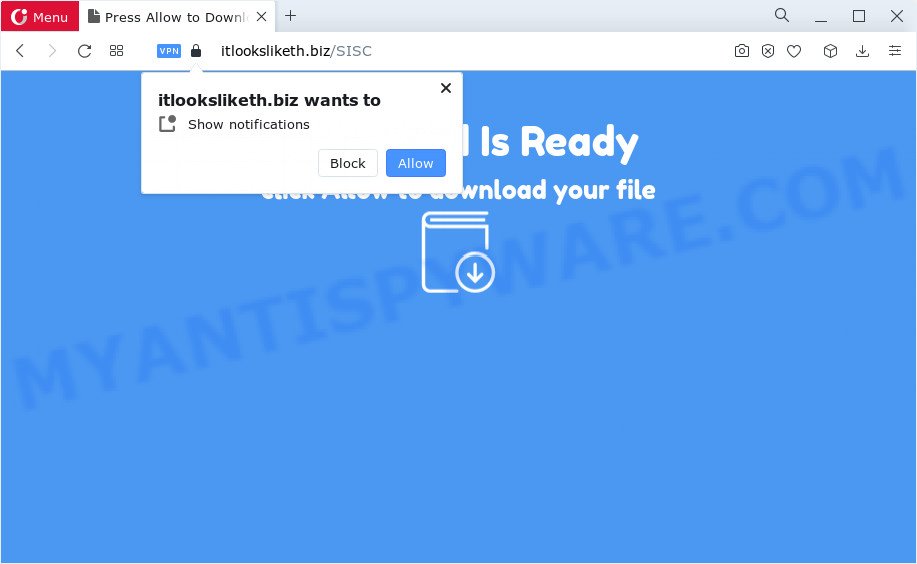
Once enabled, the Itlooksliketh.biz push notifications will start popping up in the lower right corner of Windows or Mac periodically and spam the user with unwanted ads. The creators of Itlooksliketh.biz use these push notifications to bypass pop-up blocker and therefore display lots of unwanted adverts. These advertisements are used to promote questionable web browser add-ons, prize & lottery scams, adware software bundles, and adult websites.

In order to remove Itlooksliketh.biz notifications open the internet browser’s settings and perform the Itlooksliketh.biz removal tutorial below. Once you delete notifications subscription, the Itlooksliketh.biz pop-ups ads will no longer appear on the screen.
Threat Summary
| Name | Itlooksliketh.biz pop up |
| Type | browser notification spam advertisements, pop ups, pop-up advertisements, popup virus |
| Distribution | malicious pop-up ads, PUPs, social engineering attack, adware |
| Symptoms |
|
| Removal | Itlooksliketh.biz removal guide |
How does your PC system get infected with Itlooksliketh.biz pop-ups
These Itlooksliketh.biz pop ups are caused by dubious ads on the webpages you visit or adware. Adware is considered by many to be synonymous with ‘malicious software’. It is a malicious program which displays unwanted ads to computer users. Some examples include pop up ads, push notifications or unclosable windows. Adware can be installed onto your device via infected web-sites, when you open email attachments, anytime you download and install freeware.
These days certain free software authors bundle PUPs or adware with a view to making some money. These are not freeware as install an unwanted programs on to your MS Windows PC. So whenever you install a new free applications that downloaded from the Internet, be very careful during setup. Carefully read the EULA (a text with I ACCEPT/I DECLINE button), select custom or manual install option, disable all third-party software.
Take a deep breath. Learn everything you should know about Itlooksliketh.biz pop-ups removal, how to get rid of adware from your browser and PC system. Find the best free adware and malware removal utilities here!
How to remove Itlooksliketh.biz ads (removal instructions)
There are a simple manual guidance below which will help you to get rid of Itlooksliketh.biz popups from your Microsoft Windows PC. The most effective solution to get rid of this adware software is to complete the manual removal instructions and then run Zemana Free, MalwareBytes or Hitman Pro automatic tools (all are free). The manual way will help to weaken this adware and these malicious software removal utilities will completely delete Itlooksliketh.biz pop up advertisements and return the Chrome, Edge, Microsoft Internet Explorer and Firefox settings to default.
To remove Itlooksliketh.biz pop ups, perform the steps below:
- How to manually remove Itlooksliketh.biz
- Automatic Removal of Itlooksliketh.biz ads
- How to block Itlooksliketh.biz
- Finish words
How to manually remove Itlooksliketh.biz
In this section of the article, we have posted the steps that will help to get rid of Itlooksliketh.biz popup advertisements manually. Although compared to removal utilities, this method loses in time, but you don’t need to download anything on the PC system. It will be enough for you to follow the detailed tutorial with pictures. We tried to describe each step in detail, but if you realized that you might not be able to figure it out, or simply do not want to change the Windows and internet browser settings, then it’s better for you to use tools from trusted developers, which are listed below.
Remove unwanted or recently added apps
We recommend that you begin the PC cleaning procedure by checking the list of installed apps and delete all unknown or dubious apps. This is a very important step, as mentioned above, very often the harmful apps such as adware and browser hijackers may be bundled with free programs. Remove the unwanted programs can remove the intrusive ads or web-browser redirect.
- If you are using Windows 8, 8.1 or 10 then press Windows button, next click Search. Type “Control panel”and press Enter.
- If you are using Windows XP, Vista, 7, then press “Start” button and press “Control Panel”.
- It will show the Windows Control Panel.
- Further, click “Uninstall a program” under Programs category.
- It will show a list of all apps installed on the PC.
- Scroll through the all list, and uninstall dubious and unknown applications. To quickly find the latest installed apps, we recommend sort apps by date.
See more details in the video instructions below.
Remove Itlooksliketh.biz notifications from browsers
If you’ve allowed the Itlooksliketh.biz site to send push notifications to your internet browser, then we will need to delete these permissions. Depending on web browser, you can use the steps below to remove the Itlooksliketh.biz permissions to send browser notification spam.
Google Chrome:
- In the top right hand corner of the screen, click on ‘three vertical dots’, and this will open up the main menu on Chrome.
- In the menu go to ‘Settings’, scroll down to ‘Advanced’ settings.
- When the drop-down menu appears, tap ‘Settings’. Scroll down to ‘Advanced’.
- Click on ‘Notifications’.
- Find the Itlooksliketh.biz site and click the three vertical dots button next to it, then click on ‘Remove’.

Android:
- Tap ‘Settings’.
- Tap ‘Notifications’.
- Find and tap the internet browser that displays Itlooksliketh.biz browser notification spam ads.
- Locate Itlooksliketh.biz URL in the list and disable it.

Mozilla Firefox:
- Click on ‘three bars’ button at the top-right corner of the screen.
- Go to ‘Options’, and Select ‘Privacy & Security’ on the left side of the window.
- Scroll down to ‘Permissions’ section and click ‘Settings…’ button next to ‘Notifications’.
- In the opened window, find Itlooksliketh.biz site, other rogue notifications, click the drop-down menu and select ‘Block’.
- Click ‘Save Changes’ button.

Edge:
- In the top right corner, click on the three dots to expand the Edge menu.
- Scroll down to ‘Settings’. In the menu on the left go to ‘Advanced’.
- Click ‘Manage permissions’ button, located beneath ‘Website permissions’.
- Disable the on switch for the Itlooksliketh.biz.

Internet Explorer:
- Click the Gear button on the top-right corner of the screen.
- Go to ‘Internet Options’ in the menu.
- Select the ‘Privacy’ tab and click ‘Settings under ‘Pop-up Blocker’ section.
- Locate the Itlooksliketh.biz URL and click the ‘Remove’ button to delete the URL.

Safari:
- On the top menu select ‘Safari’, then ‘Preferences’.
- Select the ‘Websites’ tab and then select ‘Notifications’ section on the left panel.
- Check for Itlooksliketh.biz, other suspicious URLs and apply the ‘Deny’ option for each.
Get rid of Itlooksliketh.biz popups from IE
In order to restore all browser new tab, search provider and start page you need to reset the IE to the state, that was when the MS Windows was installed on your PC system.
First, start the Internet Explorer, press ![]() ) button. Next, click “Internet Options” as displayed in the figure below.
) button. Next, click “Internet Options” as displayed in the figure below.

In the “Internet Options” screen select the Advanced tab. Next, click Reset button. The Internet Explorer will open the Reset Internet Explorer settings prompt. Select the “Delete personal settings” check box and click Reset button.

You will now need to reboot your PC system for the changes to take effect. It will remove adware that causes Itlooksliketh.biz pop ups in your internet browser, disable malicious and ad-supported web browser’s extensions and restore the Internet Explorer’s settings like homepage, search engine and newtab page to default state.
Remove Itlooksliketh.biz ads from Google Chrome
Run the Reset internet browser tool of the Chrome to reset all its settings like startpage, search provider and new tab page to original defaults. This is a very useful tool to use, in the case of browser redirects to annoying ad web-pages such as Itlooksliketh.biz.
First start the Google Chrome. Next, click the button in the form of three horizontal dots (![]() ).
).
It will open the Google Chrome menu. Select More Tools, then click Extensions. Carefully browse through the list of installed extensions. If the list has the add-on signed with “Installed by enterprise policy” or “Installed by your administrator”, then complete the following guidance: Remove Google Chrome extensions installed by enterprise policy.
Open the Chrome menu once again. Further, click the option called “Settings”.

The internet browser will show the settings screen. Another solution to show the Google Chrome’s settings – type chrome://settings in the browser adress bar and press Enter
Scroll down to the bottom of the page and press the “Advanced” link. Now scroll down until the “Reset” section is visible, as displayed on the screen below and click the “Reset settings to their original defaults” button.

The Chrome will show the confirmation dialog box as displayed in the following example.

You need to confirm your action, click the “Reset” button. The browser will start the task of cleaning. When it is done, the web browser’s settings including newtab page, home page and search engine by default back to the values which have been when the Chrome was first installed on your PC system.
Remove Itlooksliketh.biz pop-up ads from Firefox
This step will help you remove Itlooksliketh.biz pop-ups, third-party toolbars, disable harmful plugins and revert back your default start page, new tab page and search provider settings.
First, start the Mozilla Firefox and click ![]() button. It will display the drop-down menu on the right-part of the browser. Further, click the Help button (
button. It will display the drop-down menu on the right-part of the browser. Further, click the Help button (![]() ) like the one below.
) like the one below.

In the Help menu, select the “Troubleshooting Information” option. Another way to open the “Troubleshooting Information” screen – type “about:support” in the browser adress bar and press Enter. It will display the “Troubleshooting Information” page as shown on the image below. In the upper-right corner of this screen, click the “Refresh Firefox” button.

It will show the confirmation dialog box. Further, press the “Refresh Firefox” button. The Firefox will start a procedure to fix your problems that caused by the Itlooksliketh.biz adware software. When, it’s finished, click the “Finish” button.
Automatic Removal of Itlooksliketh.biz ads
Manual removal tutorial does not always help to completely remove the adware software, as it’s not easy to identify and get rid of components of adware and all malicious files from hard disk. Therefore, it is recommended that you use malware removal utility to fully get rid of Itlooksliketh.biz off your web-browser. Several free malware removal utilities are currently available that can be used against the adware software. The optimum solution would be to use Zemana Anti Malware (ZAM), MalwareBytes Free and HitmanPro.
Use Zemana Anti Malware to remove Itlooksliketh.biz ads
Zemana highly recommended, because it can scan for security threats such adware and malware which most ‘classic’ antivirus software fail to pick up on. Moreover, if you have any Itlooksliketh.biz pop up ads removal problems which cannot be fixed by this tool automatically, then Zemana provides 24X7 online assistance from the highly experienced support staff.
Download Zemana Free on your MS Windows Desktop from the following link.
165520 downloads
Author: Zemana Ltd
Category: Security tools
Update: July 16, 2019
When the downloading process is done, close all apps and windows on your PC. Open a directory in which you saved it. Double-click on the icon that’s called Zemana.AntiMalware.Setup as shown in the following example.
![]()
When the installation begins, you will see the “Setup wizard” which will help you install Zemana on your computer.

Once installation is complete, you will see window as displayed in the figure below.

Now press the “Scan” button to perform a system scan with this tool for the adware software which causes undesired Itlooksliketh.biz pop-up ads. A system scan can take anywhere from 5 to 30 minutes, depending on your PC system. While the Zemana is checking, you can see how many objects it has identified either as being malware.

When the scan is complete, a list of all threats detected is produced. Review the scan results and then click “Next” button.

The Zemana AntiMalware (ZAM) will remove adware responsible for Itlooksliketh.biz ads and move the selected threats to the program’s quarantine.
Use Hitman Pro to remove Itlooksliketh.biz pop up ads
All-in-all, HitmanPro is a fantastic utility to free your computer from any undesired apps such as adware which causes intrusive Itlooksliketh.biz ads. The Hitman Pro is portable application that meaning, you do not need to install it to use it. HitmanPro is compatible with all versions of Windows operating system from Windows XP to Windows 10. Both 64-bit and 32-bit systems are supported.
Hitman Pro can be downloaded from the following link. Save it directly to your Microsoft Windows Desktop.
Once the download is complete, open the file location. You will see an icon like below.

Double click the HitmanPro desktop icon. Once the utility is started, you will see a screen as shown on the screen below.

Further, press “Next” button . Hitman Pro application will scan through the whole PC system for the adware software which causes annoying Itlooksliketh.biz ads. As the scanning ends, a list of all threats detected is created as displayed in the following example.

In order to remove all items, simply press “Next” button. It will display a dialog box, press the “Activate free license” button.
How to delete Itlooksliketh.biz with MalwareBytes Free
Remove Itlooksliketh.biz pop up ads manually is difficult and often the adware software is not fully removed. Therefore, we recommend you to use the MalwareBytes AntiMalware that are fully clean your computer. Moreover, this free application will allow you to get rid of malicious software, potentially unwanted applications, toolbars and hijackers that your device can be infected too.

- MalwareBytes Anti Malware can be downloaded from the following link. Save it directly to your MS Windows Desktop.
Malwarebytes Anti-malware
327741 downloads
Author: Malwarebytes
Category: Security tools
Update: April 15, 2020
- After downloading is done, close all programs and windows on your PC. Open a directory in which you saved it. Double-click on the icon that’s named MBsetup.
- Choose “Personal computer” option and click Install button. Follow the prompts.
- Once install is finished, click the “Scan” button for checking your computer for the adware which causes annoying Itlooksliketh.biz popups. Depending on your PC system, the scan can take anywhere from a few minutes to close to an hour. While the utility is scanning, you can see how many objects and files has already scanned.
- Once finished, MalwareBytes will show a scan report. Make sure all threats have ‘checkmark’ and click “Quarantine”. When finished, you may be prompted to restart your device.
The following video offers a tutorial on how to get rid of browser hijackers, adware and other malicious software with MalwareBytes Free.
How to block Itlooksliketh.biz
We advise to install an ad-blocking program that may stop Itlooksliketh.biz and other unwanted web-pages. The adblocker utility like AdGuard is a program which basically removes advertising from the Internet and stops access to malicious web-sites. Moreover, security experts says that using adblocker software is necessary to stay safe when surfing the Web.
First, visit the page linked below, then click the ‘Download’ button in order to download the latest version of AdGuard.
27040 downloads
Version: 6.4
Author: © Adguard
Category: Security tools
Update: November 15, 2018
After downloading it, start the downloaded file. You will see the “Setup Wizard” screen as shown on the screen below.

Follow the prompts. After the install is done, you will see a window as displayed on the screen below.

You can click “Skip” to close the setup program and use the default settings, or click “Get Started” button to see an quick tutorial that will assist you get to know AdGuard better.
In most cases, the default settings are enough and you do not need to change anything. Each time, when you start your computer, AdGuard will launch automatically and stop unwanted advertisements, block Itlooksliketh.biz, as well as other malicious or misleading webpages. For an overview of all the features of the program, or to change its settings you can simply double-click on the AdGuard icon, that is located on your desktop.
Finish words
Now your computer should be free of the adware that cause pop-ups. We suggest that you keep Zemana (to periodically scan your device for new adware softwares and other malware) and AdGuard (to help you block unwanted pop-up advertisements and harmful webpages). Moreover, to prevent any adware software, please stay clear of unknown and third party programs, make sure that your antivirus program, turn on the option to search for potentially unwanted software.
If you need more help with Itlooksliketh.biz ads related issues, go to here.




















