What is PDFConverterSearchApp?
According to security researchers, PDFConverterSearchApp is a PUP (potentially unwanted program) that belongs to the category of browser hijackers . It affects your computer and modifies web-browser settings. PDFConverterSearchApp can take over your web browser and force you to use an unwanted webpage as your new tab page, home page and search provider by default. When PDFConverterSearchApp in the computer, it can collect confidential data such as search queries as well as browsing history. so if you find this potentially unwanted program on the PC system you need to remove it. The detailed removal tutorial will help you remove PDFConverterSearchApp and protect your computer from more dangerous software.
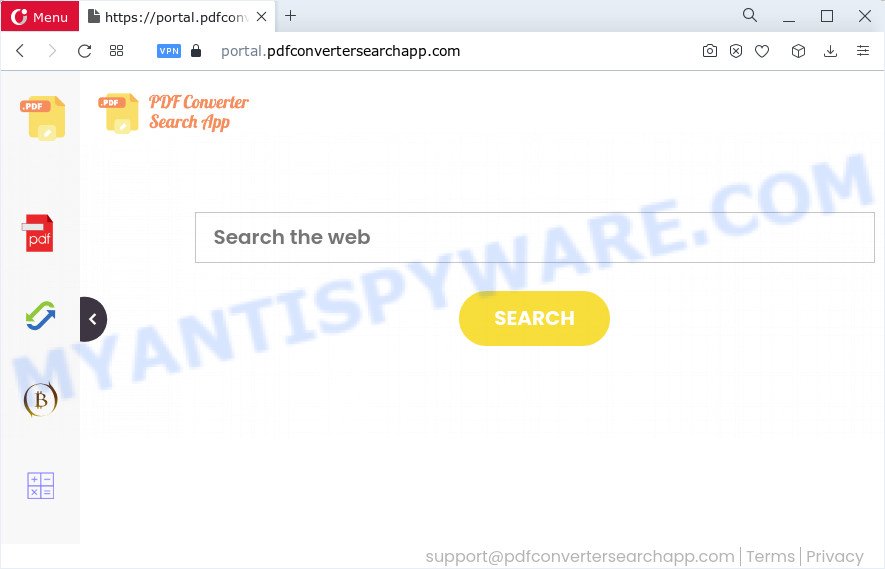
Typically, browser hijackers and potentially unwanted programs promote specially created web pages by setting their address as the startpage or search provider of the affected web-browser. In this case, the PDFConverterSearchApp browser hijacker changes the browser settings to feed.pdfconvertersearchapp.com. That is, in other words, this browser hijacker is created for the sole purpose of forcing the user to visit the pdfconvertersearchapp.com address when the user opens the start page or uses the search provider. Therefore, the only way to delete a browser redirect to this unwanted website is to completely remove the browser hijacker associated with it. The reason for this is that potentially unwanted programs and browser hijackers often block the ability to change browser settings, thus preventing the user from restoring the home page and search provider. For example, in this case, to delete pdfconvertersearchapp.com from the address of the startpage and search engine, the user needs to uninstall the PDFConverterSearchApp browser hijacker.
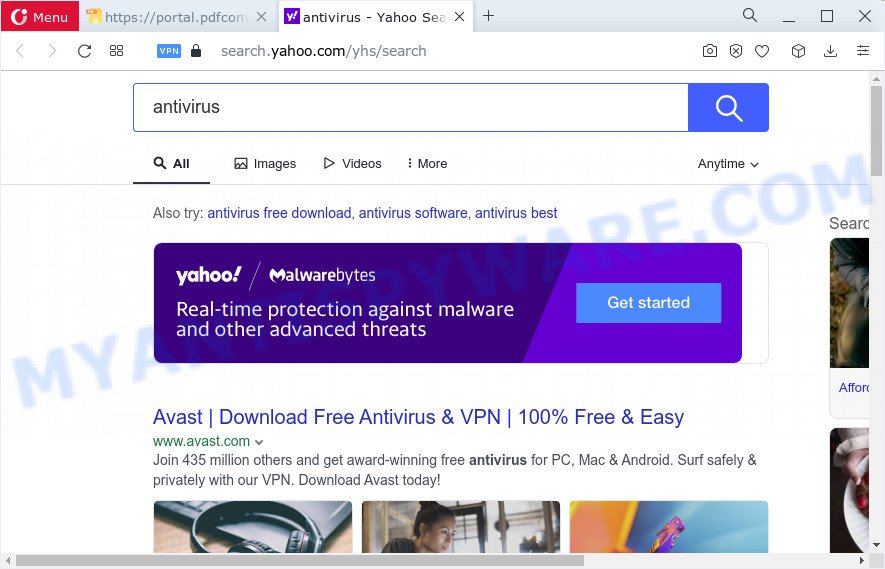
The computer security specialists do not recommend having potentially unwanted programs like PDFConverterSearchApp on the PC system, as it is not known exactly what it does. In addition to the above, it has the ability to collect a wide variety of marketing-type data about you which can be later sold to third parties. You don’t know if your home address, account names and passwords are safe. And of course you completely don’t know what will happen when you click on any ads on the PDFConverterSearchApp website.
In order to get rid of browser hijacker from your device, clean the affected web-browsers and restore the IE, Mozilla Firefox, MS Edge and Chrome settings to its default state, please use the PDFConverterSearchApp removal tutorial below.
How can a browser hijacker get on your personal computer
Potentially unwanted programs and browser hijackers usually spreads along with freeware that downloaded from the Internet. Which means that you need to be proactive and carefully read the Terms of use and the License agreement properly. For the most part, a hijacker will be clearly described, so take the time to carefully read all the information about the software that you downloaded and want to install on your device. In the Setup wizard, you should select the Advanced, Custom or Manual setup method to control what components and bundled applications to be installed, otherwise you run the risk of infecting your computer with an unwanted program like the PDFConverterSearchApp hijacker.
Threat Summary
| Name | PDFConverterSearchApp |
| Type | homepage hijacker, redirect virus, PUP, browser hijacker, search engine hijacker |
| Associated domains | feed.pdfconvertersearchapp.com, portal.pdfconvertersearchapp.com, get.pdfconvertersearchapp.com, install.pdfconvertersearchapp.com |
| Affected Browser Settings | newtab URL, startpage, search engine |
| Distribution | fake software updaters, suspicious popup advertisements, free software installers |
| Symptoms | Pop-up advertisements won’t go away. When you go to a webpage, you are periodically redirected to another web-page that you do not intend to visit. Unexpected application installed without your say-so. New web browser toolbars suddenly added on your web browser. Your web browser home page has replaced without your permission. |
| Removal | PDFConverterSearchApp removal guide |
How to remove PDFConverterSearchApp from Chrome, Firefox, IE, Edge
Most often hijackers requires more than a simple uninstall through the use of Windows Control panel in order to be fully deleted. For that reason, our team designed several removal ways that we’ve combined in a detailed tutorial. Therefore, if you have the PDFConverterSearchApp browser hijacker on your device and are currently trying to have it removed then feel free to follow the few simple steps below in order to resolve your problem. Read this manual carefully, bookmark it or open this page on your smartphone, because you may need to close your browser or restart your PC system.
To remove PDFConverterSearchApp, execute the following steps:
- How to manually remove PDFConverterSearchApp
- Automatic Removal of PDFConverterSearchApp
- How to stop PDFConverterSearchApp redirect
- Finish words
How to manually remove PDFConverterSearchApp
Steps to remove PDFConverterSearchApp without any software are presented below. Be sure to carry out the step-by-step steps completely to fully remove this browser hijacker.
Remove PDFConverterSearchApp associated software by using Windows Control Panel
We recommend that you begin the device cleaning process by checking the list of installed applications and delete all unknown or dubious programs. This is a very important step, as mentioned above, very often the harmful apps such as adware software and hijackers may be bundled with freeware. Delete the unwanted applications can delete the unwanted advertisements or browser redirect.
Windows 8, 8.1, 10
First, press Windows button

After the ‘Control Panel’ opens, press the ‘Uninstall a program’ link under Programs category like below.

You will see the ‘Uninstall a program’ panel as displayed in the figure below.

Very carefully look around the entire list of software installed on your PC system. Most likely, one of them is the PDFConverterSearchApp browser hijacker. If you’ve many applications installed, you can help simplify the search of malicious programs by sort the list by date of installation. Once you’ve found a questionable, unwanted or unused application, right click to it, after that click ‘Uninstall’.
Windows XP, Vista, 7
First, click ‘Start’ button and select ‘Control Panel’ at right panel as shown on the image below.

When the Windows ‘Control Panel’ opens, you need to click ‘Uninstall a program’ under ‘Programs’ as displayed on the image below.

You will see a list of programs installed on your device. We recommend to sort the list by date of installation to quickly find the applications that were installed last. Most likely, it is the PDFConverterSearchApp browser hijacker. If you are in doubt, you can always check the application by doing a search for her name in Google, Yahoo or Bing. After the application which you need to delete is found, simply press on its name, and then click ‘Uninstall’ like the one below.

Remove PDFConverterSearchApp from Chrome
If you are getting PDFConverterSearchApp instead of your home page or search provider, then you can try to remove it by resetting Chrome to its original state. It will also clear cookies, content and site data, temporary and cached data. However, your saved passwords and bookmarks will not be changed, deleted or cleared.

- First, start the Chrome and press the Menu icon (icon in the form of three dots).
- It will open the Google Chrome main menu. Select More Tools, then press Extensions.
- You will see the list of installed extensions. If the list has the extension labeled with “Installed by enterprise policy” or “Installed by your administrator”, then complete the following guidance: Remove Chrome extensions installed by enterprise policy.
- Now open the Google Chrome menu once again, click the “Settings” menu.
- Next, click “Advanced” link, which located at the bottom of the Settings page.
- On the bottom of the “Advanced settings” page, press the “Reset settings to their original defaults” button.
- The Chrome will open the reset settings dialog box as shown on the screen above.
- Confirm the web browser’s reset by clicking on the “Reset” button.
- To learn more, read the blog post How to reset Google Chrome settings to default.
Get rid of PDFConverterSearchApp from Mozilla Firefox by resetting browser settings
If Mozilla Firefox start page or search provider are hijacked by PDFConverterSearchApp, your web-browser shows annoying pop-up ads, then ‘Reset Mozilla Firefox’ could solve these problems. However, your saved passwords and bookmarks will not be changed, deleted or cleared.
First, open the Mozilla Firefox. Next, click the button in the form of three horizontal stripes (![]() ). It will display the drop-down menu. Next, click the Help button (
). It will display the drop-down menu. Next, click the Help button (![]() ).
).

In the Help menu click the “Troubleshooting Information”. In the upper-right corner of the “Troubleshooting Information” page click on “Refresh Firefox” button as on the image below.

Confirm your action, click the “Refresh Firefox”.
Delete PDFConverterSearchApp hijacker from Internet Explorer
In order to recover all internet browser default search provider, new tab and startpage you need to reset the Internet Explorer to the state, that was when the Microsoft Windows was installed on your PC.
First, open the Internet Explorer, press ![]() ) button. Next, click “Internet Options” as displayed on the image below.
) button. Next, click “Internet Options” as displayed on the image below.

In the “Internet Options” screen select the Advanced tab. Next, click Reset button. The Internet Explorer will display the Reset Internet Explorer settings prompt. Select the “Delete personal settings” check box and press Reset button.

You will now need to reboot your computer for the changes to take effect. It will get rid of PDFConverterSearchApp hijacker, disable malicious and ad-supported browser’s extensions and restore the Microsoft Internet Explorer’s settings like new tab, search engine and home page to default state.
Automatic Removal of PDFConverterSearchApp
There are not many good free anti-malware programs with high detection ratio. The effectiveness of malware removal tools depends on various factors, mostly on how often their virus/malware signatures DB are updated in order to effectively detect modern malicious software, adware software, hijackers and other potentially unwanted programs. We advise to use several applications, not just one. These programs which listed below will allow you delete all components of the hijacker from your disk and Windows registry and thereby remove PDFConverterSearchApp browser hijacker.
How to delete PDFConverterSearchApp with Zemana
You can download and use the Zemana for free. This anti malware utility will scan all the Microsoft Windows registry keys and files in your device along with the system settings and web browser extensions. If it finds any malicious software, adware or malicious addon that is responsible for PDFConverterSearchApp redirects then the Zemana AntiMalware (ZAM) will get rid of them from your computer completely.
First, visit the following page, then click the ‘Download’ button in order to download the latest version of Zemana AntiMalware (ZAM).
165536 downloads
Author: Zemana Ltd
Category: Security tools
Update: July 16, 2019
When downloading is complete, close all windows on your computer. Further, open the install file named Zemana.AntiMalware.Setup. If the “User Account Control” dialog box pops up as shown on the screen below, press the “Yes” button.

It will open the “Setup wizard” which will allow you install Zemana Free on the computer. Follow the prompts and do not make any changes to default settings.

Once setup is done successfully, Zemana Anti-Malware (ZAM) will automatically start and you can see its main window like below.

Next, click the “Scan” button . Zemana Free utility will start scanning the whole computer to find out the PDFConverterSearchApp browser hijacker. Depending on your computer, the scan can take anywhere from a few minutes to close to an hour.

When Zemana Anti-Malware has completed scanning, Zemana Anti Malware will show you the results. Make sure to check mark the items that are unsafe and then click “Next” button.

The Zemana AntiMalware will get rid of PDFConverterSearchApp browser hijacker and move the selected threats to the Quarantine. When finished, you can be prompted to reboot your device.
Delete PDFConverterSearchApp hijacker and malicious extensions with Hitman Pro
Hitman Pro is a malicious software removal utility that is designed to search for and remove hijackers, PUPs, adware and suspicious processes from the infected computer. It’s a portable application that can be run instantly from USB flash drive. HitmanPro have an advanced device monitoring utility which uses a whitelist database to isolate dubious processes and programs.

- Installing the HitmanPro is simple. First you’ll need to download Hitman Pro from the following link. Save it directly to your Microsoft Windows Desktop.
- After the downloading process is done, start the Hitman Pro, double-click the HitmanPro.exe file.
- If the “User Account Control” prompts, click Yes to continue.
- In the Hitman Pro window, press the “Next” to perform a system scan for the PDFConverterSearchApp hijacker. This task can take quite a while, so please be patient. While the HitmanPro tool is scanning, you may see number of objects it has identified as being infected by malware.
- After Hitman Pro has finished scanning, Hitman Pro will display a list of found items. Review the results once the tool has done the system scan. If you think an entry should not be quarantined, then uncheck it. Otherwise, simply press “Next”. Now, press the “Activate free license” button to begin the free 30 days trial to get rid of all malicious software found.
How to remove PDFConverterSearchApp with MalwareBytes AntiMalware
We suggest using the MalwareBytes Anti-Malware. You can download and install MalwareBytes AntiMalware to scan for and remove PDFConverterSearchApp hijacker from your computer. When installed and updated, this free malware remover automatically finds and removes all threats exist on the device.
Visit the following page to download MalwareBytes Anti Malware. Save it on your Desktop.
327764 downloads
Author: Malwarebytes
Category: Security tools
Update: April 15, 2020
Once the downloading process is finished, close all windows on your computer. Further, start the file called MBSetup. If the “User Account Control” dialog box pops up as on the image below, click the “Yes” button.

It will show the Setup wizard which will help you set up MalwareBytes Anti Malware on the personal computer. Follow the prompts and do not make any changes to default settings.

Once installation is finished successfully, click “Get Started” button. Then MalwareBytes Free will automatically start and you may see its main window such as the one below.

Next, press the “Scan” button for scanning your device for the PDFConverterSearchApp browser hijacker. This process can take quite a while, so please be patient. While the MalwareBytes Free tool is checking, you can see count of objects it has identified as being infected by malicious software.

When the scan is complete, it will open the Scan Results. Once you have selected what you want to delete from your computer click “Quarantine” button.

The MalwareBytes Anti-Malware will remove PDFConverterSearchApp browser hijacker and move the selected threats to the program’s quarantine. Once the cleaning process is done, you can be prompted to restart your computer. We recommend you look at the following video, which completely explains the procedure of using the MalwareBytes to remove browser hijackers, adware and other malicious software.
How to stop PDFConverterSearchApp redirect
In order to increase your security and protect your device against new intrusive ads and malicious websites, you need to run ad blocking program that blocks an access to malicious advertisements and web pages. Moreover, the program may block the show of intrusive advertising, which also leads to faster loading of webpages and reduce the consumption of web traffic.
First, please go to the following link, then press the ‘Download’ button in order to download the latest version of AdGuard.
27047 downloads
Version: 6.4
Author: © Adguard
Category: Security tools
Update: November 15, 2018
After downloading it, double-click the downloaded file to start it. The “Setup Wizard” window will show up on the computer screen as on the image below.

Follow the prompts. AdGuard will then be installed and an icon will be placed on your desktop. A window will show up asking you to confirm that you want to see a quick guide as shown on the screen below.

Press “Skip” button to close the window and use the default settings, or click “Get Started” to see an quick instructions which will allow you get to know AdGuard better.
Each time, when you launch your PC system, AdGuard will start automatically and stop undesired advertisements, block PDFConverterSearchApp, as well as other harmful or misleading web pages. For an overview of all the features of the application, or to change its settings you can simply double-click on the AdGuard icon, that is located on your desktop.
Finish words
Now your PC system should be free of the PDFConverterSearchApp browser hijacker. We suggest that you keep AdGuard (to help you stop unwanted popup ads and intrusive malicious web-sites) and Zemana Anti-Malware (to periodically scan your computer for new browser hijackers and other malware). Probably you are running an older version of Java or Adobe Flash Player. This can be a security risk, so download and install the latest version right now.
If you are still having problems while trying to get rid of PDFConverterSearchApp from the Internet Explorer, Firefox, Google Chrome and Microsoft Edge, then ask for help here here.



















