Hnglishgram.biz is a malicious web-site that deceives you and other unsuspecting victims into subscribing to browser notification spam. This webpage will deliver the message stating that you should click ‘Allow’ button in order to access the content of the website, watch a video, connect to the Internet, enable Flash Player, download a file, and so on.
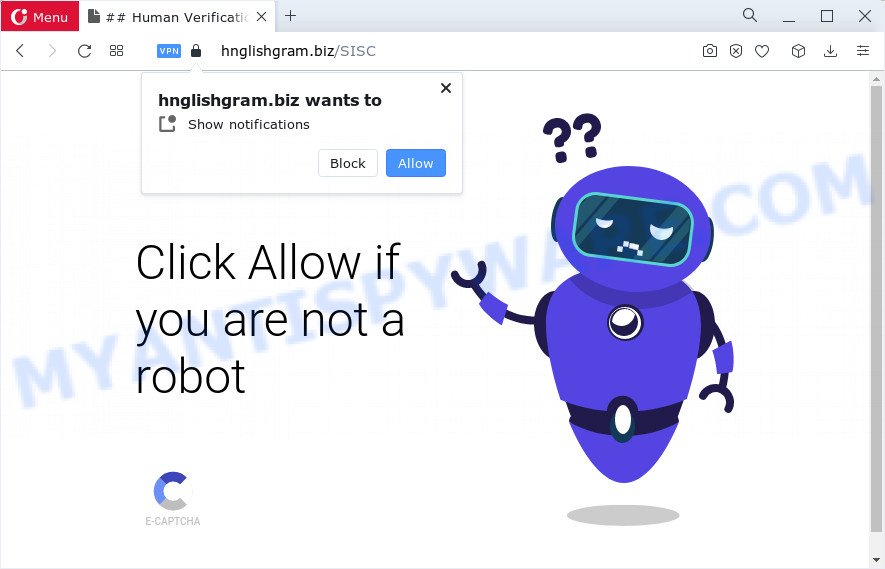
Once enabled, the Hnglishgram.biz notifications will start popping up in the lower right corner of Windows or Mac occasionally and spam the user with unwanted adverts. Push notifications are originally created to alert the user of recently published news. Scammers abuse ‘push notifications’ to avoid anti-virus and ad blocker applications by showing intrusive adverts. These advertisements are displayed in the lower right corner of the screen urges users to play online games, visit suspicious websites, install browser extensions & so on.

To end this intrusive behavior and get rid of Hnglishgram.biz spam notifications, you need to change browser settings that got changed by adware. For that, follow the Hnglishgram.biz removal steps below. Once you delete Hnglishgram.biz subscription, the browser notification spam will no longer appear on the screen.
Threat Summary
| Name | Hnglishgram.biz pop-up |
| Type | push notifications ads, popups, pop-up advertisements, pop-up virus |
| Distribution | potentially unwanted programs, social engineering attack, adware, misleading pop-up advertisements |
| Symptoms |
|
| Removal | Hnglishgram.biz removal guide |
How did you get infected with Hnglishgram.biz pop ups
Experienced security experts have determined that users are re-directed to Hnglishgram.biz by adware or from shady advertisements. Adware is a type of invasive apps — which can infect personal computers — automatically redirect your web browser to certain web-pages so the owners of those sites can make money by displaying ads to visitors. It’s not a good idea to have installed adware. The reason for this is simple, it doing things you do not know about. And of course you completely don’t know what will happen when you click anything in the the advertisements.
Adware usually come bundled with some freeware that you download off of the Net. So, think back, have you ever download and run any free applications. In order to avoid infection, in the Setup wizard, you should be be proactive and carefully read the ‘Terms of use’, the ‘license agreement’ and other installation screens, as well as to always select the ‘Manual’ or ‘Advanced’ installation method, when installing anything downloaded from the World Wide Web.
The best option is to use the few simple steps posted below to free your device of adware software and thus delete Hnglishgram.biz ads.
How to remove Hnglishgram.biz pop ups from Chrome, Firefox, IE, Edge
There are a simple manual guide below which will help you to get rid of Hnglishgram.biz pop ups from your MS Windows device. The most effective way to get rid of this adware is to complete the manual removal steps and then use Zemana, MalwareBytes Free or Hitman Pro automatic tools (all are free). The manual solution will help to weaken this adware and these malware removal tools will completely remove Hnglishgram.biz advertisements and revert back the Mozilla Firefox, Chrome, Internet Explorer and MS Edge settings to default.
To remove Hnglishgram.biz pop ups, complete the following steps:
- How to get rid of Hnglishgram.biz advertisements without any software
- Automatic Removal of Hnglishgram.biz pop-ups
- How to block Hnglishgram.biz
- To sum up
How to get rid of Hnglishgram.biz advertisements without any software
The step-by-step instructions will allow you manually remove Hnglishgram.biz popups from the computer. If you are not good at computers, we recommend that you use the free utilities listed below.
Remove PUPs using Windows Control Panel
It’s of primary importance to first identify and delete all potentially unwanted apps, adware software programs and hijackers through ‘Add/Remove Programs’ (Windows XP) or ‘Uninstall a program’ (Windows 10, 8, 7) section of your Windows Control Panel.
|
|
|
|
Remove Hnglishgram.biz notifications from web-browsers
If you’ve allowed the Hnglishgram.biz site to send push notifications to your web browser, then we will need to remove these permissions. Depending on internet browser, you can use the steps below to get rid of the Hnglishgram.biz permissions to send browser notification spam.
Google Chrome:
- Just copy and paste the following text into the address bar of Chrome.
- chrome://settings/content/notifications
- Press Enter.
- Delete the Hnglishgram.biz URL and other suspicious URLs by clicking three vertical dots button next to each and selecting ‘Remove’.

Android:
- Open Google Chrome.
- In the top right hand corner, tap on Google Chrome’s main menu button, represented by three vertical dots.
- In the menu tap ‘Settings’, scroll down to ‘Advanced’.
- In the ‘Site Settings’, tap on ‘Notifications’, find the Hnglishgram.biz URL and tap on it.
- Tap the ‘Clean & Reset’ button and confirm.

Mozilla Firefox:
- In the top right corner, click the Firefox menu (three bars).
- Select ‘Options’ and click on ‘Privacy & Security’ on the left hand side of the Firefox.
- Scroll down to ‘Permissions’ and then to ‘Settings’ next to ‘Notifications’.
- In the opened window, locate Hnglishgram.biz URL, other rogue notifications, click the drop-down menu and choose ‘Block’.
- Click ‘Save Changes’ button.

Edge:
- In the top-right corner, click on the three dots to expand the Edge menu.
- Scroll down, locate and click ‘Settings’. In the left side select ‘Advanced’.
- Click ‘Manage permissions’ button, located beneath ‘Website permissions’.
- Click the switch below the Hnglishgram.biz so that it turns off.

Internet Explorer:
- Click the Gear button on the top right hand corner of the browser.
- When the drop-down menu appears, click on ‘Internet Options’.
- Select the ‘Privacy’ tab and click ‘Settings below ‘Pop-up Blocker’ section.
- Locate the Hnglishgram.biz site and click the ‘Remove’ button to delete the domain.

Safari:
- Click ‘Safari’ button on the top left corner and select ‘Preferences’.
- Open ‘Websites’ tab, then in the left menu click on ‘Notifications’.
- Locate the Hnglishgram.biz and select it, click the ‘Deny’ button.
Delete Hnglishgram.biz popups from Microsoft Internet Explorer
If you find that IE internet browser settings such as newtab page, search engine and homepage had been changed by adware software related to the Hnglishgram.biz pop-up ads, then you may restore your settings, via the reset internet browser procedure.
First, start the Microsoft Internet Explorer. Next, click the button in the form of gear (![]() ). It will display the Tools drop-down menu, click the “Internet Options” as shown on the screen below.
). It will display the Tools drop-down menu, click the “Internet Options” as shown on the screen below.

In the “Internet Options” window click on the Advanced tab, then click the Reset button. The Internet Explorer will open the “Reset Internet Explorer settings” window like below. Select the “Delete personal settings” check box, then click “Reset” button.

You will now need to restart your computer for the changes to take effect.
Remove Hnglishgram.biz pop-up ads from Google Chrome
Another way to get rid of Hnglishgram.biz advertisements from Chrome is Reset Chrome settings. This will disable malicious extensions and reset Google Chrome settings to default state. Your saved bookmarks, form auto-fill information and passwords won’t be cleared or changed.
Open the Chrome menu by clicking on the button in the form of three horizontal dotes (![]() ). It will display the drop-down menu. Choose More Tools, then press Extensions.
). It will display the drop-down menu. Choose More Tools, then press Extensions.
Carefully browse through the list of installed extensions. If the list has the extension labeled with “Installed by enterprise policy” or “Installed by your administrator”, then complete the following guidance: Remove Chrome extensions installed by enterprise policy otherwise, just go to the step below.
Open the Chrome main menu again, click to “Settings” option.

Scroll down to the bottom of the page and click on the “Advanced” link. Now scroll down until the Reset settings section is visible, as shown in the figure below and click the “Reset settings to their original defaults” button.

Confirm your action, click the “Reset” button.
Get rid of Hnglishgram.biz from Mozilla Firefox by resetting web browser settings
If Firefox settings are hijacked by the adware, your web browser displays annoying pop-up ads, then ‘Reset Firefox’ could solve these problems. However, your saved bookmarks and passwords will not be lost. This will not affect your history, passwords, bookmarks, and other saved data.
First, start the Firefox and press ![]() button. It will show the drop-down menu on the right-part of the browser. Further, click the Help button (
button. It will show the drop-down menu on the right-part of the browser. Further, click the Help button (![]() ) as shown on the image below.
) as shown on the image below.

In the Help menu, select the “Troubleshooting Information” option. Another way to open the “Troubleshooting Information” screen – type “about:support” in the internet browser adress bar and press Enter. It will show the “Troubleshooting Information” page such as the one below. In the upper-right corner of this screen, click the “Refresh Firefox” button.

It will display the confirmation prompt. Further, click the “Refresh Firefox” button. The Firefox will begin a process to fix your problems that caused by the Hnglishgram.biz adware. When, it’s done, click the “Finish” button.
Automatic Removal of Hnglishgram.biz pop-ups
Malware removal tools are pretty useful when you think your computer is infected by adware. Below we will discover best utilities that have the ability to delete adware software and Hnglishgram.biz advertisements from your device and web-browser.
Use Zemana Anti-Malware (ZAM) to delete Hnglishgram.biz pop-ups
If you need a free utility that can easily get rid of Hnglishgram.biz advertisements, then use Zemana Anti-Malware. This is a very handy program, which is primarily designed to quickly locate and remove adware and malicious software infecting internet browsers and changing their settings.

- Installing the Zemana Free is simple. First you will need to download Zemana on your Windows Desktop by clicking on the following link.
Zemana AntiMalware
165523 downloads
Author: Zemana Ltd
Category: Security tools
Update: July 16, 2019
- After the downloading process is done, close all applications and windows on your PC. Open a folder in which you saved it. Double-click on the icon that’s named Zemana.AntiMalware.Setup.
- Further, click Next button and follow the prompts.
- Once install is complete, click the “Scan” button . Zemana Free program will scan through the whole PC system for the adware which cause unwanted Hnglishgram.biz popup advertisements. This process may take quite a while, so please be patient. While the utility is scanning, you can see number of objects and files has already scanned.
- When Zemana Anti-Malware (ZAM) completes the scan, it will show the Scan Results. Make sure to check mark the items that are unsafe and then press “Next”. When the procedure is complete, you can be prompted to restart your device.
Remove Hnglishgram.biz popups and harmful extensions with Hitman Pro
Hitman Pro is a free portable program that scans your personal computer for adware which causes unwanted Hnglishgram.biz popups, potentially unwanted software and browser hijackers and allows remove them easily. Moreover, it’ll also help you remove any harmful web browser extensions and add-ons.
First, please go to the following link, then press the ‘Download’ button in order to download the latest version of HitmanPro.
When the download is complete, open the directory in which you saved it. You will see an icon like below.

Double click the Hitman Pro desktop icon. When the utility is started, you will see a screen as displayed on the screen below.

Further, press “Next” button to start scanning your PC for the adware software responsible for Hnglishgram.biz popup advertisements. Depending on your computer, the scan can take anywhere from a few minutes to close to an hour. After finished, HitmanPro will open a screen that contains a list of malware that has been detected similar to the one below.

Review the scan results and then click “Next” button. It will display a prompt, press the “Activate free license” button.
Use MalwareBytes to remove Hnglishgram.biz advertisements
We suggest using the MalwareBytes Anti-Malware. You can download and install MalwareBytes to search for adware and thereby delete Hnglishgram.biz pop ups from your browsers. When installed and updated, this free malicious software remover automatically identifies and removes all threats exist on the device.
Download MalwareBytes Anti Malware (MBAM) on your computer from the following link.
327743 downloads
Author: Malwarebytes
Category: Security tools
Update: April 15, 2020
When downloading is done, close all apps and windows on your computer. Open a directory in which you saved it. Double-click on the icon that’s named MBSetup like below.
![]()
When the setup starts, you’ll see the Setup wizard that will help you install Malwarebytes on your personal computer.

Once setup is done, you will see window as displayed in the figure below.

Now press the “Scan” button to begin checking your computer for the adware software that causes Hnglishgram.biz pop up advertisements in your web browser. A system scan may take anywhere from 5 to 30 minutes, depending on your PC. While the utility is checking, you may see how many objects and files has already scanned.

Once MalwareBytes Anti-Malware has finished scanning, you’ll be displayed the list of all found threats on your PC system. You may remove threats (move to Quarantine) by simply click “Quarantine” button.

The Malwarebytes will now remove adware that causes multiple annoying popups and move the selected threats to the program’s quarantine. Once the task is finished, you may be prompted to reboot your PC.

The following video explains steps on how to remove browser hijacker, adware and other malware with MalwareBytes Free.
How to block Hnglishgram.biz
If you surf the World Wide Web, you can’t avoid malicious advertising. But you can protect your web-browser against it. Download and run an ad-blocker application. AdGuard is an ad blocking that can filter out a lot of of the malicious advertising, stoping dynamic scripts from loading malicious content.
- First, please go to the link below, then click the ‘Download’ button in order to download the latest version of AdGuard.
Adguard download
27041 downloads
Version: 6.4
Author: © Adguard
Category: Security tools
Update: November 15, 2018
- After downloading is finished, run the downloaded file. You will see the “Setup Wizard” program window. Follow the prompts.
- Once the setup is done, click “Skip” to close the setup program and use the default settings, or click “Get Started” to see an quick tutorial which will help you get to know AdGuard better.
- In most cases, the default settings are enough and you don’t need to change anything. Each time, when you start your device, AdGuard will launch automatically and stop undesired ads, block Hnglishgram.biz, as well as other harmful or misleading webpages. For an overview of all the features of the application, or to change its settings you can simply double-click on the icon named AdGuard, which is located on your desktop.
To sum up
Now your computer should be clean of the adware that causes multiple undesired popups. We suggest that you keep AdGuard (to help you block unwanted popups and annoying malicious web-sites) and Zemana Anti Malware (ZAM) (to periodically scan your PC for new adwares and other malware). Probably you are running an older version of Java or Adobe Flash Player. This can be a security risk, so download and install the latest version right now.
If you are still having problems while trying to delete Hnglishgram.biz popup advertisements from the MS Edge, Firefox, IE and Google Chrome, then ask for help here here.




















