Bennyaflickgotit.ga is a deceptive website that uses social engineering techniques to fool users into allowing push notifications from this or similar web-sites that will in turn bombard users with unwanted adverts usually related to adware, adult web pages and other click fraud schemes. This webpage says that you need to press ‘Allow’ in order to access the content of the website, watch a video, download a file, enable Flash Player, connect to the Internet, and so on.
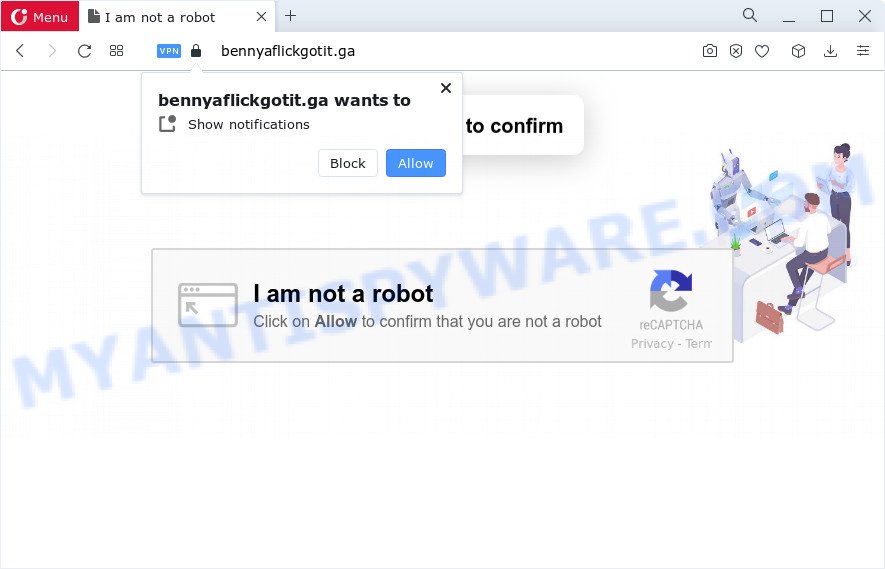
If you press the ‘Allow’, then your browser will be configured to show pop up adverts in the lower right corner of the desktop. The devs behind Bennyaflickgotit.ga use these push notifications to bypass pop-up blocker and therefore show a large amount of unwanted adverts. These ads are used to promote dubious web-browser extensions, free gifts scams, fake software, and adult web pages.

If you are getting spam notifications, you can remove Bennyaflickgotit.ga subscription by going into your web browser’s settings and following the Bennyaflickgotit.ga removal guidance below. Once you remove notifications subscription, the Bennyaflickgotit.ga pop ups ads will no longer appear on your screen.
Threat Summary
| Name | Bennyaflickgotit.ga pop-up |
| Type | browser notification spam ads, pop-up virus, popup ads, pop ups |
| Distribution | social engineering attack, adware software, potentially unwanted apps, suspicious pop up advertisements |
| Symptoms |
|
| Removal | Bennyaflickgotit.ga removal guide |
How does your personal computer get infected with Bennyaflickgotit.ga pop ups
Cyber security specialists have determined that users are redirected to Bennyaflickgotit.ga by adware or from shady ads. Many PC users consider adware, browser hijackers, keyloggers, malware as the same thing. They are all types of malware that each behave differently. The word ‘adware’ is a combination of two words ‘ad’ and ‘software’. Adware presents advertisements on an affected PC. Not very dangerous for users, but very profitable for the the software producers.
Adware commonly comes on the PC with free software. Most commonly, it comes without the user’s knowledge. Therefore, many users aren’t even aware that their computer has been infected with potentially unwanted software and adware. Please follow the easy rules in order to protect your PC from adware and potentially unwanted programs: don’t install any suspicious software, read the user agreement and select only the Custom, Manual or Advanced setup option, don’t rush to press the Next button. Also, always try to find a review of the application on the Web. Be careful and attentive!
The tutorial below explaining steps to delete Bennyaflickgotit.ga pop up ads problem. Feel free to use it for removal of the adware that may attack MS Edge, Mozilla Firefox, Internet Explorer and Chrome and other popular internet browsers. The steps will help you delete adware and thereby clean your web-browser from all undesired ads.
How to remove Bennyaflickgotit.ga pop up advertisements (removal instructions)
In the few simple steps below, we’ll try to cover the MS Edge, Internet Explorer, Google Chrome and Firefox and provide general help to remove Bennyaflickgotit.ga pop up ads. You may find some minor differences in your Microsoft Windows install. No matter, you should be okay if you follow the steps outlined below: delete all suspicious and unknown software, reset web browsers settings, fix browsers shortcuts, get rid of malicious scheduled tasks, run free malicious software removal utilities. Some of the steps below will require you to close this web site. So, please read the step-by-step guidance carefully, after that bookmark it or open it on your smartphone for later reference.
To remove Bennyaflickgotit.ga pop ups, follow the steps below:
- Manual Bennyaflickgotit.ga pop-up ads removal
- Automatic Removal of Bennyaflickgotit.ga pop up ads
- How to block Bennyaflickgotit.ga
- To sum up
Manual Bennyaflickgotit.ga pop-up ads removal
In most cases, it’s possible to manually remove Bennyaflickgotit.ga pop-up ads. This solution does not involve the use of any tricks or removal tools. You just need to recover the normal settings of the computer and internet browser. This can be done by following a few simple steps below. If you want to quickly remove Bennyaflickgotit.ga pop ups, as well as perform a full scan of your computer, we recommend that you use adware removal utilities, which are listed below.
Uninstall PUPs using Windows Control Panel
The main cause of Bennyaflickgotit.ga popups could be PUPs, adware or other undesired programs that you may have accidentally installed on the device. You need to find and delete all suspicious software.
|
|
|
|
Remove Bennyaflickgotit.ga notifications from web browsers
If you have clicked the “Allow” button in the Bennyaflickgotit.ga popup and gave a notification permission, you should delete this notification permission first from your web browser settings. To remove the Bennyaflickgotit.ga permission to send spam notifications to your device, perform the steps below. These steps are for Windows, Mac and Android.
|
|
|
|
|
|
Remove Bennyaflickgotit.ga pop up advertisements from Chrome
Another method to remove Bennyaflickgotit.ga pop-up ads from Google Chrome is Reset Google Chrome settings. This will disable malicious extensions and reset Google Chrome settings to original settings. However, your saved passwords and bookmarks will not be changed or cleared.

- First start the Chrome and press Menu button (small button in the form of three dots).
- It will show the Google Chrome main menu. Select More Tools, then click Extensions.
- You’ll see the list of installed plugins. If the list has the extension labeled with “Installed by enterprise policy” or “Installed by your administrator”, then complete the following guide: Remove Chrome extensions installed by enterprise policy.
- Now open the Chrome menu once again, click the “Settings” menu.
- You will see the Google Chrome’s settings page. Scroll down and click “Advanced” link.
- Scroll down again and click the “Reset” button.
- The Chrome will display the reset profile settings page as shown on the image above.
- Next press the “Reset” button.
- Once this procedure is complete, your web-browser’s startpage, new tab and search provider will be restored to their original defaults.
- To learn more, read the blog post How to reset Chrome settings to default.
Get rid of Bennyaflickgotit.ga pop ups from Internet Explorer
By resetting Internet Explorer browser you return your web-browser settings to its default state. This is basic when troubleshooting problems that might have been caused by adware software which causes intrusive Bennyaflickgotit.ga pop-up advertisements.
First, open the Internet Explorer. Next, press the button in the form of gear (![]() ). It will display the Tools drop-down menu, click the “Internet Options” as shown in the following example.
). It will display the Tools drop-down menu, click the “Internet Options” as shown in the following example.

In the “Internet Options” window click on the Advanced tab, then click the Reset button. The Internet Explorer will display the “Reset Internet Explorer settings” window like below. Select the “Delete personal settings” check box, then click “Reset” button.

You will now need to restart your device for the changes to take effect.
Delete Bennyaflickgotit.ga pop ups from Firefox
Resetting Mozilla Firefox browser will reset all the settings to their original state and will remove Bennyaflickgotit.ga pop ups, malicious add-ons and extensions. However, your saved passwords and bookmarks will not be changed, deleted or cleared.
First, launch the Firefox. Next, press the button in the form of three horizontal stripes (![]() ). It will display the drop-down menu. Next, click the Help button (
). It will display the drop-down menu. Next, click the Help button (![]() ).
).

In the Help menu click the “Troubleshooting Information”. In the upper-right corner of the “Troubleshooting Information” page click on “Refresh Firefox” button like the one below.

Confirm your action, press the “Refresh Firefox”.
Automatic Removal of Bennyaflickgotit.ga pop up ads
If you are unsure how to remove Bennyaflickgotit.ga ads easily, consider using automatic adware software removal software which listed below. It will identify the adware software that causes unwanted Bennyaflickgotit.ga ads and delete it from your device for free.
Use Zemana to delete Bennyaflickgotit.ga ads
Zemana AntiMalware is a lightweight utility that created to use alongside your antivirus software, detecting and removing malicious software, adware software and potentially unwanted apps that other programs miss. Zemana AntiMalware is easy to use, fast, does not use many resources and have great detection and removal rates.
- Download Zemana Free on your Microsoft Windows Desktop by clicking on the link below.
Zemana AntiMalware
165516 downloads
Author: Zemana Ltd
Category: Security tools
Update: July 16, 2019
- Once you have downloaded the installation file, make sure to double click on the Zemana.AntiMalware.Setup. This would start the Zemana Free install on your device.
- Select setup language and click ‘OK’ button.
- On the next screen ‘Setup Wizard’ simply click the ‘Next’ button and follow the prompts.

- Finally, once the setup is complete, Zemana AntiMalware (ZAM) will open automatically. Else, if does not then double-click on the Zemana Free icon on your desktop.
- Now that you have successfully install Zemana Free, let’s see How to use Zemana Anti Malware (ZAM) to delete Bennyaflickgotit.ga pop-ups from your computer.
- After you have opened the Zemana, you will see a window as displayed below, just click ‘Scan’ button . Zemana AntiMalware utility will start scanning the whole personal computer to find out adware software.

- Now pay attention to the screen while Zemana scans your device.

- As the scanning ends, it will display the Scan Results. Review the results once the utility has finished the system scan. If you think an entry should not be quarantined, then uncheck it. Otherwise, simply click ‘Next’ button.

- Zemana AntiMalware may require a restart computer in order to complete the Bennyaflickgotit.ga ads removal procedure.
- If you want to permanently delete adware software from your device, then press ‘Quarantine’ icon, select all malware, adware, PUPs and other items and click Delete.
- Reboot your personal computer to complete the adware removal process.
Delete Bennyaflickgotit.ga ads from web-browsers with Hitman Pro
Hitman Pro is one of the most effective tools for uninstalling adware, potentially unwanted apps and other malicious software. It can search for hidden adware software in your PC system and remove all harmful folders and files linked to adware software. Hitman Pro will help you to remove Bennyaflickgotit.ga pop up advertisements from your computer and MS Edge, Firefox, Microsoft Internet Explorer and Chrome. We strongly suggest you to download this utility as the developers are working hard to make it better.
HitmanPro can be downloaded from the following link. Save it on your Desktop.
When the downloading process is finished, open the file location. You will see an icon like below.

Double click the HitmanPro desktop icon. After the utility is started, you will see a screen as shown on the image below.

Further, click “Next” button . HitmanPro program will scan through the whole device for the adware responsible for Bennyaflickgotit.ga advertisements. After HitmanPro completes the scan, you can check all threats detected on your personal computer similar to the one below.

All detected items will be marked. You can delete them all by simply click “Next” button. It will display a prompt, click the “Activate free license” button.
Use MalwareBytes AntiMalware (MBAM) to remove Bennyaflickgotit.ga advertisements
We suggest using the MalwareBytes Free. You can download and install MalwareBytes Anti-Malware (MBAM) to scan for adware and thereby remove Bennyaflickgotit.ga pop-ups from your browsers. When installed and updated, this free malware remover automatically finds and removes all threats exist on the computer.
Click the following link to download MalwareBytes AntiMalware (MBAM). Save it on your MS Windows desktop or in any other place.
327737 downloads
Author: Malwarebytes
Category: Security tools
Update: April 15, 2020
After the download is complete, close all windows on your computer. Further, start the file called MBSetup. If the “User Account Control” prompt pops up like below, click the “Yes” button.

It will show the Setup wizard that will help you setup MalwareBytes Free on the computer. Follow the prompts and don’t make any changes to default settings.

Once installation is done successfully, click “Get Started” button. Then MalwareBytes AntiMalware will automatically start and you can see its main window similar to the one below.

Next, click the “Scan” button for checking your computer for the adware which cause annoying Bennyaflickgotit.ga pop-up ads. A system scan can take anywhere from 5 to 30 minutes, depending on your computer. When a malicious software, adware or potentially unwanted software are found, the number of the security threats will change accordingly. Wait until the the checking is done.

As the scanning ends, it will show the Scan Results. Once you’ve selected what you wish to delete from your device click “Quarantine” button.

The MalwareBytes will remove adware which cause unwanted Bennyaflickgotit.ga advertisements. After that process is complete, you can be prompted to restart your computer. We suggest you look at the following video, which completely explains the procedure of using the MalwareBytes Anti-Malware to remove browser hijackers, adware and other malware.
How to block Bennyaflickgotit.ga
In order to increase your security and protect your PC against new unwanted ads and harmful websites, you need to use ad-blocking program that blocks an access to malicious advertisements and web sites. Moreover, the application can block the display of intrusive advertising, that also leads to faster loading of web pages and reduce the consumption of web traffic.
- Download AdGuard on your MS Windows Desktop from the link below.
Adguard download
27038 downloads
Version: 6.4
Author: © Adguard
Category: Security tools
Update: November 15, 2018
- When downloading is done, start the downloaded file. You will see the “Setup Wizard” program window. Follow the prompts.
- After the install is complete, click “Skip” to close the install program and use the default settings, or click “Get Started” to see an quick tutorial that will help you get to know AdGuard better.
- In most cases, the default settings are enough and you do not need to change anything. Each time, when you start your device, AdGuard will run automatically and stop unwanted ads, block Bennyaflickgotit.ga, as well as other harmful or misleading web sites. For an overview of all the features of the application, or to change its settings you can simply double-click on the icon called AdGuard, which is located on your desktop.
To sum up
Once you have done the guidance above, your computer should be clean from this adware and other malicious software. The Firefox, Microsoft Edge, Microsoft Internet Explorer and Chrome will no longer open unwanted Bennyaflickgotit.ga website when you surf the World Wide Web. Unfortunately, if the guidance does not help you, then you have caught a new adware, and then the best way – ask for help.
Please create a new question by using the “Ask Question” button in the Questions and Answers. Try to give us some details about your problems, so we can try to help you more accurately. Wait for one of our trained “Security Team” or Site Administrator to provide you with knowledgeable assistance tailored to your problem with the unwanted Bennyaflickgotit.ga advertisements.























