What is Protect-connection.com?
Protect-connection.com is a dangerous website controlled by scammers. This site is created to promote various scams aimed at Apple users, mainly iPhone owners. This site generates misleading warnings to encourage users to download/install/purchase untrustworthy software. The Protect-connection.com site promotes various scams, some of which claim that the user’s device is infected with viruses, while the other part strongly recommends installing a VPN client. In both cases, the purpose of the scam is to trick the user to install untrustworthy programs, among which may be malware, trojans, browser hijackers and adware. In most cases, users visit websites like Protect-connection.com by accident, when they click on a deceptive advertisement, when redirected by adware.
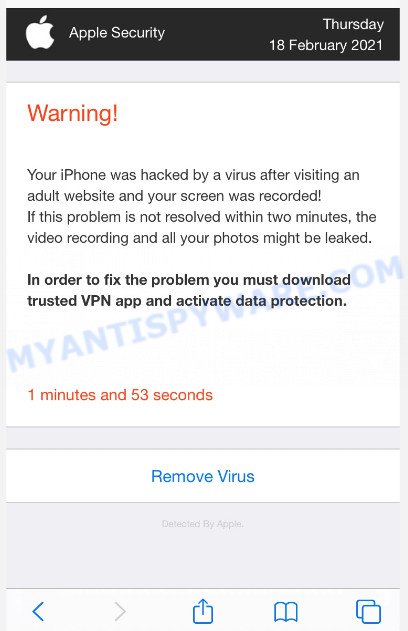
The Protect-connection.com site displays a message similar to a warning from the Apple Security. This message says that the user’s device has been hacked or infected with viruses as a result of visiting adult sites and if this problem is not resolved quickly, the SIM card may be damaged, all contacts deleted, and personal photos and videos stolen. The site instructs the user to click on the link at the bottom of the screen and install a security program from AppleStore.
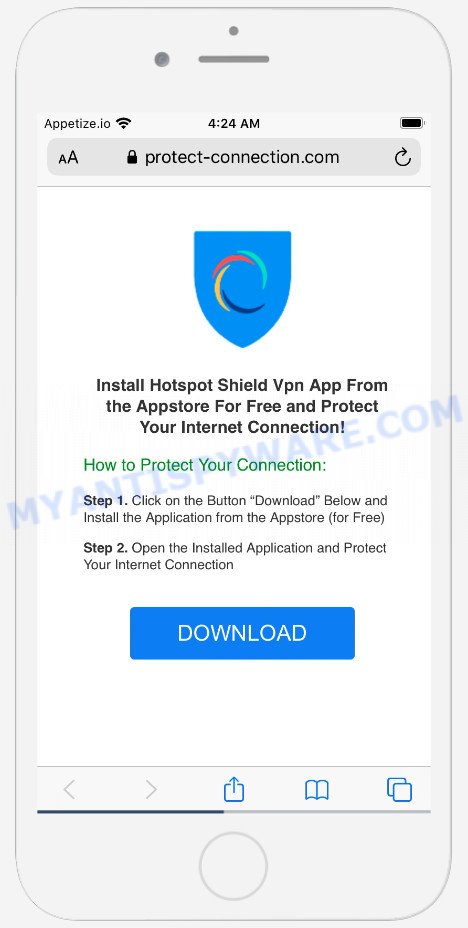
Another scam promoted by the Protect-connection.com site is pushing users to install a VPN client to protect their internet connection. Although this scheme does not look dangerous, it is not recommended to download and install any programs recommended by the scam site, as these programs can be useless, and besides, they can be dangerous for both the user and the user’s device. Installing untrustworthy software can lead to loss of personal data, disclosure of confidential information, and even financial losses.
QUICK LINKS
Text presented in the Protect-connection.com pop-ups:
Install Hotspot Shield Vpn App From the Appstore For Free and Protect Your Internet Connection!
How to Protect Your Connection:Step 1. Click on the Button “Download” Below and Install the Application from the Appstore (for Free)
Step 2. Open the Installed Application and Protect Your Internet Connection
DOWNLOAD
Security specialists have determined that users are redirected to Protect-connection.com by adware or from misleading ads. Many users consider adware, browser hijackers, keyloggers, trojans as the same thing. They are all types of malicious software that each behave differently. Adware is a type of malicious software. It is designed to bombard you with endless advertisements and pop-up windows that could potentially be dangerous for your MAC/iPad/iPhone. If you get adware on your device, it can change browser settings and install malicious browser addons.
Threat Summary
| Name | Protect-connection.com |
| Type | scam, phishing, popups, pop-up virus |
| Affected devices | iPhone, iPad, Mac |
| Claims | “Install Hotspot Shield Vpn App From the Appstore For Free and Protect Your Internet Connection”, “Your iPhone was hacked by a virus after visiting an adult website and your screen was recorded”, “Your device has been infected with 18 viruses after visiting an Adult website”, |
| Symptoms |
|
| Removal | Protect-connection.com removal guide |
Protect-connection.com isn’t the only one on the Internet that aims to trick iPhone/iPad/Mac users. We have already reported on other types of scams on several occasions, such as Your iPhone may be hacked, YOUR IPHONE HAS BEEN COMPROMISED, Congratulations Dear Amazon Customer.Therefore, security experts recommend that you always be on the alert, do not open suspicious links, do not install suspicious programs. If you have the slightest doubt, close the questionable website.
Another variant of the Protect-connection.com scam:
Your device has been infected with 18 viruses after visiting an Adult website.
If the problem is not resolved immediately, viruses will damage your device, harm the SIM card and delete all your contacts. Here’s what you need to do:Step 1: Tap the button below and install Protectily app from the AppStore!
Step 2: Open the application and run cleaning procedure!Clean Device
If the Protect-connection.com scam keeps popping up on the device screen and, after closing it, it appears again and again, then try the following simple steps to solve the problem: turn on pop-up blocker; turn on fraudulent website warnings; delete web browsing data. Below we will demonstrate how to do this.
Open the Apple device settings, then scroll down the list of settings to Safari, tap on it.
In the list of settings, find switches “Block Pop-ups” and “Fraudulent Website Warning”, check if they are enabled. If any of the switches are off, then it must be turned on. Having done this, scroll down the settings and tap “Advanced”.
On the Advanced settings screen, tap “Website Data”, scroll down the list of web-domains and tap “Remove All Website Data”.
How to remove Protect-connection.com pop-ups from Mac device
The following tutorial will allow you to remove Protect-connection.com pop-ups from the Safari, Google Chrome and Firefox. Moreover, the few simple steps below will help you to remove adware, malware, browser hijackers, PUPs and toolbars that your Mac may be infected. Please do the guide step by step. If you need assist or have any questions, then ask for our assistance or type a comment below. Read it once, after doing so, please bookmark this page (or open it on your smartphone) as you may need to close your browser or reboot your Mac.
To remove Protect-connection.com, execute the following steps:
- Remove unwanted profiles on Mac device
- Check the list of installed applications
- Remove malware related files and folders
- Scan your Mac with MalwareBytes
- Remove Protect-connection.com from Safari, Chrome, Firefox
- How to stop Protect-connection.com pop ups
Remove unwanted profiles on Mac device
Malicious software can install a configuration profile on the Mac system to block changes made to the browser settings. Therefore, you need to open system preferences, find and delete the profile installed by the adware.
Click the System Preferences icon ( ![]() ) in the Dock, or choose Apple menu (
) in the Dock, or choose Apple menu ( ![]() ) > System Preferences.
) > System Preferences.

In System Preferences, click Profiles, then select a profile associated with malware.

Click the minus button ( – ) located at the bottom-left of the Profiles screen to remove the profile.
Note: if you do not see Profiles in the System Preferences, that means there are no profiles installed on your Mac, which is normal.
Check the list of installed applications
In order to get rid of adware, PUPs and browser hijackers, open the Finder and click on “Applications”. Check the list of installed software. For the ones you do not know, run an Internet search to see if they are PUPs, adware and browser hijackers. If yes, delete them off. Even if they are just a programs that you do not use, then deleting them off will increase your Apple Mac start up time and speed dramatically.
Make sure you have closed all internet browsers and other applications. Next, delete any unrequested and suspicious apps from computer using the Finder.
Open Finder and click “Applications”.

Look around the entire list of software installed on your MAC system. Most likely, one of them is the adware software that causes the Protect-connection.com pop up scam. Choose the suspicious program or the program that name is not familiar to you and uninstall it.
Drag the dubious application from the Applications folder to the Trash.
Most important, don’t forget, choose Finder -> Empty Trash.
Remove malware related files and folders
Now you need to try to find malware related files and folders, and then delete them manually. You need to look for these files in certain directories. To quickly open them, we recommend using the “Go to Folder…” command.
Click on the Finder icon. From the menu bar, select Go and click “Go to Folder…”. As a result, a small window opens that allows you to quickly open a specific directory.

Check for malware generated files in the /Library/LaunchAgents folder

In the “Go to Folder…” window, type the following text and press Go:
/Library/LaunchAgents

This will open the contents of the “/Library/LaunchAgents” folder. Look carefully at it and pay special attention to recently created files, as well as files that have a suspicious name. Move all suspicious files to the Trash. A few examples of files: com.machelper.plist, search.plist, installapp.plist, and macsearch.plist. Most often, browser hijackers, PUPs and adware create several files with similar names.
Check for malware generated files in the /Library/Application Support folder

In the “Go to Folder…” window, type the following text and press Go:
/Library/Application Support

This will open the contents of the “Application Support” folder. Look carefully at its contents, pay special attention to recently added/changed folder. Move all suspicious folders to the Trash.
Check for malware generated files in the “~/Library/LaunchAgents” folder

In the “Go to Folder…” window, type the following text and press Go:
~/Library/LaunchAgents

Proceed in the same way as with the “/Library/LaunchAgents” and “/Library/Application Support” folders. Look for suspicious and recently added files. Move all suspicious files to the Trash.
Check for malware generated files in the /Library/LaunchDaemons folder
In the “Go to Folder…” window, type the following text and press Go:
/Library/LaunchDaemons

Carefully browse the entire list of files and pay special attention to recently created files, as well as files that have a suspicious name. Move all suspicious files to the Trash. A few examples of files to be deleted: com.installapp.plist, com.search.plist, com.macsearch.plist, and com.machelper.plist. In most cases, potentially unwanted programs, browser hijackers and adware create several files with similar names.
Scan your Mac with MalwareBytes
If you are still having issues with the Protect-connection.com removal or just wish to check your Mac computer occasionally for adware and other malicious software, then download MalwareBytes. It is free for home use, and searches for and removes various unwanted apps that attacks your MAC or degrades MAC performance. MalwareBytes Anti Malware can delete toolbars, adware, browser hijackers and PUPs as well as malicious software, including ransomware and trojans.
MalwareBytes Anti Malware (MBAM) can be downloaded from the following link. Save it on your Desktop.
21182 downloads
Author: Malwarebytes
Category: Security tools
Update: September 10, 2020
After downloading is done, close all windows on your MAC system. Further, run the saved file. Follow the prompts.
The MalwareBytes AntiMalware (MBAM) will automatically run and you can see its main window as shown below.

Next, click the “Scan Now” button to begin scanning your computer for the adware related to the Protect-connection.com popup scam. Depending on your computer, the scan can take anywhere from a few minutes to close to an hour. While the MalwareBytes Free application is scanning, you can see number of objects it has identified as threat.

As the scanning ends, MalwareBytes Anti-Malware will show a list of all threats detected by the scan. Once you have selected what you wish to delete from your Apple Mac click the “Quarantine” button.

The MalwareBytes Anti-Malware will remove adware that causes the Protect-connection.com scam and move the selected threats to the Quarantine.
Remove Protect-connection.com from Safari, Chrome, Firefox
This step will show you how to remove malicious extensions. This can remove Protect-connection.com pop-ups and fix some browsing issues, especially after adware infection.
You can also try to get rid of Protect-connection.com pop up scam by reset Google Chrome settings. |
If you are still experiencing issues with Protect-connection.com pop-up removal, you need to reset Firefox browser. |
|
How to stop Protect-connection.com pop ups
Using an ad blocking program like AdGuard is an effective way to alleviate the risks. Additionally, ad blocker software will also protect you from harmful advertisements and websites, and, of course, block redirection chain to Protect-connection.com and similar webpages.

- Please go to the following link to download AdGuard. Save it on your Windows desktop.
AdGuard for Mac download
3902 downloads
Author: © Adguard
Category: Security tools
Update: January 17, 2018
- When the download is done, start the downloaded file. You will see the “Setup Wizard” program window. Follow the prompts.
- After the setup is finished, press “Skip” to close the install application and use the default settings, or click “Get Started” to see an quick tutorial which will assist you get to know AdGuard better.
- In most cases, the default settings are enough and you don’t need to change anything. Each time, when you start your computer, AdGuard will launch automatically and stop undesired advertisements, block Protect-connection.com, as well as other malicious or misleading web pages.
























