What is PDFConverterSearchPro?
According to experienced security professionals, PDFConverterSearchPro is a potentially unwanted application (PUA) that falls under the family of Browser hijackers. The aim of a browser hijacker is to generate advertising revenue. For example, a browser hijacker redirects the user’s homepage to the browser hijacker’s page that contains ads or sponsored links; a browser hijacker redirects the user web searches to a link the browser hijacker wants the user to see, rather than to legitimate search provider results. When the user clicks on ads in the search results, the developers behind browser hijackers gets paid. The browser hijackers developers can gather privacy data such as user browsing habits as well as browsing history and sell this information to third parties for marketing purposes.
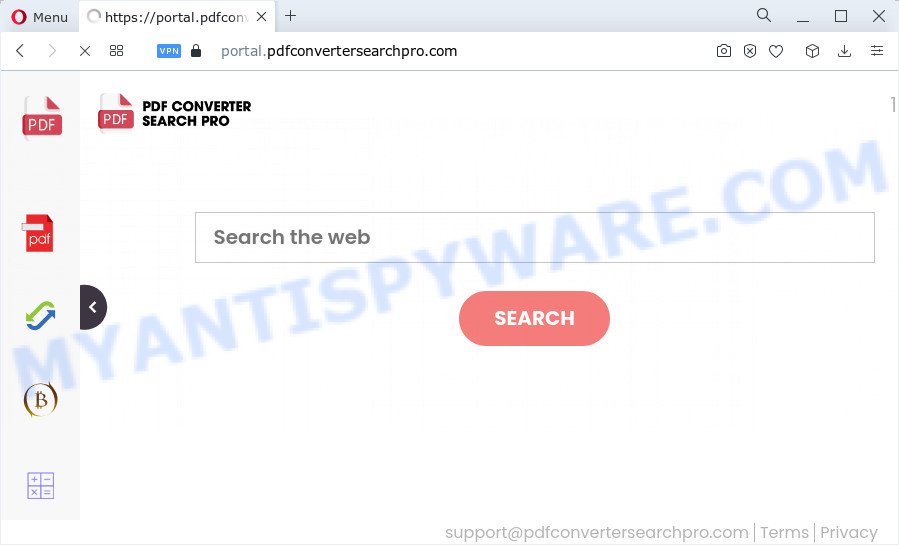
When you’re performing searches using the web browser that has been affected with this browser hijacker, the search results will be returned from Bing, Yahoo or Google Custom Search. The devs behind PDFConverterSearchPro are most probably doing this to generate advertisement profit from the ads shown in the search results.
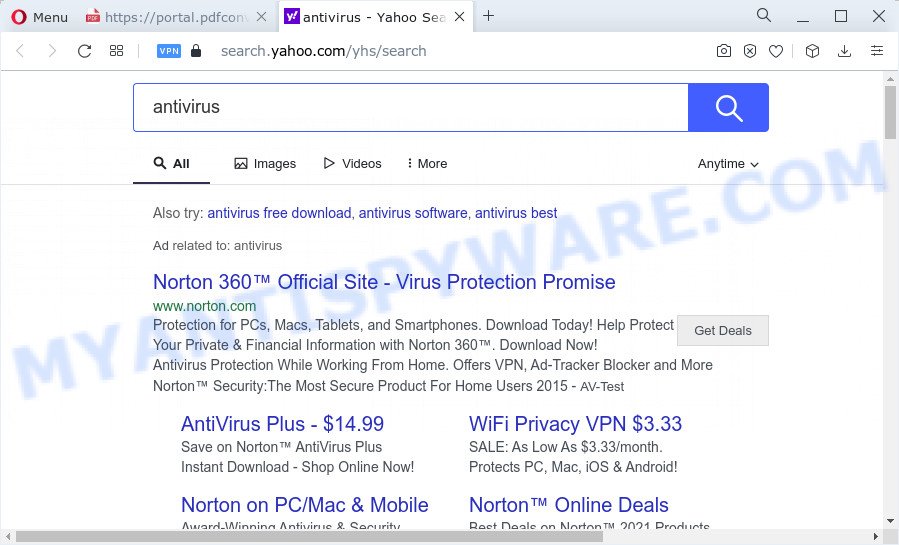
Another reason why you need to remove PDFConverterSearchPro is its online data-tracking activity. It can gather confidential info, including:
- IP addresses;
- URLs visited;
- search queries/terms;
- clicks on links and advertisements;
- web-browser version information.
To find out how to remove PDFConverterSearchPro, we recommend to read the few simple steps added to this article below. The guide was prepared by experienced security specialists who discovered a method to delete the browser hijacker out of the PC system.
How can a browser hijacker get on your device
In many cases, browser hijackers and potentially unwanted programs is bundled with the installers from file sharing web sites. So, install a free applications is a a good chance that you will find a bundled hijacker. If you don’t know how to avoid it, then use a simple trick. During the installation, select the Custom or Advanced installation type. Next, press ‘Decline’ button and clear all checkboxes on offers that ask you to install third-party applications. Moreover, please carefully read Term of use and User agreement before installing any software or otherwise you may end up with another unwanted program on your PC like this browser hijacker.
Threat Summary
| Name | PDFConverterSearchPro |
| Type | home page hijacker, browser hijacker, redirect virus, search provider hijacker, PUP |
| Associated domains | feed.pdfconvertersearchpro.com, install.pdfconvertersearchpro.com, get.pdfconvertersearchpro.com, portal.pdfconvertersearchpro.com |
| Affected Browser Settings | newtab page URL, search provider, startpage |
| Distribution | suspicious popup advertisements, free programs installers, fake updaters |
| Symptoms | Popups and newtab pages are loaded without your request. You keep getting redirected to dubious web-sites. There is an unexpected application in the ‘App & Features’ section of Windows settings. New web browser addons suddenly added on your web-browser. Your web browser homepage has changed and you are unable to modify it back. |
| Removal | PDFConverterSearchPro removal guide |
How to remove PDFConverterSearchPro from Chrome, Firefox, IE, Edge
We are presenting a few solutions to get rid of PDFConverterSearchPro from the Mozilla Firefox, IE, MS Edge and Chrome using only internal MS Windows functions. Most of hijackers and PUPs can be uninstalled via these processes. If these steps does not help to remove this unwanted software, then it is better to use free malware removal tools linked below.
To remove PDFConverterSearchPro, complete the following steps:
- How to manually remove PDFConverterSearchPro
- Automatic Removal of PDFConverterSearchPro
- Run AdBlocker to block PDFConverterSearchPro and stay safe online
- To sum up
How to manually remove PDFConverterSearchPro
Steps to delete PDFConverterSearchPro without any software are presented below. Be sure to carry out the step-by-step guidance completely to fully remove this hijacker.
Uninstall unwanted or recently installed applications
First, go to Microsoft Windows Control Panel and delete suspicious programs, all programs you don’t remember installing. It’s important to pay the most attention to programs you installed just before PDFConverterSearchPro hijacker appeared on your internet browser. If you don’t know what a program does, look for the answer on the World Wide Web.
Windows 8, 8.1, 10
First, click the Windows button
Windows XP, Vista, 7
First, click “Start” and select “Control Panel”.
It will open the Windows Control Panel as shown in the figure below.

Next, click “Uninstall a program” ![]()
It will display a list of all apps installed on your computer. Scroll through the all list, and delete any suspicious and unknown programs. To quickly find the latest installed software, we recommend sort apps by date in the Control panel.
Get rid of PDFConverterSearchPro browser hijacker from Microsoft Internet Explorer
The Microsoft Internet Explorer reset is great if your web-browser is hijacked or you’ve unwanted extensions or toolbars on your internet browser, that installed by a malicious software.
First, start the Internet Explorer, then press ‘gear’ icon ![]() . It will open the Tools drop-down menu on the right part of the web browser, then press the “Internet Options” as on the image below.
. It will open the Tools drop-down menu on the right part of the web browser, then press the “Internet Options” as on the image below.

In the “Internet Options” screen, select the “Advanced” tab, then press the “Reset” button. The Microsoft Internet Explorer will show the “Reset Internet Explorer settings” dialog box. Further, press the “Delete personal settings” check box to select it. Next, press the “Reset” button as displayed on the screen below.

Once the task is done, click “Close” button. Close the Microsoft Internet Explorer and restart your PC for the changes to take effect. This step will help you to restore your internet browser’s homepage, newtab and search provider to default state.
Remove PDFConverterSearchPro from Firefox by resetting web browser settings
If the Firefox browser default search engine, startpage and newtab page are changed to PDFConverterSearchPro and you want to restore the settings back to their original state, then you should follow the few simple steps below. Keep in mind that resetting your internet browser will not remove your history, bookmarks, passwords, and other saved data.
Click the Menu button (looks like three horizontal lines), and click the blue Help icon located at the bottom of the drop down menu as displayed on the screen below.

A small menu will appear, click the “Troubleshooting Information”. On this page, click “Refresh Firefox” button as displayed below.

Follow the onscreen procedure to restore your Mozilla Firefox web-browser settings to their original state.
Remove PDFConverterSearchPro from Chrome
Reset Google Chrome settings will remove PDFConverterSearchPro from new tab, search provider and startpage and disable harmful extensions. It will also clear cached and temporary data (cookies, site data and content). Essential information like bookmarks, browsing history, passwords, cookies, auto-fill data and personal dictionaries will not be removed.

- First, start the Google Chrome and click the Menu icon (icon in the form of three dots).
- It will show the Google Chrome main menu. Select More Tools, then click Extensions.
- You’ll see the list of installed extensions. If the list has the plugin labeled with “Installed by enterprise policy” or “Installed by your administrator”, then complete the following guidance: Remove Chrome extensions installed by enterprise policy.
- Now open the Chrome menu once again, press the “Settings” menu.
- Next, click “Advanced” link, that located at the bottom of the Settings page.
- On the bottom of the “Advanced settings” page, click the “Reset settings to their original defaults” button.
- The Chrome will open the reset settings dialog box as shown on the screen above.
- Confirm the browser’s reset by clicking on the “Reset” button.
- To learn more, read the article How to reset Google Chrome settings to default.
Automatic Removal of PDFConverterSearchPro
There are not many good free anti-malware programs with high detection ratio. The effectiveness of malicious software removal utilities depends on various factors, mostly on how often their virus/malware signatures DB are updated in order to effectively detect modern malicious software, adware, hijackers and other PUPs. We suggest to run several programs, not just one. These programs which listed below will help you remove all components of the browser hijacker from your disk and Windows registry and thereby get rid of PDFConverterSearchPro hijacker.
Use Zemana to delete PDFConverterSearchPro browser hijacker
Zemana is extremely fast and ultra light weight malware removal tool. It will help you get rid of PDFConverterSearchPro hijacker, adware, potentially unwanted apps and other malicious software. This program gives real-time protection which never slow down your personal computer. Zemana Anti Malware (ZAM) is designed for experienced and beginner computer users. The interface of this utility is very easy to use, simple and minimalist.
- Visit the page linked below to download Zemana Anti Malware. Save it on your MS Windows desktop.
Zemana AntiMalware
165513 downloads
Author: Zemana Ltd
Category: Security tools
Update: July 16, 2019
- Once you have downloaded the installation file, make sure to double click on the Zemana.AntiMalware.Setup. This would start the Zemana install on your computer.
- Select installation language and press ‘OK’ button.
- On the next screen ‘Setup Wizard’ simply click the ‘Next’ button and follow the prompts.

- Finally, once the setup is done, Zemana will run automatically. Else, if doesn’t then double-click on the Zemana Free icon on your desktop.
- Now that you have successfully install Zemana Anti Malware, let’s see How to use Zemana to delete PDFConverterSearchPro hijacker from your computer.
- After you have started the Zemana Anti-Malware (ZAM), you’ll see a window as on the image below, just press ‘Scan’ button for checking your computer for the hijacker.

- Now pay attention to the screen while Zemana Free scans your computer.

- When Zemana Anti Malware (ZAM) has completed scanning your computer, a list of all items detected is prepared. Once you’ve selected what you want to delete from your computer click ‘Next’ button.

- Zemana may require a reboot PC system in order to complete the PDFConverterSearchPro browser hijacker removal procedure.
- If you want to fully remove hijacker from your computer, then click ‘Quarantine’ icon, select all malicious software, adware, PUPs and other items and press Delete.
- Restart your computer to complete the browser hijacker removal procedure.
Run HitmanPro to remove PDFConverterSearchPro from the computer
Hitman Pro is a free removal utility that can be downloaded and run to get rid of hijackers, adware software, malicious software, PUPs, toolbars and other threats from your PC. You may use this tool to scan for threats even if you have an antivirus or any other security program.

- First, click the link below, then click the ‘Download’ button in order to download the latest version of HitmanPro.
- When downloading is done, double click the Hitman Pro icon. Once this tool is opened, click “Next” button to begin checking your PC for the PDFConverterSearchPro browser hijacker. A scan may take anywhere from 10 to 30 minutes, depending on the number of files on your PC system and the speed of your personal computer. While the HitmanPro is checking, you can see how many objects it has identified either as being malicious software.
- After the scan is done, HitmanPro will create a list of unwanted apps and hijacker. Make sure to check mark the threats which are unsafe and then press “Next” button. Now click the “Activate free license” button to start the free 30 days trial to remove all malicious software found.
How to delete PDFConverterSearchPro with MalwareBytes AntiMalware
Manual PDFConverterSearchPro browser hijacker removal requires some computer skills. Some files and registry entries that created by the browser hijacker may be not completely removed. We suggest that use the MalwareBytes AntiMalware (MBAM) that are completely clean your computer of hijacker. Moreover, this free program will help you to get rid of malware, PUPs, adware and toolbars that your device can be infected too.

- Visit the page linked below to download MalwareBytes Anti Malware. Save it to your Desktop.
Malwarebytes Anti-malware
327736 downloads
Author: Malwarebytes
Category: Security tools
Update: April 15, 2020
- Once downloading is done, close all apps and windows on your PC. Open a file location. Double-click on the icon that’s named MBsetup.
- Choose “Personal computer” option and press Install button. Follow the prompts.
- Once setup is finished, press the “Scan” button to perform a system scan with this tool for the PDFConverterSearchPro hijacker. This task can take quite a while, so please be patient.
- After MalwareBytes has completed scanning your computer, MalwareBytes Free will display a scan report. All found threats will be marked. You can remove them all by simply click “Quarantine”. Once finished, you can be prompted to restart your computer.
The following video offers a step-by-step instructions on how to delete hijackers, adware software and other malware with MalwareBytes Anti Malware.
Run AdBlocker to block PDFConverterSearchPro and stay safe online
The AdGuard is a very good ad blocker program for the Edge, Chrome, Microsoft Internet Explorer and Mozilla Firefox, with active user support. It does a great job by removing certain types of annoying ads, popunders, pop-ups, annoying new tab pages, and even full page ads and web-page overlay layers. Of course, the AdGuard can block the PDFConverterSearchPro automatically or by using a custom filter rule.
Installing the AdGuard is simple. First you will need to download AdGuard on your Microsoft Windows Desktop from the link below.
27037 downloads
Version: 6.4
Author: © Adguard
Category: Security tools
Update: November 15, 2018
After downloading it, double-click the downloaded file to start it. The “Setup Wizard” window will show up on the computer screen as displayed in the following example.

Follow the prompts. AdGuard will then be installed and an icon will be placed on your desktop. A window will show up asking you to confirm that you want to see a quick tutorial as shown below.

Click “Skip” button to close the window and use the default settings, or press “Get Started” to see an quick guide which will assist you get to know AdGuard better.
Each time, when you start your computer, AdGuard will run automatically and stop unwanted ads, block PDFConverterSearchPro, as well as other malicious or misleading web-pages. For an overview of all the features of the program, or to change its settings you can simply double-click on the AdGuard icon, that can be found on your desktop.
To sum up
Once you have complete the few simple steps above, your computer should be clean from the PDFConverterSearchPro browser hijacker and other malware. The MS Edge, IE, Google Chrome and Firefox will no longer show the PDFConverterSearchPro web-site on startup. Unfortunately, if the few simple steps does not help you, then you have caught a new browser hijacker, and then the best way – ask for help here.























