Woonews1.xyz is a misleading webpage which uses the browser notification feature to deceive users into subscribing to push notifications that then displays spam advertisements on the user’s internet browser or desktop. It will display the ‘Show notifications’ prompt states that clicking ‘Allow’ button will let you enable Flash Player, watch a video, access the content of the web site, connect to the Internet, download a file, and so on.
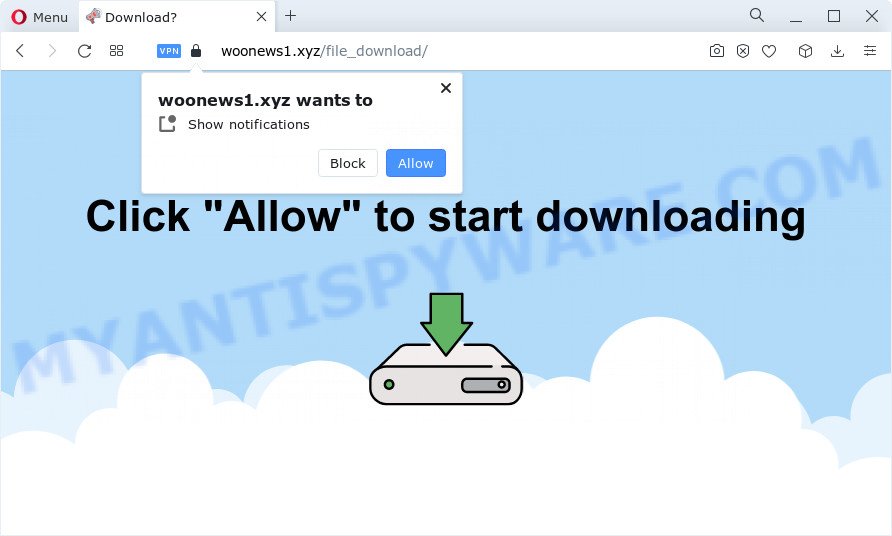
Once you click the ‘Allow’ button, then your browser will be configured to display popup advertisements in the right bottom corner of Windows or Mac. The devs behind Woonews1.xyz use these push notifications to bypass protection against pop ups in the web-browser and therefore display a large count of unwanted adverts. These ads are used to promote questionable web browser plugins, giveaway scams, fake software, and adult web-pages.

If you are receiving spam notifications, you can remove Woonews1.xyz subscription by going into your web-browser’s settings and completing the Woonews1.xyz removal steps below. Once you delete notifications subscription, the Woonews1.xyz pop-ups advertisements will no longer show on the screen.
Threat Summary
| Name | Woonews1.xyz pop up |
| Type | browser notification spam advertisements, popup ads, pop ups, pop up virus |
| Distribution | misleading pop-up advertisements, adware, potentially unwanted applications, social engineering attack |
| Symptoms |
|
| Removal | Woonews1.xyz removal guide |
How did you get infected with Woonews1.xyz pop ups
Some research has shown that users can be redirected to Woonews1.xyz from misleading advertisements or by potentially unwanted applications and adware. Adware can cause issues for your PC system. Adware can display unwanted adverts on your computer screen so that your cannot block them, redirect your internet browser to misleading web-sites, and it can cause unwanted web-sites to pop up on your web browser. Adware software might end up on your personal computer after you download and install free applications from a suspicious web-site.
Adware software usually gets onto personal computer by being attached to free software. So, when you installing free applications, carefully read the disclaimers, choose the Custom or Advanced installation type to watch for third-party programs that are being installed, because certain of the applications are PUPs and adware.
Therefore, the adware does not really have beneficial features. So, we suggest you delete adware that causes Woonews1.xyz popups without a wait. This will also prevent the adware from tracking your online activities. A full Woonews1.xyz pop up ads removal can be easily carried out using manual or automatic solution listed below.
How to remove Woonews1.xyz pop-up ads (removal steps)
There are several steps to removing the adware which causes annoying Woonews1.xyz pop-up advertisements, because it installs itself so deeply into Microsoft Windows. You need to uninstall all suspicious and unknown applications, then get rid of harmful extensions from the Internet Explorer, Chrome, Mozilla Firefox and Edge and other web-browsers you have installed. Finally, you need to reset your browser settings to remove any changes the adware has made, and then check your PC with Zemana Free, MalwareBytes or HitmanPro to ensure the adware is fully removed. It will take a while.
To remove Woonews1.xyz pop ups, execute the steps below:
- Manual Woonews1.xyz advertisements removal
- Automatic Removal of Woonews1.xyz popup advertisements
- How to block Woonews1.xyz
- To sum up
Manual Woonews1.xyz advertisements removal
In this section of the post, we have posted the steps that will allow to delete Woonews1.xyz ads manually. Although compared to removal tools, this solution loses in time, but you don’t need to download anything on the device. It will be enough for you to follow the detailed guidance with images. We tried to describe each step in detail, but if you realized that you might not be able to figure it out, or simply do not want to change the Microsoft Windows and browser settings, then it’s better for you to use utilities from trusted developers, which are listed below.
Delete recently added adware
We suggest that you start the computer cleaning procedure by checking the list of installed applications and remove all unknown or suspicious applications. This is a very important step, as mentioned above, very often the harmful programs such as adware software and browser hijackers may be bundled with free programs. Delete the unwanted applications can remove the undesired advertisements or internet browser redirect.
Windows 8, 8.1, 10
First, click the Windows button
Windows XP, Vista, 7
First, click “Start” and select “Control Panel”.
It will open the Windows Control Panel as shown in the following example.

Next, click “Uninstall a program” ![]()
It will open a list of all software installed on your computer. Scroll through the all list, and remove any dubious and unknown applications. To quickly find the latest installed software, we recommend sort applications by date in the Control panel.
Remove Woonews1.xyz notifications from browsers
Your web browser likely now allows the Woonews1.xyz website to send you spam notifications, but you do not want the unwanted ads from this web-page and we understand that. We have put together this guide on how you can remove Woonews1.xyz advertisements from Android, Edge, Chrome, Safari, Mozilla Firefox and IE.
Google Chrome:
- In the top-right corner of the Google Chrome window, click on ‘three vertical dots’, and this will open up the main menu on Chrome.
- Select ‘Settings’. Then, scroll down to the bottom where it says ‘Advanced’.
- Scroll down to the ‘Privacy and security’ section, select ‘Site settings’.
- Go to Notifications settings.
- Locate the Woonews1.xyz URL and click the three vertical dots button next to it, then click on ‘Remove’.

Android:
- Open Chrome.
- In the top right corner, find and tap the Chrome menu (three dots).
- In the menu tap ‘Settings’, scroll down to ‘Advanced’.
- Tap on ‘Site settings’ and then ‘Notifications’. In the opened window, locate the Woonews1.xyz URL, other rogue notifications and tap on them one-by-one.
- Tap the ‘Clean & Reset’ button and confirm.

Mozilla Firefox:
- In the top right corner, click the Menu button, represented by three bars.
- In the menu go to ‘Options’, in the menu on the left go to ‘Privacy & Security’.
- Scroll down to ‘Permissions’ section and click ‘Settings…’ button next to ‘Notifications’.
- Find sites you down’t want to see notifications from (for example, Woonews1.xyz), click on drop-down menu next to each and select ‘Block’.
- Click ‘Save Changes’ button.

Edge:
- Click the More button (it looks like three dots) in the top-right corner of the Edge.
- Click ‘Settings’. Click ‘Advanced’ on the left side of the window.
- Click ‘Manage permissions’ button under ‘Website permissions’.
- Click the switch below the Woonews1.xyz site and each questionable site.

Internet Explorer:
- Click the Gear button on the top right corner of the Internet Explorer.
- When the drop-down menu appears, click on ‘Internet Options’.
- Select the ‘Privacy’ tab and click ‘Settings below ‘Pop-up Blocker’ section.
- Select the Woonews1.xyz domain and other questionable URLs under and delete them one by one by clicking the ‘Remove’ button.

Safari:
- On the top menu select ‘Safari’, then ‘Preferences’.
- Select the ‘Websites’ tab and then select ‘Notifications’ section on the left panel.
- Check for Woonews1.xyz, other dubious URLs and apply the ‘Deny’ option for each.
Remove Woonews1.xyz pop-up advertisements from Google Chrome
Reset Google Chrome settings to get rid of Woonews1.xyz popup advertisements. If you are still experiencing problems with Woonews1.xyz pop-ups removal, you need to reset Chrome browser to its default state. This step needs to be performed only if adware software has not been removed by the previous steps.

- First run the Chrome and press Menu button (small button in the form of three dots).
- It will display the Chrome main menu. Choose More Tools, then press Extensions.
- You will see the list of installed addons. If the list has the extension labeled with “Installed by enterprise policy” or “Installed by your administrator”, then complete the following guide: Remove Chrome extensions installed by enterprise policy.
- Now open the Google Chrome menu once again, press the “Settings” menu.
- You will see the Google Chrome’s settings page. Scroll down and click “Advanced” link.
- Scroll down again and click the “Reset” button.
- The Google Chrome will open the reset profile settings page as shown on the image above.
- Next click the “Reset” button.
- Once this procedure is finished, your web browser’s search engine, startpage and new tab page will be restored to their original defaults.
- To learn more, read the blog post How to reset Chrome settings to default.
Get rid of Woonews1.xyz from Firefox by resetting internet browser settings
If the Firefox settings like new tab page, default search engine and start page have been modified by the adware software, then resetting it to the default state can help. It will keep your personal information like browsing history, bookmarks, passwords and web form auto-fill data.
Click the Menu button (looks like three horizontal lines), and press the blue Help icon located at the bottom of the drop down menu as shown on the screen below.

A small menu will appear, click the “Troubleshooting Information”. On this page, press “Refresh Firefox” button like below.

Follow the onscreen procedure to revert back your Mozilla Firefox browser settings to their default values.
Remove Woonews1.xyz popup advertisements from Internet Explorer
If you find that Internet Explorer web-browser settings such as new tab page, search engine by default and startpage had been modified by adware that cause pop ups, then you may return your settings, via the reset web-browser procedure.
First, run the IE, then click ‘gear’ icon ![]() . It will show the Tools drop-down menu on the right part of the internet browser, then press the “Internet Options” as shown in the figure below.
. It will show the Tools drop-down menu on the right part of the internet browser, then press the “Internet Options” as shown in the figure below.

In the “Internet Options” screen, select the “Advanced” tab, then press the “Reset” button. The Internet Explorer will display the “Reset Internet Explorer settings” dialog box. Further, press the “Delete personal settings” check box to select it. Next, click the “Reset” button as displayed on the image below.

After the process is done, click “Close” button. Close the Internet Explorer and reboot your PC system for the changes to take effect. This step will help you to restore your web browser’s newtab, homepage and search engine by default to default state.
Automatic Removal of Woonews1.xyz popup advertisements
There are not many good free anti malware programs with high detection ratio. The effectiveness of malware removal utilities depends on various factors, mostly on how often their virus/malware signatures DB are updated in order to effectively detect modern malicious software, adware software, hijackers and other potentially unwanted apps. We recommend to run several programs, not just one. These programs that listed below will help you get rid of all components of the adware software from your disk and Windows registry and thereby get rid of Woonews1.xyz advertisements.
How to remove Woonews1.xyz ads with Zemana AntiMalware
Zemana is a lightweight tool that created to use alongside your antivirus software, detecting and removing malware, adware software and PUPs that other applications miss. Zemana is easy to use, fast, does not use many resources and have great detection and removal rates.
Visit the following page to download the latest version of Zemana for Microsoft Windows. Save it on your Desktop.
165049 downloads
Author: Zemana Ltd
Category: Security tools
Update: July 16, 2019
Once downloading is complete, close all programs and windows on your computer. Open a directory in which you saved it. Double-click on the icon that’s called Zemana.AntiMalware.Setup such as the one below.
![]()
When the installation begins, you will see the “Setup wizard” that will allow you install Zemana Free on your PC.

Once installation is done, you will see window as shown on the screen below.

Now click the “Scan” button to scan for adware which cause pop ups. Depending on your computer, the scan can take anywhere from a few minutes to close to an hour. When a threat is detected, the number of the security threats will change accordingly.

After Zemana AntiMalware (ZAM) completes the scan, Zemana Anti Malware (ZAM) will show a list of detected items. In order to delete all items, simply press “Next” button.

The Zemana Anti Malware will get rid of adware that causes undesired Woonews1.xyz ads and move the selected items to the Quarantine.
Remove Woonews1.xyz pop ups and malicious extensions with Hitman Pro
Hitman Pro is a portable tool that searches for and deletes undesired programs such as browser hijackers, adware software, toolbars, other internet browser extensions and other malicious software. It scans your computer for adware that causes annoying Woonews1.xyz ads and creates a list of threats marked for removal. HitmanPro will only remove those unwanted programs that you wish to be removed.
Installing the HitmanPro is simple. First you’ll need to download Hitman Pro on your computer from the link below.
Once the download is complete, open the directory in which you saved it. You will see an icon like below.

Double click the Hitman Pro desktop icon. After the utility is opened, you will see a screen as displayed in the figure below.

Further, press “Next” button . HitmanPro tool will begin scanning the whole PC to find out adware that causes Woonews1.xyz popups in your browser. Depending on your computer, the scan can take anywhere from a few minutes to close to an hour. Once the scanning is finished, Hitman Pro will prepare a list of unwanted apps and adware like below.

Make sure all threats have ‘checkmark’ and click “Next” button. It will open a dialog box, press the “Activate free license” button.
Get rid of Woonews1.xyz pop up advertisements with MalwareBytes Anti Malware (MBAM)
Get rid of Woonews1.xyz popup ads manually is difficult and often the adware is not fully removed. Therefore, we advise you to run the MalwareBytes Free which are fully clean your PC. Moreover, this free application will help you to remove malicious software, PUPs, toolbars and hijackers that your computer can be infected too.

- Download MalwareBytes Anti-Malware on your personal computer from the link below.
Malwarebytes Anti-malware
327275 downloads
Author: Malwarebytes
Category: Security tools
Update: April 15, 2020
- At the download page, click on the Download button. Your web-browser will display the “Save as” prompt. Please save it onto your Windows desktop.
- Once downloading is done, please close all applications and open windows on your PC. Double-click on the icon that’s called MBSetup.
- This will start the Setup wizard of MalwareBytes Anti Malware (MBAM) onto your device. Follow the prompts and do not make any changes to default settings.
- When the Setup wizard has finished installing, the MalwareBytes AntiMalware (MBAM) will open and display the main window.
- Further, click the “Scan” button to locate adware related to the Woonews1.xyz advertisements.
- Once finished, it will display the Scan Results.
- Make sure to check mark the threats which are unsafe and then press the “Quarantine” button. After disinfection is complete, you may be prompted to reboot the computer.
- Close the AntiMalware and continue with the next step.
Video instruction, which reveals in detail the steps above.
How to block Woonews1.xyz
If you want to remove annoying advertisements, internet browser redirections and pop-ups, then install an ad-blocker application like AdGuard. It can block Woonews1.xyz, advertisements, pop-ups and stop websites from tracking your online activities when using the MS Edge, Chrome, Firefox and Internet Explorer. So, if you like surf the Net, but you do not like annoying advertisements and want to protect your computer from harmful web-sites, then the AdGuard is your best choice.
- AdGuard can be downloaded from the following link. Save it on your Microsoft Windows desktop.
Adguard download
26903 downloads
Version: 6.4
Author: © Adguard
Category: Security tools
Update: November 15, 2018
- After the downloading process is done, run the downloaded file. You will see the “Setup Wizard” program window. Follow the prompts.
- When the installation is done, click “Skip” to close the installation program and use the default settings, or click “Get Started” to see an quick tutorial that will help you get to know AdGuard better.
- In most cases, the default settings are enough and you don’t need to change anything. Each time, when you launch your PC, AdGuard will launch automatically and stop undesired advertisements, block Woonews1.xyz, as well as other harmful or misleading web sites. For an overview of all the features of the program, or to change its settings you can simply double-click on the icon named AdGuard, that can be found on your desktop.
To sum up
After completing the steps outlined above, your personal computer should be free from adware that causes intrusive Woonews1.xyz pop-ups and other malware. The Google Chrome, Edge, IE and Mozilla Firefox will no longer redirect you to various unwanted websites similar to Woonews1.xyz. Unfortunately, if the steps does not help you, then you have caught a new adware software, and then the best way – ask for help here.




















