Startvideo.life is a webpage which uses the browser notification feature to trick computer users into subscribing to push notifications that then displays spam ads on the user’s web browser or desktop. When you visit the Startvideo.life website that wants to send you browser notification spam, you’ll be greeted with a confirmation request that asks whether you want to agree to them or not. Your options will be ‘Block’ and ‘Allow’.
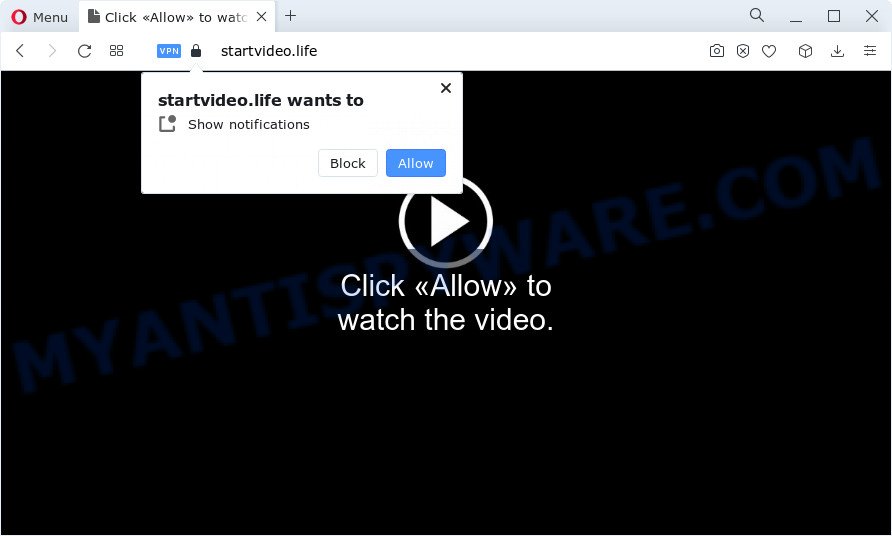
Once you press the ‘Allow’, then your internet browser will be configured to display pop up ads in the right bottom corner of the screen. Push notifications are originally developed to alert the user of newly published news. Cyber criminals abuse ‘push notifications’ to avoid antivirus software and ad blocking applications by presenting unwanted advertisements. These ads are displayed in the lower right corner of the screen urges users to play online games, visit questionable websites, install web-browser add-ons & so on.

To end this intrusive behavior and remove Startvideo.life spam notifications, you need to change browser settings that got modified by adware software. For that, perform the Startvideo.life removal guide below. Once you delete notifications subscription, the Startvideo.life pop ups advertisements will no longer appear on your screen.
Threat Summary
| Name | Startvideo.life pop-up |
| Type | push notifications ads, popup virus, pop up ads, pop ups |
| Distribution | potentially unwanted applications, misleading pop-up advertisements, adware software, social engineering attack |
| Symptoms |
|
| Removal | Startvideo.life removal guide |
How does your PC system get infected with Startvideo.life popups
Cyber security experts have determined that users are redirected to Startvideo.life by adware software or from dubious advertisements. Adware is something that developed in order to display third-party advertisements to the user without asking his permission. Adware takes control of browsers and reroutes them to unwanted web sites such as the Startvideo.life every time you surf the Internet. Adware can end up on your PC in various ways. Most commonly is when you download free software and forget to uncheck the box for the additional applications installation.
Many of the free programs out there install web browser toolbars, hijackers, adware and potentially unwanted software along with them without your knowledge. One has to be attentive while installing free applications in order to avoid accidentally installing bundled apps. It is important that you pay attention to the EULA (End User License Agreements) and select the Custom, Manual or Advanced installation type as it will typically disclose what third-party programs will also be installed.
Therefore it is very important to follow the instructions below without a wait. The step-by-step guidance will assist you to remove adware as well as clean your PC system from the Startvideo.life advertisements. What is more, the step-by-step guidance below will allow you get rid of other malicious software like undesired toolbars and browser hijackers, that can be installed onto personal computer along with the adware.
How to remove Startvideo.life popup advertisements (removal guidance)
To remove Startvideo.life pop up ads from your PC, you must remove all suspicious software and every file that could be related to the adware. Besides, to restore your web browser new tab, startpage and search engine, you should reset the hijacked browsers. As soon as you are finished with Startvideo.life advertisements removal process, we recommend you scan your computer with malicious software removal tools listed below. It will complete the removal process on your computer.
To remove Startvideo.life pop ups, execute the steps below:
- How to manually remove Startvideo.life
- Automatic Removal of Startvideo.life advertisements
- Use AdBlocker to stop Startvideo.life popups and stay safe online
- To sum up
How to manually remove Startvideo.life
Looking for a solution to delete Startvideo.life pop up ads manually without installing any programs? Then this section of the article is just for you. Below are some simple steps you can take. Performing these steps requires basic knowledge of web browser and Microsoft Windows setup. If you are not sure that you can follow them, it is better to use free utilities listed below that can help you remove Startvideo.life pop up advertisements.
Uninstall adware software through the MS Windows Control Panel
The best way to start the personal computer cleanup is to delete unknown and suspicious software. Using the Microsoft Windows Control Panel you can do this quickly and easily. This step, in spite of its simplicity, should not be ignored, because the removing of unneeded programs can clean up the MS Edge, Microsoft Internet Explorer, Google Chrome and Firefox from popup advertisements, hijackers and so on.
Make sure you have closed all web-browsers and other applications. Next, uninstall any unrequested and suspicious apps from your Control panel.
Windows 10, 8.1, 8
Now, click the Windows button, type “Control panel” in search and press Enter. Select “Programs and Features”, then “Uninstall a program”.

Look around the entire list of apps installed on your computer. Most likely, one of them is the adware which causes the Startvideo.life pop-up ads. Choose the questionable program or the program that name is not familiar to you and delete it.
Windows Vista, 7
From the “Start” menu in MS Windows, choose “Control Panel”. Under the “Programs” icon, choose “Uninstall a program”.

Select the dubious or any unknown software, then click “Uninstall/Change” button to remove this unwanted program from your device.
Windows XP
Click the “Start” button, select “Control Panel” option. Click on “Add/Remove Programs”.

Select an unwanted application, then press “Change/Remove” button. Follow the prompts.
Remove Startvideo.life notifications from web browsers
If you’ve allowed the Startvideo.life spam notifications, you might notice that this website sending requests, and it can become annoying. To better control your PC, here’s how to remove Startvideo.life push notifications from your browser.
Google Chrome:
- Just copy and paste the following text into the address bar of Chrome.
- chrome://settings/content/notifications
- Press Enter.
- Delete the Startvideo.life site and other dubious sites by clicking three vertical dots button next to each and selecting ‘Remove’.

Android:
- Open Chrome.
- Tap on the Menu button (three dots) on the top right hand corner of the browser.
- In the menu tap ‘Settings’, scroll down to ‘Advanced’.
- In the ‘Site Settings’, tap on ‘Notifications’, find the Startvideo.life site and tap on it.
- Tap the ‘Clean & Reset’ button and confirm.

Mozilla Firefox:
- In the right upper corner, click the Firefox menu (three bars).
- In the menu go to ‘Options’, in the menu on the left go to ‘Privacy & Security’.
- Scroll down to ‘Permissions’ and then to ‘Settings’ next to ‘Notifications’.
- Find Startvideo.life URL, other rogue notifications, click the drop-down menu and select ‘Block’.
- Click ‘Save Changes’ button.

Edge:
- In the top right corner, click the Edge menu button (three dots).
- Click ‘Settings’. Click ‘Advanced’ on the left side of the window.
- Click ‘Manage permissions’ button, located beneath ‘Website permissions’.
- Click the switch below the Startvideo.life URL so that it turns off.

Internet Explorer:
- Click ‘Tools’ button in the right upper corner of the browser.
- In the drop-down menu select ‘Internet Options’.
- Select the ‘Privacy’ tab and click ‘Settings below ‘Pop-up Blocker’ section.
- Locate the Startvideo.life and click the ‘Remove’ button to remove the domain.

Safari:
- On the top menu select ‘Safari’, then ‘Preferences’.
- Select the ‘Websites’ tab and then select ‘Notifications’ section on the left panel.
- Find the Startvideo.life domain and select it, click the ‘Deny’ button.
Remove Startvideo.life from Firefox by resetting internet browser settings
The Firefox reset will get rid of redirections to unwanted Startvideo.life web page, modified preferences, extensions and security settings. However, your themes, bookmarks, history, passwords, and web form auto-fill information will not be deleted.
First, start the Mozilla Firefox. Next, click the button in the form of three horizontal stripes (![]() ). It will show the drop-down menu. Next, click the Help button (
). It will show the drop-down menu. Next, click the Help button (![]() ).
).

In the Help menu press the “Troubleshooting Information”. In the upper-right corner of the “Troubleshooting Information” page click on “Refresh Firefox” button as shown below.

Confirm your action, press the “Refresh Firefox”.
Remove Startvideo.life pop-ups from Internet Explorer
The Internet Explorer reset is great if your web browser is hijacked or you have unwanted add-ons or toolbars on your browser, which installed by an malicious software.
First, launch the IE, then press ‘gear’ icon ![]() . It will open the Tools drop-down menu on the right part of the web-browser, then click the “Internet Options” as displayed on the image below.
. It will open the Tools drop-down menu on the right part of the web-browser, then click the “Internet Options” as displayed on the image below.

In the “Internet Options” screen, select the “Advanced” tab, then press the “Reset” button. The IE will show the “Reset Internet Explorer settings” dialog box. Further, click the “Delete personal settings” check box to select it. Next, press the “Reset” button as shown on the image below.

Once the process is finished, press “Close” button. Close the Internet Explorer and restart your personal computer for the changes to take effect. This step will help you to restore your internet browser’s default search engine, homepage and new tab page to default state.
Remove Startvideo.life pop ups from Google Chrome
Reset Google Chrome settings will get rid of Startvideo.life pop-ups from web browser and disable harmful extensions. It will also clear cached and temporary data (cookies, site data and content). When using the reset feature, your personal information such as passwords, bookmarks, browsing history and web form auto-fill data will be saved.

- First, launch the Google Chrome and click the Menu icon (icon in the form of three dots).
- It will open the Google Chrome main menu. Choose More Tools, then press Extensions.
- You will see the list of installed add-ons. If the list has the extension labeled with “Installed by enterprise policy” or “Installed by your administrator”, then complete the following guide: Remove Chrome extensions installed by enterprise policy.
- Now open the Google Chrome menu once again, click the “Settings” menu.
- Next, press “Advanced” link, which located at the bottom of the Settings page.
- On the bottom of the “Advanced settings” page, click the “Reset settings to their original defaults” button.
- The Google Chrome will open the reset settings prompt as shown on the screen above.
- Confirm the browser’s reset by clicking on the “Reset” button.
- To learn more, read the article How to reset Google Chrome settings to default.
Automatic Removal of Startvideo.life advertisements
If you’re unsure how to delete Startvideo.life pop-up advertisements easily, consider using automatic adware removal software that listed below. It will identify the adware that causes Startvideo.life pop-up advertisements and delete it from your computer for free.
Run Zemana Anti Malware (ZAM) to get rid of Startvideo.life pop-ups
Zemana AntiMalware is free full featured malware removal utility. It can scan your files and Windows registry in real-time. Zemana Anti Malware (ZAM) can help to get rid of Startvideo.life advertisements, other potentially unwanted apps, malicious software and adware software. It uses 1% of your device resources. This tool has got simple and beautiful interface and at the same time best possible protection for your PC.
- Download Zemana Anti-Malware on your PC from the following link.
Zemana AntiMalware
165053 downloads
Author: Zemana Ltd
Category: Security tools
Update: July 16, 2019
- Once you have downloaded the install file, make sure to double click on the Zemana.AntiMalware.Setup. This would start the Zemana setup on your personal computer.
- Select install language and click ‘OK’ button.
- On the next screen ‘Setup Wizard’ simply click the ‘Next’ button and follow the prompts.

- Finally, once the setup is done, Zemana Anti Malware (ZAM) will open automatically. Else, if does not then double-click on the Zemana Free icon on your desktop.
- Now that you have successfully install Zemana AntiMalware, let’s see How to use Zemana Free to get rid of Startvideo.life advertisements from your computer.
- After you have opened the Zemana Anti Malware (ZAM), you will see a window like the one below, just click ‘Scan’ button to perform a system scan for the adware.

- Now pay attention to the screen while Zemana Free scans your personal computer.

- When the scanning is finished, you will be displayed the list of all found threats on your PC. Once you have selected what you wish to remove from your computer press ‘Next’ button.

- Zemana Free may require a reboot personal computer in order to complete the Startvideo.life pop-ups removal process.
- If you want to completely delete adware from your device, then click ‘Quarantine’ icon, select all malware, adware, PUPs and other items and click Delete.
- Reboot your computer to complete the adware removal process.
Use HitmanPro to remove Startvideo.life popups
Hitman Pro is a free removal utility. It removes PUPs, adware software, hijackers and undesired internet browser add-ons. It will detect and get rid of adware software that cause intrusive Startvideo.life ads. HitmanPro uses very small computer resources and is a portable application. Moreover, Hitman Pro does add another layer of malware protection.
Click the link below to download the latest version of HitmanPro for MS Windows. Save it directly to your Microsoft Windows Desktop.
Once downloading is done, open the file location. You will see an icon like below.

Double click the HitmanPro desktop icon. After the utility is started, you will see a screen as displayed in the figure below.

Further, click “Next” button for checking your computer for the adware that cause popups. Depending on your personal computer, the scan can take anywhere from a few minutes to close to an hour. Once HitmanPro has completed scanning, Hitman Pro will open a list of found items similar to the one below.

Make sure to check mark the threats that are unsafe and then press “Next” button. It will open a dialog box, click the “Activate free license” button.
How to delete Startvideo.life with MalwareBytes Free
If you’re still having issues with the Startvideo.life pop-ups — or just wish to check your PC occasionally for adware and other malicious software — download MalwareBytes. It is free for home use, and detects and removes various unwanted apps that attacks your computer or degrades computer performance. MalwareBytes Free can get rid of adware software, potentially unwanted apps as well as malware, including ransomware and trojans.

- Download MalwareBytes Anti-Malware by clicking on the link below. Save it on your MS Windows desktop.
Malwarebytes Anti-malware
327278 downloads
Author: Malwarebytes
Category: Security tools
Update: April 15, 2020
- After the downloading process is done, close all software and windows on your personal computer. Open a directory in which you saved it. Double-click on the icon that’s named MBsetup.
- Choose “Personal computer” option and click Install button. Follow the prompts.
- Once setup is complete, click the “Scan” button to start scanning your PC system for the adware related to the Startvideo.life pop-up advertisements.
- After MalwareBytes Free has completed scanning, MalwareBytes Anti Malware will show a screen that contains a list of malware that has been detected. All detected threats will be marked. You can delete them all by simply click “Quarantine”. Once disinfection is finished, you can be prompted to restart your computer.
The following video offers a instructions on how to delete browser hijackers, adware software and other malware with MalwareBytes.
Use AdBlocker to stop Startvideo.life popups and stay safe online
It’s important to run ad blocking applications such as AdGuard to protect your PC from harmful web sites. Most security experts says that it is okay to block advertisements. You should do so just to stay safe! And, of course, the AdGuard may to block Startvideo.life and other intrusive web-sites.
Click the following link to download AdGuard. Save it on your Microsoft Windows desktop.
26903 downloads
Version: 6.4
Author: © Adguard
Category: Security tools
Update: November 15, 2018
After downloading it, double-click the downloaded file to start it. The “Setup Wizard” window will show up on the computer screen as displayed in the following example.

Follow the prompts. AdGuard will then be installed and an icon will be placed on your desktop. A window will show up asking you to confirm that you want to see a quick guide as shown in the following example.

Click “Skip” button to close the window and use the default settings, or click “Get Started” to see an quick tutorial that will assist you get to know AdGuard better.
Each time, when you start your computer, AdGuard will run automatically and stop undesired advertisements, block Startvideo.life, as well as other malicious or misleading web-sites. For an overview of all the features of the application, or to change its settings you can simply double-click on the AdGuard icon, that can be found on your desktop.
To sum up
Now your device should be clean of the adware software related to the Startvideo.life popups. We suggest that you keep Zemana (to periodically scan your computer for new adwares and other malware) and AdGuard (to help you block intrusive popup ads and malicious web-pages). Moreover, to prevent any adware software, please stay clear of unknown and third party programs, make sure that your antivirus application, turn on the option to look for PUPs.
If you need more help with Startvideo.life advertisements related issues, go to here.
























