Settings-chrome.com is a web site which uses social engineering methods to trick you and other unsuspecting users into allowing push notifications from malicious (ad) push servers. It will display the message ‘Click Allow to’ (watch a video, access the content of the web-page, enable Flash Player, download a file, connect to the Internet), asking the user to subscribe to notifications.
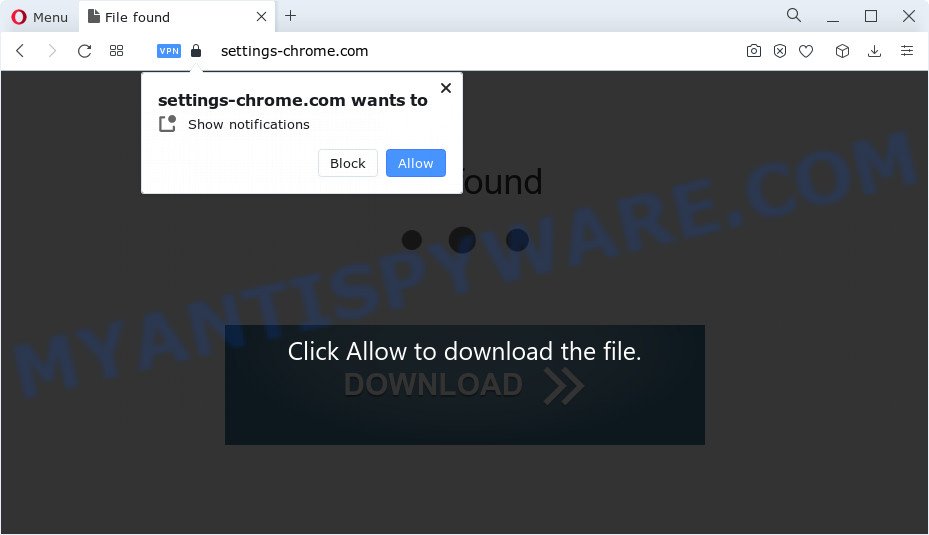
Once you click the ‘Allow’ button, then your web browser will be configured to show popup ads in the lower right corner of your desktop. The spam notifications will essentially be advertisements for ‘free’ online games, free gifts scams, questionable internet browser extensions, adult webpages, and adware bundles as shown in the following example.

The best way to get rid of Settings-chrome.com push notifications open the web-browser’s settings and complete the Settings-chrome.com removal instructions below. Once you remove Settings-chrome.com subscription, the push notifications will no longer appear on your screen.
Threat Summary
| Name | Settings-chrome.com popup |
| Type | spam notifications advertisements, pop up virus, pop-ups, pop-up ads |
| Distribution | adware, misleading pop up ads, PUPs, social engineering attack |
| Symptoms |
|
| Removal | Settings-chrome.com removal guide |
How does your computer get infected with Settings-chrome.com pop ups
These Settings-chrome.com pop ups are caused by suspicious advertisements on the web-sites you visit or adware. Adware software installed without the user’s conscious permission is a form of malware. Once adware get installed in your PC system then it begin showing unwanted advertisements and pop-ups. In some cases, adware software can promote p*rn web pages and adult products.
Adware actively distributed with free applications, as a part of the setup file of these programs. Therefore, it’s very important, when installing an unknown program even downloaded from well-known or big hosting site, read the Terms of use and the Software license, as well as to select the Manual, Advanced or Custom installation option. In this mode, you can disable the setup of additional web browser extensions and apps and protect your PC from adware.
Take a deep breath. Learn everything you should know about Settings-chrome.com pop up ads removal, how to remove adware software from your internet browser and PC. Find the best free adware software and malicious software removal utilities here!
How to remove Settings-chrome.com pop-up ads from Chrome, Firefox, IE, Edge
Even if you have the up-to-date classic antivirus installed, and you have checked your computer for malicious software and removed anything found, you need to do the guidance below. The Settings-chrome.com advertisements removal is not simple as installing another antivirus. Classic antivirus apps are not designed to run together and will conflict with each other, or possibly crash MS Windows. Instead we suggest complete the manual steps below after that use Zemana AntiMalware (ZAM), MalwareBytes Free or HitmanPro, which are free applications dedicated to locate and remove adware that causes Settings-chrome.com popup ads. Use these tools to ensure the adware is removed.
To remove Settings-chrome.com pop ups, perform the steps below:
- How to remove Settings-chrome.com pop ups without any software
- Automatic Removal of Settings-chrome.com ads
- Use AdBlocker to block Settings-chrome.com and stay safe online
- To sum up
How to remove Settings-chrome.com pop ups without any software
First of all, try to get rid of Settings-chrome.com pop up ads manually; to do this, follow the steps below. Of course, manual removal of adware requires more time and may not be suitable for those who are poorly versed in computer settings. In this case, we suggest that you scroll down to the section that describes how to remove Settings-chrome.com ads using free tools.
Remove unwanted or newly added programs
In order to delete potentially unwanted software like this adware, open the Windows Control Panel and click on “Uninstall a program”. Check the list of installed applications. For the ones you do not know, run an Internet search to see if they are adware, hijacker or PUPs. If yes, delete them off. Even if they are just a software which you do not use, then removing them off will increase your computer start up time and speed dramatically.
Press Windows button ![]() , then click Search
, then click Search ![]() . Type “Control panel”and press Enter. If you using Windows XP or Windows 7, then press “Start” and select “Control Panel”. It will show the Windows Control Panel as shown on the image below.
. Type “Control panel”and press Enter. If you using Windows XP or Windows 7, then press “Start” and select “Control Panel”. It will show the Windows Control Panel as shown on the image below.

Further, press “Uninstall a program” ![]()
It will show a list of all applications installed on your PC system. Scroll through the all list, and delete any questionable and unknown software.
Remove Settings-chrome.com notifications from web-browsers
If you’ve allowed the Settings-chrome.com site to send spam notifications to your web-browser, then we’ll need to delete these permissions. Depending on browser, you can perform the steps below to delete the Settings-chrome.com permissions to send browser notification spam.
|
|
|
|
|
|
Get rid of Settings-chrome.com popups from Internet Explorer
If you find that IE browser settings such as search engine by default, startpage and newtab page had been changed by adware software that causes multiple annoying pop ups, then you may revert back your settings, via the reset web-browser procedure.
First, open the Microsoft Internet Explorer. Next, click the button in the form of gear (![]() ). It will show the Tools drop-down menu, press the “Internet Options” like below.
). It will show the Tools drop-down menu, press the “Internet Options” like below.

In the “Internet Options” window click on the Advanced tab, then click the Reset button. The IE will display the “Reset Internet Explorer settings” window like below. Select the “Delete personal settings” check box, then click “Reset” button.

You will now need to reboot your computer for the changes to take effect.
Get rid of Settings-chrome.com advertisements from Mozilla Firefox
If the Mozilla Firefox settings like start page, newtab and search engine have been replaced by the adware, then resetting it to the default state can help. When using the reset feature, your personal information such as passwords, bookmarks, browsing history and web form auto-fill data will be saved.
First, launch the Mozilla Firefox and press ![]() button. It will open the drop-down menu on the right-part of the browser. Further, click the Help button (
button. It will open the drop-down menu on the right-part of the browser. Further, click the Help button (![]() ) as displayed in the figure below.
) as displayed in the figure below.

In the Help menu, select the “Troubleshooting Information” option. Another way to open the “Troubleshooting Information” screen – type “about:support” in the web browser adress bar and press Enter. It will open the “Troubleshooting Information” page as shown in the following example. In the upper-right corner of this screen, click the “Refresh Firefox” button.

It will display the confirmation dialog box. Further, click the “Refresh Firefox” button. The Mozilla Firefox will begin a process to fix your problems that caused by the Settings-chrome.com adware. When, it’s complete, click the “Finish” button.
Remove Settings-chrome.com advertisements from Google Chrome
If you have adware problem or the Google Chrome is running slow, then reset Chrome settings can help you. In the steps below we will show you a way to reset your Google Chrome settings to original state without reinstall. This will also help to remove Settings-chrome.com ads from your browser.
Open the Google Chrome menu by clicking on the button in the form of three horizontal dotes (![]() ). It will show the drop-down menu. Select More Tools, then click Extensions.
). It will show the drop-down menu. Select More Tools, then click Extensions.
Carefully browse through the list of installed addons. If the list has the plugin labeled with “Installed by enterprise policy” or “Installed by your administrator”, then complete the following instructions: Remove Google Chrome extensions installed by enterprise policy otherwise, just go to the step below.
Open the Chrome main menu again, press to “Settings” option.

Scroll down to the bottom of the page and click on the “Advanced” link. Now scroll down until the Reset settings section is visible, as displayed on the screen below and click the “Reset settings to their original defaults” button.

Confirm your action, click the “Reset” button.
Automatic Removal of Settings-chrome.com ads
Using a malware removal tool to detect and remove adware hiding on your computer is probably the easiest method to remove the Settings-chrome.com pop up ads. We recommends the Zemana program for Microsoft Windows PC systems. HitmanPro and MalwareBytes AntiMalware (MBAM) are other anti-malware utilities for Windows that offers a free malicious software removal.
Remove Settings-chrome.com popup advertisements with Zemana
Zemana AntiMalware is a program that is used for malware, adware, hijackers and PUPs removal. The program is one of the most efficient anti malware utilities. It helps in malicious software removal and and defends all other types of security threats. One of the biggest advantages of using Zemana AntiMalware (ZAM) is that is easy to use and is free. Also, it constantly keeps updating its virus/malware signatures DB. Let’s see how to install and scan your computer with Zemana Anti Malware in order to remove Settings-chrome.com pop-ups from your personal computer.
Zemana Anti-Malware can be downloaded from the following link. Save it on your Desktop.
165536 downloads
Author: Zemana Ltd
Category: Security tools
Update: July 16, 2019
When the downloading process is complete, run it and follow the prompts. Once installed, the Zemana will try to update itself and when this process is done, click the “Scan” button . Zemana AntiMalware (ZAM) tool will begin scanning the whole computer to find out adware that causes multiple annoying pop ups.

Depending on your PC system, the scan may take anywhere from a few minutes to close to an hour. Make sure to check mark the threats that are unsafe and then click “Next” button.

The Zemana Free will remove adware which cause intrusive Settings-chrome.com pop-ups and move the selected items to the Quarantine.
Remove Settings-chrome.com ads and malicious extensions with Hitman Pro
Hitman Pro is one of the most useful utilities for removing adware, PUPs and other malware. It can detect hidden adware in your personal computer and remove all malicious folders and files related to adware software. Hitman Pro will allow you to get rid of Settings-chrome.com popups from your computer and Chrome, IE, Edge and Mozilla Firefox. We strongly advise you to download this tool as the authors are working hard to make it better.
Please go to the following link to download HitmanPro. Save it on your Desktop.
Download and use Hitman Pro on your computer. Once started, press “Next” button . HitmanPro utility will start scanning the whole computer to find out adware that causes Settings-chrome.com pop ups in your web-browser. This procedure can take quite a while, so please be patient. .

When the system scan is done, you will be shown the list of all detected items on your device.

Make sure all threats have ‘checkmark’ and click Next button.
It will open a dialog box, click the “Activate free license” button to begin the free 30 days trial to remove all malware found.
Remove Settings-chrome.com pop-ups with MalwareBytes AntiMalware (MBAM)
You can remove Settings-chrome.com popups automatically with a help of MalwareBytes Free. We suggest this free malicious software removal utility because it can easily remove browser hijackers, adware, potentially unwanted software and toolbars with all their components such as files, folders and registry entries.
First, please go to the following link, then click the ‘Download’ button in order to download the latest version of MalwareBytes Anti-Malware (MBAM).
327764 downloads
Author: Malwarebytes
Category: Security tools
Update: April 15, 2020
When the downloading process is complete, close all windows on your computer. Further, run the file named MBSetup. If the “User Account Control” dialog box pops up as on the image below, click the “Yes” button.

It will show the Setup wizard which will help you install MalwareBytes AntiMalware on the computer. Follow the prompts and don’t make any changes to default settings.

Once installation is complete successfully, press “Get Started” button. Then MalwareBytes Anti-Malware will automatically start and you can see its main window as displayed on the image below.

Next, click the “Scan” button to scan for adware software which cause annoying Settings-chrome.com popup ads. A system scan can take anywhere from 5 to 30 minutes, depending on your PC. While the tool is scanning, you can see how many objects and files has already scanned.

After the scan is complete, the results are displayed in the scan report. Once you have selected what you want to remove from your device press “Quarantine” button.

The MalwareBytes Free will delete adware software responsible for Settings-chrome.com advertisements and move the selected threats to the program’s quarantine. When disinfection is complete, you can be prompted to restart your computer. We suggest you look at the following video, which completely explains the process of using the MalwareBytes to delete browser hijackers, adware software and other malicious software.
Use AdBlocker to block Settings-chrome.com and stay safe online
We recommend to install an ad blocking program that may block Settings-chrome.com and other annoying webpages. The adblocker utility such as AdGuard is a program that basically removes advertising from the Net and stops access to malicious websites. Moreover, security experts says that using ad-blocking software is necessary to stay safe when surfing the World Wide Web.
Please go to the link below to download AdGuard. Save it directly to your MS Windows Desktop.
27048 downloads
Version: 6.4
Author: © Adguard
Category: Security tools
Update: November 15, 2018
After downloading it, start the downloaded file. You will see the “Setup Wizard” screen as on the image below.

Follow the prompts. Once the install is complete, you will see a window as on the image below.

You can click “Skip” to close the install program and use the default settings, or click “Get Started” button to see an quick tutorial which will assist you get to know AdGuard better.
In most cases, the default settings are enough and you do not need to change anything. Each time, when you run your PC system, AdGuard will run automatically and stop undesired advertisements, block Settings-chrome.com, as well as other harmful or misleading web sites. For an overview of all the features of the application, or to change its settings you can simply double-click on the AdGuard icon, which is located on your desktop.
To sum up
Once you’ve complete the few simple steps above, your computer should be clean from adware software that cause intrusive Settings-chrome.com popups and other malicious software. The Internet Explorer, Microsoft Edge, Firefox and Chrome will no longer reroute you to various unwanted webpages such as Settings-chrome.com. Unfortunately, if the guidance does not help you, then you have caught a new adware, and then the best way – ask for help here.



















