Ctableobs.work pop ups are a social engineering attack which is used to fool you to accept push notifications via the internet browser. It shows the message ‘Click Allow to’ (connect to the Internet, download a file, enable Flash Player, access the content of the web-page, watch a video), asking you to subscribe to notifications.
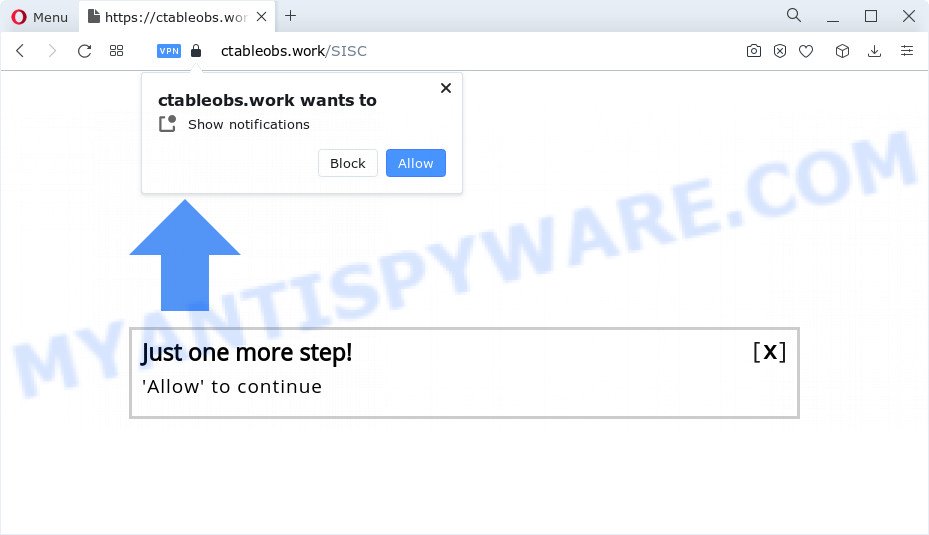
Once you click on the ‘Allow’, the Ctableobs.work web page starts sending a large amount of push notifications on your your screen. You will see the pop up ads even when the browser is closed. The push notifications will promote ‘free’ online games, giveaway scams, dubious browser extensions, adult web-pages, and fake software as on the image below.

The best method to unsubscribe from the Ctableobs.work spam notifications open your web-browser’s settings and perform the Ctableobs.work removal instructions below. Once you remove notifications subscription, the Ctableobs.work pop ups ads will no longer appear on the desktop.
Threat Summary
| Name | Ctableobs.work popup |
| Type | push notifications ads, popups, pop up virus, popup advertisements |
| Distribution | social engineering attack, adware, malicious pop up advertisements, potentially unwanted apps |
| Symptoms |
|
| Removal | Ctableobs.work removal guide |
Where the Ctableobs.work pop-ups comes from
These Ctableobs.work popups are caused by suspicious advertisements on the websites you visit or adware software. Adware is considered a potentially security threat because it often installed on computer without the consent of the owner. Adware usually just displays annoying ads, but sometimes adware may be used to obtain your confidential information.
Adware gets onto personal computer by being attached to various free software. This means that you need to be very careful when installing apps downloaded from the Internet, even from a large proven hosting. Be sure to read the Terms of Use and the Software license, choose only the Manual, Advanced or Custom setup option, switch off all unnecessary modules and apps are offered to install.
So, obviously, you need to delete the adware software without a wait. Use the free step-by-step tutorial below. This guide will help you clean your personal computer of adware and thus get rid of the Ctableobs.work intrusive pop up advertisements.
How to remove Ctableobs.work advertisements from Chrome, Firefox, IE, Edge
There exist several free adware removal utilities. Also it is possible to delete Ctableobs.work pop-up ads manually. But we suggest to combine all these solutions below into the one removal algorithm. Follow the steps of the guide. Certain of the steps below will require you to close this webpage. So, please read the few simple steps carefully, after that bookmark it or open it on your smartphone for later reference.
To remove Ctableobs.work pop ups, perform the following steps:
- How to manually get rid of Ctableobs.work
- Automatic Removal of Ctableobs.work advertisements
- Stop Ctableobs.work pop ups
- To sum up
How to manually get rid of Ctableobs.work
In most cases, it is possible to manually get rid of Ctableobs.work advertisements. This solution does not involve the use of any tricks or removal utilities. You just need to recover the normal settings of the device and web-browser. This can be done by following a few simple steps below. If you want to quickly delete Ctableobs.work pop-up ads, as well as perform a full scan of your personal computer, we recommend that you use adware software removal utilities, which are listed below.
Remove recently installed adware
The process of adware removal is generally the same across all versions of Windows OS from 10 to XP. To start with, it is necessary to check the list of installed programs on your device and uninstall all unused, unknown and dubious applications.
Windows 8, 8.1, 10
First, press the Windows button
Windows XP, Vista, 7
First, click “Start” and select “Control Panel”.
It will open the Windows Control Panel as displayed below.

Next, click “Uninstall a program” ![]()
It will show a list of all applications installed on your PC. Scroll through the all list, and delete any suspicious and unknown apps. To quickly find the latest installed software, we recommend sort applications by date in the Control panel.
Remove Ctableobs.work notifications from browsers
If you’re in situation where you don’t want to see spam notifications from the Ctableobs.work web page. In this case, you can turn off web notifications for your web browser in Windows/Mac OS/Android. Find your internet browser in the list below, follow instructions to remove browser permissions to show browser notification spam.
|
|
|
|
|
|
Get rid of Ctableobs.work popups from Firefox
If your Firefox web-browser is re-directed to Ctableobs.work without your permission or an unknown search provider opens results for your search, then it may be time to perform the browser reset. When using the reset feature, your personal information like passwords, bookmarks, browsing history and web form auto-fill data will be saved.
Run the Firefox and click the menu button (it looks like three stacked lines) at the top right of the web-browser screen. Next, click the question-mark icon at the bottom of the drop-down menu. It will display the slide-out menu.

Select the “Troubleshooting information”. If you’re unable to access the Help menu, then type “about:support” in your address bar and press Enter. It bring up the “Troubleshooting Information” page like below.

Click the “Refresh Firefox” button at the top right of the Troubleshooting Information page. Select “Refresh Firefox” in the confirmation prompt. The Firefox will begin a task to fix your problems that caused by the Ctableobs.work adware software. After, it is finished, click the “Finish” button.
Remove Ctableobs.work popup advertisements from IE
If you find that Microsoft Internet Explorer web browser settings like newtab, search provider and start page had been changed by adware software that cause intrusive Ctableobs.work pop up ads, then you may revert back your settings, via the reset internet browser procedure.
First, run the IE, click ![]() ) button. Next, press “Internet Options” as displayed on the image below.
) button. Next, press “Internet Options” as displayed on the image below.

In the “Internet Options” screen select the Advanced tab. Next, click Reset button. The IE will display the Reset Internet Explorer settings prompt. Select the “Delete personal settings” check box and click Reset button.

You will now need to restart your personal computer for the changes to take effect. It will remove adware software that cause popups, disable malicious and ad-supported browser’s extensions and restore the IE’s settings such as default search provider, startpage and newtab page to default state.
Remove Ctableobs.work pop-ups from Chrome
Annoying Ctableobs.work ads or other symptom of having adware in your internet browser is a good reason to reset Google Chrome. This is an easy way to recover the Google Chrome settings and not lose any important information.
First open the Chrome. Next, click the button in the form of three horizontal dots (![]() ).
).
It will show the Chrome menu. Choose More Tools, then press Extensions. Carefully browse through the list of installed extensions. If the list has the plugin signed with “Installed by enterprise policy” or “Installed by your administrator”, then complete the following instructions: Remove Google Chrome extensions installed by enterprise policy.
Open the Chrome menu once again. Further, press the option called “Settings”.

The web-browser will display the settings screen. Another way to open the Chrome’s settings – type chrome://settings in the web-browser adress bar and press Enter
Scroll down to the bottom of the page and press the “Advanced” link. Now scroll down until the “Reset” section is visible, like the one below and press the “Reset settings to their original defaults” button.

The Google Chrome will display the confirmation dialog box like the one below.

You need to confirm your action, click the “Reset” button. The browser will launch the process of cleaning. When it’s complete, the browser’s settings including homepage, search engine by default and newtab back to the values which have been when the Google Chrome was first installed on your PC system.
Automatic Removal of Ctableobs.work advertisements
Security researchers have built efficient adware removal tools to aid users in removing unwanted popups and unwanted ads. Below we will share with you the best malware removal tools that can scan for and remove adware that causes annoying Ctableobs.work advertisements.
Use Zemana Anti-Malware (ZAM) to get rid of Ctableobs.work ads
If you need a free utility that can easily get rid of Ctableobs.work advertisements, then use Zemana Anti Malware. This is a very handy program, which is primarily created to quickly search for and delete adware and malware hijacking web-browsers and modifying their settings.
First, visit the page linked below, then press the ‘Download’ button in order to download the latest version of Zemana Free.
165033 downloads
Author: Zemana Ltd
Category: Security tools
Update: July 16, 2019
After downloading is complete, close all apps and windows on your PC system. Double-click the install file called Zemana.AntiMalware.Setup. If the “User Account Control” prompt pops up as shown on the image below, click the “Yes” button.

It will open the “Setup wizard” which will help you setup Zemana Free on your personal computer. Follow the prompts and don’t make any changes to default settings.

Once setup is done successfully, Zemana Free will automatically start and you can see its main screen as shown on the screen below.

Now click the “Scan” button . Zemana Anti-Malware tool will begin scanning the whole computer to find out adware that causes Ctableobs.work pop ups in your web-browser. This procedure can take quite a while, so please be patient. When a threat is detected, the count of the security threats will change accordingly.

Once Zemana AntiMalware (ZAM) has finished scanning, Zemana Free will display a screen that contains a list of malicious software that has been found. Review the report and then press “Next” button. The Zemana Free will start to remove adware software that causes multiple intrusive popups. Once the clean up is complete, you may be prompted to reboot the computer.
Remove Ctableobs.work advertisements from web browsers with Hitman Pro
All-in-all, Hitman Pro is a fantastic tool to clean your computer from any undesired apps such as adware that causes multiple unwanted pop-ups. The HitmanPro is portable program that meaning, you don’t need to install it to run it. Hitman Pro is compatible with all versions of Windows operating system from MS Windows XP to Windows 10. Both 64-bit and 32-bit systems are supported.

- HitmanPro can be downloaded from the following link. Save it to your Desktop so that you can access the file easily.
- After downloading is complete, start the Hitman Pro, double-click the HitmanPro.exe file.
- If the “User Account Control” prompts, click Yes to continue.
- In the Hitman Pro window, click the “Next” for checking your device for the adware related to the Ctableobs.work pop-up advertisements. This task can take quite a while, so please be patient. While the Hitman Pro program is scanning, you can see number of objects it has identified as threat.
- After the scan get completed, you’ll be displayed the list of all found items on your PC system. In order to remove all threats, simply click “Next”. Now, click the “Activate free license” button to begin the free 30 days trial to delete all malware found.
Use MalwareBytes AntiMalware (MBAM) to remove Ctableobs.work popup ads
If you are still having issues with the Ctableobs.work pop-up advertisements — or just wish to check your PC system occasionally for adware and other malicious software — download MalwareBytes. It is free for home use, and identifies and removes various unwanted applications that attacks your personal computer or degrades computer performance. MalwareBytes Free can delete adware, potentially unwanted software as well as malicious software, including ransomware and trojans.
Installing the MalwareBytes Anti-Malware (MBAM) is simple. First you will need to download MalwareBytes AntiMalware (MBAM) by clicking on the following link. Save it on your Microsoft Windows desktop or in any other place.
327261 downloads
Author: Malwarebytes
Category: Security tools
Update: April 15, 2020
When the download is done, close all software and windows on your personal computer. Double-click the install file called MBSetup. If the “User Account Control” dialog box pops up as displayed on the image below, click the “Yes” button.

It will open the Setup wizard that will help you install MalwareBytes on your device. Follow the prompts and do not make any changes to default settings.

Once setup is finished successfully, click “Get Started” button. MalwareBytes AntiMalware will automatically start and you can see its main screen as shown in the following example.

Now click the “Scan” button to detect adware that causes Ctableobs.work pop-up ads. While the MalwareBytes Anti Malware (MBAM) application is checking, you may see how many objects it has identified as threat.

After MalwareBytes has completed scanning your PC system, MalwareBytes will display you the results. In order to remove all items, simply click “Quarantine” button. The MalwareBytes Free will remove adware that causes Ctableobs.work pop up advertisements in your web browser. Once finished, you may be prompted to reboot the PC system.

We suggest you look at the following video, which completely explains the procedure of using the MalwareBytes to remove adware, browser hijacker and other malicious software.
Stop Ctableobs.work pop ups
We recommend to install an ad-blocker application that can stop Ctableobs.work and other unwanted web-sites. The ad-blocker utility such as AdGuard is a program that basically removes advertising from the Net and stops access to malicious web sites. Moreover, security experts says that using ad-blocker programs is necessary to stay safe when surfing the Internet.
- Click the link below to download AdGuard. Save it to your Desktop so that you can access the file easily.
Adguard download
26898 downloads
Version: 6.4
Author: © Adguard
Category: Security tools
Update: November 15, 2018
- After the downloading process is done, start the downloaded file. You will see the “Setup Wizard” program window. Follow the prompts.
- After the installation is done, click “Skip” to close the installation program and use the default settings, or press “Get Started” to see an quick tutorial which will allow you get to know AdGuard better.
- In most cases, the default settings are enough and you do not need to change anything. Each time, when you launch your PC system, AdGuard will start automatically and stop undesired advertisements, block Ctableobs.work, as well as other malicious or misleading web-sites. For an overview of all the features of the program, or to change its settings you can simply double-click on the icon named AdGuard, which can be found on your desktop.
To sum up
Once you’ve finished the guidance outlined above, your computer should be clean from this adware software and other malware. The Edge, Google Chrome, Mozilla Firefox and IE will no longer open annoying Ctableobs.work web page when you surf the Web. Unfortunately, if the steps does not help you, then you have caught a new adware, and then the best way – ask for help.
Please create a new question by using the “Ask Question” button in the Questions and Answers. Try to give us some details about your problems, so we can try to help you more accurately. Wait for one of our trained “Security Team” or Site Administrator to provide you with knowledgeable assistance tailored to your problem with the annoying Ctableobs.work ads.



















