Clessmalle.work pop-ups are a social engineering attack which uses the browser notification feature to fool computer users into subscribing to push notifications that then displays spam ads on the user’s web-browser or desktop. It asks the user to click on the ‘Allow’ button in order to to connect to the Internet, access the content of the web site, watch a video, download a file, enable Flash Player, and so on.
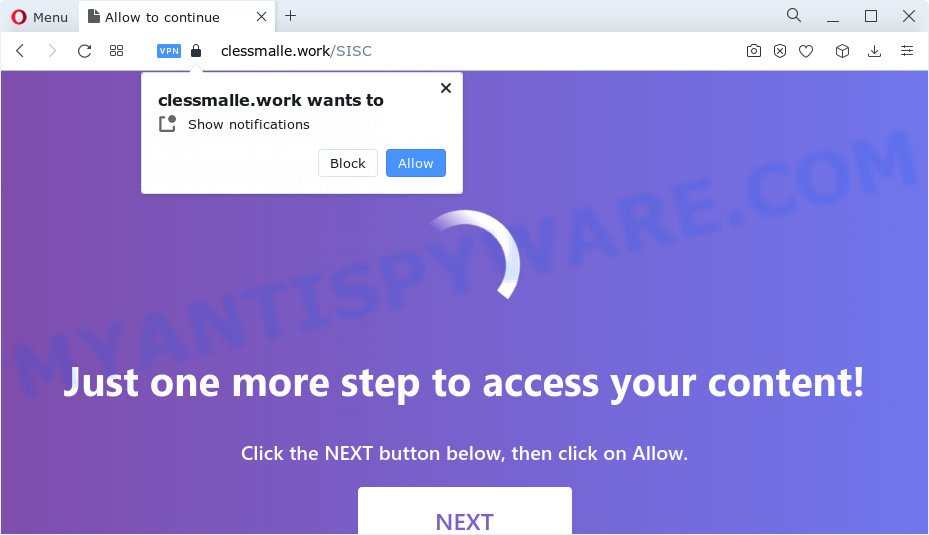
Once you click the ‘Allow’, then you will start seeing unwanted advertisements in form of pop-up windows on the web browser. The devs behind Clessmalle.work use these push notifications to bypass popup blocker and therefore show tons of unwanted adverts. These advertisements are used to promote dubious internet browser extensions, fake prizes scams, adware bundles, and adult web-pages.

If you are getting spam notifications, you can remove Clessmalle.work subscription by going into your web browser’s settings and following the Clessmalle.work removal instructions below. Once you remove notifications subscription, the Clessmalle.work pop ups ads will no longer appear on the desktop.
Threat Summary
| Name | Clessmalle.work pop up |
| Type | push notifications advertisements, pop ups, pop-up advertisements, pop-up virus |
| Distribution | malicious popup advertisements, PUPs, adware, social engineering attack |
| Symptoms |
|
| Removal | Clessmalle.work removal guide |
Where the Clessmalle.work pop ups comes from
Some research has shown that users can be redirected to Clessmalle.work from shady advertisements or by PUPs and adware software. Adware installed without the user’s knowledge is a form of malicious software. Once adware get installed in your computer then it begin showing undesired ads and popups. In some cases, adware can promote p*rn websites and adult products.
The most common way to get adware is a free software install package. Most often, a user have a chance to disable all unnecessary programs, but certain installers are created to confuse the average users, in order to trick them into installing potentially unwanted apps and adware. Anyway, easier to prevent adware rather than clean up your personal computer after one. So, keep your internet browser updated (turn on automatic updates), use good antivirus software, double check free applications before you launch it (do a google search, scan a downloaded file with VirusTotal), avoid malicious and unknown web pages.
You should remove adware as quickly as possible. Here, in this post below, you can found the useful guide on How to remove adware and Clessmalle.work pop ups from your computer for free.
How to remove Clessmalle.work popup advertisements from Chrome, Firefox, IE, Edge
We can assist you remove Clessmalle.work from your browsers, without the need to take your computer to a professional. Simply follow the removal guide below if you currently have the unwanted adware software on your PC system and want to remove it. If you have any difficulty while trying to remove the adware which causes undesired Clessmalle.work popup ads, feel free to ask for our assist in the comment section below. Read this manual carefully, bookmark it or open this page on your smartphone, because you may need to shut down your browser or reboot your PC.
To remove Clessmalle.work pop ups, use the following steps:
- How to remove Clessmalle.work pop up ads without any software
- Automatic Removal of Clessmalle.work ads
- How to block Clessmalle.work
- To sum up
How to remove Clessmalle.work pop up ads without any software
In this section of the blog post, we have posted the steps that will help to remove Clessmalle.work pop-ups manually. Although compared to removal tools, this solution loses in time, but you don’t need to download anything on the device. It will be enough for you to follow the detailed guide with images. We tried to describe each step in detail, but if you realized that you might not be able to figure it out, or simply do not want to change the Microsoft Windows and browser settings, then it’s better for you to use utilities from trusted developers, which are listed below.
Remove PUPs using Windows Control Panel
You can manually remove most nonaggressive adware by uninstalling the application that it came with or removing the adware software itself using ‘Add/Remove programs’ or ‘Uninstall a program’ option in Microsoft Windows Control Panel.
Press Windows button ![]() , then press Search
, then press Search ![]() . Type “Control panel”and press Enter. If you using Windows XP or Windows 7, then click “Start” and select “Control Panel”. It will display the Windows Control Panel like below.
. Type “Control panel”and press Enter. If you using Windows XP or Windows 7, then click “Start” and select “Control Panel”. It will display the Windows Control Panel like below.

Further, press “Uninstall a program” ![]()
It will display a list of all software installed on your computer. Scroll through the all list, and delete any dubious and unknown software.
Remove Clessmalle.work notifications from web-browsers
If you’ve clicked the “Allow” button in the Clessmalle.work pop-up and gave a notification permission, you should remove this notification permission first from your browser settings. To delete the Clessmalle.work permission to send browser notification spam to your device, follow the steps below. These steps are for Windows, Mac OS and Android.
Google Chrome:
- Just copy and paste the following text into the address bar of Chrome.
- chrome://settings/content/notifications
- Press Enter.
- Delete the Clessmalle.work site and other rogue notifications by clicking three vertical dots button next to each and selecting ‘Remove’.

Android:
- Open Chrome.
- Tap on the Menu button (three dots) on the right upper corner of the screen.
- In the menu tap ‘Settings’, scroll down to ‘Advanced’.
- Tap on ‘Site settings’ and then ‘Notifications’. In the opened window, find the Clessmalle.work site, other rogue notifications and tap on them one-by-one.
- Tap the ‘Clean & Reset’ button and confirm.

Mozilla Firefox:
- Click on ‘three horizontal stripes’ button at the right upper corner of the screen.
- In the menu go to ‘Options’, in the menu on the left go to ‘Privacy & Security’.
- Scroll down to the ‘Permissions’ section and click the ‘Settings’ button next to ‘Notifications’.
- Find Clessmalle.work, other rogue notifications, click the drop-down menu and select ‘Block’.
- Save changes.

Edge:
- Click the More button (three dots) in the top right hand corner of the Edge.
- Scroll down, find and click ‘Settings’. In the left side select ‘Advanced’.
- Click ‘Manage permissions’ button under ‘Website permissions’.
- Disable the on switch for the Clessmalle.work domain.

Internet Explorer:
- In the top right hand corner, click on the gear icon (menu button).
- Go to ‘Internet Options’ in the menu.
- Select the ‘Privacy’ tab and click ‘Settings below ‘Pop-up Blocker’ section.
- Locate the Clessmalle.work domain and click the ‘Remove’ button to delete the URL.

Safari:
- On the top menu select ‘Safari’, then ‘Preferences’.
- Open ‘Websites’ tab, then in the left menu click on ‘Notifications’.
- Check for Clessmalle.work site, other suspicious sites and apply the ‘Deny’ option for each.
Remove Clessmalle.work from Firefox by resetting browser settings
The Firefox reset will remove redirects to annoying Clessmalle.work web-page, modified preferences, extensions and security settings. Essential information such as bookmarks, browsing history, passwords, cookies, auto-fill data and personal dictionaries will not be removed.
Click the Menu button (looks like three horizontal lines), and press the blue Help icon located at the bottom of the drop down menu like the one below.

A small menu will appear, click the “Troubleshooting Information”. On this page, click “Refresh Firefox” button like below.

Follow the onscreen procedure to revert back your Mozilla Firefox browser settings to their default state.
Remove Clessmalle.work pop-ups from IE
The Microsoft Internet Explorer reset is great if your internet browser is hijacked or you have unwanted add-ons or toolbars on your web-browser, that installed by an malware.
First, launch the IE, then click ‘gear’ icon ![]() . It will open the Tools drop-down menu on the right part of the web-browser, then click the “Internet Options” as shown below.
. It will open the Tools drop-down menu on the right part of the web-browser, then click the “Internet Options” as shown below.

In the “Internet Options” screen, select the “Advanced” tab, then press the “Reset” button. The IE will display the “Reset Internet Explorer settings” prompt. Further, click the “Delete personal settings” check box to select it. Next, click the “Reset” button such as the one below.

Once the process is finished, press “Close” button. Close the IE and restart your PC for the changes to take effect. This step will help you to restore your internet browser’s default search provider, newtab page and homepage to default state.
Remove Clessmalle.work ads from Chrome
Reset Google Chrome settings is a simple way to remove Clessmalle.work advertisements, harmful and adware extensions, internet browser’s search engine, home page and new tab page which have been replaced by adware software.
First open the Google Chrome. Next, click the button in the form of three horizontal dots (![]() ).
).
It will open the Google Chrome menu. Choose More Tools, then press Extensions. Carefully browse through the list of installed add-ons. If the list has the add-on signed with “Installed by enterprise policy” or “Installed by your administrator”, then complete the following tutorial: Remove Chrome extensions installed by enterprise policy.
Open the Google Chrome menu once again. Further, press the option named “Settings”.

The web-browser will display the settings screen. Another method to show the Chrome’s settings – type chrome://settings in the web-browser adress bar and press Enter
Scroll down to the bottom of the page and press the “Advanced” link. Now scroll down until the “Reset” section is visible, like below and click the “Reset settings to their original defaults” button.

The Chrome will show the confirmation prompt as displayed in the figure below.

You need to confirm your action, click the “Reset” button. The web browser will launch the process of cleaning. Once it’s done, the web-browser’s settings including new tab, default search provider and home page back to the values which have been when the Google Chrome was first installed on your PC system.
Automatic Removal of Clessmalle.work ads
We have compiled some of the best adware removing utilities which have the ability to detect and remove Clessmalle.work advertisements , undesired web browser extensions and PUPs.
Run Zemana Anti-Malware to remove Clessmalle.work advertisements
Zemana Anti-Malware is a malware removal tool developed for Microsoft Windows. This tool will help you delete Clessmalle.work ads, various types of malicious software (including hijackers and potentially unwanted software) from your computer. It has simple and user friendly interface. While the Zemana does its job, your PC system will run smoothly.
- Download Zemana on your PC from the link below.
Zemana AntiMalware
165532 downloads
Author: Zemana Ltd
Category: Security tools
Update: July 16, 2019
- Once you have downloaded the installation file, make sure to double click on the Zemana.AntiMalware.Setup. This would start the Zemana AntiMalware (ZAM) setup on your computer.
- Select install language and press ‘OK’ button.
- On the next screen ‘Setup Wizard’ simply click the ‘Next’ button and follow the prompts.

- Finally, once the installation is complete, Zemana Free will launch automatically. Else, if doesn’t then double-click on the Zemana icon on your desktop.
- Now that you have successfully install Zemana Free, let’s see How to use Zemana Anti-Malware (ZAM) to remove Clessmalle.work advertisements from your computer.
- After you have launched the Zemana Anti Malware, you’ll see a window as on the image below, just click ‘Scan’ button for checking your computer for the adware.

- Now pay attention to the screen while Zemana scans your device.

- After Zemana AntiMalware has completed scanning your device, you’ll be shown the list of all detected threats on your PC system. Review the results once the utility has finished the system scan. If you think an entry should not be quarantined, then uncheck it. Otherwise, simply click ‘Next’ button.

- Zemana Anti Malware may require a reboot computer in order to complete the Clessmalle.work pop-ups removal process.
- If you want to permanently delete adware software from your personal computer, then click ‘Quarantine’ icon, select all malware, adware software, PUPs and other threats and click Delete.
- Restart your PC system to complete the adware software removal procedure.
Delete Clessmalle.work popup advertisements from internet browsers with Hitman Pro
If the Clessmalle.work advertisements problem persists, run the HitmanPro and check if your computer is hijacked by adware software. The HitmanPro is a downloadable security utility that provides on-demand scanning and allows get rid of adware, potentially unwanted apps, and other malware. It works with your existing antivirus.
Hitman Pro can be downloaded from the following link. Save it on your Windows desktop or in any other place.
Once downloading is complete, open the file location and double-click the Hitman Pro icon. It will start the HitmanPro utility. If the User Account Control prompt will ask you want to run the program, press Yes button to continue.

Next, press “Next” to perform a system scan for the adware software which cause undesired Clessmalle.work popup advertisements.

After the system scan is done, HitmanPro will show a list of found threats like below.

Once you have selected what you wish to remove from your device click “Next” button. It will show a dialog box, click the “Activate free license” button. The HitmanPro will delete adware related to the Clessmalle.work popup advertisements and move the selected threats to the program’s quarantine. After disinfection is finished, the tool may ask you to restart your device.
How to delete Clessmalle.work with MalwareBytes
We suggest using the MalwareBytes which are fully clean your computer of the adware software. The free tool is an advanced malicious software removal program developed by (c) Malwarebytes lab. This program uses the world’s most popular antimalware technology. It’s able to help you remove annoying Clessmalle.work pop-up advertisements from your browsers, PUPs, malware, hijackers, toolbars, ransomware and other security threats from your personal computer for free.
Installing the MalwareBytes Anti-Malware is simple. First you will need to download MalwareBytes Free on your MS Windows Desktop from the link below.
327750 downloads
Author: Malwarebytes
Category: Security tools
Update: April 15, 2020
When the downloading process is done, close all windows on your computer. Further, start the file called MBSetup. If the “User Account Control” dialog box pops up as shown in the figure below, click the “Yes” button.

It will open the Setup wizard that will help you setup MalwareBytes AntiMalware (MBAM) on the device. Follow the prompts and do not make any changes to default settings.

Once installation is complete successfully, press “Get Started” button. Then MalwareBytes will automatically start and you can see its main window like below.

Next, click the “Scan” button for scanning your PC for the adware software that causes undesired Clessmalle.work advertisements. Depending on your PC, the scan may take anywhere from a few minutes to close to an hour.

As the scanning ends, you may check all items detected on your computer. Review the results once the utility has finished the system scan. If you think an entry should not be quarantined, then uncheck it. Otherwise, simply click “Quarantine” button.

The MalwareBytes Anti Malware will remove adware which causes undesired Clessmalle.work popups and move the selected items to the Quarantine. After the clean up is complete, you can be prompted to reboot your PC. We suggest you look at the following video, which completely explains the process of using the MalwareBytes Free to delete hijackers, adware and other malware.
How to block Clessmalle.work
By installing an adblocker application like AdGuard, you are able to stop Clessmalle.work, autoplaying video ads and get rid of lots of distracting and annoying ads on web pages.
- Installing the AdGuard is simple. First you’ll need to download AdGuard on your MS Windows Desktop by clicking on the following link.
Adguard download
27044 downloads
Version: 6.4
Author: © Adguard
Category: Security tools
Update: November 15, 2018
- After downloading it, run the downloaded file. You will see the “Setup Wizard” program window. Follow the prompts.
- Once the installation is finished, click “Skip” to close the installation application and use the default settings, or click “Get Started” to see an quick tutorial that will assist you get to know AdGuard better.
- In most cases, the default settings are enough and you do not need to change anything. Each time, when you run your personal computer, AdGuard will start automatically and stop undesired advertisements, block Clessmalle.work, as well as other malicious or misleading web sites. For an overview of all the features of the program, or to change its settings you can simply double-click on the icon called AdGuard, that may be found on your desktop.
To sum up
Now your PC system should be free of the adware software related to the Clessmalle.work popup advertisements. We suggest that you keep AdGuard (to help you stop unwanted pop up ads and annoying malicious web pages) and Zemana Anti Malware (to periodically scan your PC for new malicious software, browser hijackers and adware software). Make sure that you have all the Critical Updates recommended for Microsoft Windows OS. Without regular updates you WILL NOT be protected when new hijackers, harmful programs and adware are released.
If you are still having problems while trying to remove Clessmalle.work advertisements from your web-browser, then ask for help here.
























