What is Santa APP virus?
The experienced security specialists have determined that Santa APP is a PUP (potentially unwanted program) from the family of Browser hijackers. A browser hijacker is a type of software whose motive is to generate profit for its author. It have various methods of earning by displaying ads forcibly to its victims. Browser hijackers can display unwanted ads, alter the victim’s browser search engine and home page, or redirect the victim’s web browser to unrequested web pages. Below we are discussing methods which are very effective in uninstalling browser hijackers. The step-by-step tutorial will also help you to remove Santa APP from your web browser.
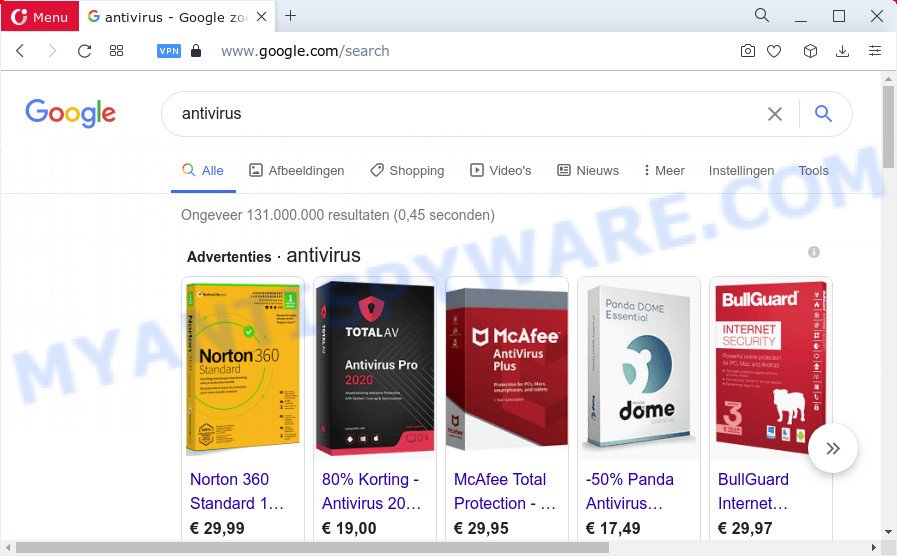
Most often, browser hijackers promote fake search providers by setting their address as the default search provider. In this case, the browser hijacker installs keysearchs.com as a search engine. This means that users whose web-browser is affected with Santa APP are forced to visit keysearchs.com each time they search in the World Wide Web, open a new window or tab. And since keysearchs.com is not a real search provider and does not have the ability to find the information users need, this web-page redirects the user’s browser to the Google search engine.
Another reason why you need to remove Santa APP is its online data-tracking activity. It can gather privacy data, including:
- IP addresses;
- URLs visited;
- search queries/terms;
- clicks on links and ads;
- internet browser version information.
It’s important, don’t use Santa APP and don’t click on its ads and links. We strongly recommend you to complete the step-by-step tutorial which follow below. We will show you how to get rid of browser hijacker and thus get rid of Santa APP from your web-browser forever.
How can a browser hijacker get on your computer
Browser hijackers and potentially unwanted programs spreads along with some free software. So always read carefully the installation screens, disclaimers, ‘Terms of Use’ and ‘Software license’ appearing during the install process. Additionally pay attention for bundled software that are being installed along with the main program. Ensure that you unchecked all of them! Also, use an ad blocking application that will allow to stop malicious, misleading, illegitimate or untrustworthy webpages.
Threat Summary
| Name | Santa APP, Santa APP virus, Santa APP extension |
| Type | redirect virus, start page hijacker, search provider hijacker, browser hijacker, PUP |
| Affected Browser Settings | new tab page URL, search provider, home page |
| Distribution | free programs setup files, fake software updaters, shady pop-up advertisements |
| Symptoms | You experience a huge number of of unexpected pop-up windows. You keep getting redirected to unfamiliar websites. Unexpected program installed without your knowledge. Unexpected icons on your desktop. Your web browser start page has modified and you are unable to modify it back. |
| Removal | Santa APP removal guide |
How to remove Santa APP hijacker
As with deleting adware, malicious software or PUPs, there are few steps you can do. We suggest trying them all. If you do only one part of the tutorial, then it should be use free malware removal tools, because you need to not only remove hijacker, but also prevent malware from infecting your personal computer. But to completely get rid of Santa APP you will have to at least reset your browser settings like search engine by default, newtab and start page to default state, disinfect browsers shortcuts, uninstall all unwanted and suspicious apps, and remove browser hijacker by malware removal utilities. Read it once, after doing so, please bookmark this page (or open it on your smartphone) as you may need to close your web browser or reboot your PC.
To remove Santa APP, complete the steps below:
- How to manually get rid of Santa APP
- Automatic Removal of Santa APP
- Run AdBlocker to stop Santa APP redirects
- To sum up
How to manually get rid of Santa APP
Manually uninstalling the Santa APP browser hijacker is also possible, although this approach takes time and technical prowess. You can sometimes locate browser hijacker in your computer’s list of installed applications and uninstall it as you would any other unwanted application.
Delete potentially unwanted apps through the Microsoft Windows Control Panel
It’s of primary importance to first identify and delete all PUPs, adware software and hijackers through ‘Add/Remove Programs’ (Windows XP) or ‘Uninstall a program’ (Microsoft Windows 10, 8, 7) section of your Microsoft Windows Control Panel.
- If you are using Windows 8, 8.1 or 10 then click Windows button, next press Search. Type “Control panel”and press Enter.
- If you are using Windows XP, Vista, 7, then press “Start” button and click “Control Panel”.
- It will open the Windows Control Panel.
- Further, click “Uninstall a program” under Programs category.
- It will display a list of all apps installed on the PC.
- Scroll through the all list, and uninstall questionable and unknown programs. To quickly find the latest installed programs, we recommend sort software by date.
See more details in the video tutorial below.
Remove Santa APP browser hijacker from browsers
If you are still getting Santa APP redirects, then you can try to delete it by removing malicious extensions.
You can also try to get rid of Santa APP browser hijacker by reset Google Chrome settings. |
If you are still experiencing issues with Santa APP hijacker removal, you need to reset Mozilla Firefox browser. |
Another way to get rid of Santa APP browser hijacker from Internet Explorer is reset Internet Explorer settings. |
|
Automatic Removal of Santa APP
Anti-Malware apps differ from each other by many features like performance, scheduled scans, automatic updates, virus signature database, technical support, compatibility with other antivirus applications and so on. We advise you run the following free apps: Zemana Anti Malware (ZAM), MalwareBytes Free and HitmanPro. Each of these applications has all of needed features, but most importantly, they can identify the hijacker and remove Santa APP from the Google Chrome, Mozilla Firefox, Microsoft Internet Explorer and Edge.
Run Zemana Free to remove Santa APP hijacker
Download Zemana Free to get rid of Santa APP automatically from all of your web browsers. This is a freeware specially developed for malicious software removal. This utility can remove adware, browser hijacker from Chrome, MS Edge, Microsoft Internet Explorer and Firefox and Microsoft Windows registry automatically.
Visit the following page to download Zemana. Save it on your Windows desktop or in any other place.
165520 downloads
Author: Zemana Ltd
Category: Security tools
Update: July 16, 2019
When the downloading process is complete, run it and follow the prompts. Once installed, the Zemana will try to update itself and when this procedure is done, click the “Scan” button to perform a system scan for the Santa APP hijacker.

This procedure may take quite a while, so please be patient. While the Zemana Anti Malware (ZAM) is checking, you can see count of objects it has identified either as being malware. Make sure to check mark the threats that are unsafe and then click “Next” button.

The Zemana Free will remove Santa APP browser hijacker and move the selected items to the Quarantine.
Remove Santa APP hijacker from internet browsers with Hitman Pro
Hitman Pro is a free portable program that scans your PC system for adware, PUPs and browser hijackers such as Santa APP and helps remove them easily. Moreover, it will also allow you remove any harmful browser extensions and add-ons.
Visit the page linked below to download Hitman Pro. Save it on your Windows desktop.
Download and run HitmanPro on your personal computer. Once started, click “Next” button for checking your PC system for the Santa APP browser hijacker. A scan may take anywhere from 10 to 30 minutes, depending on the number of files on your device and the speed of your personal computer. While the HitmanPro utility is scanning, you can see number of objects it has identified as being affected by malicious software..

When that process is finished, the results are displayed in the scan report.

Review the scan results and then press Next button.
It will open a dialog box, press the “Activate free license” button to begin the free 30 days trial to delete all malicious software found.
How to delete Santa APP with MalwareBytes
We suggest using the MalwareBytes Free which are completely clean your PC of the hijacker. The free utility is an advanced malware removal program designed by (c) Malwarebytes lab. This program uses the world’s most popular anti malware technology. It is able to help you remove browser hijacker, PUPs, malware, adware, toolbars, ransomware and other security threats from your personal computer for free.
Visit the following page to download the latest version of MalwareBytes Anti Malware (MBAM) for MS Windows. Save it on your Desktop.
327740 downloads
Author: Malwarebytes
Category: Security tools
Update: April 15, 2020
Once the downloading process is done, close all windows on your personal computer. Further, launch the file called MBSetup. If the “User Account Control” prompt pops up like below, click the “Yes” button.

It will show the Setup wizard that will allow you install MalwareBytes Free on the PC system. Follow the prompts and don’t make any changes to default settings.

Once install is done successfully, press “Get Started” button. Then MalwareBytes Free will automatically launch and you can see its main window as shown on the screen below.

Next, click the “Scan” button for checking your device for the Santa APP browser hijacker. When a malicious software, adware software or potentially unwanted applications are found, the count of the security threats will change accordingly.

When MalwareBytes Anti Malware (MBAM) has finished scanning, you will be displayed the list of all detected items on your computer. Once you have selected what you want to remove from your computer click “Quarantine” button.

The MalwareBytes Anti Malware (MBAM) will delete Santa APP browser hijacker and move the selected threats to the Quarantine. When the process is complete, you can be prompted to reboot your computer. We advise you look at the following video, which completely explains the process of using the MalwareBytes AntiMalware to delete browser hijackers, adware and other malware.
Run AdBlocker to stop Santa APP redirects
Using an adblocker application like AdGuard is an effective way to alleviate the risks. Additionally, adblocker applications will also protect you from malicious ads and websites, and, of course, stop redirection chain to Santa APP and similar web pages.
- AdGuard can be downloaded from the following link. Save it directly to your Microsoft Windows Desktop.
Adguard download
27040 downloads
Version: 6.4
Author: © Adguard
Category: Security tools
Update: November 15, 2018
- After downloading it, start the downloaded file. You will see the “Setup Wizard” program window. Follow the prompts.
- After the installation is done, click “Skip” to close the installation application and use the default settings, or press “Get Started” to see an quick tutorial which will help you get to know AdGuard better.
- In most cases, the default settings are enough and you do not need to change anything. Each time, when you start your personal computer, AdGuard will start automatically and stop unwanted advertisements, block Santa APP redirects, as well as other harmful or misleading webpages. For an overview of all the features of the program, or to change its settings you can simply double-click on the icon called AdGuard, that is located on your desktop.
To sum up
Now your computer should be clean of the Santa APP hijacker. We suggest that you keep AdGuard (to help you block unwanted pop-ups and undesired harmful websites) and Zemana (to periodically scan your personal computer for new malicious software, hijackers and adware). Make sure that you have all the Critical Updates recommended for Microsoft Windows operating system. Without regular updates you WILL NOT be protected when new browser hijackers, malicious applications and adware are released.
If you are still having problems while trying to remove Santa APP from your web-browser, then ask for help here.




















