Patientsale.xyz is a deceptive web-site which is used to fool you and other unsuspecting victims to accept browser notification spam via the browser. When you visit the Patientsale.xyz web-site which wants to send you spam notifications, you’ll be greeted with a confirmation request that asks whether you want to agree to them or not. Your options will be ‘Block’ and ‘Allow’.
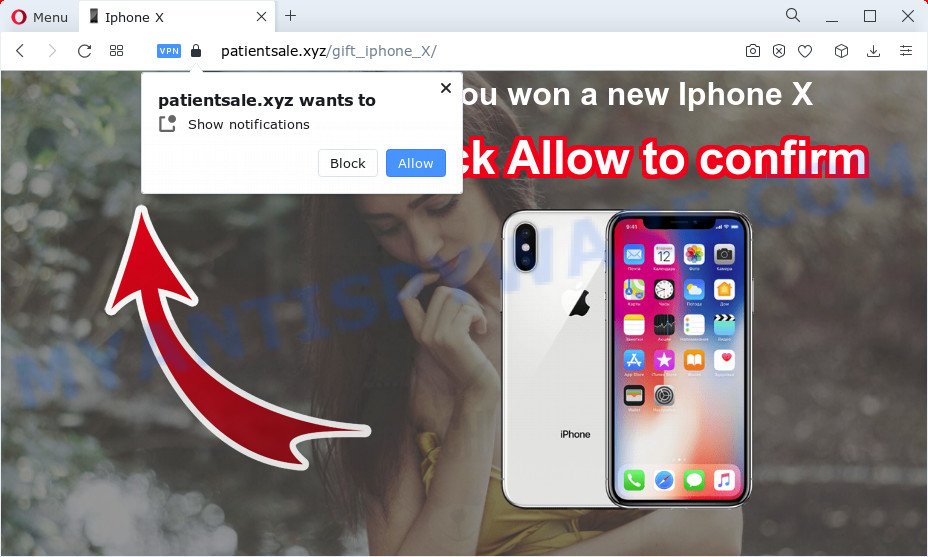
Once you press the ‘Allow’, then you will start seeing unwanted ads in form of pop-ups on the web browser. The developers of Patientsale.xyz use these push notifications to bypass pop up blocker and therefore show tons of unwanted adverts. These ads are used to promote dubious web browser extensions, free gifts scams, adware bundles, and adult web-sites.

To end this intrusive behavior and remove Patientsale.xyz spam notifications, you need to change browser settings that got changed by adware. For that, follow the Patientsale.xyz removal instructions below. Once you remove Patientsale.xyz subscription, the browser notification spam will no longer display on your desktop.
Threat Summary
| Name | Patientsale.xyz pop-up |
| Type | browser notification spam advertisements, pop-ups, pop up virus, popup advertisements |
| Distribution | dubious pop-up advertisements, adware, potentially unwanted apps, social engineering attack |
| Symptoms |
|
| Removal | Patientsale.xyz removal guide |
How did you get infected with Patientsale.xyz pop-ups
Some research has shown that users can be redirected to Patientsale.xyz from shady advertisements or by PUPs and adware. Adware is ‘advertising supported’ software that tries to generate profit by redirecting you to unwanted web-pages or online advertising. It has different ways of earning revenue including displaying up adverts on the web browser forcefully. Most of adware software gets installed when you’re downloading free applications or browser addons.
Adware usually comes on the device with freeware. In many cases, it comes without the user’s knowledge. Therefore, many users aren’t even aware that their PC system has been affected by PUPs and adware. Please follow the easy rules in order to protect your device from adware software and PUPs: do not install any suspicious apps, read the user agreement and select only the Custom, Manual or Advanced installation type, don’t rush to click the Next button. Also, always try to find a review of the program on the Net. Be careful and attentive!
Do not panic because we have got the solution. Here’s a guide on how to remove undesired Patientsale.xyz pop-up ads from the Firefox, Microsoft Edge, Internet Explorer and Chrome and other browsers.
How to remove Patientsale.xyz popups from Chrome, Firefox, IE, Edge
We suggest opting for automatic Patientsale.xyz popup advertisements removal in order to remove all adware related entries easily. This solution requires scanning the computer with reputable anti malware, e.g. Zemana Free, MalwareBytes AntiMalware (MBAM) or Hitman Pro. However, if you prefer manual removal steps, you can follow the steps below in this post. Read this manual carefully, bookmark it or open this page on your smartphone, because you may need to exit your web browser or restart your PC.
To remove Patientsale.xyz pop ups, use the following steps:
- How to remove Patientsale.xyz pop up ads without any software
- Delete adware software through the Microsoft Windows Control Panel
- Remove Patientsale.xyz notifications from browsers
- Get rid of Patientsale.xyz pop-up advertisements from Internet Explorer
- Remove Patientsale.xyz pop up ads from Google Chrome
- Remove Patientsale.xyz from Firefox by resetting internet browser settings
- Automatic Removal of Patientsale.xyz popups
- Use AdBlocker to block Patientsale.xyz and stay safe online
- Finish words
How to remove Patientsale.xyz pop up ads without any software
Looking for a way to delete Patientsale.xyz pop-ups manually without downloading any programs? Then this section of the post is just for you. Below are some simple steps you can take. Performing these steps requires basic knowledge of web browser and Windows setup. If you are not sure that you can follow them, it is better to use free tools listed below that can help you remove Patientsale.xyz pop-up ads.
Delete adware software through the Microsoft Windows Control Panel
In order to remove potentially unwanted applications like this adware, open the Microsoft Windows Control Panel and click on “Uninstall a program”. Check the list of installed applications. For the ones you do not know, run an Internet search to see if they are adware, browser hijacker or potentially unwanted applications. If yes, delete them off. Even if they are just a apps that you do not use, then removing them off will increase your computer start up time and speed dramatically.
- If you are using Windows 8, 8.1 or 10 then click Windows button, next click Search. Type “Control panel”and press Enter.
- If you are using Windows XP, Vista, 7, then press “Start” button and press “Control Panel”.
- It will show the Windows Control Panel.
- Further, press “Uninstall a program” under Programs category.
- It will open a list of all programs installed on the computer.
- Scroll through the all list, and delete suspicious and unknown apps. To quickly find the latest installed apps, we recommend sort apps by date.
See more details in the video guide below.
Remove Patientsale.xyz notifications from browsers
if you became a victim of fraudsters and clicked on the “Allow” button, then your internet browser was configured to display annoying advertisements. To remove the advertisements, you need to delete the notification permission that you gave the Patientsale.xyz website to send push notifications.
Google Chrome:
- Just copy and paste the following text into the address bar of Chrome.
- chrome://settings/content/notifications
- Press Enter.
- Remove the Patientsale.xyz site and other suspicious sites by clicking three vertical dots button next to each and selecting ‘Remove’.

Android:
- Open Google Chrome.
- In the top right hand corner, tap on Chrome’s main menu button, represented by three vertical dots.
- In the menu tap ‘Settings’, scroll down to ‘Advanced’.
- In the ‘Site Settings’, tap on ‘Notifications’, locate the Patientsale.xyz site and tap on it.
- Tap the ‘Clean & Reset’ button and confirm.

Mozilla Firefox:
- In the right upper corner of the browser window, click on the three horizontal stripes to expand the Main menu.
- In the drop-down menu select ‘Options’. In the left side select ‘Privacy & Security’.
- Scroll down to ‘Permissions’ section and click ‘Settings…’ button next to ‘Notifications’.
- Locate Patientsale.xyz, other suspicious sites, click the drop-down menu and select ‘Block’.
- Click ‘Save Changes’ button.

Edge:
- In the right upper corner, click on the three dots to expand the Edge menu.
- Click ‘Settings’. Click ‘Advanced’ on the left side of the window.
- In the ‘Website permissions’ section click ‘Manage permissions’.
- Click the switch below the Patientsale.xyz site so that it turns off.

Internet Explorer:
- Click the Gear button on the top right corner of the browser.
- Select ‘Internet options’.
- Select the ‘Privacy’ tab and click ‘Settings below ‘Pop-up Blocker’ section.
- Select the Patientsale.xyz URL and other suspicious sites under and remove them one by one by clicking the ‘Remove’ button.

Safari:
- Go to ‘Preferences’ in the Safari menu.
- Select the ‘Websites’ tab and then select ‘Notifications’ section on the left panel.
- Find the Patientsale.xyz URL and select it, click the ‘Deny’ button.
Get rid of Patientsale.xyz pop-up advertisements from Internet Explorer
By resetting IE web browser you revert back your browser settings to its default state. This is good initial when troubleshooting problems that might have been caused by adware which causes unwanted Patientsale.xyz pop-ups.
First, open the Internet Explorer. Next, press the button in the form of gear (![]() ). It will show the Tools drop-down menu, press the “Internet Options” as shown on the screen below.
). It will show the Tools drop-down menu, press the “Internet Options” as shown on the screen below.

In the “Internet Options” window click on the Advanced tab, then click the Reset button. The IE will show the “Reset Internet Explorer settings” window as displayed below. Select the “Delete personal settings” check box, then click “Reset” button.

You will now need to reboot your personal computer for the changes to take effect.
Remove Patientsale.xyz pop up ads from Google Chrome
If you’re getting Patientsale.xyz ads, then you can try to remove it by resetting Google Chrome to its default values. It will also clear cookies, content and site data, temporary and cached data. It will save your personal information like saved passwords, bookmarks, auto-fill data and open tabs.
First run the Chrome. Next, press the button in the form of three horizontal dots (![]() ).
).
It will show the Google Chrome menu. Choose More Tools, then click Extensions. Carefully browse through the list of installed addons. If the list has the extension signed with “Installed by enterprise policy” or “Installed by your administrator”, then complete the following guide: Remove Google Chrome extensions installed by enterprise policy.
Open the Google Chrome menu once again. Further, click the option called “Settings”.

The web-browser will show the settings screen. Another method to show the Google Chrome’s settings – type chrome://settings in the internet browser adress bar and press Enter
Scroll down to the bottom of the page and press the “Advanced” link. Now scroll down until the “Reset” section is visible, such as the one below and click the “Reset settings to their original defaults” button.

The Google Chrome will show the confirmation dialog box similar to the one below.

You need to confirm your action, click the “Reset” button. The web-browser will run the process of cleaning. After it’s complete, the web browser’s settings including search provider, startpage and newtab back to the values that have been when the Google Chrome was first installed on your personal computer.
Remove Patientsale.xyz from Firefox by resetting internet browser settings
If Mozilla Firefox settings are hijacked by the adware software, your web browser displays undesired pop up advertisements, then ‘Reset Firefox’ could solve these problems. However, your saved passwords and bookmarks will not be changed, deleted or cleared.
Start the Firefox and click the menu button (it looks like three stacked lines) at the top right of the browser screen. Next, click the question-mark icon at the bottom of the drop-down menu. It will show the slide-out menu.

Select the “Troubleshooting information”. If you are unable to access the Help menu, then type “about:support” in your address bar and press Enter. It bring up the “Troubleshooting Information” page as shown on the image below.

Click the “Refresh Firefox” button at the top right of the Troubleshooting Information page. Select “Refresh Firefox” in the confirmation dialog box. The Mozilla Firefox will start a process to fix your problems that caused by the Patientsale.xyz adware software. After, it is finished, click the “Finish” button.
Automatic Removal of Patientsale.xyz popups
Malware removal utilities are pretty effective when you think your device is infected by adware. Below we’ll discover best utilities that have the ability to remove adware and Patientsale.xyz pop ups from your computer and web-browser.
How to remove Patientsale.xyz pop ups with Zemana Anti-Malware (ZAM)
Zemana Free is a malware removal tool. Currently, there are two versions of the program, one of them is free and second is paid (premium). The principle difference between the free and paid version of the tool is real-time protection module. If you just need to scan your PC for malware and remove adware software that cause pop-ups, then the free version will be enough for you.
- Zemana AntiMalware (ZAM) can be downloaded from the following link. Save it on your Windows desktop.
Zemana AntiMalware
165539 downloads
Author: Zemana Ltd
Category: Security tools
Update: July 16, 2019
- Once you have downloaded the install file, make sure to double click on the Zemana.AntiMalware.Setup. This would start the Zemana AntiMalware installation on your computer.
- Select install language and click ‘OK’ button.
- On the next screen ‘Setup Wizard’ simply press the ‘Next’ button and follow the prompts.

- Finally, once the installation is complete, Zemana Anti-Malware (ZAM) will run automatically. Else, if doesn’t then double-click on the Zemana Free icon on your desktop.
- Now that you have successfully install Zemana Free, let’s see How to use Zemana to remove Patientsale.xyz advertisements from your computer.
- After you have opened the Zemana, you will see a window as displayed in the following example, just click ‘Scan’ button to perform a system scan with this tool for the adware.

- Now pay attention to the screen while Zemana Anti Malware (ZAM) scans your PC system.

- When that process is done, the results are displayed in the scan report. In order to remove all threats, simply click ‘Next’ button.

- Zemana AntiMalware (ZAM) may require a reboot computer in order to complete the Patientsale.xyz ads removal procedure.
- If you want to fully remove adware from your computer, then press ‘Quarantine’ icon, select all malicious software, adware, PUPs and other items and click Delete.
- Reboot your PC system to complete the adware software removal process.
Remove Patientsale.xyz popups and malicious extensions with Hitman Pro
HitmanPro is one of the most effective tools for removing adware, potentially unwanted programs and other malicious software. It can scan for hidden adware software in your personal computer and delete all harmful folders and files related to adware software. Hitman Pro will help you to remove Patientsale.xyz pop-up ads from your PC and Firefox, Internet Explorer, Google Chrome and MS Edge. We strongly suggest you to download this tool as the creators are working hard to make it better.
Please go to the following link to download the latest version of Hitman Pro for Windows. Save it on your Windows desktop or in any other place.
Download and run Hitman Pro on your computer. Once started, click “Next” button to find adware which cause popups. A system scan can take anywhere from 5 to 30 minutes, depending on your PC system. During the scan Hitman Pro will detect threats present on your computer..

Once Hitman Pro has finished scanning, the results are displayed in the scan report.

Make sure to check mark the threats which are unsafe and then press Next button.
It will open a prompt, click the “Activate free license” button to start the free 30 days trial to remove all malware found.
Use MalwareBytes AntiMalware to delete Patientsale.xyz advertisements
Manual Patientsale.xyz popups removal requires some computer skills. Some files and registry entries that created by the adware can be not fully removed. We suggest that run the MalwareBytes that are completely clean your PC system of adware. Moreover, the free program will help you to remove malware, PUPs, hijackers and toolbars that your device can be infected too.

Please go to the link below to download the latest version of MalwareBytes for MS Windows. Save it on your Windows desktop or in any other place.
327768 downloads
Author: Malwarebytes
Category: Security tools
Update: April 15, 2020
Once the downloading process is complete, run it and follow the prompts. Once installed, the MalwareBytes will try to update itself and when this task is done, press the “Scan” button . MalwareBytes program will scan through the whole PC system for the adware software that cause pop-ups. This process may take quite a while, so please be patient. During the scan MalwareBytes Free will scan for threats present on your device. You may delete threats (move to Quarantine) by simply press “Quarantine” button.
The MalwareBytes Anti Malware is a free application that you can use to remove all detected folders, files, services, registry entries and so on. To learn more about this malicious software removal utility, we suggest you to read and follow the step-by-step tutorial or the video guide below.
Use AdBlocker to block Patientsale.xyz and stay safe online
Use an ad blocker utility like AdGuard will protect you from malicious advertisements and content. Moreover, you may find that the AdGuard have an option to protect your privacy and stop phishing and spam websites. Additionally, ad blocking apps will help you to avoid unwanted ads and unverified links that also a good way to stay safe online.
Click the following link to download AdGuard. Save it to your Desktop.
27048 downloads
Version: 6.4
Author: © Adguard
Category: Security tools
Update: November 15, 2018
Once the downloading process is finished, start the downloaded file. You will see the “Setup Wizard” screen as displayed on the image below.

Follow the prompts. After the installation is complete, you will see a window as displayed in the figure below.

You can click “Skip” to close the setup program and use the default settings, or click “Get Started” button to see an quick tutorial which will assist you get to know AdGuard better.
In most cases, the default settings are enough and you do not need to change anything. Each time, when you run your computer, AdGuard will run automatically and stop undesired advertisements, block Patientsale.xyz, as well as other harmful or misleading web pages. For an overview of all the features of the program, or to change its settings you can simply double-click on the AdGuard icon, that can be found on your desktop.
Finish words
Once you’ve complete the few simple steps outlined above, your personal computer should be clean from this adware and other malware. The Microsoft Edge, Firefox, IE and Chrome will no longer display annoying Patientsale.xyz web-page when you browse the Web. Unfortunately, if the step-by-step tutorial does not help you, then you have caught a new adware, and then the best way – ask for help.
Please create a new question by using the “Ask Question” button in the Questions and Answers. Try to give us some details about your problems, so we can try to help you more accurately. Wait for one of our trained “Security Team” or Site Administrator to provide you with knowledgeable assistance tailored to your problem with the intrusive Patientsale.xyz pop up advertisements.
























