The computer security specialists have determined that Zvideo-live.com is a website that is used to fool you into signing up for spam push notifications that go directly to the desktop or the browser. When you visit the Zvideo-live.com website which wants to send you push notifications, you’ll be greeted with a popup which asks whether you want to agree to them or not. Your options will be ‘Block’ and ‘Allow’.
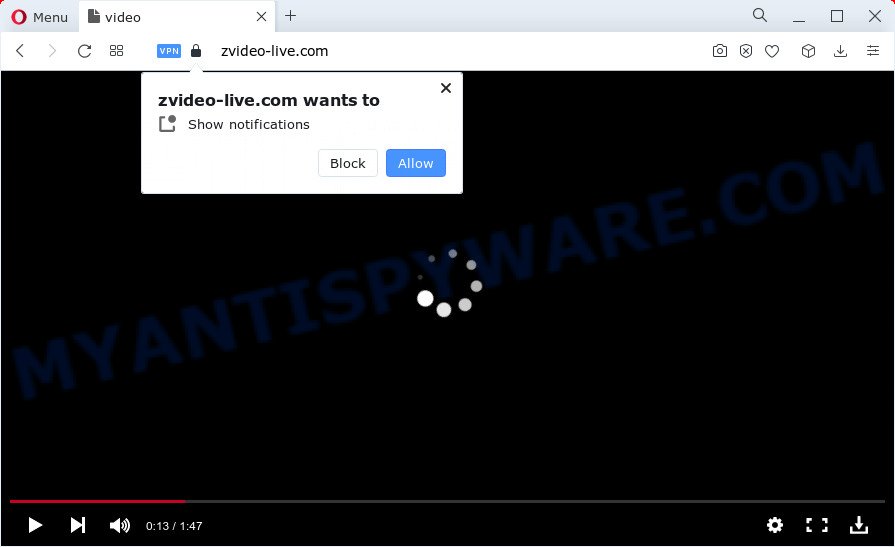
Once you press the ‘Allow’, then your internet browser will be configured to show pop up advertisements in the right bottom corner of the desktop. Push notifications are originally developed to alert the user of recently published content. Scammers abuse ‘push notifications’ to avoid antivirus software and adblocker programs by presenting annoying adverts. These advertisements are displayed in the lower right corner of the screen urges users to play online games, visit dubious web sites, install web browser extensions & so on.

In order to get rid of Zvideo-live.com browser notification spam open the web browser’s settings and perform the Zvideo-live.com removal instructions below. Once you delete notifications subscription, the Zvideo-live.com popups advertisements will no longer display on the screen.
Threat Summary
| Name | Zvideo-live.com pop up |
| Type | browser notification spam ads, pop-ups, popup virus, pop-up advertisements |
| Distribution | adware, PUPs, social engineering attack, malicious popup advertisements |
| Symptoms |
|
| Removal | Zvideo-live.com removal guide |
How did you get infected with Zvideo-live.com popups
Computer security experts have determined that users are redirected to Zvideo-live.com by adware or from dubious ads. Adware software’s basic purpose is to show advertisements. These advertisements are often presented as in-text links, unclosable windows or different offers and deals. Clicks on the ads produce a monetary payoff for the software creators. Adware can work like Spyware, since it sends sensitive information such as searches and trends to advertisers.
The majority of adware software come bundled with freeware or even paid apps that Internet users can easily download online. The setup files of such applications, most often, clearly display that they will install optional apps. The option is given to users to block the setup of any additional software. So, in order to avoid the install of any adware: read all disclaimers and install screens very carefully, choose only Custom or Advanced installation mode and uncheck all third-party applications in which you are unsure.
We strongly suggest that you perform the step-by-step guide below which will allow you to delete Zvideo-live.com popup ads using the standard features of Windows and some proven free applications.
How to remove Zvideo-live.com advertisements (removal instructions)
We can assist you get rid of Zvideo-live.com from your web-browsers, without the need to take your PC system to a professional. Simply follow the removal guide below if you currently have the undesired adware on your device and want to get rid of it. If you have any difficulty while trying to remove the adware software that cause unwanted Zvideo-live.com pop-ups, feel free to ask for our help in the comment section below. Read this manual carefully, bookmark it or open this page on your smartphone, because you may need to exit your web browser or restart your personal computer.
To remove Zvideo-live.com pop ups, follow the steps below:
- Manual Zvideo-live.com advertisements removal
- Automatic Removal of Zvideo-live.com pop-up advertisements
- Use AdBlocker to stop Zvideo-live.com popups and stay safe online
- To sum up
Manual Zvideo-live.com advertisements removal
The step-by-step instructions will help you manually delete Zvideo-live.com pop up advertisements from the computer. If you are not good at computers, we recommend that you use the free tools listed below.
Removing the Zvideo-live.com, check the list of installed software first
Check out the Windows Control Panel (Programs and Features section) to see all installed apps. We recommend to click on the “Date Installed” in order to sort the list of applications by the date you installed them. If you see any unknown and questionable programs, they are the ones you need to delete.
Press Windows button ![]() , then click Search
, then click Search ![]() . Type “Control panel”and press Enter. If you using Windows XP or Windows 7, then click “Start” and select “Control Panel”. It will display the Windows Control Panel as on the image below.
. Type “Control panel”and press Enter. If you using Windows XP or Windows 7, then click “Start” and select “Control Panel”. It will display the Windows Control Panel as on the image below.

Further, click “Uninstall a program” ![]()
It will open a list of all software installed on your computer. Scroll through the all list, and uninstall any questionable and unknown programs.
Remove Zvideo-live.com notifications from browsers
If you’re getting push notifications from the Zvideo-live.com or another unwanted web page, you will have previously pressed the ‘Allow’ button. Below we will teach you how to turn them off.
Google Chrome:
- Just copy and paste the following text into the address bar of Google Chrome.
- chrome://settings/content/notifications
- Press Enter.
- Remove the Zvideo-live.com URL and other rogue notifications by clicking three vertical dots button next to each and selecting ‘Remove’.

Android:
- Tap ‘Settings’.
- Tap ‘Notifications’.
- Find and tap the web-browser which displays Zvideo-live.com spam notifications ads.
- Find Zvideo-live.com site in the list and disable it.

Mozilla Firefox:
- Click on ‘three bars’ button at the top right corner of the Firefox window.
- Go to ‘Options’, and Select ‘Privacy & Security’ on the left side of the window.
- Scroll down to the ‘Permissions’ section and click the ‘Settings’ button next to ‘Notifications’.
- Select the Zvideo-live.com domain from the list and change the status to ‘Block’.
- Click ‘Save Changes’ button.

Edge:
- Click the More button (it looks like three dots) in the top right hand corner.
- Click ‘Settings’. Click ‘Advanced’ on the left side of the window.
- Click ‘Manage permissions’ button, located beneath ‘Website permissions’.
- Click the switch under the Zvideo-live.com site and each questionable domain.

Internet Explorer:
- Click ‘Tools’ button in the top right hand corner of the browser.
- Go to ‘Internet Options’ in the menu.
- Select the ‘Privacy’ tab and click ‘Settings below ‘Pop-up Blocker’ section.
- Select the Zvideo-live.com URL and other dubious sites under and delete them one by one by clicking the ‘Remove’ button.

Safari:
- On the top menu select ‘Safari’, then ‘Preferences’.
- Open ‘Websites’ tab, then in the left menu click on ‘Notifications’.
- Locate the Zvideo-live.com URL and select it, click the ‘Deny’ button.
Remove Zvideo-live.com popups from IE
The IE reset is great if your internet browser is hijacked or you have unwanted add-ons or toolbars on your internet browser, which installed by an malware.
First, run the Internet Explorer, click ![]() ) button. Next, click “Internet Options” like the one below.
) button. Next, click “Internet Options” like the one below.

In the “Internet Options” screen select the Advanced tab. Next, click Reset button. The Microsoft Internet Explorer will open the Reset Internet Explorer settings dialog box. Select the “Delete personal settings” check box and click Reset button.

You will now need to restart your computer for the changes to take effect. It will get rid of adware that cause popups, disable malicious and ad-supported web browser’s extensions and restore the Internet Explorer’s settings like search engine by default, new tab and homepage to default state.
Remove Zvideo-live.com popups from Google Chrome
Reset Google Chrome settings will remove Zvideo-live.com pop-up ads from internet browser and disable malicious addons. It will also clear cached and temporary data (cookies, site data and content). It’ll save your personal information such as saved passwords, bookmarks, auto-fill data and open tabs.

- First start the Google Chrome and click Menu button (small button in the form of three dots).
- It will open the Google Chrome main menu. Choose More Tools, then click Extensions.
- You will see the list of installed add-ons. If the list has the addon labeled with “Installed by enterprise policy” or “Installed by your administrator”, then complete the following guide: Remove Chrome extensions installed by enterprise policy.
- Now open the Chrome menu once again, click the “Settings” menu.
- You will see the Google Chrome’s settings page. Scroll down and press “Advanced” link.
- Scroll down again and press the “Reset” button.
- The Google Chrome will open the reset profile settings page as on the image above.
- Next click the “Reset” button.
- Once this task is finished, your web browser’s new tab, default search provider and homepage will be restored to their original defaults.
- To learn more, read the article How to reset Google Chrome settings to default.
Remove Zvideo-live.com pop-up advertisements from Mozilla Firefox
If the Firefox web-browser is redirected to Zvideo-live.com and you want to restore the Mozilla Firefox settings back to their original state, then you should follow the few simple steps below. It will keep your personal information like browsing history, bookmarks, passwords and web form auto-fill data.
Launch the Firefox and press the menu button (it looks like three stacked lines) at the top right of the web-browser screen. Next, click the question-mark icon at the bottom of the drop-down menu. It will display the slide-out menu.

Select the “Troubleshooting information”. If you’re unable to access the Help menu, then type “about:support” in your address bar and press Enter. It bring up the “Troubleshooting Information” page as displayed on the screen below.

Click the “Refresh Firefox” button at the top right of the Troubleshooting Information page. Select “Refresh Firefox” in the confirmation prompt. The Firefox will start a process to fix your problems that caused by the Zvideo-live.com adware. After, it’s done, press the “Finish” button.
Automatic Removal of Zvideo-live.com pop-up advertisements
There are not many good free anti-malware programs with high detection ratio. The effectiveness of malicious software removal utilities depends on various factors, mostly on how often their virus/malware signatures DB are updated in order to effectively detect modern malware, adware software, hijackers and other potentially unwanted applications. We recommend to run several applications, not just one. These applications which listed below will allow you remove all components of the adware software from your disk and Windows registry and thereby remove Zvideo-live.com advertisements.
How to delete Zvideo-live.com pop up advertisements with Zemana AntiMalware
If you need a free tool that can easily get rid of Zvideo-live.com pop-up advertisements, then use Zemana Free. This is a very handy application, which is primarily designed to quickly scan for and remove adware software and malicious software affecting web-browsers and changing their settings.
Visit the following page to download the latest version of Zemana Anti-Malware (ZAM) for MS Windows. Save it on your Desktop.
165041 downloads
Author: Zemana Ltd
Category: Security tools
Update: July 16, 2019
Once downloading is done, run it and follow the prompts. Once installed, the Zemana will try to update itself and when this procedure is done, press the “Scan” button . Zemana Anti Malware (ZAM) utility will begin scanning the whole device to find out adware related to the Zvideo-live.com ads.

A system scan can take anywhere from 5 to 30 minutes, depending on your device. While the Zemana Anti-Malware utility is scanning, you can see how many objects it has identified as being infected by malware. Next, you need to click “Next” button.

The Zemana Anti-Malware will delete adware which cause undesired Zvideo-live.com pop ups and move the selected threats to the Quarantine.
Remove Zvideo-live.com pop-ups and harmful extensions with HitmanPro
Hitman Pro is a free removal utility that can check your computer for a wide range of security threats such as malicious software, adware softwares, potentially unwanted programs as well as adware that causes multiple annoying pop-ups. It will perform a deep scan of your computer including hard drives and MS Windows registry. When a malware is detected, it will allow you to remove all found threats from your computer with a simple click.

- Please go to the following link to download the latest version of Hitman Pro for Windows. Save it to your Desktop.
- Once the downloading process is complete, launch the Hitman Pro, double-click the HitmanPro.exe file.
- If the “User Account Control” prompts, click Yes to continue.
- In the Hitman Pro window, click the “Next” to perform a system scan for the adware related to the Zvideo-live.com advertisements. A system scan can take anywhere from 5 to 30 minutes, depending on your PC. While the tool is checking, you can see how many objects and files has already scanned.
- Once HitmanPro has finished scanning, the results are displayed in the scan report. Review the results once the tool has finished the system scan. If you think an entry should not be quarantined, then uncheck it. Otherwise, simply click “Next”. Now, press the “Activate free license” button to begin the free 30 days trial to get rid of all malware found.
Remove Zvideo-live.com pop up ads with MalwareBytes Anti Malware (MBAM)
Trying to delete Zvideo-live.com pop-ups can become a battle of wills between the adware infection and you. MalwareBytes AntiMalware (MBAM) can be a powerful ally, deleting most of today’s adware software, malicious software and PUPs with ease. Here’s how to use MalwareBytes AntiMalware (MBAM) will help you win.
First, visit the page linked below, then click the ‘Download’ button in order to download the latest version of MalwareBytes Anti-Malware.
327268 downloads
Author: Malwarebytes
Category: Security tools
Update: April 15, 2020
When downloading is done, close all windows on your device. Further, launch the file called MBSetup. If the “User Account Control” dialog box pops up as shown in the following example, press the “Yes” button.

It will show the Setup wizard that will assist you install MalwareBytes Anti Malware (MBAM) on the computer. Follow the prompts and don’t make any changes to default settings.

Once installation is done successfully, click “Get Started” button. Then MalwareBytes Anti Malware (MBAM) will automatically launch and you may see its main window as on the image below.

Next, press the “Scan” button to perform a system scan for the adware software that cause annoying Zvideo-live.com pop up advertisements.

As the scanning ends, you will be displayed the list of all found threats on your PC system. Next, you need to click “Quarantine” button.

The MalwareBytes AntiMalware (MBAM) will remove adware which cause pop ups and move the selected items to the program’s quarantine. After the procedure is finished, you can be prompted to restart your PC system. We suggest you look at the following video, which completely explains the process of using the MalwareBytes to delete browser hijackers, adware and other malicious software.
Use AdBlocker to stop Zvideo-live.com popups and stay safe online
The AdGuard is a very good ad blocker program for the Internet Explorer, Firefox, Chrome and MS Edge, with active user support. It does a great job by removing certain types of unwanted ads, popunders, pop ups, unwanted new tabs, and even full page ads and website overlay layers. Of course, the AdGuard can stop the Zvideo-live.com pop-ups automatically or by using a custom filter rule.
- Installing the AdGuard is simple. First you’ll need to download AdGuard by clicking on the link below.
Adguard download
26901 downloads
Version: 6.4
Author: © Adguard
Category: Security tools
Update: November 15, 2018
- After downloading it, start the downloaded file. You will see the “Setup Wizard” program window. Follow the prompts.
- After the install is finished, press “Skip” to close the installation program and use the default settings, or click “Get Started” to see an quick tutorial which will help you get to know AdGuard better.
- In most cases, the default settings are enough and you do not need to change anything. Each time, when you run your PC system, AdGuard will start automatically and stop unwanted ads, block Zvideo-live.com, as well as other malicious or misleading web-sites. For an overview of all the features of the program, or to change its settings you can simply double-click on the icon called AdGuard, which can be found on your desktop.
To sum up
Now your computer should be free of the adware which cause pop-ups. We suggest that you keep AdGuard (to help you stop unwanted pop-up advertisements and unwanted malicious web sites) and Zemana (to periodically scan your computer for new malware, hijackers and adware). Make sure that you have all the Critical Updates recommended for MS Windows OS. Without regular updates you WILL NOT be protected when new hijackers, harmful apps and adware are released.
If you are still having problems while trying to delete Zvideo-live.com pop-ups from your web-browser, then ask for help here.




















