Towerpilot.xyz is a webpage which lures people into subscribing to spam notifications. It will show the ‘Show notifications’ popup claims that clicking ‘Allow’ will let the user watch a video, connect to the Internet, access the content of the web page, download a file, enable Flash Player, and so on.
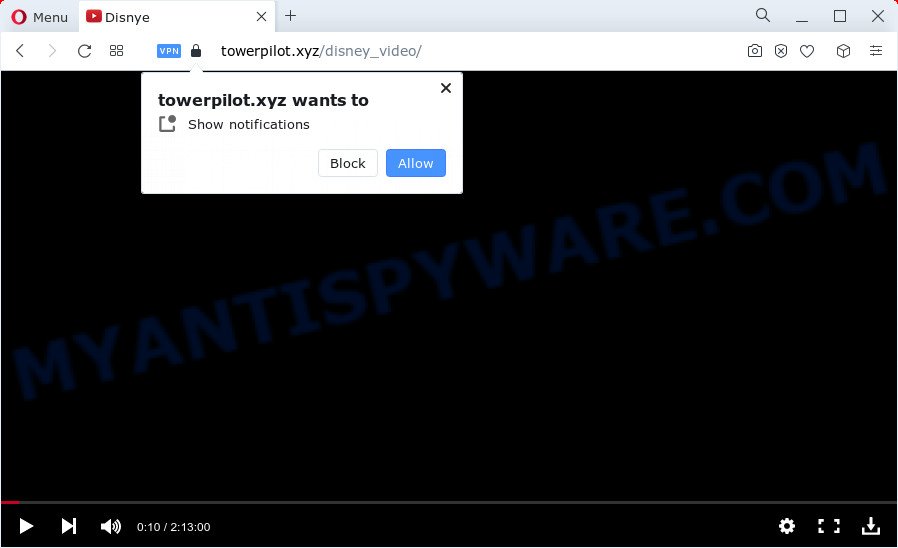
Once you press the ‘Allow’ button, then you will start seeing unwanted ads in form of pop-up windows on the internet browser. The makers of Towerpilot.xyz use these push notifications to bypass protection against pop-ups in the web-browser and therefore show a ton of unwanted advertisements. These advertisements are used to promote dubious browser add-ons, fake prizes scams, fake downloads, and adult web pages.

If you’re receiving browser notification spam, you can remove Towerpilot.xyz subscription by going into your internet browser’s settings and completing the Towerpilot.xyz removal steps below. Once you remove notifications subscription, the Towerpilot.xyz pop-ups ads will no longer display on your desktop.
Threat Summary
| Name | Towerpilot.xyz pop up |
| Type | browser notification spam ads, pop-up virus, pop-up ads, pop-ups |
| Distribution | potentially unwanted applications, social engineering attack, shady pop up ads, adware |
| Symptoms |
|
| Removal | Towerpilot.xyz removal guide |
Where the Towerpilot.xyz pop ups comes from
Experienced security experts have determined that users are redirected to Towerpilot.xyz by adware software or from malicious ads. Adware can cause issues for your computer. Adware software can display unwanted advertisements on your web-browser so that your cannot block them, redirect your web-browser to unsafe web-pages, and it can cause undesired websites to pop up on your internet browser. Adware might end up on your PC system after you download and install free programs from a suspicious source.
Most often, adware come bundled with the installers from file sharing web-sites. So, install a free software is a a good chance that you will find a bundled adware. If you don’t know how to avoid it, then use a simple trick. During the setup, choose the Custom or Advanced setup option. Next, press ‘Decline’ button and clear all checkboxes on offers that ask you to install third-party programs. Moreover, please carefully read Term of use and User agreement before installing any programs or otherwise you can end up with another unwanted program on your device like this adware software.
You probably want to know how to delete adware as well as remove Towerpilot.xyz pop ups. In the guidance below we will tell you about how to solve your issues.
How to remove Towerpilot.xyz popup ads from Chrome, Firefox, IE, Edge
We can help you get rid of Towerpilot.xyz from your web browsers, without the need to take your computer to a professional. Simply follow the removal steps below if you currently have the annoying adware on your computer and want to delete it. If you have any difficulty while trying to delete the adware software related to the Towerpilot.xyz pop up ads, feel free to ask for our assist in the comment section below. Some of the steps below will require you to shut down this web-site. So, please read the steps carefully, after that bookmark it or open it on your smartphone for later reference.
To remove Towerpilot.xyz pop ups, perform the steps below:
- How to manually get rid of Towerpilot.xyz
- Delete potentially unwanted programs through the Windows Control Panel
- Remove Towerpilot.xyz notifications from browsers
- Remove Towerpilot.xyz pop up advertisements from Chrome
- Remove Towerpilot.xyz from Mozilla Firefox by resetting browser settings
- Remove Towerpilot.xyz pop-up advertisements from IE
- Automatic Removal of Towerpilot.xyz pop ups
- Stop Towerpilot.xyz ads
- To sum up
How to manually get rid of Towerpilot.xyz
First try to remove Towerpilot.xyz popups manually; to do this, follow the steps below. Of course, manual adware software removal requires more time and may not be suitable for those who are poorly versed in computer settings. In this case, we suggest that you scroll down to the section that describes how to remove Towerpilot.xyz advertisements using free tools.
Delete potentially unwanted programs through the Windows Control Panel
Some potentially unwanted programs, browser hijacking applications and adware can be deleted by uninstalling the free applications they came with. If this way does not succeed, then looking them up in the list of installed programs in Windows Control Panel. Use the “Uninstall” command in order to delete them.
Windows 8, 8.1, 10
First, click the Windows button
Windows XP, Vista, 7
First, click “Start” and select “Control Panel”.
It will display the Windows Control Panel as shown in the following example.

Next, click “Uninstall a program” ![]()
It will show a list of all apps installed on your computer. Scroll through the all list, and delete any suspicious and unknown software. To quickly find the latest installed apps, we recommend sort applications by date in the Control panel.
Remove Towerpilot.xyz notifications from browsers
If you have clicked the “Allow” button in the Towerpilot.xyz popup and gave a notification permission, you should remove this notification permission first from your web browser settings. To delete the Towerpilot.xyz permission to send spam notifications to your device, execute the following steps. These steps are for Windows, Mac OS and Android.
|
|
|
|
|
|
Remove Towerpilot.xyz pop up advertisements from Chrome
Reset Google Chrome settings can help you solve some problems caused by adware and delete Towerpilot.xyz pop-ups from web browser. This will also disable malicious extensions as well as clear cookies and site data. However, your saved bookmarks and passwords will not be lost. This will not affect your history, passwords, bookmarks, and other saved data.

- First, start the Google Chrome and click the Menu icon (icon in the form of three dots).
- It will open the Chrome main menu. Choose More Tools, then click Extensions.
- You’ll see the list of installed extensions. If the list has the plugin labeled with “Installed by enterprise policy” or “Installed by your administrator”, then complete the following tutorial: Remove Chrome extensions installed by enterprise policy.
- Now open the Chrome menu once again, click the “Settings” menu.
- Next, click “Advanced” link, that located at the bottom of the Settings page.
- On the bottom of the “Advanced settings” page, click the “Reset settings to their original defaults” button.
- The Google Chrome will open the reset settings dialog box as shown on the screen above.
- Confirm the internet browser’s reset by clicking on the “Reset” button.
- To learn more, read the blog post How to reset Google Chrome settings to default.
Remove Towerpilot.xyz from Mozilla Firefox by resetting browser settings
This step will help you remove Towerpilot.xyz advertisements, third-party toolbars, disable harmful extensions and return your default start page, new tab page and search engine settings.
Click the Menu button (looks like three horizontal lines), and click the blue Help icon located at the bottom of the drop down menu like below.

A small menu will appear, press the “Troubleshooting Information”. On this page, click “Refresh Firefox” button as displayed on the image below.

Follow the onscreen procedure to return your Firefox browser settings to their original state.
Remove Towerpilot.xyz pop-up advertisements from IE
The Internet Explorer reset is great if your browser is hijacked or you have unwanted add-ons or toolbars on your web-browser, that installed by an malicious software.
First, open the Internet Explorer. Next, click the button in the form of gear (![]() ). It will display the Tools drop-down menu, click the “Internet Options” like below.
). It will display the Tools drop-down menu, click the “Internet Options” like below.

In the “Internet Options” window click on the Advanced tab, then press the Reset button. The Internet Explorer will open the “Reset Internet Explorer settings” window as shown below. Select the “Delete personal settings” check box, then click “Reset” button.

You will now need to restart your personal computer for the changes to take effect.
Automatic Removal of Towerpilot.xyz pop ups
If the Towerpilot.xyz pop ups are still there, the situation is more serious. But don’t worry. There are several utilities which are developed to scan for and get rid of adware software from your internet browser and PC system. If you are looking for a free way to adware removal, then Zemana Anti-Malware is a good option. Also you can get Hitman Pro and MalwareBytes Anti Malware. Both programs also available for free unlimited scanning and for removal of detected malicious software, adware software and PUPs.
How to get rid of Towerpilot.xyz ads with Zemana Anti Malware
Thinking about get rid of Towerpilot.xyz pop-up advertisements from your web browser? Then pay attention to Zemana Free. This is a well-known utility, originally created just to scan for and remove malware, adware software and PUPs. But by now it has seriously changed and can not only rid you of malicious software, but also protect your device from malware and adware, as well as find and remove common viruses and trojans.
Installing the Zemana Free is simple. First you will need to download Zemana AntiMalware from the following link. Save it on your Desktop.
165501 downloads
Author: Zemana Ltd
Category: Security tools
Update: July 16, 2019
Once downloading is done, close all windows on your PC system. Further, open the install file named Zemana.AntiMalware.Setup. If the “User Account Control” prompt pops up as shown on the image below, press the “Yes” button.

It will open the “Setup wizard” that will assist you install Zemana Free on the device. Follow the prompts and do not make any changes to default settings.

Once installation is done successfully, Zemana Anti-Malware will automatically start and you can see its main window as on the image below.

Next, click the “Scan” button to start checking your personal computer for the adware software related to the Towerpilot.xyz pop ups. A scan may take anywhere from 10 to 30 minutes, depending on the number of files on your PC and the speed of your device. When a threat is detected, the number of the security threats will change accordingly.

When Zemana Free completes the scan, you will be displayed the list of all found items on your PC system. Review the results once the utility has done the system scan. If you think an entry should not be quarantined, then uncheck it. Otherwise, simply press “Next” button.

The Zemana Anti-Malware (ZAM) will get rid of adware related to the Towerpilot.xyz pop up advertisements and move the selected items to the Quarantine. Once the cleaning process is finished, you may be prompted to restart your computer.
Get rid of Towerpilot.xyz pop up advertisements from internet browsers with Hitman Pro
Hitman Pro is one of the most effective tools for removing adware, potentially unwanted apps and other malware. It can scan for hidden adware software in your PC system and remove all malicious folders and files linked to adware. HitmanPro will help you to remove Towerpilot.xyz pop-ups from your device and Mozilla Firefox, Internet Explorer, Chrome and Microsoft Edge. We strongly recommend you to download this utility as the creators are working hard to make it better.

- Visit the page linked below to download HitmanPro. Save it to your Desktop so that you can access the file easily.
- After the downloading process is finished, start the Hitman Pro, double-click the HitmanPro.exe file.
- If the “User Account Control” prompts, click Yes to continue.
- In the HitmanPro window, press the “Next” to start checking your personal computer for the adware related to the Towerpilot.xyz pop-up ads. Depending on your PC, the scan can take anywhere from a few minutes to close to an hour. When a malicious software, adware or potentially unwanted applications are detected, the count of the security threats will change accordingly.
- Once finished, HitmanPro will produce a list of unwanted apps and adware. Review the scan results and then press “Next”. Now, click the “Activate free license” button to start the free 30 days trial to get rid of all malware found.
Remove Towerpilot.xyz popup advertisements with MalwareBytes
You can remove Towerpilot.xyz pop-up ads automatically through the use of MalwareBytes AntiMalware. We suggest this free malicious software removal tool because it may easily remove browser hijackers, adware, potentially unwanted apps and toolbars with all their components such as files, folders and registry entries.
Installing the MalwareBytes Anti Malware (MBAM) is simple. First you will need to download MalwareBytes on your PC system from the link below.
327720 downloads
Author: Malwarebytes
Category: Security tools
Update: April 15, 2020
After the download is complete, close all apps and windows on your computer. Open a directory in which you saved it. Double-click on the icon that’s called MBSetup like the one below.
![]()
When the install begins, you’ll see the Setup wizard which will help you install Malwarebytes on your PC.

Once install is complete, you will see window as displayed in the following example.

Now click the “Scan” button to perform a system scan with this tool for the adware that causes multiple undesired pop-ups. Depending on your computer, the scan may take anywhere from a few minutes to close to an hour. While the MalwareBytes Free is checking, you may see how many objects it has identified either as being malware.

After the system scan is complete, MalwareBytes will display you the results. You may delete items (move to Quarantine) by simply press “Quarantine” button.

The Malwarebytes will now begin to remove adware software that cause unwanted Towerpilot.xyz ads. After disinfection is complete, you may be prompted to restart your device.

The following video explains few simple steps on how to remove hijacker, adware and other malware with MalwareBytes.
Stop Towerpilot.xyz ads
Use ad blocking program like AdGuard in order to block ads, malvertisements, pop-ups and online trackers, avoid having to install harmful and adware browser plug-ins and add-ons that affect your personal computer performance and impact your device security. Surf the World Wide Web anonymously and stay safe online!
Please go to the link below to download the latest version of AdGuard for Windows. Save it on your Windows desktop or in any other place.
27036 downloads
Version: 6.4
Author: © Adguard
Category: Security tools
Update: November 15, 2018
Once downloading is complete, double-click the downloaded file to launch it. The “Setup Wizard” window will show up on the computer screen as displayed in the following example.

Follow the prompts. AdGuard will then be installed and an icon will be placed on your desktop. A window will show up asking you to confirm that you want to see a quick guide as on the image below.

Click “Skip” button to close the window and use the default settings, or press “Get Started” to see an quick tutorial that will help you get to know AdGuard better.
Each time, when you start your device, AdGuard will start automatically and stop undesired advertisements, block Towerpilot.xyz, as well as other malicious or misleading webpages. For an overview of all the features of the program, or to change its settings you can simply double-click on the AdGuard icon, which can be found on your desktop.
To sum up
Now your PC should be clean of the adware software that causes unwanted Towerpilot.xyz popups. We suggest that you keep AdGuard (to help you block unwanted pop-up advertisements and undesired harmful web sites) and Zemana (to periodically scan your PC system for new malware, hijackers and adware). Make sure that you have all the Critical Updates recommended for Windows operating system. Without regular updates you WILL NOT be protected when new hijackers, harmful software and adware are released.
If you are still having problems while trying to remove Towerpilot.xyz advertisements from your browser, then ask for help here.


















