According to cyber threat analysts, Blackwateeragain.tw is a web-site which misleads users into registering for push notifications to deliver unwanted ads directly to the desktop. This web-site delivers the message stating that the user should click ‘Allow’ in order to watch a video, access the content of the website, download a file, enable Flash Player, connect to the Internet, and so on.
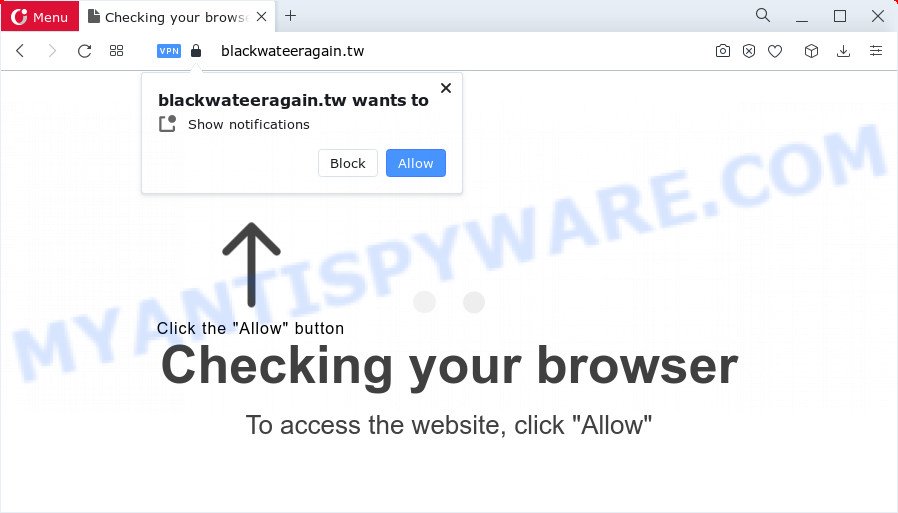
If click on the ‘Allow’, the Blackwateeragain.tw web page gets your permission to send push notifications in form of popup adverts in the right bottom corner of your screen. The makers of Blackwateeragain.tw use these push notifications to bypass popup blocker and therefore display a ton of unwanted adverts. These ads are used to promote suspicious web-browser extensions, giveaway scams, fake downloads, and adult websites.

If you’re receiving browser notification spam, you can delete Blackwateeragain.tw subscription by going into your web browser’s settings and completing the Blackwateeragain.tw removal guide below. Once you remove notifications subscription, the Blackwateeragain.tw pop-ups advertisements will no longer show on your screen.
Threat Summary
| Name | Blackwateeragain.tw popup |
| Type | browser notification spam ads, pop ups, pop up ads, popup virus |
| Distribution | social engineering attack, potentially unwanted software, suspicious pop-up advertisements, adware software |
| Symptoms |
|
| Removal | Blackwateeragain.tw removal guide |
How does your computer get infected with Blackwateeragain.tw pop ups
These Blackwateeragain.tw pop-ups are caused by misleading advertisements on the web-pages you visit or adware. Adware is a part of malware which presents unwanted ads to the user of a PC system. The ads caused by adware are sometimes in the form of a advertising banner, pop-up or sometimes in an unclosable window.
Most of unwanted advertisements and pop-ups come from web-browser toolbars and/or extensions, BHOs (browser helper objects) and additional software. In many cases, these items claim itself as applications that improve your experience on the Internet by providing a fast and interactive homepage or a search provider that does not track you. Remember, how to avoid the unwanted apps. Be cautious, run only reputable applications which download from reputable sources. NEVER install any unknown and questionable apps.
To find out how to remove Blackwateeragain.tw pop-ups, we recommend to read the few simple steps added to this post below. The tutorial was prepared by experienced security researchers who discovered a solution to remove the annoying adware out of the PC.
How to remove Blackwateeragain.tw ads (removal guide)
To remove Blackwateeragain.tw pop ups from your PC system, you must uninstall all suspicious software and every file that could be related to the adware. Besides, to restore your web browser start page, new tab and default search provider, you should reset the hijacked browsers. As soon as you are complete with Blackwateeragain.tw advertisements removal procedure, we suggest you scan your PC system with malicious software removal utilities listed below. It’ll complete the removal process on your device.
To remove Blackwateeragain.tw pop ups, follow the steps below:
- How to remove Blackwateeragain.tw ads without any software
- Automatic Removal of Blackwateeragain.tw advertisements
- Block Blackwateeragain.tw and other intrusive webpages
- To sum up
How to remove Blackwateeragain.tw ads without any software
In this section of the article, we have posted the steps that will help to remove Blackwateeragain.tw ads manually. Although compared to removal utilities, this way loses in time, but you don’t need to install anything on the personal computer. It will be enough for you to follow the detailed guide with images. We tried to describe each step in detail, but if you realized that you might not be able to figure it out, or simply do not want to change the Microsoft Windows and internet browser settings, then it’s better for you to run utilities from trusted developers, which are listed below.
Remove unwanted or recently added programs
We recommend that you begin the PC cleaning process by checking the list of installed applications and uninstall all unknown or dubious software. This is a very important step, as mentioned above, very often the malicious applications such as adware software and browser hijackers may be bundled with free applications. Remove the unwanted programs can remove the unwanted advertisements or web-browser redirect.
Windows 10, 8.1, 8
Click the MS Windows logo, and then press Search ![]() . Type ‘Control panel’and press Enter similar to the one below.
. Type ‘Control panel’and press Enter similar to the one below.

When the ‘Control Panel’ opens, click the ‘Uninstall a program’ link under Programs category as shown in the figure below.

Windows 7, Vista, XP
Open Start menu and choose the ‘Control Panel’ at right as shown in the figure below.

Then go to ‘Add/Remove Programs’ or ‘Uninstall a program’ (MS Windows 7 or Vista) as on the image below.

Carefully browse through the list of installed apps and delete all questionable and unknown software. We suggest to click ‘Installed programs’ and even sorts all installed applications by date. After you’ve found anything questionable that may be the adware related to the Blackwateeragain.tw popup advertisements or other potentially unwanted application (PUA), then select this application and click ‘Uninstall’ in the upper part of the window. If the questionable application blocked from removal, then use Revo Uninstaller Freeware to fully get rid of it from your PC.
Remove Blackwateeragain.tw notifications from web browsers
Your web-browser likely now allows the Blackwateeragain.tw web site to send you push notifications, but you do not want the unwanted ads from this website and we understand that. We have put together this guidance on how you can get rid of Blackwateeragain.tw pop up advertisements from Android, MS Edge, Mozilla Firefox, Internet Explorer, Safari and Google Chrome.
Google Chrome:
- Just copy and paste the following text into the address bar of Google Chrome.
- chrome://settings/content/notifications
- Press Enter.
- Delete the Blackwateeragain.tw site and other rogue notifications by clicking three vertical dots button next to each and selecting ‘Remove’.

Android:
- Tap ‘Settings’.
- Tap ‘Notifications’.
- Find and tap the web-browser which shows Blackwateeragain.tw spam notifications advertisements.
- Find Blackwateeragain.tw in the list and disable it.

Mozilla Firefox:
- In the top right corner, click the Firefox menu (three horizontal stripes).
- Choose ‘Options’ and click on ‘Privacy & Security’ on the left hand side of the Firefox.
- Scroll down to ‘Permissions’ section and click ‘Settings…’ button next to ‘Notifications’.
- Select the Blackwateeragain.tw domain from the list and change the status to ‘Block’.
- Save changes.

Edge:
- Click the More button (three dots) in the right upper corner of the screen.
- Click ‘Settings’. Click ‘Advanced’ on the left side of the window.
- Click ‘Manage permissions’ button, located beneath ‘Website permissions’.
- Right-click the Blackwateeragain.tw site. Click ‘Delete’.

Internet Explorer:
- Click the Gear button on the top right hand corner of the window.
- Go to ‘Internet Options’ in the menu.
- Click on the ‘Privacy’ tab and select ‘Settings’ in the pop-up blockers section.
- Select the Blackwateeragain.tw domain and other dubious URLs under and delete them one by one by clicking the ‘Remove’ button.

Safari:
- On the top menu select ‘Safari’, then ‘Preferences’.
- Open ‘Websites’ tab, then in the left menu click on ‘Notifications’.
- Check for Blackwateeragain.tw domain, other questionable URLs and apply the ‘Deny’ option for each.
Remove Blackwateeragain.tw pop up advertisements from Microsoft Internet Explorer
In order to restore all web-browser home page, newtab and default search engine you need to reset the IE to the state, which was when the MS Windows was installed on your PC system.
First, open the IE. Next, click the button in the form of gear (![]() ). It will open the Tools drop-down menu, press the “Internet Options” like the one below.
). It will open the Tools drop-down menu, press the “Internet Options” like the one below.

In the “Internet Options” window click on the Advanced tab, then press the Reset button. The Internet Explorer will open the “Reset Internet Explorer settings” window as shown in the figure below. Select the “Delete personal settings” check box, then press “Reset” button.

You will now need to reboot your computer for the changes to take effect.
Remove Blackwateeragain.tw pop ups from Mozilla Firefox
Resetting your Firefox is basic troubleshooting step for any issues with your web-browser program, including the redirect to Blackwateeragain.tw web site. It’ll keep your personal information such as browsing history, bookmarks, passwords and web form auto-fill data.
Start the Mozilla Firefox and click the menu button (it looks like three stacked lines) at the top right of the internet browser screen. Next, click the question-mark icon at the bottom of the drop-down menu. It will display the slide-out menu.

Select the “Troubleshooting information”. If you are unable to access the Help menu, then type “about:support” in your address bar and press Enter. It bring up the “Troubleshooting Information” page as shown on the screen below.

Click the “Refresh Firefox” button at the top right of the Troubleshooting Information page. Select “Refresh Firefox” in the confirmation dialog box. The Firefox will begin a task to fix your problems that caused by the Blackwateeragain.tw adware software. When, it’s done, click the “Finish” button.
Remove Blackwateeragain.tw popup ads from Google Chrome
Resetting Chrome to original settings is effective in deleting the Blackwateeragain.tw advertisements from your browser. This method is always effective to complete if you have difficulty in removing changes caused by adware.
Open the Chrome menu by clicking on the button in the form of three horizontal dotes (![]() ). It will display the drop-down menu. Choose More Tools, then click Extensions.
). It will display the drop-down menu. Choose More Tools, then click Extensions.
Carefully browse through the list of installed addons. If the list has the extension labeled with “Installed by enterprise policy” or “Installed by your administrator”, then complete the following steps: Remove Chrome extensions installed by enterprise policy otherwise, just go to the step below.
Open the Google Chrome main menu again, press to “Settings” option.

Scroll down to the bottom of the page and click on the “Advanced” link. Now scroll down until the Reset settings section is visible, like below and click the “Reset settings to their original defaults” button.

Confirm your action, press the “Reset” button.
Automatic Removal of Blackwateeragain.tw advertisements
Manual removal guide does not always help to completely delete the adware software, as it’s not easy to identify and remove components of adware and all malicious files from hard disk. Therefore, it’s recommended that you run malware removal tool to completely remove Blackwateeragain.tw off your browser. Several free malware removal utilities are currently available that can be used against the adware software. The optimum solution would be to run Zemana, MalwareBytes Free and HitmanPro.
How to remove Blackwateeragain.tw popups with Zemana AntiMalware
You can download and use the Zemana Free for free. This anti-malware utility will scan all the MS Windows registry keys and files in your PC system along with the system settings and web browser extensions. If it finds any malicious software, adware or harmful add-on that is responsible for Blackwateeragain.tw advertisements then the Zemana will get rid of them from your computer completely.
Now you can install and run Zemana Anti Malware (ZAM) to remove Blackwateeragain.tw ads from your web browser by following the steps below:
Please go to the following link to download Zemana Anti Malware (ZAM) installer called Zemana.AntiMalware.Setup on your PC system. Save it to your Desktop.
165537 downloads
Author: Zemana Ltd
Category: Security tools
Update: July 16, 2019
Launch the setup file after it has been downloaded successfully and then follow the prompts to setup this tool on your personal computer.

During installation you can change certain settings, but we recommend you don’t make any changes to default settings.
When installation is done, this malicious software removal tool will automatically start and update itself. You will see its main window as displayed below.

Now click the “Scan” button to detect adware software that causes multiple unwanted pop ups. This procedure can take quite a while, so please be patient. While the Zemana Anti Malware utility is checking, you can see how many objects it has identified as being infected by malicious software.

When Zemana AntiMalware (ZAM) completes the scan, Zemana Free will prepare a list of unwanted apps and adware. When you are ready, click “Next” button.

The Zemana Anti-Malware (ZAM) will start to remove adware related to the Blackwateeragain.tw advertisements. When disinfection is done, you can be prompted to reboot your computer to make the change take effect.
Get rid of Blackwateeragain.tw pop-ups from web browsers with Hitman Pro
If Zemana Anti Malware (ZAM) cannot remove this adware, then we recommends to use the Hitman Pro. Hitman Pro is a free removal tool for hijackers, PUPs, toolbars and adware software which cause pop ups. It is specially created to work as a second scanner for your personal computer.
Hitman Pro can be downloaded from the following link. Save it directly to your MS Windows Desktop.
After the downloading process is finished, open the directory in which you saved it. You will see an icon like below.

Double click the HitmanPro desktop icon. After the utility is opened, you will see a screen as displayed in the following example.

Further, click “Next” button to perform a system scan for the adware related to the Blackwateeragain.tw pop-ups. A system scan can take anywhere from 5 to 30 minutes, depending on your PC. When HitmanPro is done scanning your computer, HitmanPro will display you the results like the one below.

All detected threats will be marked. You can delete them all by simply click “Next” button. It will display a prompt, click the “Activate free license” button.
Run MalwareBytes Free to remove Blackwateeragain.tw ads
We suggest using the MalwareBytes Anti Malware which are fully clean your device of the adware software. The free utility is an advanced malicious software removal program designed by (c) Malwarebytes lab. This application uses the world’s most popular anti-malware technology. It’s able to help you remove undesired Blackwateeragain.tw popup ads from your browsers, PUPs, malware, browser hijackers, toolbars, ransomware and other security threats from your device for free.
Visit the page linked below to download MalwareBytes Anti-Malware (MBAM). Save it directly to your Windows Desktop.
327767 downloads
Author: Malwarebytes
Category: Security tools
Update: April 15, 2020
When the download is finished, close all apps and windows on your personal computer. Double-click the install file called MBSetup. If the “User Account Control” prompt pops up as shown on the image below, click the “Yes” button.

It will open the Setup wizard which will help you install MalwareBytes Anti-Malware (MBAM) on your device. Follow the prompts and do not make any changes to default settings.

Once installation is complete successfully, click “Get Started” button. MalwareBytes Anti Malware will automatically start and you can see its main screen like the one below.

Now click the “Scan” button for checking your PC system for the adware that causes multiple unwanted pop-ups. When a malicious software, adware or PUPs are detected, the number of the security threats will change accordingly. Wait until the the checking is complete.

After that process is done, you will be shown the list of all found items on your PC. You may delete items (move to Quarantine) by simply click “Quarantine” button. The MalwareBytes AntiMalware (MBAM) will begin to delete adware that causes Blackwateeragain.tw advertisements in your web-browser. Once that process is complete, you may be prompted to reboot the personal computer.

We suggest you look at the following video, which completely explains the procedure of using the MalwareBytes Anti-Malware (MBAM) to delete adware software, hijacker and other malware.
Block Blackwateeragain.tw and other intrusive webpages
Use adblocker program such as AdGuard in order to stop ads, malvertisements, pop-ups and online trackers, avoid having to install harmful and adware browser plug-ins and add-ons which affect your PC performance and impact your PC system security. Browse the World Wide Web anonymously and stay safe online!
AdGuard can be downloaded from the following link. Save it on your Microsoft Windows desktop or in any other place.
27048 downloads
Version: 6.4
Author: © Adguard
Category: Security tools
Update: November 15, 2018
When the downloading process is done, double-click the downloaded file to run it. The “Setup Wizard” window will show up on the computer screen as shown in the following example.

Follow the prompts. AdGuard will then be installed and an icon will be placed on your desktop. A window will show up asking you to confirm that you want to see a quick tutorial as displayed on the image below.

Click “Skip” button to close the window and use the default settings, or press “Get Started” to see an quick guide which will assist you get to know AdGuard better.
Each time, when you start your computer, AdGuard will launch automatically and stop undesired ads, block Blackwateeragain.tw, as well as other malicious or misleading web-pages. For an overview of all the features of the application, or to change its settings you can simply double-click on the AdGuard icon, which can be found on your desktop.
To sum up
Once you have complete the tutorial outlined above, your PC system should be clean from this adware software and other malicious software. The Google Chrome, Internet Explorer, Firefox and Microsoft Edge will no longer show undesired Blackwateeragain.tw web site when you surf the Internet. Unfortunately, if the few simple steps does not help you, then you have caught a new adware software, and then the best way – ask for help.
Please create a new question by using the “Ask Question” button in the Questions and Answers. Try to give us some details about your problems, so we can try to help you more accurately. Wait for one of our trained “Security Team” or Site Administrator to provide you with knowledgeable assistance tailored to your problem with the intrusive Blackwateeragain.tw popups.



















