Load06.biz is a dubious web site that uses social engineering methods to deceive you and other unsuspecting users into allowing spam push notifications from this or similar web-sites that will in turn bombard users with pop up adverts usually related to adware, adult webpages and other click fraud schemes. It will display the ‘Show notifications’ confirmation request states that clicking ‘Allow’ button will let you download a file, connect to the Internet, enable Flash Player, watch a video, access the content of the webpage, and so on.
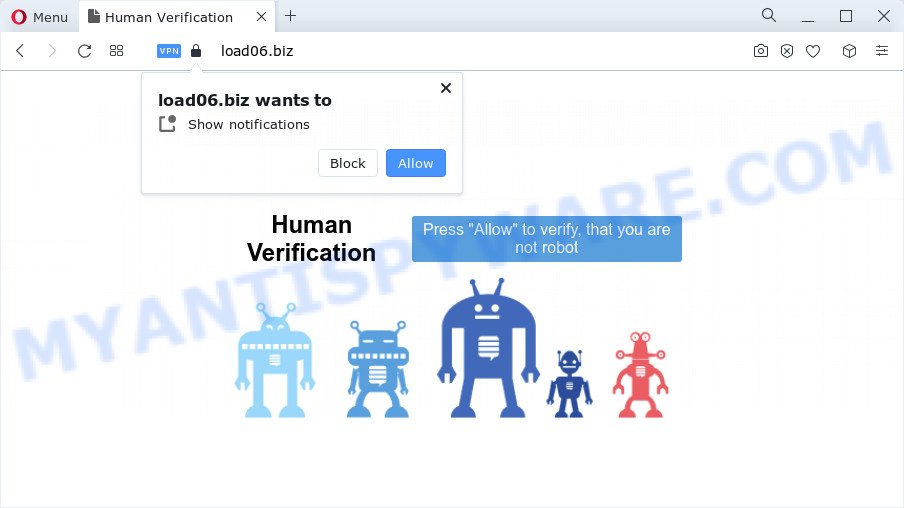
Once you press on the ‘Allow’, then your web browser will be configured to display unwanted adverts on your desktop, even when you are not using the browser. The makers of Load06.biz use these push notifications to bypass protection against pop-ups in the browser and therefore display a huge number of unwanted adverts. These advertisements are used to promote suspicious web-browser plugins, giveaway scams, fake software, and adult web-sites.

In order to unsubscribe from Load06.biz push notifications open your browser’s settings and complete the Load06.biz removal steps below. Once you delete notifications subscription, the Load06.biz popups advertisements will no longer appear on the screen.
Threat Summary
| Name | Load06.biz popup |
| Type | browser notification spam ads, pop up virus, popup ads, pop ups |
| Distribution | PUPs, adware, malicious pop up ads, social engineering attack |
| Symptoms |
|
| Removal | Load06.biz removal guide |
Where the Load06.biz pop-ups comes from
Some research has shown that users can be redirected to Load06.biz from misleading ads or by potentially unwanted applications and adware. Many PC users consider adware, PUPs, spyware, malware as the same thing. They are all forms of malicious software that each behave differently. The word ‘adware’ is a combination of two words ‘ad’ and ‘software’. Adware shows ads on an affected PC system. Not very dangerous for PC users, but very profitable for the the software authors.
Many of the free software out there install web browser toolbars, browser hijackers, adware and potentially unwanted programs along with them without your knowledge. One has to be attentive while installing freeware in order to avoid accidentally installing third-party apps. It is important that you pay attention to the EULA (End User License Agreements) and select the Custom, Manual or Advanced installation type as it will typically disclose what third-party programs will also be installed.
If you want to remove Load06.biz popups, you will not succeed, because the adware software is very stubborn. Using the following guide, you surely can remove Load06.biz advertisements completely from your internet browsers.
How to remove Load06.biz popups (removal steps)
Even if you have the up-to-date classic antivirus installed, and you’ve checked your PC system for malware and removed anything found, you need to do the instructions below. The Load06.biz pop-ups removal is not simple as installing another antivirus. Classic antivirus applications are not designed to run together and will conflict with each other, or possibly crash Microsoft Windows. Instead we recommend complete the manual steps below after that use Zemana Free, MalwareBytes Anti-Malware (MBAM) or Hitman Pro, which are free apps dedicated to detect and remove adware software which cause intrusive Load06.biz popup ads. Use these utilities to ensure the adware is removed.
To remove Load06.biz pop ups, follow the steps below:
- How to delete Load06.biz popups without any software
- Automatic Removal of Load06.biz ads
- Use AdBlocker to stop Load06.biz popup advertisements and stay safe online
- To sum up
How to delete Load06.biz popups without any software
Looking for a way to get rid of Load06.biz advertisements manually without downloading any applications? Then this section of the article is just for you. Below are some simple steps you can take. Performing these steps requires basic knowledge of web-browser and MS Windows setup. If you doubt that you can follow them, it is better to use free tools listed below that can allow you get rid of Load06.biz ads.
Delete recently added adware software
In order to get rid of potentially unwanted software such as this adware, open the MS Windows Control Panel and click on “Uninstall a program”. Check the list of installed apps. For the ones you do not know, run an Internet search to see if they are adware, hijacker or PUPs. If yes, remove them off. Even if they are just a apps that you do not use, then removing them off will increase your computer start up time and speed dramatically.
|
|
|
|
Remove Load06.biz notifications from browsers
If you are in situation where you don’t want to see push notifications from the Load06.biz web-page. In this case, you can turn off web notifications for your web-browser in Microsoft Windows/Mac/Android. Find your internet browser in the list below, follow step-by-step guidance to delete web browser permissions to display browser notification spam.
Google Chrome:
- Just copy and paste the following text into the address bar of Google Chrome.
- chrome://settings/content/notifications
- Press Enter.
- Delete the Load06.biz URL and other questionable URLs by clicking three vertical dots button next to each and selecting ‘Remove’.

Android:
- Open Google Chrome.
- Tap on the Menu button (three dots) on the right upper corner of the Chrome window.
- In the menu tap ‘Settings’, scroll down to ‘Advanced’.
- In the ‘Site Settings’, tap on ‘Notifications’, locate the Load06.biz site and tap on it.
- Tap the ‘Clean & Reset’ button and confirm.

Mozilla Firefox:
- Click the Menu button (three horizontal stripes) on the top right hand corner of the screen.
- In the menu go to ‘Options’, in the menu on the left go to ‘Privacy & Security’.
- Scroll down to ‘Permissions’ section and click ‘Settings…’ button next to ‘Notifications’.
- Select the Load06.biz domain from the list and change the status to ‘Block’.
- Save changes.

Edge:
- In the top-right corner, click on the three dots to expand the Edge menu.
- Scroll down, find and click ‘Settings’. In the left side select ‘Advanced’.
- Click ‘Manage permissions’ button under ‘Website permissions’.
- Click the switch below the Load06.biz site and each dubious URL.

Internet Explorer:
- In the top right corner of the browser, click on the menu button (gear icon).
- Select ‘Internet options’.
- Select the ‘Privacy’ tab and click ‘Settings below ‘Pop-up Blocker’ section.
- Find the Load06.biz and click the ‘Remove’ button to remove the URL.

Safari:
- On the top menu select ‘Safari’, then ‘Preferences’.
- Select the ‘Websites’ tab and then select ‘Notifications’ section on the left panel.
- Check for Load06.biz site, other dubious sites and apply the ‘Deny’ option for each.
Remove Load06.biz pop ups from Google Chrome
Run the Reset web browser utility of the Chrome to reset all its settings such as startpage, newtab and search provider to original defaults. This is a very useful tool to use, in the case of web-browser redirects to intrusive ad web pages like Load06.biz.
First start the Chrome. Next, click the button in the form of three horizontal dots (![]() ).
).
It will open the Chrome menu. Select More Tools, then click Extensions. Carefully browse through the list of installed addons. If the list has the addon signed with “Installed by enterprise policy” or “Installed by your administrator”, then complete the following steps: Remove Chrome extensions installed by enterprise policy.
Open the Chrome menu once again. Further, press the option called “Settings”.

The browser will display the settings screen. Another solution to show the Google Chrome’s settings – type chrome://settings in the web browser adress bar and press Enter
Scroll down to the bottom of the page and click the “Advanced” link. Now scroll down until the “Reset” section is visible, similar to the one below and click the “Reset settings to their original defaults” button.

The Google Chrome will open the confirmation dialog box as on the image below.

You need to confirm your action, click the “Reset” button. The internet browser will start the process of cleaning. When it’s complete, the web-browser’s settings including search provider, home page and new tab page back to the values that have been when the Google Chrome was first installed on your device.
Remove Load06.biz from Mozilla Firefox by resetting browser settings
If Mozilla Firefox settings are hijacked by the adware software, your web browser displays annoying pop-up advertisements, then ‘Reset Mozilla Firefox’ could solve these problems. However, your themes, bookmarks, history, passwords, and web form auto-fill information will not be deleted.
Press the Menu button (looks like three horizontal lines), and press the blue Help icon located at the bottom of the drop down menu as displayed below.

A small menu will appear, click the “Troubleshooting Information”. On this page, click “Refresh Firefox” button as displayed in the figure below.

Follow the onscreen procedure to restore your Mozilla Firefox web-browser settings to their default state.
Remove Load06.biz pop-ups from IE
By resetting Internet Explorer internet browser you revert back your browser settings to its default state. This is good initial when troubleshooting problems that might have been caused by adware responsible for Load06.biz pop up advertisements.
First, run the IE. Next, click the button in the form of gear (![]() ). It will open the Tools drop-down menu, press the “Internet Options” as displayed in the following example.
). It will open the Tools drop-down menu, press the “Internet Options” as displayed in the following example.

In the “Internet Options” window click on the Advanced tab, then press the Reset button. The Internet Explorer will open the “Reset Internet Explorer settings” window like below. Select the “Delete personal settings” check box, then click “Reset” button.

You will now need to reboot your computer for the changes to take effect.
Automatic Removal of Load06.biz ads
Many antivirus companies have designed apps that allow detect adware software and thereby remove Load06.biz from the Internet Explorer, Firefox, Google Chrome and MS Edge internet browsers. Below is a a few of the free applications you may want to run. Your computer may have lots of potentially unwanted applications, adware software and browser hijackers installed at the same time, so we advise, if any unwanted or harmful application returns after rebooting the personal computer, then boot your device into Safe Mode and run the anti-malware tool again.
How to delete Load06.biz ads with Zemana AntiMalware
Zemana Anti-Malware is a malware removal utility. Currently, there are two versions of the tool, one of them is free and second is paid (premium). The principle difference between the free and paid version of the utility is real-time protection module. If you just need to check your PC system for malicious software and remove adware responsible for Load06.biz pop-ups, then the free version will be enough for you.
Click the following link to download the latest version of Zemana AntiMalware (ZAM) for MS Windows. Save it to your Desktop.
165090 downloads
Author: Zemana Ltd
Category: Security tools
Update: July 16, 2019
When downloading is done, close all software and windows on your computer. Double-click the setup file called Zemana.AntiMalware.Setup. If the “User Account Control” dialog box pops up such as the one below, click the “Yes” button.

It will open the “Setup wizard” that will help you set up Zemana AntiMalware on your computer. Follow the prompts and don’t make any changes to default settings.

Once installation is complete successfully, Zemana will automatically start and you can see its main screen as displayed on the screen below.

Now press the “Scan” button . Zemana AntiMalware (ZAM) tool will start scanning the whole device to find out adware that causes Load06.biz pop-up advertisements in your internet browser. A system scan can take anywhere from 5 to 30 minutes, depending on your personal computer. While the Zemana Anti Malware (ZAM) tool is checking, you can see count of objects it has identified as being affected by malicious software.

When Zemana Free completes the scan, you can check all items found on your PC. Next, you need to click “Next” button. The Zemana AntiMalware will get rid of adware software which causes undesired Load06.biz popups and move the selected threats to the Quarantine. After the procedure is done, you may be prompted to reboot the PC.
Use HitmanPro to remove Load06.biz pop-ups
Hitman Pro is a free program which created to delete malware, potentially unwanted apps, hijackers and adware from your PC running Windows 10, 8, 7, XP (32-bit and 64-bit). It’ll help to search for and remove adware which cause pop-ups, including its files, folders and registry keys.

- Installing the Hitman Pro is simple. First you’ll need to download HitmanPro on your personal computer by clicking on the following link.
- When the download is done, run the HitmanPro, double-click the HitmanPro.exe file.
- If the “User Account Control” prompts, press Yes to continue.
- In the HitmanPro window, press the “Next” for checking your device for the adware software that causes multiple annoying pop-ups. This task may take quite a while, so please be patient. While the Hitman Pro utility is scanning, you can see count of objects it has identified as being infected by malicious software.
- After HitmanPro completes the scan, you’ll be shown the list of all detected threats on your computer. Review the results once the tool has finished the system scan. If you think an entry should not be quarantined, then uncheck it. Otherwise, simply click “Next”. Now, press the “Activate free license” button to begin the free 30 days trial to remove all malicious software found.
Use MalwareBytes Anti Malware to remove Load06.biz ads
If you are having problems with Load06.biz advertisements removal, then check out MalwareBytes Anti-Malware (MBAM). This is a tool that can help clean up your PC and improve your speeds for free. Find out more below.
First, visit the following page, then press the ‘Download’ button in order to download the latest version of MalwareBytes Anti-Malware.
327309 downloads
Author: Malwarebytes
Category: Security tools
Update: April 15, 2020
When downloading is complete, close all programs and windows on your device. Open a directory in which you saved it. Double-click on the icon that’s called MBSetup as shown on the screen below.
![]()
When the installation begins, you’ll see the Setup wizard that will help you install Malwarebytes on your device.

Once installation is done, you’ll see window as shown in the figure below.

Now click the “Scan” button . MalwareBytes Free application will scan through the whole computer for the adware that causes multiple intrusive popups. While the MalwareBytes Anti-Malware program is scanning, you can see how many objects it has identified as threat.

After the scan get finished, you will be shown the list of all found threats on your PC system. Review the results once the utility has finished the system scan. If you think an entry should not be quarantined, then uncheck it. Otherwise, simply click “Quarantine” button.

The Malwarebytes will now delete adware software that causes Load06.biz popup ads in your web-browser and move the selected items to the Quarantine. Once that process is done, you may be prompted to restart your PC.

The following video explains steps on how to get rid of hijacker, adware and other malicious software with MalwareBytes.
Use AdBlocker to stop Load06.biz popup advertisements and stay safe online
One of the worst things is the fact that you cannot stop all those annoying web-sites like Load06.biz using only built-in Windows capabilities. However, there is a program out that you can use to stop annoying web browser redirects, advertisements and pop-ups in any modern browsers including Firefox, Internet Explorer, MS Edge and Chrome. It is called Adguard and it works very well.
- AdGuard can be downloaded from the following link. Save it on your Microsoft Windows desktop or in any other place.
Adguard download
26910 downloads
Version: 6.4
Author: © Adguard
Category: Security tools
Update: November 15, 2018
- After downloading it, start the downloaded file. You will see the “Setup Wizard” program window. Follow the prompts.
- When the installation is done, click “Skip” to close the install program and use the default settings, or click “Get Started” to see an quick tutorial that will allow you get to know AdGuard better.
- In most cases, the default settings are enough and you do not need to change anything. Each time, when you run your personal computer, AdGuard will start automatically and stop undesired ads, block Load06.biz, as well as other malicious or misleading web-sites. For an overview of all the features of the program, or to change its settings you can simply double-click on the icon named AdGuard, which may be found on your desktop.
To sum up
Now your computer should be free of the adware software that causes Load06.biz advertisements. We suggest that you keep AdGuard (to help you block unwanted popup ads and intrusive malicious web pages) and Zemana Anti Malware (ZAM) (to periodically scan your device for new adwares and other malware). Probably you are running an older version of Java or Adobe Flash Player. This can be a security risk, so download and install the latest version right now.
If you are still having problems while trying to get rid of Load06.biz advertisements from the Firefox, Internet Explorer, MS Edge and Chrome, then ask for help here here.




















