What is Simple Tab?
The computer security experts have determined that Simple Tab is a potentially unwanted program (PUP) from the group of Browser hijackers. The aim of a browser hijacker is to make advertising profit. For example, a browser hijacker redirects the user’s homepage to the browser hijacker’s page that contains ads or sponsored links; a browser hijacker redirects the user web searches to a link the browser hijacker wants the user to see, rather than to legitimate search provider results. When the user clicks on ads in the search results, developers of browser hijackers gets paid. The the developers behind browser hijackers can gather sensitive information such as user browsing habits as well as browsing history and sell this information to third parties for marketing purposes.
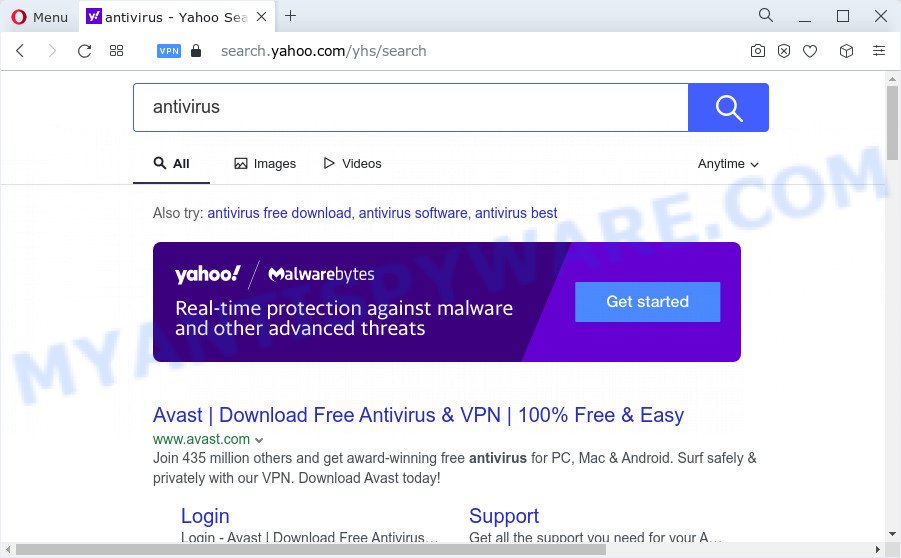
Typically, browser hijackers and PUPs promote specially created web-pages by setting their address as the home page or search engine of the affected browser. In this case, the Simple Tab browser hijacker changes the browser settings to searchemoji.club. That is, in other words, this browser hijacker is created for the sole purpose of forcing the user to visit the searchemoji.club address when the user opens the homepage or uses the search provider. Therefore, the only way to delete a browser redirect to this unwanted website is to completely get rid of the browser hijacker associated with it. The reason for this is that potentially unwanted programs and browser hijackers often block the ability to change browser settings, thus preventing the user from restoring the start page and search engine. For example, in this case, to remove searchemoji.club from the address of the homepage and search engine, the user needs to uninstall the Simple Tab browser hijacker.

Unwanted search ads
As well as unwanted internet browser redirects to searchemoji.club, Simple Tab can collect your Internet surfing activity by recording internet browser version and type, IP addresses, URLs visited, websites visited, cookie information and Internet Service Provider (ISP). Such kind of behavior can lead to serious security problems or sensitive information theft. This is another reason why the browser hijacker that reroutes the internet browser to Simple Tab should be removed sooner.
Therefore, browser hijackers and PUPs are quite dangerous. So, we recommend you remove it from your device sooner. Follow the tutorial presented below to remove Simple Tab from your internet browser.
How can a browser hijacker get on your computer
The majority of potentially unwanted programs and browser hijackers such as Simple Tab come bundled with free applications or even paid programs which Web users can easily download online. The setup files of such software, in many cases, clearly show that they will install third-party software. The option is given to users to block the installation of any optional programs. So, in order to avoid the install of any browser hijackers: read all disclaimers and install screens very carefully, select only Custom or Advanced installation type and disable all additional applications in which you are unsure.
Threat Summary
| Name | Simple Tab |
| Type | PUP, startpage hijacker, search engine hijacker, browser hijacker, redirect virus |
| Associated domains | searchemoji.club |
| Affected Browser Settings | search engine, new tab page URL, homepage |
| Distribution | malicious pop-up ads, fake updaters, free applications setup files |
| Symptoms | Advertising links appear in places they shouldn’t be. Your internet browser is rerouted to webpages you did not want. There is an unwanted program in the ‘App & Features’ section of Microsoft Windows settings. Unwanted web-browser toolbars on your desktop. Your browser start page or search engine keeps changing or is not set to Google anymor. |
| Removal | Simple Tab removal guide |
How to remove Simple Tab hijacker (removal guidance)
Even if you’ve the up-to-date classic antivirus installed, and you have checked your device for malware and removed anything found, you need to do the guide below. The Simple Tab browser hijacker removal is not simple as installing another antivirus. Classic antivirus applications are not designed to run together and will conflict with each other, or possibly crash MS Windows. Instead we suggest complete the manual steps below after that run Zemana, MalwareBytes Free or HitmanPro, which are free malware removal tools dedicated to scan for and remove malware like Simple Tab browser hijacker. Run these utilities to ensure the hijacker is removed.
To remove Simple Tab, execute the steps below:
- How to manually delete Simple Tab
- Automatic Removal of Simple Tab
- Use AdBlocker to block Simple Tab redirects
- To sum up
How to manually delete Simple Tab
The useful removal steps for Simple Tab. The detailed procedure can be followed by anyone as it really does take you step-by-step. If you follow this process to get rid of the Tab hijacker let us know how you managed by sending us your comments please.
Uninstall suspicious software using MS Windows Control Panel
In order to get rid of Simple Tab, first thing you need to do is to delete unknown and suspicious applications from your computer using Windows control panel. When deleting this hijacker, check the list of installed applications and try to find questionable applications and remove them all. Pay special attention to newly installed software, as it’s most likely that the Simple Tab hijacker сame along with it.
Press Windows button ![]() , then press Search
, then press Search ![]() . Type “Control panel”and press Enter. If you using Windows XP or Windows 7, then press “Start” and select “Control Panel”. It will show the Windows Control Panel as displayed on the screen below.
. Type “Control panel”and press Enter. If you using Windows XP or Windows 7, then press “Start” and select “Control Panel”. It will show the Windows Control Panel as displayed on the screen below.

Further, press “Uninstall a program” ![]()
It will open a list of all software installed on your device. Scroll through the all list, and uninstall any dubious and unknown software.
Remove Simple Tab browser hijacker from web browsers
Remove unwanted add-ons is a simple way to get rid of Simple Tab browser hijacker and return internet browser’s settings that have been modified by browser hijacker.
You can also try to remove Simple Tab hijacker by reset Chrome settings. |
If you are still experiencing problems with Simple Tab removal, you need to reset Firefox browser. |
Another way to remove Simple Tab hijacker from Internet Explorer is reset Internet Explorer settings. |
|
Automatic Removal of Simple Tab
If you’re unsure how to remove Simple Tab browser hijacker easily, consider using automatic browser hijacker removal applications which listed below. It will identify the Simple Tab browser hijacker and get rid of it from your PC for free.
Remove Simple Tab browser hijacker with Zemana
Zemana AntiMalware (ZAM) is a free tool that performs a scan of your PC and displays if there are existing adware, browser hijackers, viruses, worms, spyware, trojans and other malware residing on your PC system. If malware is detected, Zemana AntiMalware can automatically remove it. Zemana Free does not conflict with other antimalware and antivirus apps installed on your device.
Click the link below to download Zemana. Save it to your Desktop so that you can access the file easily.
165537 downloads
Author: Zemana Ltd
Category: Security tools
Update: July 16, 2019
When the download is finished, close all windows on your personal computer. Further, start the install file called Zemana.AntiMalware.Setup. If the “User Account Control” dialog box pops up as displayed on the screen below, click the “Yes” button.

It will open the “Setup wizard” that will help you install Zemana on the computer. Follow the prompts and do not make any changes to default settings.

Once setup is done successfully, Zemana AntiMalware will automatically run and you can see its main window as displayed on the image below.

Next, press the “Scan” button to perform a system scan for the Simple Tab browser hijacker. This process can take quite a while, so please be patient. While the Zemana AntiMalware tool is scanning, you can see how many objects it has identified as being affected by malicious software.

After the scan get finished, Zemana Anti Malware (ZAM) will show a list of all items found by the scan. Once you have selected what you wish to remove from your device press “Next” button.

The Zemana Free will remove Simple Tab browser hijacker. After the procedure is finished, you can be prompted to restart your PC.
Use Hitman Pro to get rid of Simple Tab from the PC system
Hitman Pro is a free portable application that scans your personal computer for adware, PUPs and browser hijackers like Simple Tab and helps remove them easily. Moreover, it’ll also allow you get rid of any malicious web-browser extensions and add-ons.

- Download Hitman Pro on your PC system from the following link.
- When the downloading process is complete, double click the HitmanPro icon. Once this tool is started, click “Next” button to perform a system scan with this tool for the Simple Tab hijacker. This procedure can take some time, so please be patient.
- After Hitman Pro has completed scanning, the results are displayed in the scan report. Review the report and then click “Next” button. Now press the “Activate free license” button to start the free 30 days trial to remove all malicious software found.
Run MalwareBytes AntiMalware (MBAM) to remove Simple Tab browser hijacker
Remove Simple Tab browser hijacker manually is difficult and often the hijacker is not fully removed. Therefore, we suggest you to use the MalwareBytes Anti Malware that are completely clean your PC. Moreover, this free program will allow you to remove malware, PUPs, toolbars and adware that your device may be infected too.
Download MalwareBytes Anti Malware from the following link. Save it to your Desktop.
327767 downloads
Author: Malwarebytes
Category: Security tools
Update: April 15, 2020
Once the downloading process is done, close all software and windows on your computer. Double-click the install file called MBSetup. If the “User Account Control” dialog box pops up as displayed in the figure below, click the “Yes” button.

It will open the Setup wizard which will help you install MalwareBytes on your personal computer. Follow the prompts and don’t make any changes to default settings.

Once setup is done successfully, click “Get Started” button. MalwareBytes will automatically start and you can see its main screen as displayed in the following example.

Now click the “Scan” button to search for Simple Tab browser hijacker. This procedure can take some time, so please be patient. While the MalwareBytes utility is scanning, you can see number of objects it has identified as being affected by malicious software.

Once the system scan is complete, MalwareBytes will show a list of all items detected by the scan. Make sure all items have ‘checkmark’ and press “Quarantine” button. The MalwareBytes Free will delete Simple Tab browser hijacker. When the cleaning procedure is finished, you may be prompted to reboot the computer.

We advise you look at the following video, which completely explains the procedure of using the MalwareBytes Free to delete adware software, browser hijacker and other malware.
Use AdBlocker to block Simple Tab redirects
In order to increase your security and protect your computer against new undesired ads and harmful web-pages, you need to use adblocker program that blocks an access to malicious advertisements and webpages. Moreover, the application can block the open of intrusive advertising, that also leads to faster loading of web pages and reduce the consumption of web traffic.
AdGuard can be downloaded from the following link. Save it on your Microsoft Windows desktop.
27048 downloads
Version: 6.4
Author: © Adguard
Category: Security tools
Update: November 15, 2018
Once the download is complete, double-click the downloaded file to run it. The “Setup Wizard” window will show up on the computer screen like below.

Follow the prompts. AdGuard will then be installed and an icon will be placed on your desktop. A window will show up asking you to confirm that you want to see a quick instructions as shown below.

Press “Skip” button to close the window and use the default settings, or click “Get Started” to see an quick instructions that will help you get to know AdGuard better.
Each time, when you start your PC system, AdGuard will run automatically and stop unwanted advertisements, block Simple Tab, as well as other malicious or misleading web-pages. For an overview of all the features of the application, or to change its settings you can simply double-click on the AdGuard icon, which is located on your desktop.
To sum up
Now your computer should be clean of the Simple Tab browser hijacker. We suggest that you keep AdGuard (to help you block unwanted popup ads and undesired harmful webpages) and Zemana Anti Malware (ZAM) (to periodically scan your PC for new malicious software, hijackers and adware software). Make sure that you have all the Critical Updates recommended for Microsoft Windows OS. Without regular updates you WILL NOT be protected when new browser hijackers, harmful apps and adware are released.
If you are still having problems while trying to delete Simple Tab from your browser, then ask for help here.



















