What is Go Surfing?
The security specialists have determined that Go Surfing is categorized as a potentially unwanted application (PUA) from the group of Browser hijackers . It affects your computer and changes web-browser settings. Go Surfing can take over your browser and force you to use an unwanted webpage as your new tab page, homepage and default search provider. When Go Surfing in the computer, it can gather personal data such as search queries as well as browsing history. so if you find this potentially unwanted program on the computer you need to remove it. The detailed removal instructions will help you remove Go Surfing and protect your personal computer from more dangerous applications.
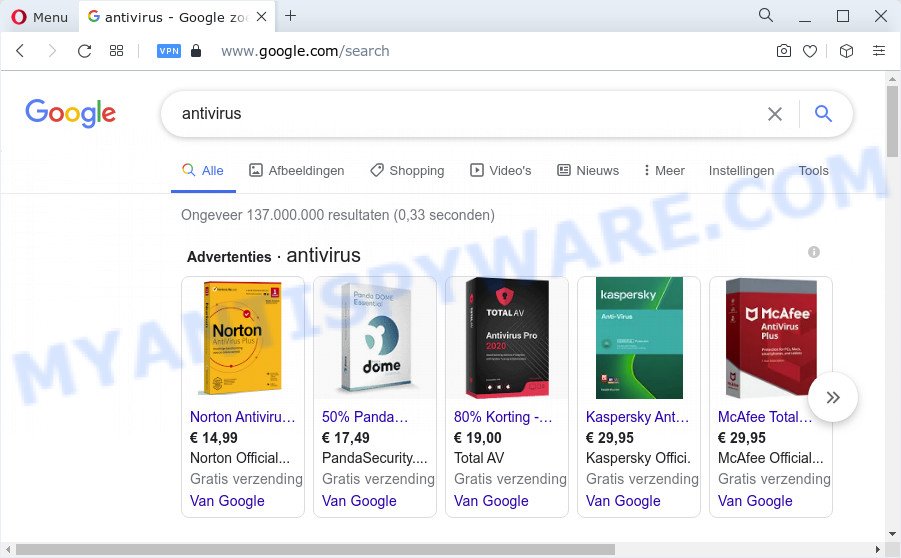
When you’re performing searches using the web-browser that has been affected with Go Surfing, the search results will be returned from Bing, Yahoo or Google Custom Search. The authors of Go Surfing hijacker are most probably doing this to make advertisement revenue from the advertisements displayed in the search results.

Unwanted search ads
The cyber threat analysts do not recommend having PUPs like Go Surfing on the computer, as it is not known exactly what it does. In addition to the above, it is able to collect confidential info about you which can be later used for marketing purposes. You do not know if your home address, account names and passwords are safe. And of course you completely do not know what will happen when you click on any ads on the Go Surfing web site.
So, if you happen to encounter a browser hijacker or other such problem, then be quick and take effort to get rid of the browser hijacker as quickly as possible. Follow the step-by-step tutorial below to get rid of Go Surfing. Let us know how you managed by sending us your comments please.
How can a browser hijacker get on your device
Potentially unwanted programs and browser hijackers such as Go Surfing most likely to occur during the installation of freeware due the fact that potentially unwanted applications like this are commonly hidden in the setup file. Thus, if you’ve installed some freeware using Quick(Standard) method, you may have let a browser hijacker get inside the personal computer. Keep in mind that the Quick mode is unreliable because it do not warn about optional software. Thus, additional programs will be installed automatically unless you choose Advanced/Custom method and reject its installation.
Threat Summary
| Name | Go Surfing |
| Type | search engine hijacker, home page hijacker, browser hijacker, PUP, redirect virus |
| Associated domains | keysearchs.com |
| Affected Browser Settings | search engine, new tab URL, startpage |
| Distribution | fake update tools, freeware setup files, shady pop-up advertisements |
| Symptoms | Advertising banners appear on websites that you are visiting. You keep getting redirected to suspicious web-sites. There is an unexpected program in the ‘App & Features’ section of Windows settings. New internet browser toolbars on your desktop. Your internet browser start page or search provider keeps changing or is not set to Google anymor. |
| Removal | Go Surfing removal guide |
How to remove Go Surfing from PC
The answer is right here on this page. We have put together simplicity and efficiency. It will allow you easily get rid of hijacker from your PC system or web browser. Moreover, you may select manual or automatic removal method. If you are familiar with the device then use manual removal, otherwise run free malware removal tools that are created specifically to remove browser hijackers like Go Surfing. Of course, you can combine both methods. Read this manual carefully, bookmark it or open this page on your smartphone, because you may need to exit your web browser or restart your PC system.
To remove Go Surfing, complete the steps below:
- How to manually remove Go Surfing
- Automatic Removal of Go Surfing
- Block Go Surfing redirects
- Finish words
How to manually remove Go Surfing
If you perform exactly the few simple steps below you should be able to remove the Go Surfing hijacker from the Google Chrome, Firefox, Internet Explorer and MS Edge web browsers.
Delete Go Surfing associated software by using Windows Control Panel
Some applications are free only because their installer contains a browser hijacker like Go Surfing. This unwanted programs generates money for the developers when it is installed. Many browser hijackers can be removed by simply uninstalling them from the ‘Uninstall a Program’ that is located in Windows control panel.
|
|
|
|
Get rid of Go Surfing from Firefox by resetting internet browser settings
If the Firefox settings such as homepage, default search engine and newtab have been replaced by the browser hijacker, then resetting it to the default state can help. However, your themes, bookmarks, history, passwords, and web form auto-fill information will not be deleted.
Click the Menu button (looks like three horizontal lines), and click the blue Help icon located at the bottom of the drop down menu as shown below.

A small menu will appear, press the “Troubleshooting Information”. On this page, press “Refresh Firefox” button like below.

Follow the onscreen procedure to restore your Mozilla Firefox browser settings to their original state.
Remove Go Surfing from Chrome
Reset Google Chrome settings can help you solve some problems caused by hijacker and delete Go Surfing redirects. This will also disable malicious extensions as well as clear cookies and site data. It’ll keep your personal information such as browsing history, bookmarks, passwords and web form auto-fill data.
Open the Chrome menu by clicking on the button in the form of three horizontal dotes (![]() ). It will display the drop-down menu. Select More Tools, then press Extensions.
). It will display the drop-down menu. Select More Tools, then press Extensions.
Carefully browse through the list of installed extensions. If the list has the extension labeled with “Installed by enterprise policy” or “Installed by your administrator”, then complete the following tutorial: Remove Google Chrome extensions installed by enterprise policy otherwise, just go to the step below.
Open the Google Chrome main menu again, click to “Settings” option.

Scroll down to the bottom of the page and click on the “Advanced” link. Now scroll down until the Reset settings section is visible, as shown in the figure below and click the “Reset settings to their original defaults” button.

Confirm your action, press the “Reset” button.
Remove Go Surfing hijacker from Internet Explorer
First, start the Internet Explorer, then press ‘gear’ icon ![]() . It will display the Tools drop-down menu on the right part of the internet browser, then click the “Internet Options” as displayed on the image below.
. It will display the Tools drop-down menu on the right part of the internet browser, then click the “Internet Options” as displayed on the image below.

In the “Internet Options” screen, select the “Advanced” tab, then click the “Reset” button. The Internet Explorer will show the “Reset Internet Explorer settings” dialog box. Further, click the “Delete personal settings” check box to select it. Next, click the “Reset” button like below.

Once the procedure is finished, click “Close” button. Close the IE and reboot your device for the changes to take effect. This step will help you to restore your browser’s homepage, search provider by default and new tab page to default state.
Automatic Removal of Go Surfing
Manual removal tutorial does not always allow to remove hijacker completely, as it is not easy to identify and get rid of components of hijacker and all malicious files from hard disk. Therefore, it is recommended that you use malicious software removal utility to fully delete Go Surfing off your PC system. Several free malicious software removal tools are currently available that may be used against the browser hijacker. The optimum way would be to use Zemana AntiMalware, MalwareBytes and Hitman Pro.
How to delete Go Surfing with Zemana Anti Malware
Zemana highly recommended, because it can search for security threats such hijacker and adware that most ‘classic’ antivirus software fail to pick up on. Moreover, if you have any Go Surfing browser hijacker removal problems which cannot be fixed by this tool automatically, then Zemana AntiMalware provides 24X7 online assistance from the highly experienced support staff.
- Download Zemana by clicking on the following link.
Zemana AntiMalware
165523 downloads
Author: Zemana Ltd
Category: Security tools
Update: July 16, 2019
- Once you have downloaded the setup file, make sure to double click on the Zemana.AntiMalware.Setup. This would start the Zemana setup on your computer.
- Select installation language and click ‘OK’ button.
- On the next screen ‘Setup Wizard’ simply click the ‘Next’ button and follow the prompts.

- Finally, once the setup is complete, Zemana Anti-Malware (ZAM) will start automatically. Else, if doesn’t then double-click on the Zemana Free icon on your desktop.
- Now that you have successfully install Zemana, let’s see How to use Zemana to delete Go Surfing hijacker from your computer.
- After you have started the Zemana, you will see a window as shown in the following example, just click ‘Scan’ button to perform a system scan with this tool for the browser hijacker.

- Now pay attention to the screen while Zemana scans your device.

- Once the system scan is complete, Zemana Anti-Malware will open you the results. When you are ready, click ‘Next’ button.

- Zemana Anti Malware may require a restart device in order to complete the Go Surfing hijacker removal procedure.
- If you want to permanently remove hijacker from your computer, then press ‘Quarantine’ icon, select all malware, adware, PUPs and other items and click Delete.
- Restart your computer to complete the browser hijacker removal procedure.
Run Hitman Pro to remove Go Surfing from the computer
HitmanPro is a free utility that can detect the Go Surfing browser hijacker. It is not always easy to locate all the unwanted apps that your device might have picked up on the Internet. HitmanPro will scan for the adware, browser hijackers and other malicious software you need to delete.
Hitman Pro can be downloaded from the following link. Save it directly to your MS Windows Desktop.
After the downloading process is complete, open the directory in which you saved it. You will see an icon like below.

Double click the HitmanPro desktop icon. Once the tool is started, you will see a screen as on the image below.

Further, click “Next” button . HitmanPro utility will start scanning the whole PC system to detect the Go Surfing hijacker. A system scan can take anywhere from 5 to 30 minutes, depending on your PC system. Once the system scan is finished, HitmanPro will display you the results as on the image below.

You may delete threats (move to Quarantine) by simply press “Next” button. It will display a dialog box, press the “Activate free license” button.
How to remove Go Surfing with MalwareBytes Anti Malware
Remove Go Surfing browser hijacker manually is difficult and often the browser hijacker is not fully removed. Therefore, we recommend you to use the MalwareBytes Anti Malware that are completely clean your PC system. Moreover, this free application will help you to remove malware, PUPs, toolbars and adware software that your device can be infected too.

- Please go to the following link to download the latest version of MalwareBytes for Microsoft Windows. Save it directly to your Windows Desktop.
Malwarebytes Anti-malware
327743 downloads
Author: Malwarebytes
Category: Security tools
Update: April 15, 2020
- At the download page, click on the Download button. Your browser will display the “Save as” prompt. Please save it onto your Windows desktop.
- When the download is finished, please close all apps and open windows on your device. Double-click on the icon that’s called MBSetup.
- This will run the Setup wizard of MalwareBytes Anti Malware onto your PC system. Follow the prompts and do not make any changes to default settings.
- When the Setup wizard has finished installing, the MalwareBytes Free will run and display the main window.
- Further, press the “Scan” button to perform a system scan for the Go Surfing browser hijacker. This process can take quite a while, so please be patient. When a threat is detected, the count of the security threats will change accordingly.
- Once MalwareBytes AntiMalware (MBAM) completes the scan, MalwareBytes Anti-Malware (MBAM) will display a scan report.
- Review the results once the utility has finished the system scan. If you think an entry should not be quarantined, then uncheck it. Otherwise, simply click the “Quarantine” button. After finished, you may be prompted to restart the personal computer.
- Close the Anti Malware and continue with the next step.
Video instruction, which reveals in detail the steps above.
Block Go Surfing redirects
To put it simply, you need to use an ad-blocking utility (AdGuard, for example). It will stop and protect you from all unwanted and malicious web pages, ads and pop ups. To be able to do that, the ad blocker program uses a list of filters. Each filter is a rule that describes a malicious web-page, an advertising content, a banner and others. The ad blocker program automatically uses these filters, depending on the web pages you are visiting.
Download AdGuard by clicking on the link below. Save it on your Windows desktop.
27041 downloads
Version: 6.4
Author: © Adguard
Category: Security tools
Update: November 15, 2018
After downloading it, double-click the downloaded file to run it. The “Setup Wizard” window will show up on the computer screen as shown in the following example.

Follow the prompts. AdGuard will then be installed and an icon will be placed on your desktop. A window will show up asking you to confirm that you want to see a quick instructions as displayed in the figure below.

Click “Skip” button to close the window and use the default settings, or press “Get Started” to see an quick instructions that will allow you get to know AdGuard better.
Each time, when you start your device, AdGuard will launch automatically and stop unwanted ads, block Go Surfing redirects, as well as other harmful or misleading web-pages. For an overview of all the features of the program, or to change its settings you can simply double-click on the AdGuard icon, that is located on your desktop.
Finish words
Now your PC should be clean of the Go Surfing browser hijacker. We suggest that you keep AdGuard (to help you stop unwanted pop-up advertisements and undesired harmful web sites) and Zemana Anti Malware (ZAM) (to periodically scan your computer for new malware, hijackers and adware). Make sure that you have all the Critical Updates recommended for Windows OS. Without regular updates you WILL NOT be protected when new browser hijackers, malicious software and adware are released.
If you are still having problems while trying to remove Go Surfing from your browser, then ask for help here.
























