Bestdeal2060.info is a web-site that is designed to force you and other unsuspecting victims into subscribing to browser notification spam that go directly to the desktop or the web-browser. When you visit the Bestdeal2060.info web page which wants to send you spam notifications, you’ll be greeted with a confirmation request that asks whether you want to agree to them or not. Your options will be ‘Block’ and ‘Allow’.
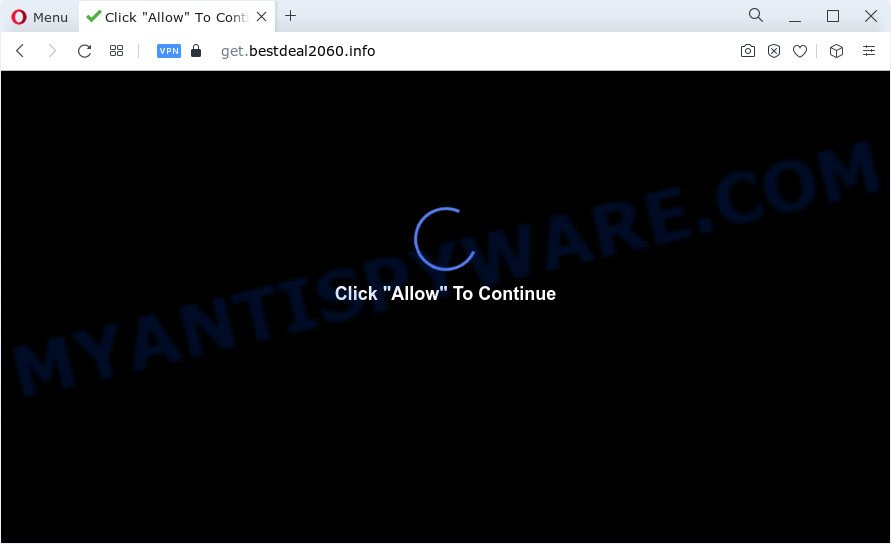
Once you click on the ‘Allow’, the Bestdeal2060.info web-site starts sending a huge count of browser notification spam on your your desktop. You will see the popup ads even when the browser is closed. The spam notifications will essentially be advertisements for ‘free’ online games, fake prizes scams, questionable web-browser plugins, adult webpages, and fake software like below.

The best method to unsubscribe from Bestdeal2060.info spam notifications open your web-browser’s settings and perform the Bestdeal2060.info removal tutorial below. Once you remove Bestdeal2060.info subscription, the browser notification spam will no longer appear on the desktop.
Threat Summary
| Name | Bestdeal2060.info pop-up |
| Type | push notifications ads, popup virus, popups, pop up advertisements |
| Associated sub-domains | get.bestdeal2060.info |
| Distribution | social engineering attack, suspicious pop up ads, adware, potentially unwanted applications |
| Symptoms |
|
| Removal | Bestdeal2060.info removal guide |
Where the Bestdeal2060.info pop ups comes from
Cyber security researchers have determined that users are re-directed to Bestdeal2060.info by adware software or from suspicious advertisements. Adware is something that created in order to provide third-party advertisements to the user without asking his permission. Adware takes control of web browsers and redirects them to undesired web pages like the Bestdeal2060.info every time you browse the Net. Adware can end up on your PC system in various methods. Most commonly is when you download free software and forget to uncheck the box for the third-party software installation.
The most common way to get adware is a free programs setup file. In many cases, a user have a chance to disable all optional programs, but some setup files are designed to confuse the average users, in order to trick them into installing potentially unwanted software and adware. Anyway, easier to prevent adware rather than clean up your computer after one. So, keep your internet browser updated (turn on automatic updates), run good antivirus software, double check free programs before you launch it (do a google search, scan a downloaded file with VirusTotal), avoid suspicious and unknown web sites.
It’s important, do not use Bestdeal2060.info web site and don’t click on links placed on it, as they may lead you to a more harmful or misleading web-pages. The best option is to use the tutorial posted below to free your PC system of adware software and thereby delete Bestdeal2060.info pop ups.
How to remove Bestdeal2060.info pop ups from Chrome, Firefox, IE, Edge
Bestdeal2060.info popups in the Chrome, Firefox, MS Edge and IE can be permanently removed by removing undesired programs, resetting the browser to its default state, and reversing any changes to the personal computer by malware. Free removal utilities which listed below can help in deleting adware which shows various pop up windows and annoying advertisements.
To remove Bestdeal2060.info pop ups, perform the steps below:
- Manual Bestdeal2060.info pop up advertisements removal
- Automatic Removal of Bestdeal2060.info pop-ups
- Block Bestdeal2060.info and other unwanted web sites
Manual Bestdeal2060.info pop up advertisements removal
In most cases, it is possible to manually remove Bestdeal2060.info ads. This way does not involve the use of any tricks or removal tools. You just need to recover the normal settings of the PC and web browser. This can be done by following a few simple steps below. If you want to quickly remove Bestdeal2060.info ads, as well as perform a full scan of your PC system, we recommend that you use adware removal utilities, which are listed below.
Remove adware software through the MS Windows Control Panel
First, go to Windows Control Panel and remove dubious software, all programs you do not remember installing. It’s important to pay the most attention to programs you installed just before Bestdeal2060.info pop ups appeared on your web-browser. If you do not know what a program does, look for the answer on the Net.
Windows 8, 8.1, 10
First, click the Windows button
Windows XP, Vista, 7
First, click “Start” and select “Control Panel”.
It will display the Windows Control Panel like below.

Next, click “Uninstall a program” ![]()
It will display a list of all applications installed on your computer. Scroll through the all list, and delete any suspicious and unknown software. To quickly find the latest installed applications, we recommend sort apps by date in the Control panel.
Remove Bestdeal2060.info notifications from internet browsers
If you’ve allowed the Bestdeal2060.info browser notification spam, you might notice that this web site sending requests, and it can become annoying. To better control your personal computer, here’s how to remove Bestdeal2060.info browser notification spam from your internet browser.
|
|
|
|
|
|
Remove Bestdeal2060.info popups from Internet Explorer
In order to recover all web-browser new tab page, startpage and search engine you need to reset the Internet Explorer to the state, that was when the Microsoft Windows was installed on your computer.
First, run the Internet Explorer. Next, click the button in the form of gear (![]() ). It will show the Tools drop-down menu, click the “Internet Options” as on the image below.
). It will show the Tools drop-down menu, click the “Internet Options” as on the image below.

In the “Internet Options” window click on the Advanced tab, then click the Reset button. The Microsoft Internet Explorer will show the “Reset Internet Explorer settings” window as displayed on the screen below. Select the “Delete personal settings” check box, then click “Reset” button.

You will now need to restart your PC system for the changes to take effect.
Remove Bestdeal2060.info pop-ups from Chrome
Reset Google Chrome settings can allow you solve some problems caused by adware and delete Bestdeal2060.info ads from browser. This will also disable malicious extensions as well as clear cookies and site data. Essential information such as bookmarks, browsing history, passwords, cookies, auto-fill data and personal dictionaries will not be removed.
First launch the Chrome. Next, click the button in the form of three horizontal dots (![]() ).
).
It will open the Google Chrome menu. Select More Tools, then click Extensions. Carefully browse through the list of installed extensions. If the list has the addon signed with “Installed by enterprise policy” or “Installed by your administrator”, then complete the following guidance: Remove Chrome extensions installed by enterprise policy.
Open the Google Chrome menu once again. Further, click the option named “Settings”.

The web-browser will show the settings screen. Another solution to open the Chrome’s settings – type chrome://settings in the web-browser adress bar and press Enter
Scroll down to the bottom of the page and press the “Advanced” link. Now scroll down until the “Reset” section is visible, as displayed in the figure below and click the “Reset settings to their original defaults” button.

The Google Chrome will display the confirmation prompt as shown on the image below.

You need to confirm your action, click the “Reset” button. The web browser will run the task of cleaning. When it’s done, the web-browser’s settings including start page, new tab and search provider back to the values which have been when the Google Chrome was first installed on your computer.
Remove Bestdeal2060.info pop ups from Mozilla Firefox
If the Firefox browser application is hijacked, then resetting its settings can help. The Reset feature is available on all modern version of Mozilla Firefox. A reset can fix many issues by restoring Mozilla Firefox settings like newtab, startpage and default search engine to their original settings. However, your saved passwords and bookmarks will not be changed, deleted or cleared.
First, launch the Mozilla Firefox and click ![]() button. It will display the drop-down menu on the right-part of the web-browser. Further, click the Help button (
button. It will display the drop-down menu on the right-part of the web-browser. Further, click the Help button (![]() ) like below.
) like below.

In the Help menu, select the “Troubleshooting Information” option. Another way to open the “Troubleshooting Information” screen – type “about:support” in the web-browser adress bar and press Enter. It will open the “Troubleshooting Information” page as displayed on the screen below. In the upper-right corner of this screen, press the “Refresh Firefox” button.

It will display the confirmation dialog box. Further, click the “Refresh Firefox” button. The Mozilla Firefox will start a process to fix your problems that caused by the Bestdeal2060.info adware. When, it is finished, click the “Finish” button.
Automatic Removal of Bestdeal2060.info pop-ups
Many antivirus companies have designed software that allow detect adware and thereby remove Bestdeal2060.info from the Microsoft Internet Explorer, Chrome, Edge and Mozilla Firefox browsers. Below is a a few of the free applications you may want to run. Your PC system can have lots of PUPs, adware software and hijackers installed at the same time, so we recommend, if any unwanted or harmful program returns after restarting the PC, then boot your computer into Safe Mode and run the anti malware tool once again.
Get rid of Bestdeal2060.info pop ups with Zemana Free
Zemana AntiMalware is a malicious software removal tool. Currently, there are two versions of the tool, one of them is free and second is paid (premium). The principle difference between the free and paid version of the utility is real-time protection module. If you just need to scan your personal computer for malware and delete adware that causes Bestdeal2060.info pop up advertisements in your web-browser, then the free version will be enough for you.
Zemana Anti Malware can be downloaded from the following link. Save it on your Windows desktop or in any other place.
165520 downloads
Author: Zemana Ltd
Category: Security tools
Update: July 16, 2019
After the download is done, start it and follow the prompts. Once installed, the Zemana AntiMalware (ZAM) will try to update itself and when this task is finished, press the “Scan” button . Zemana program will scan through the whole computer for the adware responsible for Bestdeal2060.info ads.

This process may take some time, so please be patient. While the Zemana program is checking, you may see how many objects it has identified as threat. Review the results once the utility has complete the system scan. If you think an entry should not be quarantined, then uncheck it. Otherwise, simply click “Next” button.

The Zemana AntiMalware will remove adware software that causes multiple undesired pop-ups.
Get rid of Bestdeal2060.info popup ads and harmful extensions with Hitman Pro
If Zemana Anti Malware cannot remove this adware, then we suggests to use the HitmanPro. Hitman Pro is a free removal utility for browser hijackers, PUPs, toolbars and adware software that causes Bestdeal2060.info pop-ups in your web browser. It’s specially developed to work as a second scanner for your computer.
First, visit the following page, then click the ‘Download’ button in order to download the latest version of Hitman Pro.
Once downloading is complete, open the directory in which you saved it and double-click the Hitman Pro icon. It will run the HitmanPro utility. If the User Account Control prompt will ask you want to run the program, press Yes button to continue.

Next, click “Next” to perform a system scan for the adware which causes undesired Bestdeal2060.info pop up ads. A scan can take anywhere from 10 to 30 minutes, depending on the number of files on your computer and the speed of your device.

Once Hitman Pro has finished scanning, Hitman Pro will produce a list of unwanted applications and adware as on the image below.

Once you have selected what you wish to remove from your personal computer click “Next” button. It will show a dialog box, click the “Activate free license” button. The Hitman Pro will start to get rid of adware software that causes multiple unwanted pop ups. When that process is done, the utility may ask you to reboot your computer.
Remove Bestdeal2060.info popup ads with MalwareBytes Anti-Malware
If you’re having issues with Bestdeal2060.info advertisements removal, then check out MalwareBytes. This is a tool that can help clean up your PC and improve your speeds for free. Find out more below.
Download MalwareBytes Anti Malware (MBAM) by clicking on the following link.
327740 downloads
Author: Malwarebytes
Category: Security tools
Update: April 15, 2020
Once the downloading process is complete, close all programs and windows on your personal computer. Open a directory in which you saved it. Double-click on the icon that’s named MBSetup like below.
![]()
When the setup starts, you will see the Setup wizard that will help you install Malwarebytes on your computer.

Once install is finished, you’ll see window as shown in the following example.

Now click the “Scan” button for checking your PC for the adware that causes unwanted Bestdeal2060.info pop-ups. During the scan MalwareBytes will search for threats present on your computer.

After the scan is finished, MalwareBytes AntiMalware (MBAM) will open a list of all threats found by the scan. In order to delete all items, simply click “Quarantine” button.

The Malwarebytes will now remove adware that causes multiple annoying popups and move the selected items to the program’s quarantine. Once the clean-up is complete, you may be prompted to restart your computer.

The following video explains step-by-step guidance on how to remove browser hijacker, adware and other malicious software with MalwareBytes Anti-Malware.
Block Bestdeal2060.info and other unwanted web sites
Using an ad blocking program like AdGuard is an effective way to alleviate the risks. Additionally, ad-blocker apps will also protect you from harmful advertisements and web-sites, and, of course, stop redirection chain to Bestdeal2060.info and similar websites.
Visit the page linked below to download AdGuard. Save it directly to your MS Windows Desktop.
27040 downloads
Version: 6.4
Author: © Adguard
Category: Security tools
Update: November 15, 2018
After downloading it, start the downloaded file. You will see the “Setup Wizard” screen like the one below.

Follow the prompts. After the installation is done, you will see a window as shown on the screen below.

You can press “Skip” to close the setup program and use the default settings, or click “Get Started” button to see an quick tutorial which will allow you get to know AdGuard better.
In most cases, the default settings are enough and you don’t need to change anything. Each time, when you launch your computer, AdGuard will launch automatically and stop undesired ads, block Bestdeal2060.info, as well as other malicious or misleading web sites. For an overview of all the features of the application, or to change its settings you can simply double-click on the AdGuard icon, that can be found on your desktop.
To sum up
After completing the steps outlined above, your personal computer should be clean from this adware and other malicious software. The IE, Google Chrome, Edge and Firefox will no longer open unwanted Bestdeal2060.info web-page when you browse the Web. Unfortunately, if the instructions does not help you, then you have caught a new adware, and then the best way – ask for help.
Please create a new question by using the “Ask Question” button in the Questions and Answers. Try to give us some details about your problems, so we can try to help you more accurately. Wait for one of our trained “Security Team” or Site Administrator to provide you with knowledgeable assistance tailored to your problem with the annoying Bestdeal2060.info ads.




















