According to security professionals, Callhimnamerstone.ga popups are a social engineering attack that attempts to fool you and other unsuspecting victims into subscribing to browser notification spam to send unwanted adverts to the web-browser. It will deliver the message stating that the user should click ‘Allow’ in order to watch a video, access the content of the webpage, download a file, connect to the Internet, enable Flash Player, and so on.
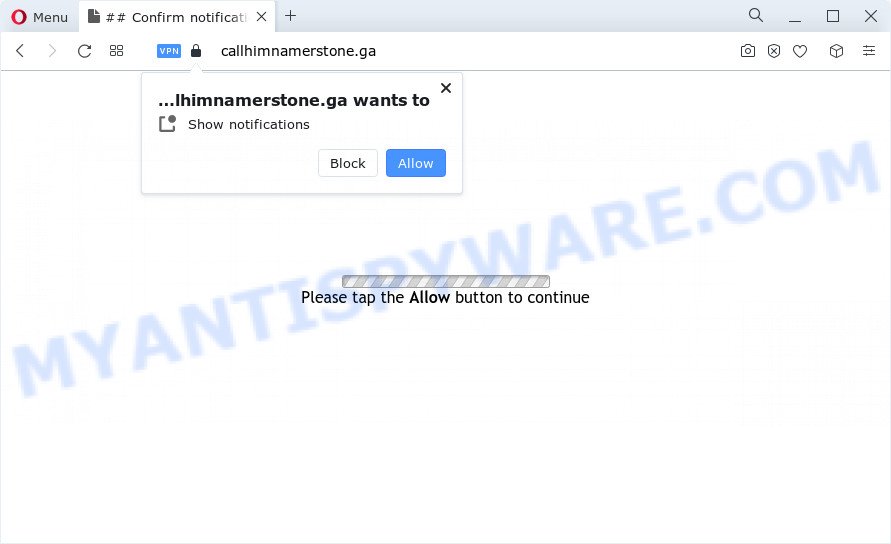
If you click on the ‘Allow’, then your web browser will be configured to show annoying adverts on your desktop, even when you are not using the web browser. The spam notifications will promote ‘free’ online games, giveaway scams, questionable web-browser extensions, adult web-sites, and fake downloads as shown on the screen below.

To end this intrusive behavior and remove Callhimnamerstone.ga spam notifications, you need to modify browser settings that got changed by adware. For that, follow the Callhimnamerstone.ga removal guidance below. Once you remove notifications subscription, the Callhimnamerstone.ga pop ups advertisements will no longer show on your screen.
Threat Summary
| Name | Callhimnamerstone.ga pop up |
| Type | browser notification spam ads, pop-up ads, popups, popup virus |
| Distribution | social engineering attack, dubious pop up ads, potentially unwanted software, adware |
| Symptoms |
|
| Removal | Callhimnamerstone.ga removal guide |
How does your device get infected with Callhimnamerstone.ga pop-ups
Experienced security professionals have determined that users are redirected to Callhimnamerstone.ga by adware or from shady advertisements. Most commonly, adware installs on the device in a bundle with free applications that you downloaded and installed from the Net. Once it gets inside your PC system, it will configure itself to launch automatically when the PC system run. Adware can change internet browser settings, redirect your web browser to unwanted web sites, display annoying pop-up advertisements from various third-party ad networks and these unwanted ads is hard to close.
Adware usually gets on your computer together with some free software that you download off of the World Wide Web. So, think back, have you ever download and run any free software. In order to avoid infection, in the Setup wizard, you should be be proactive and carefully read the ‘Terms of use’, the ‘license agreement’ and other installation screens, as well as to always select the ‘Manual’ or ‘Advanced’ setup option, when installing anything downloaded from the Internet.
So, if you happen to encounter annoying Callhimnamerstone.ga popup ads, then be quick and take effort to remove adware that causes multiple unwanted pop ups without a wait. Follow the instructions below to remove Callhimnamerstone.ga popup ads. Let us know how you managed by sending us your comments please.
How to remove Callhimnamerstone.ga pop ups (removal guidance)
The answer is right here on this web-page. We have put together simplicity and efficiency. It will help you easily to clean your personal computer of adware which cause annoying Callhimnamerstone.ga pop ups. Moreover, you can choose manual or automatic removal way. If you’re familiar with the computer then use manual removal, otherwise use the free antimalware tool developed specifically to remove adware. Of course, you can combine both methods. Read this manual carefully, bookmark it or open this page on your smartphone, because you may need to exit your web browser or reboot your PC system.
To remove Callhimnamerstone.ga pop ups, complete the steps below:
- How to manually delete Callhimnamerstone.ga
- Remove adware through the Microsoft Windows Control Panel
- Remove Callhimnamerstone.ga notifications from browsers
- Remove Callhimnamerstone.ga from Firefox by resetting web-browser settings
- Remove Callhimnamerstone.ga ads from Internet Explorer
- Remove Callhimnamerstone.ga pop up advertisements from Google Chrome
- Automatic Removal of Callhimnamerstone.ga pop-up advertisements
- Use AdBlocker to stop Callhimnamerstone.ga ads and stay safe online
- Finish words
How to manually delete Callhimnamerstone.ga
First of all, try to remove Callhimnamerstone.ga advertisements manually; to do this, follow the steps below. Of course, manual removal of adware software requires more time and may not be suitable for those who are poorly versed in system settings. In this case, we suggest that you scroll down to the section that describes how to get rid of Callhimnamerstone.ga pop ups using free tools.
Remove adware through the Microsoft Windows Control Panel
Some programs are free only because their installer contains an adware. This unwanted applications generates money for the makers when it is installed. More often this adware software can be removed by simply uninstalling it from the ‘Uninstall a Program’ that is located in Microsoft Windows control panel.
Press Windows button ![]() , then click Search
, then click Search ![]() . Type “Control panel”and press Enter. If you using Windows XP or Windows 7, then click “Start” and select “Control Panel”. It will display the Windows Control Panel as shown on the screen below.
. Type “Control panel”and press Enter. If you using Windows XP or Windows 7, then click “Start” and select “Control Panel”. It will display the Windows Control Panel as shown on the screen below.

Further, click “Uninstall a program” ![]()
It will display a list of all programs installed on your PC. Scroll through the all list, and remove any suspicious and unknown apps.
Remove Callhimnamerstone.ga notifications from browsers
If you’re in situation where you don’t want to see browser notification spam from the Callhimnamerstone.ga website. In this case, you can turn off web notifications for your internet browser in Windows/Mac OS/Android. Find your web-browser in the list below, follow steps to get rid of web browser permissions to display browser notification spam.
|
|
|
|
|
|
Remove Callhimnamerstone.ga from Firefox by resetting web-browser settings
If the Mozilla Firefox web browser is re-directed to Callhimnamerstone.ga and you want to restore the Mozilla Firefox settings back to their original settings, then you should follow the step-by-step tutorial below. Essential information like bookmarks, browsing history, passwords, cookies, auto-fill data and personal dictionaries will not be removed.
Press the Menu button (looks like three horizontal lines), and click the blue Help icon located at the bottom of the drop down menu as displayed on the image below.

A small menu will appear, click the “Troubleshooting Information”. On this page, click “Refresh Firefox” button like below.

Follow the onscreen procedure to return your Firefox web browser settings to their default values.
Remove Callhimnamerstone.ga ads from Internet Explorer
By resetting IE web browser you revert back your web browser settings to its default state. This is good initial when troubleshooting problems that might have been caused by adware that cause unwanted Callhimnamerstone.ga pop up ads.
First, start the Internet Explorer, click ![]() ) button. Next, press “Internet Options” as on the image below.
) button. Next, press “Internet Options” as on the image below.

In the “Internet Options” screen select the Advanced tab. Next, click Reset button. The IE will display the Reset Internet Explorer settings prompt. Select the “Delete personal settings” check box and click Reset button.

You will now need to restart your PC for the changes to take effect. It will delete adware software responsible for Callhimnamerstone.ga popups, disable malicious and ad-supported browser’s extensions and restore the Internet Explorer’s settings such as start page, search engine and newtab page to default state.
Remove Callhimnamerstone.ga pop up advertisements from Google Chrome
Another way to remove Callhimnamerstone.ga popups from Google Chrome is Reset Chrome settings. This will disable harmful extensions and reset Chrome settings to default state. However, your themes, bookmarks, history, passwords, and web form auto-fill information will not be deleted.

- First start the Google Chrome and click Menu button (small button in the form of three dots).
- It will display the Google Chrome main menu. Choose More Tools, then press Extensions.
- You will see the list of installed extensions. If the list has the extension labeled with “Installed by enterprise policy” or “Installed by your administrator”, then complete the following guidance: Remove Chrome extensions installed by enterprise policy.
- Now open the Chrome menu once again, click the “Settings” menu.
- You will see the Google Chrome’s settings page. Scroll down and click “Advanced” link.
- Scroll down again and click the “Reset” button.
- The Google Chrome will open the reset profile settings page as on the image above.
- Next click the “Reset” button.
- Once this process is finished, your web-browser’s start page, new tab and search engine by default will be restored to their original defaults.
- To learn more, read the article How to reset Google Chrome settings to default.
Automatic Removal of Callhimnamerstone.ga pop-up advertisements
Malware removal utilities are pretty effective when you think your personal computer is affected by adware. Below we will discover best utilities which can be used to get rid of adware and Callhimnamerstone.ga popup ads from your computer and internet browser.
How to delete Callhimnamerstone.ga popups with Zemana Free
Zemana Free is a free tool that performs a scan of your PC and displays if there are existing adware, browser hijackers, viruses, worms, spyware, trojans and other malicious software residing on your PC. If malware is detected, Zemana Free can automatically remove it. Zemana doesn’t conflict with other antimalware and antivirus programs installed on your device.
- First, please go to the following link, then click the ‘Download’ button in order to download the latest version of Zemana Anti-Malware.
Zemana AntiMalware
165536 downloads
Author: Zemana Ltd
Category: Security tools
Update: July 16, 2019
- Once you have downloaded the install file, make sure to double click on the Zemana.AntiMalware.Setup. This would start the Zemana Anti Malware (ZAM) setup on your PC.
- Select install language and click ‘OK’ button.
- On the next screen ‘Setup Wizard’ simply press the ‘Next’ button and follow the prompts.

- Finally, once the installation is complete, Zemana Free will start automatically. Else, if doesn’t then double-click on the Zemana AntiMalware (ZAM) icon on your desktop.
- Now that you have successfully install Zemana Anti Malware, let’s see How to use Zemana AntiMalware to delete Callhimnamerstone.ga pop-up ads from your computer.
- After you have opened the Zemana Anti-Malware (ZAM), you’ll see a window as displayed on the screen below, just click ‘Scan’ button . Zemana Free program will scan through the whole personal computer for the adware software.

- Now pay attention to the screen while Zemana scans your PC.

- Once the system scan is finished, you may check all items detected on your computer. Make sure to check mark the items that are unsafe and then click ‘Next’ button.

- Zemana Free may require a restart device in order to complete the Callhimnamerstone.ga pop ups removal procedure.
- If you want to completely remove adware from your PC, then press ‘Quarantine’ icon, select all malware, adware software, PUPs and other items and click Delete.
- Reboot your device to complete the adware removal procedure.
Use Hitman Pro to delete Callhimnamerstone.ga pop up ads
HitmanPro is a free removal utility which can check your PC for a wide range of security threats like malicious software, adwares, PUPs as well as adware software that causes multiple undesired pop-ups. It will perform a deep scan of your computer including hard drives and Windows registry. After a malicious software is detected, it will help you to remove all detected threats from your PC system by a simple click.

- Click the link below to download the latest version of HitmanPro for Microsoft Windows. Save it to your Desktop.
- Once downloading is complete, double click the HitmanPro icon. Once this utility is started, click “Next” button . HitmanPro program will scan through the whole PC system for the adware software which cause unwanted Callhimnamerstone.ga advertisements. When a threat is detected, the number of the security threats will change accordingly.
- When finished, HitmanPro will display a list of all threats found by the scan. When you are ready, press “Next” button. Now click the “Activate free license” button to begin the free 30 days trial to get rid of all malware found.
Get rid of Callhimnamerstone.ga pop ups with MalwareBytes
You can remove Callhimnamerstone.ga ads automatically through the use of MalwareBytes AntiMalware (MBAM). We recommend this free malicious software removal tool because it can easily delete hijackers, adware software, PUPs and toolbars with all their components such as files, folders and registry entries.
MalwareBytes AntiMalware (MBAM) can be downloaded from the following link. Save it on your MS Windows desktop or in any other place.
327764 downloads
Author: Malwarebytes
Category: Security tools
Update: April 15, 2020
When downloading is finished, close all windows on your PC system. Further, launch the file called MBSetup. If the “User Account Control” prompt pops up as shown on the image below, press the “Yes” button.

It will open the Setup wizard which will assist you install MalwareBytes on the computer. Follow the prompts and do not make any changes to default settings.

Once setup is done successfully, press “Get Started” button. Then MalwareBytes Anti Malware will automatically start and you may see its main window as shown on the image below.

Next, click the “Scan” button to detect adware that causes Callhimnamerstone.ga ads in your internet browser. This task can take quite a while, so please be patient. During the scan MalwareBytes Free will search for threats present on your PC system.

As the scanning ends, MalwareBytes Anti Malware (MBAM) will produce a list of unwanted software and adware. Make sure to check mark the items which are unsafe and then press “Quarantine” button.

The MalwareBytes AntiMalware will remove adware that causes multiple intrusive pop ups. When disinfection is finished, you can be prompted to reboot your PC. We recommend you look at the following video, which completely explains the procedure of using the MalwareBytes Anti-Malware to delete hijackers, adware and other malicious software.
Use AdBlocker to stop Callhimnamerstone.ga ads and stay safe online
Use ad-blocking program like AdGuard in order to block advertisements, malvertisements, pop-ups and online trackers, avoid having to install malicious and adware browser plug-ins and add-ons that affect your PC performance and impact your personal computer security. Surf the World Wide Web anonymously and stay safe online!
Installing the AdGuard is simple. First you will need to download AdGuard on your personal computer by clicking on the following link.
27047 downloads
Version: 6.4
Author: © Adguard
Category: Security tools
Update: November 15, 2018
After downloading it, start the downloaded file. You will see the “Setup Wizard” screen as shown on the screen below.

Follow the prompts. When the installation is done, you will see a window as displayed in the following example.

You can click “Skip” to close the installation program and use the default settings, or press “Get Started” button to see an quick tutorial that will assist you get to know AdGuard better.
In most cases, the default settings are enough and you do not need to change anything. Each time, when you start your computer, AdGuard will start automatically and stop undesired ads, block Callhimnamerstone.ga, as well as other malicious or misleading web-sites. For an overview of all the features of the program, or to change its settings you can simply double-click on the AdGuard icon, that may be found on your desktop.
Finish words
Now your personal computer should be clean of the adware software that causes annoying Callhimnamerstone.ga popups. We suggest that you keep AdGuard (to help you stop unwanted pop up advertisements and unwanted harmful webpages) and Zemana (to periodically scan your PC system for new adwares and other malicious software). Probably you are running an older version of Java or Adobe Flash Player. This can be a security risk, so download and install the latest version right now.
If you are still having problems while trying to get rid of Callhimnamerstone.ga pop ups from the Firefox, Google Chrome, Microsoft Edge and Internet Explorer, then ask for help here here.























