What is Wilfulpessimistic.com?
Wilfulpessimistic.com is a website which developed to redirect users to various advertising web sites. Some of them can be suspicious or misleading websites. Security researchers have determined that users are redirected to Wilfulpessimistic.com by various PUPs from the adware (sometimes called ‘ad-supported’ software) family.
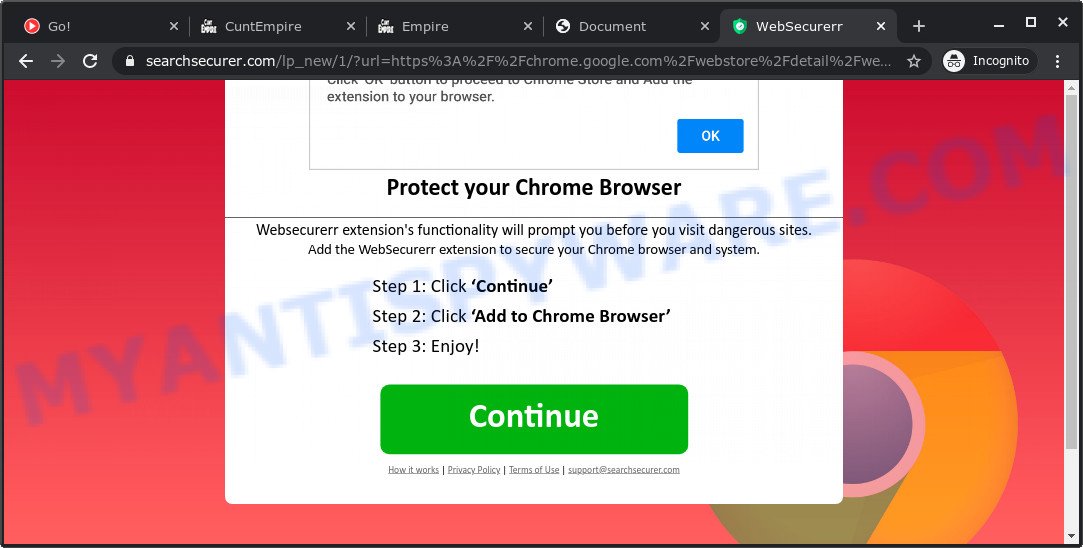
What is Adware ‘virus’? Adware is short for ‘ad supported’ software. Additionally, some malicious software has adware built into the program. Adware presents undesired advertisements that appear in unclosable windows or advertising links on computer screens. In order to display unwanted ads as often as possible adware can alter your web browser settings. You may even find that your PC settings are changed without your knowledge. The makers of adware do so in order to make money via third-party ad network. Thus every your click on the advertisements generates revenue for them.
Does adware steal your confidential information? Adware software can be used to collect lots of privacy information that can be later transferred to third parties. You don’t know if your home address, account names and passwords are safe.
Threat Summary
| Name | Wilfulpessimistic.com |
| Type | adware, potentially unwanted application (PUA), popup ads, pop-up virus, popups |
| Symptoms |
|
| Removal | Wilfulpessimistic.com removal guide |
How does Adware get on your computer
Adware actively distributed with free programs, as a part of the setup file of these applications. Therefore, it’s very important, when installing an unknown program even downloaded from well-known or big hosting site, read the Terms of use and the Software license, as well as to choose the Manual, Advanced or Custom setup mode. In this method, you can disable the install of additional web-browser extensions and software and protect your device from adware software.
If you realized any of the symptoms mentioned above, we suggest you to perform few simple steps below to get rid of the adware and remove Wilfulpessimistic.com popup advertisements from your web browser.
How to remove Wilfulpessimistic.com ads (removal guide)
Fortunately, we have an effective way that will help you manually or/and automatically remove Wilfulpessimistic.com from your web-browser and bring your browser settings, including startpage, default search engine and newtab, back to normal. Below you will find a removal steps with all the steps you may need to successfully remove adware and its components. Read it once, after doing so, please bookmark this page (or open it on your smartphone) as you may need to close your web-browser or restart your PC.
To remove Wilfulpessimistic.com, perform the following steps:
- Manual Wilfulpessimistic.com redirect removal
- Automatic Removal of Wilfulpessimistic.com pop-up ads
- Stop Wilfulpessimistic.com popup ads
- To sum up
Manual Wilfulpessimistic.com redirect removal
In this section of the article, we have posted the steps that will allow to delete Wilfulpessimistic.com advertisements manually. Although compared to removal tools, this way loses in time, but you don’t need to download anything on the personal computer. It will be enough for you to follow the detailed tutorial with pictures. We tried to describe each step in detail, but if you realized that you might not be able to figure it out, or simply do not want to change the MS Windows and web browser settings, then it’s better for you to use utilities from trusted developers, which are listed below.
Delete questionable software using MS Windows Control Panel
We suggest that you start the computer cleaning process by checking the list of installed apps and delete all unknown or suspicious apps. This is a very important step, as mentioned above, very often the harmful software such as adware and hijackers may be bundled with free software. Delete the unwanted software can get rid of the intrusive ads or web browser redirect.
- If you are using Windows 8, 8.1 or 10 then click Windows button, next click Search. Type “Control panel”and press Enter.
- If you are using Windows XP, Vista, 7, then click “Start” button and click “Control Panel”.
- It will show the Windows Control Panel.
- Further, click “Uninstall a program” under Programs category.
- It will open a list of all applications installed on the device.
- Scroll through the all list, and delete dubious and unknown apps. To quickly find the latest installed applications, we recommend sort programs by date.
See more details in the video guidance below.
Get rid of Wilfulpessimistic.com popup ads from Firefox
This step will help you remove Wilfulpessimistic.com redirect, third-party toolbars, disable malicious extensions and restore your default homepage, new tab page and search engine settings.
Launch the Mozilla Firefox and click the menu button (it looks like three stacked lines) at the top right of the web browser screen. Next, click the question-mark icon at the bottom of the drop-down menu. It will show the slide-out menu.

Select the “Troubleshooting information”. If you are unable to access the Help menu, then type “about:support” in your address bar and press Enter. It bring up the “Troubleshooting Information” page as displayed on the image below.

Click the “Refresh Firefox” button at the top right of the Troubleshooting Information page. Select “Refresh Firefox” in the confirmation prompt. The Firefox will start a procedure to fix your problems that caused by the Wilfulpessimistic.com adware software. When, it’s complete, click the “Finish” button.
Remove Wilfulpessimistic.com ads from Chrome
In this step we are going to show you how to reset Chrome settings. PUPs such as the adware can make changes to your internet browser settings, add toolbars and unwanted addons. By resetting Google Chrome settings you will delete Wilfulpessimistic.com popup advertisements and reset unwanted changes caused by adware. Your saved bookmarks, form auto-fill information and passwords won’t be cleared or changed.

- First, start the Chrome and press the Menu icon (icon in the form of three dots).
- It will open the Google Chrome main menu. Choose More Tools, then click Extensions.
- You’ll see the list of installed add-ons. If the list has the extension labeled with “Installed by enterprise policy” or “Installed by your administrator”, then complete the following guide: Remove Chrome extensions installed by enterprise policy.
- Now open the Chrome menu once again, click the “Settings” menu.
- Next, click “Advanced” link, which located at the bottom of the Settings page.
- On the bottom of the “Advanced settings” page, click the “Reset settings to their original defaults” button.
- The Chrome will open the reset settings prompt as shown on the screen above.
- Confirm the web-browser’s reset by clicking on the “Reset” button.
- To learn more, read the article How to reset Chrome settings to default.
Get rid of Wilfulpessimistic.com popup ads from Internet Explorer
In order to recover all browser default search engine, new tab page and homepage you need to reset the Internet Explorer to the state, which was when the MS Windows was installed on your PC system.
First, open the Microsoft Internet Explorer, then click ‘gear’ icon ![]() . It will display the Tools drop-down menu on the right part of the web-browser, then press the “Internet Options” as shown below.
. It will display the Tools drop-down menu on the right part of the web-browser, then press the “Internet Options” as shown below.

In the “Internet Options” screen, select the “Advanced” tab, then press the “Reset” button. The Internet Explorer will display the “Reset Internet Explorer settings” dialog box. Further, press the “Delete personal settings” check box to select it. Next, click the “Reset” button as shown in the figure below.

Once the task is finished, click “Close” button. Close the Internet Explorer and reboot your personal computer for the changes to take effect. This step will help you to restore your internet browser’s newtab, homepage and search provider by default to default state.
Automatic Removal of Wilfulpessimistic.com pop-up ads
It’s very difficult for classic antivirus software to detect adware and other kinds of potentially unwanted applications. We suggest you run a free anti-adware like Zemana AntiMalware, MalwareBytes Free and Hitman Pro from our list below. These tools will allow you scan and remove trojans, malware, spyware, keyloggers, bothersome and malicious adware software from an infected device.
Run Zemana Anti Malware to remove Wilfulpessimistic.com pop up advertisements
Zemana Free is a free program for MS Windows operating system to locate and get rid of adware which redirects your browser to the intrusive Wilfulpessimistic.com website, and other undesired apps such as potentially unwanted applications, malicious web-browser plugins, browser toolbars.
Download Zemana from the following link.
165043 downloads
Author: Zemana Ltd
Category: Security tools
Update: July 16, 2019
After downloading is complete, close all windows on your PC system. Further, launch the install file called Zemana.AntiMalware.Setup. If the “User Account Control” prompt pops up as on the image below, press the “Yes” button.

It will show the “Setup wizard” that will help you install Zemana AntiMalware on the PC system. Follow the prompts and do not make any changes to default settings.

Once setup is complete successfully, Zemana AntiMalware will automatically start and you may see its main window as shown on the screen below.

Next, click the “Scan” button to detect adware that causes multiple intrusive popups. A scan can take anywhere from 10 to 30 minutes, depending on the count of files on your device and the speed of your PC. During the scan Zemana will scan for threats present on your PC system.

Once Zemana Free has completed scanning, Zemana will produce a list of unwanted software and adware software. You may delete threats (move to Quarantine) by simply press “Next” button.

The Zemana will remove adware responsible for Wilfulpessimistic.com popups. When finished, you can be prompted to restart your personal computer.
Use HitmanPro to remove Wilfulpessimistic.com pop-ups
HitmanPro is a free removal utility. It removes PUPs, adware, browser hijackers and unwanted browser plugins. It will detect and get rid of adware related to the Wilfulpessimistic.com popup advertisements. Hitman Pro uses very small PC resources and is a portable application. Moreover, HitmanPro does add another layer of malware protection.

- Installing the HitmanPro is simple. First you will need to download HitmanPro on your Microsoft Windows Desktop from the link below.
- Once the downloading process is done, double click the Hitman Pro icon. Once this tool is started, click “Next” button . Hitman Pro program will scan through the whole PC system for the adware that causes annoying Wilfulpessimistic.com pop up advertisements. A scan can take anywhere from 10 to 30 minutes, depending on the number of files on your device and the speed of your device.
- Once the scan get finished, HitmanPro will open a list of all threats found by the scan. Review the results once the utility has finished the system scan. If you think an entry should not be quarantined, then uncheck it. Otherwise, simply click “Next” button. Now click the “Activate free license” button to begin the free 30 days trial to get rid of all malware found.
Delete Wilfulpessimistic.com advertisements with MalwareBytes Anti-Malware
You can get rid of Wilfulpessimistic.com pop up advertisements automatically with a help of MalwareBytes. We suggest this free malicious software removal utility because it can easily delete hijackers, adware, PUPs and toolbars with all their components such as files, folders and registry entries.
Installing the MalwareBytes Free is simple. First you will need to download MalwareBytes Anti Malware from the link below.
327273 downloads
Author: Malwarebytes
Category: Security tools
Update: April 15, 2020
Once downloading is done, close all apps and windows on your computer. Open a directory in which you saved it. Double-click on the icon that’s named MBSetup as displayed in the figure below.
![]()
When the installation starts, you’ll see the Setup wizard which will help you install Malwarebytes on your personal computer.

Once installation is finished, you’ll see window as on the image below.

Now click the “Scan” button . MalwareBytes Anti Malware application will scan through the whole PC system for the adware that causes multiple annoying pop-ups. This task can take some time, so please be patient. When a malware, adware or PUPs are detected, the count of the security threats will change accordingly.

After finished, MalwareBytes Free will open a list of found items. Next, you need to click “Quarantine” button.

The Malwarebytes will now remove adware that causes Wilfulpessimistic.com popup ads in your browser and move the selected threats to the Quarantine. Once disinfection is finished, you may be prompted to reboot your PC.

The following video explains step-by-step guide on how to delete browser hijacker, adware and other malicious software with MalwareBytes Anti-Malware.
Stop Wilfulpessimistic.com popup ads
If you browse the Internet, you cannot avoid malvertising. But you can protect your web-browser against it. Download and run an adblocker application. AdGuard is an ad blocker that can filter out tons of of the malvertising, blocking dynamic scripts from loading malicious content.
Download AdGuard from the following link. Save it to your Desktop so that you can access the file easily.
26902 downloads
Version: 6.4
Author: © Adguard
Category: Security tools
Update: November 15, 2018
After downloading it, double-click the downloaded file to run it. The “Setup Wizard” window will show up on the computer screen as shown on the screen below.

Follow the prompts. AdGuard will then be installed and an icon will be placed on your desktop. A window will show up asking you to confirm that you want to see a quick tutorial as on the image below.

Click “Skip” button to close the window and use the default settings, or press “Get Started” to see an quick guidance that will allow you get to know AdGuard better.
Each time, when you run your PC system, AdGuard will launch automatically and stop unwanted ads, block Wilfulpessimistic.com, as well as other malicious or misleading web sites. For an overview of all the features of the application, or to change its settings you can simply double-click on the AdGuard icon, which can be found on your desktop.
To sum up
Now your PC system should be clean of the adware responsible for Wilfulpessimistic.com pop-ups. We suggest that you keep AdGuard (to help you stop unwanted popup ads and annoying harmful web pages) and Zemana Anti Malware (ZAM) (to periodically scan your computer for new malware, hijackers and adware). Make sure that you have all the Critical Updates recommended for MS Windows operating system. Without regular updates you WILL NOT be protected when new browser hijackers, harmful software and adware are released.
If you are still having problems while trying to remove Wilfulpessimistic.com pop up advertisements from your web-browser, then ask for help here.




















