The experienced security professionals have determined that Ualtieschu.top is a web page which forces you and other unsuspecting victims into registering for browser notification spam from this or similar web-pages that will in turn bombard users with popup adverts usually related to adware, adult web pages and other click fraud schemes. This webpage will state that clicking ‘Allow’ button is necessary to connect to the Internet, access the content of the web-page, download a file, watch a video, enable Flash Player, and so on.
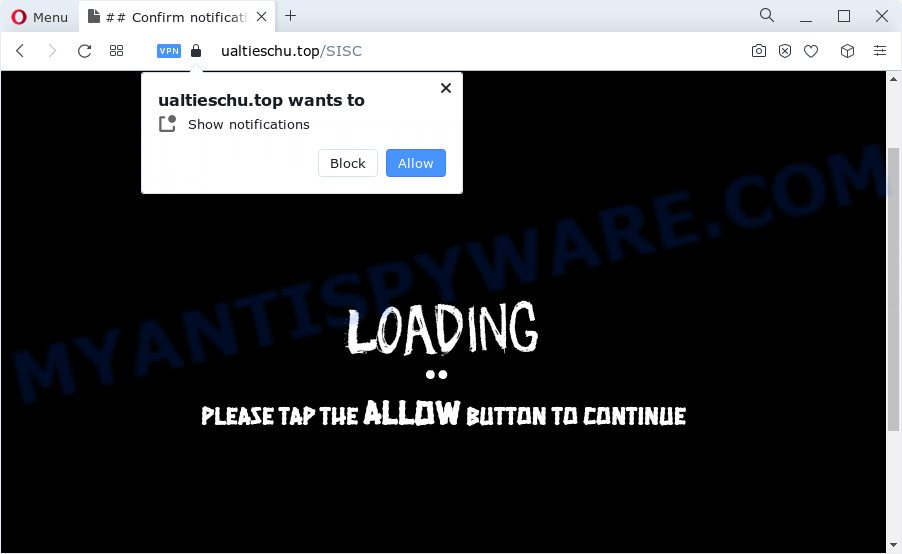
If you press on the ‘Allow’ button, then your internet browser will be configured to display annoying adverts on your desktop, even when you are not using the web browser. The spam notifications will essentially be advertisements for ‘free’ online games, fake prizes scams, questionable web-browser addons, adult web pages, and adware software bundles as shown below.

If you’re getting push notifications, you can get rid of Ualtieschu.top subscription by going into your web-browser’s settings and following the Ualtieschu.top removal instructions below. Once you delete notifications subscription, the Ualtieschu.top pop-ups ads will no longer display on your desktop.
Threat Summary
| Name | Ualtieschu.top pop-up |
| Type | spam notifications ads, pop up virus, popups, popup ads |
| Distribution | PUPs, adware software, social engineering attack, suspicious pop-up ads |
| Symptoms |
|
| Removal | Ualtieschu.top removal guide |
How does your PC system get infected with Ualtieschu.top pop-ups
Experienced security professionals have determined that users are re-directed to Ualtieschu.top by adware or from shady advertisements. Adware is form of apps created to insert advertising into your World Wide Web surfing or even desktop experience. Adware can be created to modify your start page, search engine, search results, or even add toolbars to your internet browser. Adware software run in the background when browse the Net, and adware software can slow down your PC and affect its performance.
In many cases, the free software setup file includes optional applications such as this adware. So, be very careful when you agree to install anything. The best way – is to choose a Custom, Advanced or Manual setup type. Here disable all optional programs in which you are unsure or that causes even a slightest suspicion. The main thing you should remember, you don’t need to install any bundled programs which you don’t trust!
If you noticed any of the symptoms mentioned above, we suggest you to complete step-by-step tutorial below to remove the adware software and get rid of Ualtieschu.top advertisements from your web browser.
How to remove Ualtieschu.top pop-up ads from Chrome, Firefox, IE, Edge
The answer is right here on this web page. We have put together simplicity and efficiency. It will help you easily to clean your device of adware software that causes Ualtieschu.top popup advertisements. Moreover, you can select manual or automatic removal solution. If you are familiar with the PC system then use manual removal, otherwise run the free anti malware utility developed specifically to delete adware software. Of course, you may combine both methods. Some of the steps will require you to reboot your PC or exit this web site. So, read this instructions carefully, then bookmark this page or open it on your smartphone for later reference.
To remove Ualtieschu.top pop ups, complete the steps below:
- How to delete Ualtieschu.top ads without any software
- Automatic Removal of Ualtieschu.top popup advertisements
- How to block Ualtieschu.top
- To sum up
How to delete Ualtieschu.top ads without any software
First of all, try to remove Ualtieschu.top pop-up ads manually; to do this, follow the steps below. Of course, manual removal of adware software requires more time and may not be suitable for those who are poorly versed in system settings. In this case, we recommend that you scroll down to the section that describes how to delete Ualtieschu.top ads using free tools.
Remove recently installed adware software
We suggest that you start the personal computer cleaning procedure by checking the list of installed software and uninstall all unknown or dubious apps. This is a very important step, as mentioned above, very often the harmful software such as adware and hijackers may be bundled with free software. Delete the unwanted apps can remove the annoying ads or web-browser redirect.
Make sure you have closed all browsers and other programs. Next, uninstall any unwanted and suspicious software from your Control panel.
Windows 10, 8.1, 8
Now, press the Windows button, type “Control panel” in search and press Enter. Select “Programs and Features”, then “Uninstall a program”.

Look around the entire list of apps installed on your computer. Most probably, one of them is the adware which causes the Ualtieschu.top popups. Choose the suspicious program or the program that name is not familiar to you and remove it.
Windows Vista, 7
From the “Start” menu in MS Windows, choose “Control Panel”. Under the “Programs” icon, choose “Uninstall a program”.

Select the suspicious or any unknown programs, then click “Uninstall/Change” button to delete this unwanted application from your PC system.
Windows XP
Click the “Start” button, select “Control Panel” option. Click on “Add/Remove Programs”.

Select an unwanted program, then click “Change/Remove” button. Follow the prompts.
Remove Ualtieschu.top notifications from web-browsers
Your web-browser likely now allows the Ualtieschu.top website to send you spam notifications, but you do not want the undesired advertisements from this web-page and we understand that. We have put together this steps on how you can remove Ualtieschu.top pop up advertisements from Chrome, IE, Mozilla Firefox, Android, Safari and MS Edge.
Google Chrome:
- In the top-right corner of the browser window, expand the Google Chrome menu.
- Select ‘Settings’. Then, scroll down to the bottom where it says ‘Advanced’.
- Scroll down to the ‘Privacy and security’ section, select ‘Site settings’.
- Click on ‘Notifications’.
- Locate the Ualtieschu.top URL and delete it by clicking the three vertical dots on the right to the site and select ‘Remove’.

Android:
- Open Google Chrome.
- In the top right hand corner, find and tap the Google Chrome menu (three dots).
- In the menu tap ‘Settings’, scroll down to ‘Advanced’.
- Tap on ‘Site settings’ and then ‘Notifications’. In the opened window, find the Ualtieschu.top URL, other questionable sites and tap on them one-by-one.
- Tap the ‘Clean & Reset’ button and confirm.

Mozilla Firefox:
- Click on ‘three bars’ button at the right upper corner of the screen.
- In the menu go to ‘Options’, in the menu on the left go to ‘Privacy & Security’.
- Scroll down to ‘Permissions’ section and click ‘Settings…’ button next to ‘Notifications’.
- Locate sites you down’t want to see notifications from (for example, Ualtieschu.top), click on drop-down menu next to each and select ‘Block’.
- Save changes.

Edge:
- In the right upper corner, click the Edge menu button (it looks like three dots).
- Click ‘Settings’. Click ‘Advanced’ on the left side of the window.
- In the ‘Website permissions’ section click ‘Manage permissions’.
- Disable the on switch for the Ualtieschu.top domain.

Internet Explorer:
- Click the Gear button on the top-right corner of the screen.
- In the drop-down menu select ‘Internet Options’.
- Click on the ‘Privacy’ tab and select ‘Settings’ in the pop-up blockers section.
- Find the Ualtieschu.top and click the ‘Remove’ button to delete the URL.

Safari:
- Click ‘Safari’ button on the left upper corner and select ‘Preferences’.
- Open ‘Websites’ tab, then in the left menu click on ‘Notifications’.
- Find the Ualtieschu.top domain and select it, click the ‘Deny’ button.
Get rid of Ualtieschu.top from Firefox by resetting browser settings
If the Mozilla Firefox settings like start page, default search provider and newtab have been modified by the adware, then resetting it to the default state can help. However, your themes, bookmarks, history, passwords, and web form auto-fill information will not be deleted.
Run the Mozilla Firefox and click the menu button (it looks like three stacked lines) at the top right of the internet browser screen. Next, click the question-mark icon at the bottom of the drop-down menu. It will open the slide-out menu.

Select the “Troubleshooting information”. If you are unable to access the Help menu, then type “about:support” in your address bar and press Enter. It bring up the “Troubleshooting Information” page like below.

Click the “Refresh Firefox” button at the top right of the Troubleshooting Information page. Select “Refresh Firefox” in the confirmation prompt. The Mozilla Firefox will begin a process to fix your problems that caused by the Ualtieschu.top adware software. After, it is done, click the “Finish” button.
Remove Ualtieschu.top ads from Internet Explorer
By resetting Internet Explorer web-browser you return your web browser settings to its default state. This is basic when troubleshooting problems that might have been caused by adware software that causes Ualtieschu.top ads.
First, launch the Internet Explorer, click ![]() ) button. Next, click “Internet Options” as on the image below.
) button. Next, click “Internet Options” as on the image below.

In the “Internet Options” screen select the Advanced tab. Next, click Reset button. The IE will show the Reset Internet Explorer settings dialog box. Select the “Delete personal settings” check box and click Reset button.

You will now need to restart your personal computer for the changes to take effect. It will delete adware software that causes multiple undesired pop-ups, disable malicious and ad-supported browser’s extensions and restore the IE’s settings like new tab, homepage and search provider to default state.
Remove Ualtieschu.top advertisements from Chrome
Reset Chrome will allow you to get rid of Ualtieschu.top popups from your internet browser as well as to recover internet browser settings affected by adware. All undesired, harmful and ‘ad-supported’ extensions will also be removed from the web browser. However, your saved bookmarks and passwords will not be lost. This will not affect your history, passwords, bookmarks, and other saved data.

- First, start the Chrome and click the Menu icon (icon in the form of three dots).
- It will display the Chrome main menu. Select More Tools, then click Extensions.
- You will see the list of installed addons. If the list has the plugin labeled with “Installed by enterprise policy” or “Installed by your administrator”, then complete the following guidance: Remove Chrome extensions installed by enterprise policy.
- Now open the Chrome menu once again, click the “Settings” menu.
- Next, press “Advanced” link, that located at the bottom of the Settings page.
- On the bottom of the “Advanced settings” page, press the “Reset settings to their original defaults” button.
- The Chrome will open the reset settings prompt as shown on the image above.
- Confirm the web browser’s reset by clicking on the “Reset” button.
- To learn more, read the article How to reset Chrome settings to default.
Automatic Removal of Ualtieschu.top popup advertisements
Is your MS Windows computer affected with adware software? Then don’t worry, in the steps below, we’re sharing best malware removal utilities that can remove Ualtieschu.top advertisements from the Mozilla Firefox, Google Chrome, Internet Explorer and Microsoft Edge and your device.
Run Zemana Anti-Malware (ZAM) to remove Ualtieschu.top pop-up ads
Zemana AntiMalware is a malicious software scanner that is very useful for detecting and removing adware that causes undesired Ualtieschu.top pop-up advertisements. The steps below will explain how to download, install, and use Zemana Free to scan and remove malware, spyware, adware software, PUPs, browser hijackers from your personal computer for free.
Visit the following page to download Zemana Anti-Malware (ZAM). Save it on your Desktop.
165086 downloads
Author: Zemana Ltd
Category: Security tools
Update: July 16, 2019
Once the download is done, close all programs and windows on your personal computer. Open a directory in which you saved it. Double-click on the icon that’s called Zemana.AntiMalware.Setup like below.
![]()
When the setup starts, you will see the “Setup wizard” which will help you install Zemana on your device.

Once setup is finished, you will see window like below.

Now press the “Scan” button for scanning your PC system for the adware that causes multiple undesired pop ups. This task can take some time, so please be patient. While the Zemana Free is scanning, you can see how many objects it has identified either as being malware.

When Zemana AntiMalware has finished scanning your computer, Zemana will display you the results. In order to delete all items, simply click “Next” button.

The Zemana will start to delete adware that causes Ualtieschu.top ads.
Delete Ualtieschu.top pop ups from web browsers with HitmanPro
HitmanPro cleans your computer from hijackers, PUPs, unwanted toolbars, web-browser extensions and other unwanted software such as adware responsible for Ualtieschu.top popup advertisements. The free removal utility will help you enjoy your device to its fullest. Hitman Pro uses advanced behavioral detection technologies to find if there are unwanted programs in your personal computer. You can review the scan results, and choose the threats you want to erase.

- First, click the link below, then click the ‘Download’ button in order to download the latest version of Hitman Pro.
- When downloading is done, launch the HitmanPro, double-click the HitmanPro.exe file.
- If the “User Account Control” prompts, click Yes to continue.
- In the Hitman Pro window, click the “Next” to perform a system scan for the adware that causes Ualtieschu.top popups. When a malware, adware software or PUPs are found, the number of the security threats will change accordingly.
- Once HitmanPro completes the scan, it will open the Scan Results. You may delete threats (move to Quarantine) by simply press “Next”. Now, click the “Activate free license” button to begin the free 30 days trial to remove all malicious software found.
Use MalwareBytes Free to delete Ualtieschu.top ads
Manual Ualtieschu.top pop up advertisements removal requires some computer skills. Some files and registry entries that created by the adware can be not completely removed. We suggest that run the MalwareBytes Free that are completely free your personal computer of adware. Moreover, the free application will help you to get rid of malicious software, PUPs, hijackers and toolbars that your PC can be infected too.
Visit the page linked below to download MalwareBytes Anti-Malware. Save it on your Microsoft Windows desktop or in any other place.
327305 downloads
Author: Malwarebytes
Category: Security tools
Update: April 15, 2020
Once the download is done, close all windows on your computer. Further, start the file called MBSetup. If the “User Account Control” prompt pops up as displayed below, click the “Yes” button.

It will display the Setup wizard that will assist you install MalwareBytes Free on the personal computer. Follow the prompts and do not make any changes to default settings.

Once installation is complete successfully, click “Get Started” button. Then MalwareBytes Free will automatically start and you can see its main window as shown below.

Next, press the “Scan” button to start scanning your personal computer for the adware software that causes multiple unwanted pop-ups. While the MalwareBytes Free is checking, you may see how many objects it has identified either as being malicious software.

After MalwareBytes AntiMalware completes the scan, MalwareBytes Free will display you the results. Make sure to check mark the threats which are unsafe and then click “Quarantine” button.

The MalwareBytes Anti-Malware will delete adware software that causes Ualtieschu.top advertisements in your web browser. When that process is complete, you can be prompted to reboot your personal computer. We suggest you look at the following video, which completely explains the procedure of using the MalwareBytes to remove browser hijackers, adware software and other malicious software.
How to block Ualtieschu.top
We suggest to install an ad-blocker application which may block Ualtieschu.top and other undesired web pages. The adblocker tool such as AdGuard is a program which basically removes advertising from the World Wide Web and stops access to malicious web-sites. Moreover, security experts says that using adblocker apps is necessary to stay safe when surfing the Internet.
Download AdGuard on your MS Windows Desktop by clicking on the following link.
26910 downloads
Version: 6.4
Author: © Adguard
Category: Security tools
Update: November 15, 2018
After downloading it, double-click the downloaded file to launch it. The “Setup Wizard” window will show up on the computer screen like below.

Follow the prompts. AdGuard will then be installed and an icon will be placed on your desktop. A window will show up asking you to confirm that you want to see a quick tutorial like below.

Click “Skip” button to close the window and use the default settings, or click “Get Started” to see an quick tutorial which will assist you get to know AdGuard better.
Each time, when you start your device, AdGuard will start automatically and stop unwanted ads, block Ualtieschu.top, as well as other harmful or misleading web-sites. For an overview of all the features of the program, or to change its settings you can simply double-click on the AdGuard icon, which may be found on your desktop.
To sum up
After completing the guide shown above, your device should be free from adware responsible for Ualtieschu.top advertisements and other malware. The Edge, Chrome, Internet Explorer and Firefox will no longer redirect you to various unwanted web pages such as Ualtieschu.top. Unfortunately, if the instructions does not help you, then you have caught a new adware, and then the best way – ask for help here.


















