Protectyourvpn.com is another website created by scammers to trick visitors. This website cannot be trusted as it is designed to promote different variations of the YOUR IPHONE HAS BEEN COMPROMISED scam. Scammers created this website and others like it to advertise and distribute various untrustworthy applications. The most common among these apps are trojans, PUAs (potentially unwanted applications), adware, browser hijackers and spyware.
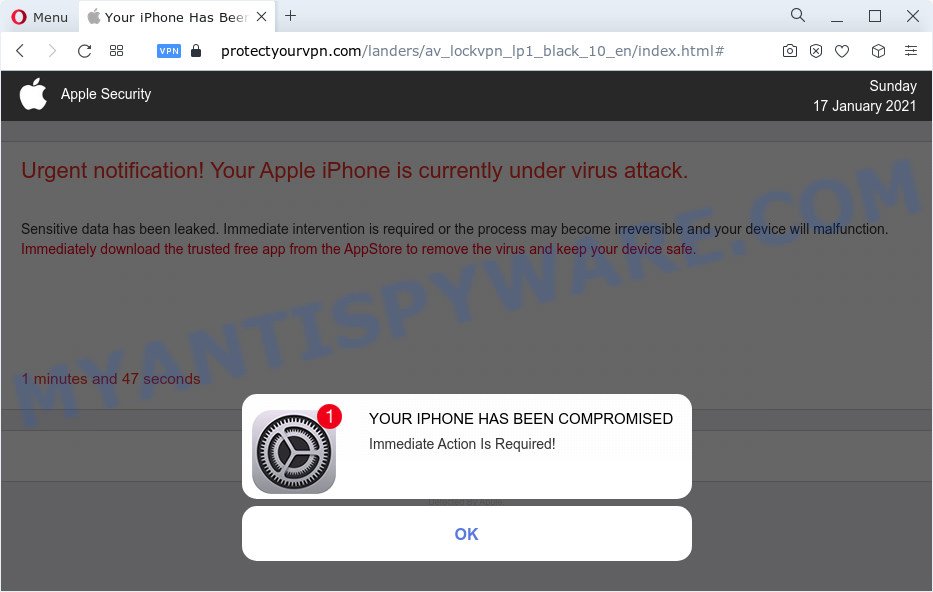
protectyourvpn.com scam
Most often gullible users become victims of Protectyourvpn.com and similar websites. Therefore, such websites cannot be trusted in any case, you need to try to close them immediately after they appear in the browser. Security experts warn that it is very dangerous to install any apps recommended by scam websites, and in case of accidental installation of such programs, immediately uninstall it and check the device for malware. If you would like to get rid of Protectyourvpn.com pop ups from your Apple device and are unable to do so, you can follow the instructions below.
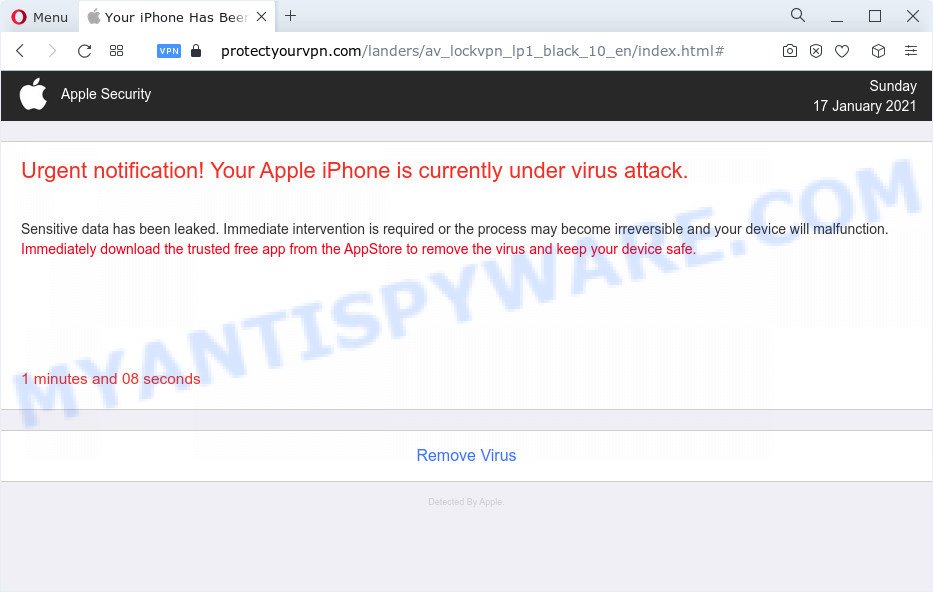
protectyourvpn.com pop-ups
Some research has shown that users can be redirected to Protectyourvpn.com from suspicious advertisements or by potentially unwanted software and adware. Adware is a term that originates from ‘ad supported’ software. Most commonly, ‘adware’ is considered by many to be synonymous with ‘malicious software’. Its purpose is to earn revenue for its author by showing unwanted ads to a user while the user is browsing the Web.
Threat Summary
| Name | Protectyourvpn.com |
| Type | scam, phishing, fake alerts |
| Symptoms |
|
| Removal | Protectyourvpn.com removal guide |
How does Adware get on your Apple device
Adware software usually comes on the Apple device with freeware. Most often, it comes without the user’s knowledge. Therefore, many users aren’t even aware that their iPhone has been hijacked with potentially unwanted software and adware. Please follow the easy rules in order to protect your Apple device from adware and potentially unwanted applications: do not install any suspicious programs, read the user agreement, don’t rush to click the Install button. Also, always try to find a review of the application on the World Wide Web. Be careful and attentive!
How to remove Protectyourvpn.com from Apple device
The following few simple steps will allow you to remove Protectyourvpn.com scam from the Mozilla Firefox, Google Chrome and Safari. Moreover, the instructions below will help you to remove malicious software, hijackers, potentially unwanted software and toolbars that your machine may be infected. Please do the guide step by step. If you need help or have any questions, then ask for our assistance or type a comment below. Read this manual carefully, bookmark it or open this page on your smartphone, because you may need to exit your web-browser or restart your machine.
To remove Protectyourvpn.com, follow the steps below:
- Remove profiles created by adware
- Check the list of installed programs
- Remove Protectyourvpn.com related files and folders
- Scan your Mac with MalwareBytes
- Remove Protectyourvpn.com from Safari, Chrome, Firefox
- How to stop Protectyourvpn.com pop-ups
Remove profiles created by adware
Adware and PUAs can install a configuration profile on the Apple system to block changes made to the browser settings. Therefore, you need to open system preferences, find and delete the profile installed by the adware software.
Click Apple menu ( ![]() ) > System Preferences.
) > System Preferences.

In System Preferences, select Profiles. if there is no Profiles in the list of preferences, that means there are no profiles installed on the Mac device. If there is Profiles in the list, then click on it, then select a profile associated with Protectyourvpn.com.

To delete a malicious profile, click on the minus button ( – ) located at the bottom-left of the Profiles screen.
Check the list of installed programs
Check out the Finder (Applications section) to see all installed software. If you see any unknown and questionable applications, they are the ones you need to delete.
Make sure you have closed all web browsers and other apps. Next, remove any unknown and suspicious apps from MAC OS using the Finder.
Open Finder and click “Applications”.

Look around the entire list of programs installed on your MAC. Most likely, one of them is the adware responsible for Protectyourvpn.com pop ups. Select the questionable application or the application that name is not familiar to you and uninstall it.
Drag the questionable program from the Applications folder to the Trash.
Most important, don’t forget, choose Finder -> Empty Trash.
Remove Protectyourvpn.com related files and folders
Now you need to try to find Protectyourvpn.com related files and folders, and then delete them manually. You need to look for these files in certain directories. To quickly open them, we recommend using the “Go to Folder…” command.
Click on the Finder icon. From the menu bar, select Go and click “Go to Folder…”. As a result, a small window opens that allows you to quickly open a specific directory.

Check for Protectyourvpn.com generated files in the /Library/LaunchAgents folder

In the “Go to Folder…” window, type the following text and press Go:
/Library/LaunchAgents

This will open the contents of the “/Library/LaunchAgents” folder. Look carefully at it and pay special attention to recently created files, as well as files that have a suspicious name. Move all suspicious files to the Trash. A few examples of files: macsearch.plist, installapp.plist, search.plist, com.machelper.plist and Protectyourvpn.plist. Most often, browser hijackers, PUPs and adware software create several files with similar names.
Check for Protectyourvpn.com generated files in the /Library/Application Support folder

In the “Go to Folder…” window, type the following text and press Go:
/Library/Application Support

This will open the contents of the “Application Support” folder. Look carefully at its contents, pay special attention to recently added/changed folder. Move all suspicious folders to the Trash.
Check for Protectyourvpn.com generated files in the “~/Library/LaunchAgents” folder

In the “Go to Folder…” window, type the following text and press Go:
~/Library/LaunchAgents

Proceed in the same way as with the “/Library/LaunchAgents” and “/Library/Application Support” folders. Look for suspicious and recently added files. Move all suspicious files to the Trash.
Check for Protectyourvpn.com generated files in the /Library/LaunchDaemons folder
In the “Go to Folder…” window, type the following text and press Go:
/Library/LaunchDaemons

Carefully browse the entire list of files and pay special attention to recently created files, as well as files that have a suspicious name. Move all suspicious files to the Trash. A few examples of files to be deleted: com.Protectyourvpn.plist, com.installapp.plist, com.macsearch.plist, com.machelper.plist and com.search.plist. In most cases, browser hijackers, adware and potentially unwanted programs create several files with similar names.
Scan your Mac with MalwareBytes
Manual Protectyourvpn.com removal requires some computer skills. Some files and system entries that created by the adware may be not fully removed. We suggest that use MalwareBytes AntiMalware to scan the Mac. Moreover, this program will help you to get rid of adware software, potentially unwanted programs, toolbars and browser hijackers that your MAC can be affected too.
Click the link below to download the latest version of MalwareBytes Free for Mac OS.
21018 downloads
Author: Malwarebytes
Category: Security tools
Update: September 10, 2020
When the download is complete, close all programs and windows on your Apple Mac. Open a directory in which you saved it. Run the saved file and follow the prompts.
Once install is finished, you’ll see window as displayed on the image below.

Now click the “Scan” button . MalwareBytes AntiMalware (MBAM) program will scan through the whole machine for the adware that causes the Protectyourvpn.com popups. A system scan can take anywhere from 5 to 30 minutes, depending on your MAC OS. While the utility is checking, you can see number of objects and files has already scanned.

As the scanning ends, MalwareBytes AntiMalware (MBAM) will display a list of detected items. All found threats will be marked. You can delete them all by simply click “Quarantine” button.

The Malwarebytes will now remove adware that causes the Protectyourvpn.com pop ups and move the selected items to the Quarantine.
Remove Protectyourvpn.com from Safari, Chrome, Firefox
Remove unwanted extensions is a simple solution to remove Protectyourvpn.com pop-up scam and return browser’s settings that have been modified by adware.
You can also try to remove Protectyourvpn.com scam by reset Google Chrome settings. |
If you are still experiencing problems with Protectyourvpn.com pop-ups removal, you need to reset Firefox browser. |
|
How to stop Protectyourvpn.com pop-ups
The AdGuard is a very good ad blocking application for the Google Chrome, Safari and Mozilla Firefox, with active user support. It does a great job by removing certain types of intrusive advertisements, popunders, pop-ups, unwanted new tab pages, and even full page advertisements and website overlay layers. Of course, the AdGuard can block the Protectyourvpn.com popup scam automatically or by using a custom filter rule.

Please go to the link below to download AdGuard.
3779 downloads
Author: © Adguard
Category: Security tools
Update: January 17, 2018
After the downloading process is complete, run the downloaded file. The “Setup Wizard” window will show up on the computer screen.
Follow the prompts. AdGuard will then be installed. A window will show up asking you to confirm that you want to see a quick tutorial. Click “Skip” button to close the window and use the default settings, or click “Get Started” to see an quick tutorial which will allow you get to know AdGuard better.
Each time, when you run your machine, AdGuard will start automatically and stop unwanted pop up ads, block Protectyourvpn.com, as well as other malicious or misleading web pages.
To sum up
Now your MAC should be free of the adware which causes the Protectyourvpn.com pop-up. We suggest that you keep AdGuard (to help you block unwanted ads and annoying malicious web pages) and MalwareBytes (to periodically scan your MAC OS for new malware, hijackers and adware). Make sure that you have all the Critical Updates recommended for Mac operating system. Without regular updates you WILL NOT be protected when new hijackers, malicious programs and adware software are released.
If you are still having problems while trying to get rid of Protectyourvpn.com popup scam from your browser, then ask for help here.



















