Aytreatica.online pop-ups are a social engineering attack which is used to trick people into subscribing to spam notifications so that it can send unwanted adverts to the screen. When you visit the Aytreatica.online webpage which wants to send you spam notifications, you will be greeted with a pop-up that asks whether you want to agree to them or not. Your options will be ‘Block’ and ‘Allow’.
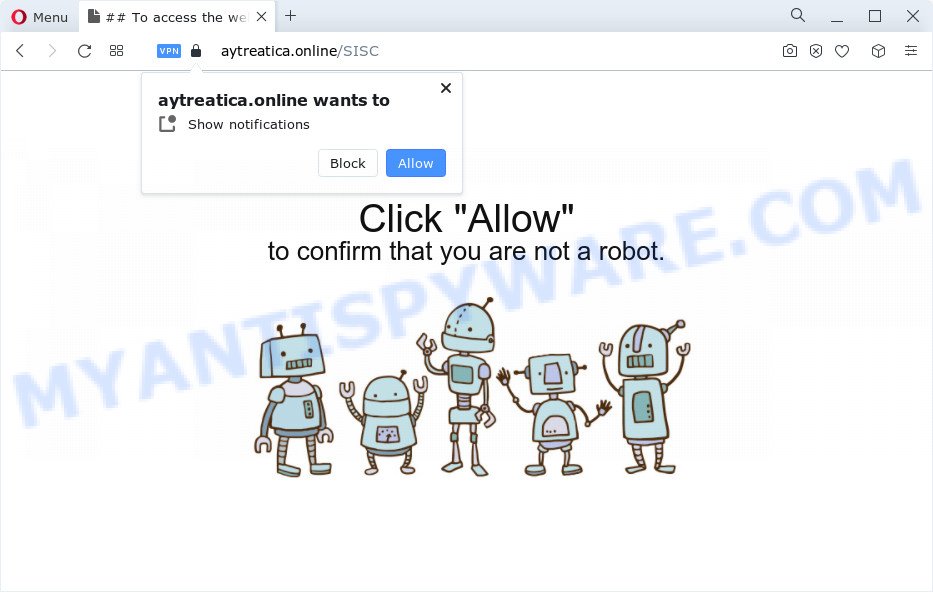
Once you click on the ‘Allow’, the Aytreatica.online website starts sending lots of browser notification spam on your your desktop. You will see the popup adverts even when your browser is closed. The spam notifications will essentially be ads for ‘free’ online games, free gifts scams, dubious internet browser add-ons, adult webpages, and adware bundles as shown below.

In order to get rid of Aytreatica.online spam notifications open the web browser’s settings and complete the Aytreatica.online removal steps below. Once you delete Aytreatica.online subscription, the push notifications will no longer display on the screen.
Threat Summary
| Name | Aytreatica.online pop-up |
| Type | push notifications advertisements, pop up virus, pop-up ads, popups |
| Distribution | social engineering attack, shady pop up advertisements, adware software, PUPs |
| Symptoms |
|
| Removal | Aytreatica.online removal guide |
How does your PC get infected with Aytreatica.online pop-ups
Cyber threat analysts have determined that users are rerouted to Aytreatica.online by adware or from dubious ads. Adware is a form of malware. When adware gets inside your PC system, it might carry out various malicious tasks. Some of the more common acts on personal computers include: adware can display constant popup windows and/or annoying adverts;adware can redirect your browser to shady web-pages; adware can slow down your PC; adware can modify internet browser settings.
Many of the freeware out there install web browser toolbars, hijackers, adware software and potentially unwanted applications along with them without your knowledge. One has to be attentive while installing freeware in order to avoid accidentally installing additional software. It’s important that you pay attention to the EULA (End User License Agreements) and select the Custom, Manual or Advanced installation method as it will typically disclose what additional software will also be installed.
So, if you happen to encounter the Aytreatica.online ads, then be quick and take effort to remove adware software that causes multiple annoying popups sooner. Follow the guidance below to get rid of Aytreatica.online popups. Let us know how you managed by sending us your comments please.
How to remove Aytreatica.online popup advertisements (removal tutorial)
In the instructions below, we will try to cover the MS Edge, Microsoft Internet Explorer, Chrome and Mozilla Firefox and provide general help to delete Aytreatica.online pop ups. You may find some minor differences in your Windows install. No matter, you should be okay if you follow the steps outlined below: delete all suspicious and unknown apps, reset web-browsers settings, fix web browsers shortcuts, get rid of harmful scheduled tasks, use free malware removal utilities. Read it once, after doing so, please bookmark this page (or open it on your smartphone) as you may need to close your web-browser or restart your PC system.
To remove Aytreatica.online pop ups, perform the following steps:
- How to delete Aytreatica.online ads without any software
- Automatic Removal of Aytreatica.online advertisements
- Stop Aytreatica.online popup ads
- Finish words
How to delete Aytreatica.online ads without any software
The step-by-step instructions designed by our team will help you manually remove Aytreatica.online popup ads from a browser. If you are not good at computers, we suggest that you use the free utilities listed below.
Delete potentially unwanted software through the Microsoft Windows Control Panel
Some of potentially unwanted programs, adware and browser hijackers can be uninstalled using the Add/Remove programs utility that can be found in the Windows Control Panel. So, if you’re using any version of Windows and you have noticed an unwanted program, then first try to remove it through Add/Remove programs.
|
|
|
|
Remove Aytreatica.online notifications from browsers
if you became a victim of cyber frauds and clicked on the “Allow” button, then your browser was configured to display unwanted advertisements. To remove the advertisements, you need to remove the notification permission that you gave the Aytreatica.online web-page to send push notifications.
|
|
|
|
|
|
Remove Aytreatica.online from Firefox by resetting browser settings
This step will allow you delete Aytreatica.online advertisements, third-party toolbars, disable harmful extensions and return your default startpage, newtab and search engine settings.
First, launch the Firefox. Next, click the button in the form of three horizontal stripes (![]() ). It will open the drop-down menu. Next, press the Help button (
). It will open the drop-down menu. Next, press the Help button (![]() ).
).

In the Help menu click the “Troubleshooting Information”. In the upper-right corner of the “Troubleshooting Information” page click on “Refresh Firefox” button as displayed on the image below.

Confirm your action, click the “Refresh Firefox”.
Delete Aytreatica.online pop-ups from IE
If you find that IE browser settings like search engine, homepage and new tab had been changed by adware software that causes multiple undesired popups, then you may revert back your settings, via the reset browser procedure.
First, run the Internet Explorer. Next, click the button in the form of gear (![]() ). It will open the Tools drop-down menu, click the “Internet Options” as shown on the screen below.
). It will open the Tools drop-down menu, click the “Internet Options” as shown on the screen below.

In the “Internet Options” window click on the Advanced tab, then click the Reset button. The IE will display the “Reset Internet Explorer settings” window as displayed in the following example. Select the “Delete personal settings” check box, then click “Reset” button.

You will now need to reboot your computer for the changes to take effect.
Remove Aytreatica.online ads from Google Chrome
Reset Chrome settings can help you solve some problems caused by adware and remove Aytreatica.online ads from web browser. This will also disable harmful plugins as well as clear cookies and site data. However, your themes, bookmarks, history, passwords, and web form auto-fill information will not be deleted.
First run the Chrome. Next, click the button in the form of three horizontal dots (![]() ).
).
It will display the Google Chrome menu. Select More Tools, then click Extensions. Carefully browse through the list of installed addons. If the list has the plugin signed with “Installed by enterprise policy” or “Installed by your administrator”, then complete the following guide: Remove Google Chrome extensions installed by enterprise policy.
Open the Chrome menu once again. Further, press the option named “Settings”.

The web browser will open the settings screen. Another method to show the Google Chrome’s settings – type chrome://settings in the browser adress bar and press Enter
Scroll down to the bottom of the page and click the “Advanced” link. Now scroll down until the “Reset” section is visible, as shown in the following example and click the “Reset settings to their original defaults” button.

The Chrome will show the confirmation prompt such as the one below.

You need to confirm your action, press the “Reset” button. The internet browser will launch the procedure of cleaning. After it’s done, the web browser’s settings including search engine, homepage and new tab back to the values that have been when the Google Chrome was first installed on your computer.
Automatic Removal of Aytreatica.online advertisements
Spyware, adware software, PUPs and hijackers can be difficult to remove manually. Do not try to get rid of this software without the aid of malware removal tools. In order to fully get rid of adware from your device, run professionally developed utilities, such as Zemana Anti Malware (ZAM), MalwareBytes and HitmanPro.
Use Zemana AntiMalware (ZAM) to remove Aytreatica.online pop ups
Zemana Free is a free utility that performs a scan of your computer and displays if there are existing adware, browser hijackers, viruses, worms, spyware, trojans and other malware residing on your PC system. If malicious software is detected, Zemana AntiMalware can automatically remove it. Zemana Anti-Malware (ZAM) doesn’t conflict with other anti malware and antivirus software installed on your PC.
Installing the Zemana Anti Malware (ZAM) is simple. First you will need to download Zemana Anti Malware (ZAM) on your MS Windows Desktop by clicking on the link below.
165070 downloads
Author: Zemana Ltd
Category: Security tools
Update: July 16, 2019
When the download is finished, close all windows on your computer. Further, launch the setup file called Zemana.AntiMalware.Setup. If the “User Account Control” prompt pops up as shown on the screen below, click the “Yes” button.

It will display the “Setup wizard” which will help you install Zemana on the device. Follow the prompts and do not make any changes to default settings.

Once installation is finished successfully, Zemana Free will automatically start and you can see its main window as displayed below.

Next, click the “Scan” button to perform a system scan for the adware responsible for Aytreatica.online ads. When a threat is detected, the count of the security threats will change accordingly.

When that process is complete, Zemana Free will display you the results. Make sure all threats have ‘checkmark’ and press “Next” button.

The Zemana Anti Malware (ZAM) will start to delete adware software that causes multiple annoying pop-ups. Once finished, you can be prompted to restart your computer.
Use Hitman Pro to get rid of Aytreatica.online popups
Hitman Pro is a free utility that can identify adware software that causes annoying Aytreatica.online popups. It is not always easy to locate all the junk applications that your PC system might have picked up on the Net. Hitman Pro will locate the adware, hijackers and other malware you need to erase.
Visit the following page to download HitmanPro. Save it to your Desktop.
After downloading is complete, open the file location. You will see an icon like below.

Double click the HitmanPro desktop icon. Once the tool is started, you will see a screen as shown in the following example.

Further, click “Next” button . HitmanPro utility will start scanning the whole personal computer to find out adware software that causes undesired Aytreatica.online popups. A scan can take anywhere from 10 to 30 minutes, depending on the number of files on your PC system and the speed of your personal computer. After finished, you will be displayed the list of all found threats on your computer like the one below.

All found items will be marked. You can remove them all by simply click “Next” button. It will show a prompt, click the “Activate free license” button.
Remove Aytreatica.online pop-up advertisements with MalwareBytes AntiMalware (MBAM)
If you are still having issues with the Aytreatica.online popups — or just wish to check your computer occasionally for adware software and other malicious software — download MalwareBytes Anti-Malware (MBAM). It’s free for home use, and finds and deletes various unwanted apps that attacks your computer or degrades computer performance. MalwareBytes Free can remove adware, potentially unwanted programs as well as malware, including ransomware and trojans.
Download MalwareBytes Free on your PC system from the link below.
327294 downloads
Author: Malwarebytes
Category: Security tools
Update: April 15, 2020
When the downloading process is finished, close all software and windows on your device. Open a directory in which you saved it. Double-click on the icon that’s named MBSetup as on the image below.
![]()
When the setup begins, you’ll see the Setup wizard that will help you setup Malwarebytes on your computer.

Once install is complete, you will see window as displayed below.

Now click the “Scan” button to begin checking your device for the adware software that causes multiple undesired pop ups. This task can take some time, so please be patient. While the MalwareBytes Anti-Malware (MBAM) tool is checking, you can see how many objects it has identified as being infected by malicious software.

Once that process is complete, you’ll be displayed the list of all found items on your computer. Review the scan results and then press “Quarantine” button.

The Malwarebytes will now remove adware software that causes multiple intrusive pop-ups and move the selected items to the program’s quarantine. After the process is done, you may be prompted to reboot your personal computer.

The following video explains step-by-step instructions on how to delete browser hijacker, adware software and other malicious software with MalwareBytes Free.
Stop Aytreatica.online popup ads
By installing an ad-blocker program such as AdGuard, you’re able to stop Aytreatica.online, autoplaying video ads and remove a huge number of distracting and intrusive ads on websites.
- Click the following link to download AdGuard. Save it to your Desktop.
Adguard download
26904 downloads
Version: 6.4
Author: © Adguard
Category: Security tools
Update: November 15, 2018
- After downloading it, launch the downloaded file. You will see the “Setup Wizard” program window. Follow the prompts.
- When the installation is complete, click “Skip” to close the installation application and use the default settings, or press “Get Started” to see an quick tutorial which will help you get to know AdGuard better.
- In most cases, the default settings are enough and you do not need to change anything. Each time, when you run your PC system, AdGuard will run automatically and stop unwanted ads, block Aytreatica.online, as well as other harmful or misleading web pages. For an overview of all the features of the application, or to change its settings you can simply double-click on the icon called AdGuard, which is located on your desktop.
Finish words
Now your personal computer should be clean of the adware software that cause pop ups. We suggest that you keep Zemana Anti-Malware (ZAM) (to periodically scan your personal computer for new adwares and other malware) and AdGuard (to help you stop annoying pop-ups and malicious web-pages). Moreover, to prevent any adware, please stay clear of unknown and third party apps, make sure that your antivirus program, turn on the option to detect potentially unwanted programs.
If you need more help with Aytreatica.online popups related issues, go to here.



















