Pointcaptchaspot.com pop ups are a browser-based scam which uses social engineering to fool unsuspecting users into subscribing to spam notifications that go directly to the desktop or the web-browser. When you visit the Pointcaptchaspot.com web page which wants to send you spam notifications, you will be greeted with a prompt that asks whether you want to agree to them or not. Your options will be ‘Block’ and ‘Allow’.
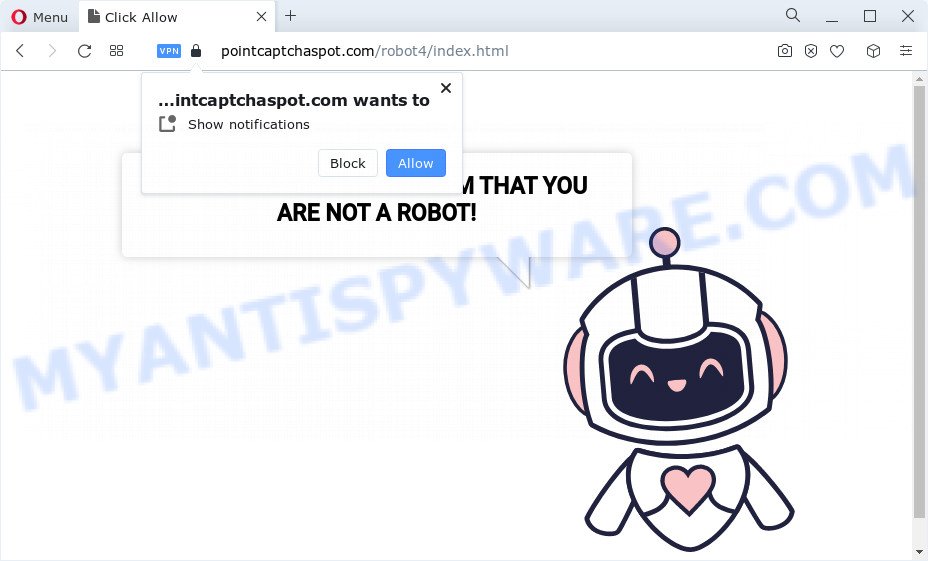
Once enabled, the Pointcaptchaspot.com push notifications will start popping up in the lower right corner of Windows or Mac occasionally and spam you with unwanted adverts. The push notifications will promote ‘free’ online games, fake prizes scams, questionable internet browser extensions, adult websites, and fake downloads as shown on the image below.

To end this intrusive behavior and remove Pointcaptchaspot.com browser notification spam, you need to modify browser settings that got altered by adware software. For that, follow the Pointcaptchaspot.com removal tutorial below. Once you delete Pointcaptchaspot.com subscription, the push notifications will no longer show on the screen.
Threat Summary
| Name | Pointcaptchaspot.com pop-up |
| Type | push notifications advertisements, pop-up virus, popups, popup advertisements |
| Distribution | malicious pop-up advertisements, adware, PUPs, social engineering attack |
| Symptoms |
|
| Removal | Pointcaptchaspot.com removal guide |
How did you get infected with Pointcaptchaspot.com popups
These Pointcaptchaspot.com pop ups are caused by shady advertisements on the web sites you visit or adware. Adware is undesired software developed to throw advertisements up on your internet browser screen. Adware generates revenue for its author by often showing tons of ads and pop up deals. You might experience a change in your homepage or search provider, new tabs opening or even a redirect to misleading web-pages.
Adware spreads bundled with various free programs. This means that you need to be very careful when installing applications downloaded from the Internet, even from a large proven hosting. Be sure to read the Terms of Use and the Software license, choose only the Manual, Advanced or Custom installation mode, switch off all unnecessary web-browser extensions and applications are offered to install.
Instructions that is shown below, will help you to clean your device from the adware software as well as delete Pointcaptchaspot.com pop-up advertisements from the Edge, Firefox, Google Chrome and Internet Explorer and other web-browsers.
How to remove Pointcaptchaspot.com popup ads from Chrome, Firefox, IE, Edge
According to IT security professionals, Pointcaptchaspot.com pop-up ads removal can be finished manually and/or automatically. These utilities that are listed below will help you get rid of adware, harmful browser extensions, malicious software and potentially unwanted applications . However, if you are not willing to install other applications to delete Pointcaptchaspot.com popup ads, then use tutorial listed below to return your computer settings to their previous states.
To remove Pointcaptchaspot.com pop ups, perform the steps below:
- Manual Pointcaptchaspot.com popup advertisements removal
- Uninstalling the Pointcaptchaspot.com, check the list of installed software first
- Remove Pointcaptchaspot.com notifications from browsers
- Remove Pointcaptchaspot.com popups from Chrome
- Get rid of Pointcaptchaspot.com from Mozilla Firefox by resetting web browser settings
- Remove Pointcaptchaspot.com pop ups from Internet Explorer
- Automatic Removal of Pointcaptchaspot.com advertisements
- How to block Pointcaptchaspot.com
- To sum up
Manual Pointcaptchaspot.com popup advertisements removal
In this section of the blog post, we have posted the steps that will allow to remove Pointcaptchaspot.com advertisements manually. Although compared to removal tools, this method loses in time, but you don’t need to download anything on your PC system. It will be enough for you to follow the detailed instructions with images. We tried to describe each step in detail, but if you realized that you might not be able to figure it out, or simply do not want to change the MS Windows and internet browser settings, then it’s better for you to use utilities from trusted developers, which are listed below.
Uninstalling the Pointcaptchaspot.com, check the list of installed software first
Check out the MS Windows Control Panel (Programs and Features section) to see all installed applications. We suggest to click on the “Date Installed” in order to sort the list of software by the date you installed them. If you see any unknown and questionable programs, they are the ones you need to uninstall.
|
|
|
|
Remove Pointcaptchaspot.com notifications from browsers
if you became a victim of scammers and clicked on the “Allow” button, then your web browser was configured to display annoying advertisements. To remove the advertisements, you need to delete the notification permission that you gave the Pointcaptchaspot.com web-page to send browser notification spam.
|
|
|
|
|
|
Remove Pointcaptchaspot.com popups from Chrome
Use the Reset browser tool of the Google Chrome to reset all its settings like search provider, new tab and home page to original defaults. This is a very useful utility to use, in the case of internet browser redirects to intrusive ad websites such as Pointcaptchaspot.com.

- First, start the Chrome and click the Menu icon (icon in the form of three dots).
- It will display the Google Chrome main menu. Select More Tools, then click Extensions.
- You will see the list of installed extensions. If the list has the addon labeled with “Installed by enterprise policy” or “Installed by your administrator”, then complete the following guide: Remove Chrome extensions installed by enterprise policy.
- Now open the Google Chrome menu once again, press the “Settings” menu.
- Next, click “Advanced” link, which located at the bottom of the Settings page.
- On the bottom of the “Advanced settings” page, press the “Reset settings to their original defaults” button.
- The Google Chrome will show the reset settings dialog box as shown on the screen above.
- Confirm the web browser’s reset by clicking on the “Reset” button.
- To learn more, read the blog post How to reset Chrome settings to default.
Get rid of Pointcaptchaspot.com from Mozilla Firefox by resetting web browser settings
If the Firefox settings such as default search engine, homepage and new tab page have been changed by the adware, then resetting it to the default state can help. It will keep your personal information such as browsing history, bookmarks, passwords and web form auto-fill data.
First, launch the Mozilla Firefox and press ![]() button. It will display the drop-down menu on the right-part of the internet browser. Further, click the Help button (
button. It will display the drop-down menu on the right-part of the internet browser. Further, click the Help button (![]() ) as displayed on the screen below.
) as displayed on the screen below.

In the Help menu, select the “Troubleshooting Information” option. Another way to open the “Troubleshooting Information” screen – type “about:support” in the web-browser adress bar and press Enter. It will open the “Troubleshooting Information” page as shown in the figure below. In the upper-right corner of this screen, click the “Refresh Firefox” button.

It will display the confirmation prompt. Further, click the “Refresh Firefox” button. The Firefox will begin a task to fix your problems that caused by the Pointcaptchaspot.com adware. Once, it’s complete, click the “Finish” button.
Remove Pointcaptchaspot.com pop ups from Internet Explorer
In order to restore all internet browser start page, new tab and search provider you need to reset the Internet Explorer to the state, which was when the Windows was installed on your computer.
First, launch the IE, press ![]() ) button. Next, click “Internet Options” as on the image below.
) button. Next, click “Internet Options” as on the image below.

In the “Internet Options” screen select the Advanced tab. Next, click Reset button. The IE will show the Reset Internet Explorer settings dialog box. Select the “Delete personal settings” check box and press Reset button.

You will now need to reboot your PC for the changes to take effect. It will remove adware that causes Pointcaptchaspot.com pop-up ads in your web browser, disable malicious and ad-supported web-browser’s extensions and restore the Microsoft Internet Explorer’s settings such as home page, newtab page and search engine to default state.
Automatic Removal of Pointcaptchaspot.com advertisements
In order to completely delete Pointcaptchaspot.com, you not only need to delete adware software from your computer, but also get rid of all its components in your computer including Windows registry entries. We recommend to download and use free removal utilities to automatically free your computer of adware software related to the Pointcaptchaspot.com advertisements.
How to remove Pointcaptchaspot.com advertisements with Zemana Free
Zemana Free is free full featured malicious software removal utility. It can scan your files and Microsoft Windows registry in real-time. Zemana AntiMalware (ZAM) can help to delete Pointcaptchaspot.com ads, other PUPs, malware and adware software. It uses 1% of your PC system resources. This tool has got simple and beautiful interface and at the same time effective protection for your PC.
Visit the page linked below to download Zemana Free. Save it on your Windows desktop or in any other place.
165475 downloads
Author: Zemana Ltd
Category: Security tools
Update: July 16, 2019
Once downloading is complete, start it and follow the prompts. Once installed, the Zemana AntiMalware (ZAM) will try to update itself and when this procedure is complete, press the “Scan” button to perform a system scan with this tool for the adware software that causes multiple intrusive pop ups.

A scan can take anywhere from 10 to 30 minutes, depending on the count of files on your computer and the speed of your PC. When a malicious software, adware software or PUPs are detected, the count of the security threats will change accordingly. In order to delete all threats, simply click “Next” button.

The Zemana Anti Malware will get rid of adware software that causes multiple unwanted popups and move the selected threats to the Quarantine.
Get rid of Pointcaptchaspot.com pop-ups from web browsers with Hitman Pro
Hitman Pro is a portable tool which searches for and uninstalls unwanted software such as browser hijackers, adware software, toolbars, other web browser add-ons and other malicious software. It scans your PC for adware responsible for Pointcaptchaspot.com popups and produces a list of threats marked for removal. HitmanPro will only delete those undesired apps that you wish to be removed.

- Download Hitman Pro from the following link. Save it on your MS Windows desktop.
- After the downloading process is complete, double click the HitmanPro icon. Once this tool is started, click “Next” button to locate adware related to the Pointcaptchaspot.com pop-up advertisements. Depending on your PC system, the scan can take anywhere from a few minutes to close to an hour. When a malware, adware or PUPs are found, the count of the security threats will change accordingly.
- After the scan get completed, HitmanPro will prepare a list of unwanted apps and adware. In order to remove all items, simply click “Next” button. Now click the “Activate free license” button to start the free 30 days trial to remove all malware found.
Remove Pointcaptchaspot.com pop up ads with MalwareBytes
You can delete Pointcaptchaspot.com pop ups automatically through the use of MalwareBytes Free. We recommend this free malware removal utility because it can easily remove hijackers, adware software, potentially unwanted applications and toolbars with all their components such as files, folders and registry entries.

Download MalwareBytes Free by clicking on the link below. Save it directly to your Windows Desktop.
327699 downloads
Author: Malwarebytes
Category: Security tools
Update: April 15, 2020
When the download is done, run it and follow the prompts. Once installed, the MalwareBytes Anti-Malware (MBAM) will try to update itself and when this process is done, press the “Scan” button to perform a system scan with this utility for the adware software that causes Pointcaptchaspot.com pop-ups. This task can take quite a while, so please be patient. While the utility is checking, you can see how many objects and files has already scanned. Review the results once the utility has complete the system scan. If you think an entry should not be quarantined, then uncheck it. Otherwise, simply click “Quarantine” button.
The MalwareBytes Anti-Malware (MBAM) is a free program that you can use to delete all detected folders, files, services, registry entries and so on. To learn more about this malicious software removal tool, we recommend you to read and follow the guide or the video guide below.
How to block Pointcaptchaspot.com
Use an adblocker tool such as AdGuard will protect you from malicious ads and content. Moreover, you may find that the AdGuard have an option to protect your privacy and block phishing and spam websites. Additionally, ad blocker apps will help you to avoid unwanted ads and unverified links that also a good way to stay safe online.
Visit the page linked below to download the latest version of AdGuard for Microsoft Windows. Save it on your Desktop.
27032 downloads
Version: 6.4
Author: © Adguard
Category: Security tools
Update: November 15, 2018
After downloading is finished, double-click the downloaded file to run it. The “Setup Wizard” window will show up on the computer screen similar to the one below.

Follow the prompts. AdGuard will then be installed and an icon will be placed on your desktop. A window will show up asking you to confirm that you want to see a quick instructions as displayed below.

Press “Skip” button to close the window and use the default settings, or click “Get Started” to see an quick instructions that will help you get to know AdGuard better.
Each time, when you launch your personal computer, AdGuard will launch automatically and stop unwanted ads, block Pointcaptchaspot.com, as well as other harmful or misleading web pages. For an overview of all the features of the program, or to change its settings you can simply double-click on the AdGuard icon, that is located on your desktop.
To sum up
After completing the steps above, your computer should be free from adware that causes multiple annoying popups and other malicious software. The Microsoft Internet Explorer, Microsoft Edge, Firefox and Google Chrome will no longer redirect you to various intrusive web-pages such as Pointcaptchaspot.com. Unfortunately, if the steps does not help you, then you have caught a new adware, and then the best way – ask for help here.




















