What is All Mypage?
According to cyber security experts, All Mypage is categorized as a potentially unwanted program (PUP) from the group of Browser hijackers. A browser hijacker is a form of software that is created to take over the browser and control user’s surfing preferences. It commonly aims at Google Chrome web-browser, but it’s possible that it can hijack other browser too. The PUPs and browser hijackers can sneak into the device unnoticed due to the fact that it’s actively being promoted in free applications. We recommend that you delete All Mypage as soon as you notice the changes it has made to your web-browser settings.
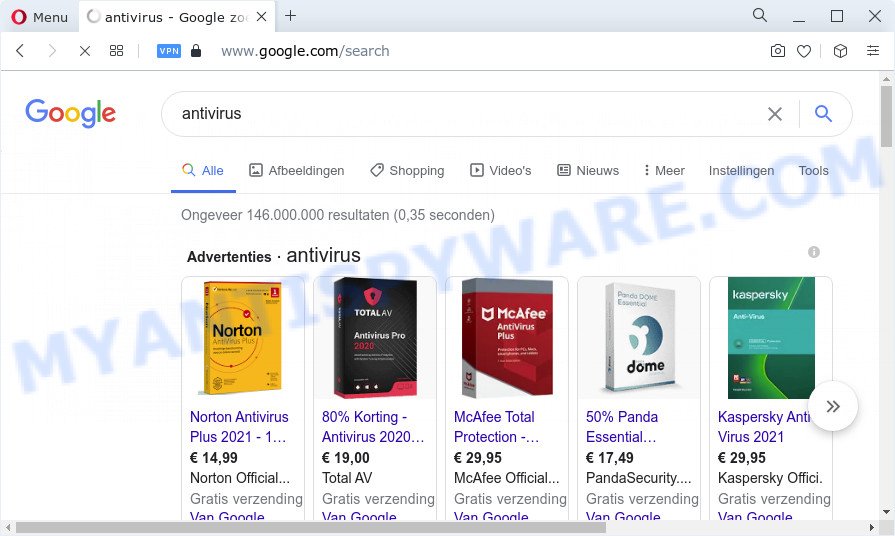
All Mypage redirects user seaches
The All Mypage browser hijacker will change your browser’s search provider so that all searches are sent through keysearchs.com that redirects to Bing, Yahoo or Google Custom Search engine which displays the search results for your query. The authors of this hijacker are using legitimate search provider as they may make profit from the advertisements which are shown in the search results.

Unwanted search ads
The cyber threat analysts do not recommend having potentially unwanted programs like All Mypage on the computer, as it is not known exactly what it does. In addition to the above, it can be used to gather lots of confidential information about you which can be later sold to third party companies. You don’t know if your home address, account names and passwords are safe. And of course you completely do not know what will happen when you click on any ads on the All Mypage web page.
To find out how to remove All Mypage, we recommend to read the few simple steps added to this blog post below. The guide was created by IT security experts who discovered a method to get rid of the browser hijacker out of the personal computer.
How can a browser hijacker get on your computer
Potentially unwanted programs and browser hijackers usually spreads along with various freeware. Most often, it can be bundled within the setup files from Softonic, Cnet, Soft32, Brothersoft or other similar web pages. So, you should run any files downloaded from the Internet with great caution, read the User agreement, Software license and Terms of use. In the process of installing a new application, you should choose a Manual, Advanced or Custom installation type to control what components and third-party programs to be installed, otherwise you run the risk of infecting your personal computer with an hijacker such as All Mypage.
Threat Summary
| Name | All Mypage |
| Type | PUP, redirect virus, browser hijacker, search engine hijacker, start page hijacker |
| Associated domains | keysearchs.com |
| Affected Browser Settings | newtab page URL, start page, search engine |
| Distribution | free software setup files, fake update tools, malicious popup ads |
| Symptoms | Pop-ups and new tabs are loaded without your request. You keep getting redirected to suspicious websites. Unwanted program installed without your knowledge. New icons in your web browser. Your web browser search provider has modified without your permission. |
| Removal | All Mypage removal guide |
How to remove All Mypage from Windows 10 (8, 7, XP)
There are a few ways that can be used to remove All Mypage browser hijacker. But, not all PUPs like this hijacker can be completely deleted using only manual ways. In most cases you’re not able to uninstall any browser hijacker using standard Microsoft Windows options. In order to remove All Mypage you need complete a few manual steps and run free malware removal tools. Most IT security specialists states that Zemana Free, MalwareBytes Anti-Malware or HitmanPro tools are a right choice. These free programs are able to locate and remove All Mypage from your PC and revert back your web-browser settings to defaults.
To remove All Mypage, follow the steps below:
- How to manually remove All Mypage
- Automatic Removal of All Mypage
- How to block All Mypage redirects
- To sum up
How to manually remove All Mypage
The few simple steps will help you get rid of All Mypage hijacker. These removal steps work for the Chrome, Firefox, Microsoft Edge and Internet Explorer, as well as every version of computer operating system.
Uninstall All Mypage related software through the Control Panel of your PC
The process of hijacker removal is generally the same across all versions of MS Windows OS from 10 to XP. To start with, it’s necessary to check the list of installed apps on your personal computer and delete all unused, unknown and dubious software.
Press Windows button ![]() , then click Search
, then click Search ![]() . Type “Control panel”and press Enter. If you using Windows XP or Windows 7, then press “Start” and select “Control Panel”. It will show the Windows Control Panel as shown in the following example.
. Type “Control panel”and press Enter. If you using Windows XP or Windows 7, then press “Start” and select “Control Panel”. It will show the Windows Control Panel as shown in the following example.

Further, press “Uninstall a program” ![]()
It will show a list of all applications installed on your PC system. Scroll through the all list, and uninstall any dubious and unknown applications.
Remove All Mypage from Google Chrome
Reset Google Chrome will reset your homepage, newtab page, search provider, and other browser settings affected by All Mypage hijacker. All unwanted and harmful extensions will also be removed from the browser. It’ll save your personal information like saved passwords, bookmarks, auto-fill data and open tabs.
First start the Google Chrome. Next, click the button in the form of three horizontal dots (![]() ).
).
It will display the Google Chrome menu. Select More Tools, then click Extensions. Carefully browse through the list of installed extensions. If the list has the extension signed with “Installed by enterprise policy” or “Installed by your administrator”, then complete the following tutorial: Remove Chrome extensions installed by enterprise policy.
Open the Chrome menu once again. Further, click the option called “Settings”.

The browser will open the settings screen. Another method to open the Chrome’s settings – type chrome://settings in the web browser adress bar and press Enter
Scroll down to the bottom of the page and click the “Advanced” link. Now scroll down until the “Reset” section is visible, like below and press the “Reset settings to their original defaults” button.

The Google Chrome will open the confirmation dialog box as shown on the screen below.

You need to confirm your action, click the “Reset” button. The internet browser will run the task of cleaning. After it is done, the web-browser’s settings including new tab page, homepage and search engine by default back to the values that have been when the Google Chrome was first installed on your personal computer.
Remove All Mypage hijacker from Internet Explorer
In order to recover all web browser search provider by default, newtab page and home page you need to reset the IE to the state, that was when the Windows was installed on your PC.
First, launch the Microsoft Internet Explorer, then click ‘gear’ icon ![]() . It will open the Tools drop-down menu on the right part of the browser, then press the “Internet Options” as displayed on the image below.
. It will open the Tools drop-down menu on the right part of the browser, then press the “Internet Options” as displayed on the image below.

In the “Internet Options” screen, select the “Advanced” tab, then click the “Reset” button. The Internet Explorer will open the “Reset Internet Explorer settings” dialog box. Further, click the “Delete personal settings” check box to select it. Next, click the “Reset” button as on the image below.

Once the procedure is complete, click “Close” button. Close the Internet Explorer and reboot your PC system for the changes to take effect. This step will help you to restore your web browser’s new tab, default search provider and startpage to default state.
Delete All Mypage browser hijacker from Mozilla Firefox
This step will help you remove All Mypage, third-party toolbars, disable malicious extensions and revert back your default start page, newtab and search provider settings.
First, run the Mozilla Firefox and click ![]() button. It will display the drop-down menu on the right-part of the internet browser. Further, click the Help button (
button. It will display the drop-down menu on the right-part of the internet browser. Further, click the Help button (![]() ) as shown on the image below.
) as shown on the image below.

In the Help menu, select the “Troubleshooting Information” option. Another way to open the “Troubleshooting Information” screen – type “about:support” in the internet browser adress bar and press Enter. It will open the “Troubleshooting Information” page like below. In the upper-right corner of this screen, click the “Refresh Firefox” button.

It will show the confirmation prompt. Further, click the “Refresh Firefox” button. The Firefox will begin a process to fix your problems that caused by the All Mypage browser hijacker. When, it is complete, click the “Finish” button.
Automatic Removal of All Mypage
There are not many good free antimalware programs with high detection ratio. The effectiveness of malware removal utilities depends on various factors, mostly on how often their virus/malware signatures DB are updated in order to effectively detect modern malware, adware software, hijackers and other PUPs. We suggest to use several applications, not just one. These programs which listed below will help you remove all components of the hijacker from your disk and Windows registry and thereby remove All Mypage hijacker.
Run Zemana to remove All Mypage hijacker
Zemana is a free program for Windows operating system to detect and delete potentially unwanted apps, adware, harmful browser plugins, browser toolbars, and other unwanted programs like All Mypage browser hijacker.

- First, visit the following page, then click the ‘Download’ button in order to download the latest version of Zemana Anti Malware.
Zemana AntiMalware
165041 downloads
Author: Zemana Ltd
Category: Security tools
Update: July 16, 2019
- After downloading is complete, close all apps and windows on your personal computer. Open a file location. Double-click on the icon that’s named Zemana.AntiMalware.Setup.
- Further, click Next button and follow the prompts.
- Once setup is complete, click the “Scan” button to begin scanning your computer for the All Mypage hijacker. Depending on your PC, the scan may take anywhere from a few minutes to close to an hour. While the Zemana is checking, you can see count of objects it has identified either as being malware.
- As the scanning ends, the results are displayed in the scan report. Next, you need to press “Next”. When finished, you may be prompted to reboot your PC system.
Delete All Mypage hijacker from internet browsers with HitmanPro
Hitman Pro is a free removal tool that can check your device for a wide range of security threats like adware software, malicious software, PUPs as well as All Mypage browser hijacker. It will perform a deep scan of your computer including hard drives and Windows registry. When a malware is found, it will allow you to delete all detected threats from your PC by a simple click.
Click the following link to download Hitman Pro. Save it on your Microsoft Windows desktop.
When the downloading process is finished, open the directory in which you saved it and double-click the Hitman Pro icon. It will start the HitmanPro utility. If the User Account Control prompt will ask you want to launch the application, click Yes button to continue.

Next, click “Next” to start scanning your PC system for the All Mypage browser hijacker. This task may take some time, so please be patient. When a malicious software, adware or PUPs are detected, the count of the security threats will change accordingly.

When Hitman Pro is finished scanning your computer, Hitman Pro will open a list of all items detected by the scan as displayed in the following example.

Next, you need to press “Next” button. It will display a prompt, press the “Activate free license” button. The Hitman Pro will remove All Mypage browser hijacker and move the selected threats to the program’s quarantine. When that process is complete, the utility may ask you to restart your computer.
Use MalwareBytes Anti-Malware to delete All Mypage browser hijacker
We suggest using the MalwareBytes that are fully clean your computer of the hijacker. The free tool is an advanced malware removal program developed by (c) Malwarebytes lab. This program uses the world’s most popular anti-malware technology. It is able to help you remove browser hijacker, PUPs, malware, adware software, toolbars, ransomware and other security threats from your computer for free.

- First, click the link below, then press the ‘Download’ button in order to download the latest version of MalwareBytes AntiMalware (MBAM).
Malwarebytes Anti-malware
327268 downloads
Author: Malwarebytes
Category: Security tools
Update: April 15, 2020
- At the download page, click on the Download button. Your internet browser will show the “Save as” prompt. Please save it onto your Windows desktop.
- Once the download is finished, please close all applications and open windows on your computer. Double-click on the icon that’s called MBSetup.
- This will launch the Setup wizard of MalwareBytes Free onto your computer. Follow the prompts and don’t make any changes to default settings.
- When the Setup wizard has finished installing, the MalwareBytes Anti-Malware (MBAM) will launch and open the main window.
- Further, press the “Scan” button . MalwareBytes program will scan through the whole PC system for the All Mypage hijacker. When a malicious software, adware or potentially unwanted applications are detected, the number of the security threats will change accordingly.
- When MalwareBytes Free is finished scanning your personal computer, it will open the Scan Results.
- Next, you need to click the “Quarantine” button. When disinfection is finished, you may be prompted to restart the PC.
- Close the AntiMalware and continue with the next step.
Video instruction, which reveals in detail the steps above.
How to block All Mypage redirects
If you want to remove undesired ads, web browser redirections and pop ups, then install an ad-blocking program like AdGuard. It can block All Mypage redirects, stop unwanted advertisements, popups and block web sites from tracking your online activities when using the Chrome, Firefox, Internet Explorer and Microsoft Edge. So, if you like browse the World Wide Web, but you do not like annoying ads and want to protect your computer from malicious webpages, then the AdGuard is your best choice.
First, please go to the following link, then press the ‘Download’ button in order to download the latest version of AdGuard.
26901 downloads
Version: 6.4
Author: © Adguard
Category: Security tools
Update: November 15, 2018
Once the downloading process is complete, launch the downloaded file. You will see the “Setup Wizard” screen like the one below.

Follow the prompts. When the setup is finished, you will see a window as displayed below.

You can click “Skip” to close the installation program and use the default settings, or click “Get Started” button to see an quick tutorial that will assist you get to know AdGuard better.
In most cases, the default settings are enough and you don’t need to change anything. Each time, when you run your PC, AdGuard will start automatically and stop undesired ads, block All Mypage redirects, as well as other malicious or misleading web-sites. For an overview of all the features of the application, or to change its settings you can simply double-click on the AdGuard icon, which can be found on your desktop.
To sum up
Now your device should be free of the All Mypage browser hijacker. We suggest that you keep AdGuard (to help you block unwanted advertisements and intrusive malicious web pages) and Zemana Anti Malware (ZAM) (to periodically scan your computer for new malicious software, hijackers and adware). Make sure that you have all the Critical Updates recommended for Windows OS. Without regular updates you WILL NOT be protected when new hijackers, harmful apps and adware are released.
If you are still having problems while trying to delete All Mypage redirects from your web-browser, then ask for help here.




















