According to computer security researchers, Changesexcr.top is a website that tries to lure you and other unsuspecting victims into registering for its push notifications that go directly to the desktop or the browser. When you visit the Changesexcr.top website which wants to send you browser notification spam, you will be greeted with a popup which asks whether you want to agree to them or not. Your options will be ‘Block’ and ‘Allow’.
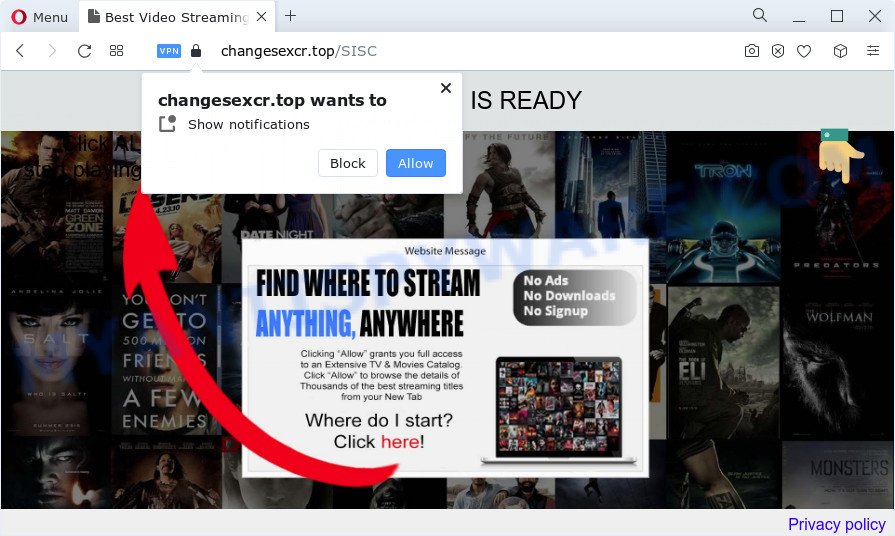
If you click on the ‘Allow’, the Changesexcr.top web site starts sending tons of push notifications on your the browser screen. You will see the pop-up adverts even when you are not using the internet browser. The makers of Changesexcr.top use these push notifications to bypass pop up blocker and therefore show lots of unwanted ads. These advertisements are used to promote dubious browser add-ons, giveaway scams, fake downloads, and adult web sites.

In order to unsubscribe from Changesexcr.top push notifications open your web-browser’s settings and complete the Changesexcr.top removal instructions below. Once you remove notifications subscription, the Changesexcr.top pop-ups advertisements will no longer appear on the screen.
Threat Summary
| Name | Changesexcr.top popup |
| Type | spam notifications advertisements, pop up virus, pop up ads, pop-ups |
| Distribution | dubious pop-up advertisements, adware, social engineering attack, potentially unwanted applications |
| Symptoms |
|
| Removal | Changesexcr.top removal guide |
How does your PC system get infected with Changesexcr.top pop-ups
These Changesexcr.top popups are caused by misleading ads on the web-pages you visit or adware. Adware can cause problems for your computer. Adware can show annoying advertising on your computer screen so that your cannot stop them, reroute your internet browser to misleading webpages, and it can cause undesired web sites to pop up on your internet browser. Adware software might end up on your device after you download and install free programs from a suspicious source.
Adware most likely to occur during the installation of freeware due the fact that unwanted software like this are usually hidden in the setup file. Thus, if you’ve installed some freeware using Quick(Standard) method, you may have let adware software get inside your personal computer. Keep in mind that the Quick mode is unreliable because it do not warn about bundled programs. Thus, bundled apps will be installed automatically unless you choose Advanced/Custom mode and disable its installation.
In the steps below, we will explain helpful solutions on how to free your personal computer of adware software and get rid of Changesexcr.top advertisements from your web browser.
How to remove Changesexcr.top ads from Chrome, Firefox, IE, Edge
Fortunately, we have an effective way that will help you manually or/and automatically remove Changesexcr.top from your browser and bring your web browser settings, including start page, search engine and newtab page, back to normal. Below you’ll find a removal guidance with all the steps you may need to successfully get rid of adware software and its components. Certain of the steps below will require you to shut down this web site. So, please read the few simple steps carefully, after that bookmark it or open it on your smartphone for later reference.
To remove Changesexcr.top pop ups, follow the steps below:
- How to manually delete Changesexcr.top
- Automatic Removal of Changesexcr.top pop-ups
- How to stop Changesexcr.top ads
- Finish words
How to manually delete Changesexcr.top
This part of the blog post is a step-by-step instructions that will help you to get rid of Changesexcr.top advertisements manually. You just need to carefully complete each step. In this case, you do not need to download any additional applications.
Delete adware through the MS Windows Control Panel
When troubleshooting a PC system, one common step is go to Microsoft Windows Control Panel and remove suspicious programs. The same approach will be used in the removal of Changesexcr.top pop-ups. Please use instructions based on your Microsoft Windows version.
- If you are using Windows 8, 8.1 or 10 then click Windows button, next click Search. Type “Control panel”and press Enter.
- If you are using Windows XP, Vista, 7, then click “Start” button and press “Control Panel”.
- It will display the Windows Control Panel.
- Further, press “Uninstall a program” under Programs category.
- It will open a list of all software installed on the PC system.
- Scroll through the all list, and uninstall suspicious and unknown apps. To quickly find the latest installed apps, we recommend sort software by date.
See more details in the video guide below.
Remove Changesexcr.top notifications from web-browsers
If you’re in situation where you don’t want to see browser notification spam from the Changesexcr.top web site. In this case, you can turn off web notifications for your web-browser in Windows/Mac/Android. Find your web browser in the list below, follow few simple steps to remove web-browser permissions to show spam notifications.
|
|
|
|
|
|
Remove Changesexcr.top popups from Google Chrome
If adware software, other application or extensions replaced your Google Chrome settings without your knowledge, then you can remove Changesexcr.top ads and return your internet browser settings in Google Chrome at any time. However, your saved passwords and bookmarks will not be changed, deleted or cleared.

- First launch the Google Chrome and click Menu button (small button in the form of three dots).
- It will show the Chrome main menu. Choose More Tools, then click Extensions.
- You’ll see the list of installed add-ons. If the list has the add-on labeled with “Installed by enterprise policy” or “Installed by your administrator”, then complete the following instructions: Remove Chrome extensions installed by enterprise policy.
- Now open the Google Chrome menu once again, click the “Settings” menu.
- You will see the Chrome’s settings page. Scroll down and click “Advanced” link.
- Scroll down again and click the “Reset” button.
- The Google Chrome will show the reset profile settings page as shown on the screen above.
- Next press the “Reset” button.
- Once this process is finished, your web browser’s start page, new tab page and search engine by default will be restored to their original defaults.
- To learn more, read the post How to reset Google Chrome settings to default.
Remove Changesexcr.top pop ups from IE
By resetting Internet Explorer internet browser you revert back your web-browser settings to its default state. This is first when troubleshooting problems that might have been caused by adware that causes Changesexcr.top pop ups in your web-browser.
First, launch the IE, press ![]() ) button. Next, click “Internet Options” like below.
) button. Next, click “Internet Options” like below.

In the “Internet Options” screen select the Advanced tab. Next, click Reset button. The Microsoft Internet Explorer will display the Reset Internet Explorer settings prompt. Select the “Delete personal settings” check box and click Reset button.

You will now need to restart your computer for the changes to take effect. It will delete adware software that causes multiple annoying pop-ups, disable malicious and ad-supported web-browser’s extensions and restore the Internet Explorer’s settings like search provider by default, homepage and newtab page to default state.
Remove Changesexcr.top ads from Firefox
The Firefox reset will get rid of redirections to annoying Changesexcr.top website, modified preferences, extensions and security settings. It will keep your personal information such as browsing history, bookmarks, passwords and web form auto-fill data.
Run the Mozilla Firefox and press the menu button (it looks like three stacked lines) at the top right of the web browser screen. Next, click the question-mark icon at the bottom of the drop-down menu. It will show the slide-out menu.

Select the “Troubleshooting information”. If you are unable to access the Help menu, then type “about:support” in your address bar and press Enter. It bring up the “Troubleshooting Information” page like the one below.

Click the “Refresh Firefox” button at the top right of the Troubleshooting Information page. Select “Refresh Firefox” in the confirmation dialog box. The Mozilla Firefox will start a task to fix your problems that caused by the Changesexcr.top adware software. When, it’s finished, click the “Finish” button.
Automatic Removal of Changesexcr.top pop-ups
The simplest method to remove Changesexcr.top pop-up advertisements is to use an anti-malware application capable of detecting adware. We recommend try Zemana Anti-Malware (ZAM) or another free malicious software remover which listed below. It has excellent detection rate when it comes to adware software, hijackers and other PUPs.
How to remove Changesexcr.top pop-ups with Zemana Anti-Malware (ZAM)
Zemana Free is one of the best in its class, it can locate and get rid of a ton of of various security threats, including adware, browser hijackers, spyware and trojans that masqueraded as legitimate system programs. Also Zemana includes another tool called FRST – is a helpful program for manual removal of files and parts of the Windows registry created by malware.
- Visit the following page to download Zemana AntiMalware. Save it to your Desktop so that you can access the file easily.
Zemana AntiMalware
165090 downloads
Author: Zemana Ltd
Category: Security tools
Update: July 16, 2019
- Once you have downloaded the installation file, make sure to double click on the Zemana.AntiMalware.Setup. This would start the Zemana install on your computer.
- Select installation language and click ‘OK’ button.
- On the next screen ‘Setup Wizard’ simply click the ‘Next’ button and follow the prompts.

- Finally, once the installation is done, Zemana will launch automatically. Else, if doesn’t then double-click on the Zemana Anti-Malware icon on your desktop.
- Now that you have successfully install Zemana Anti-Malware (ZAM), let’s see How to use Zemana Anti-Malware (ZAM) to remove Changesexcr.top popups from your computer.
- After you have opened the Zemana, you’ll see a window as displayed on the screen below, just press ‘Scan’ button to search for adware software.

- Now pay attention to the screen while Zemana AntiMalware (ZAM) scans your personal computer.

- Once Zemana has completed scanning, a list of all threats detected is created. Review the results once the tool has done the system scan. If you think an entry should not be quarantined, then uncheck it. Otherwise, simply press ‘Next’ button.

- Zemana AntiMalware (ZAM) may require a restart personal computer in order to complete the Changesexcr.top pop ups removal process.
- If you want to fully remove adware software from your personal computer, then press ‘Quarantine’ icon, select all malware, adware software, potentially unwanted programs and other items and press Delete.
- Reboot your PC to complete the adware removal procedure.
Remove Changesexcr.top pop ups and harmful extensions with HitmanPro
The Hitman Pro utility is free (30 day trial) and easy to use. It can check and delete malware, potentially unwanted apps and adware in Microsoft Edge, Chrome, Mozilla Firefox and Internet Explorer web browsers and thereby remove all unwanted Changesexcr.top pop-up ads. HitmanPro is powerful enough to find and remove harmful registry entries and files that are hidden on the device.

- HitmanPro can be downloaded from the following link. Save it to your Desktop so that you can access the file easily.
- When the downloading process is complete, launch the Hitman Pro, double-click the HitmanPro.exe file.
- If the “User Account Control” prompts, press Yes to continue.
- In the Hitman Pro window, press the “Next” to look for adware that causes Changesexcr.top pop up ads. A system scan can take anywhere from 5 to 30 minutes, depending on your computer. While the Hitman Pro utility is checking, you can see number of objects it has identified as being affected by malicious software.
- Once the system scan is done, HitmanPro will prepare a list of unwanted programs and adware. Review the scan results and then click “Next”. Now, click the “Activate free license” button to start the free 30 days trial to delete all malware found.
Remove Changesexcr.top pop ups with MalwareBytes AntiMalware
If you are having problems with Changesexcr.top popups removal, then check out MalwareBytes Anti Malware (MBAM). This is a utility that can help clean up your PC and improve your speeds for free. Find out more below.
Click the link below to download MalwareBytes. Save it to your Desktop.
327309 downloads
Author: Malwarebytes
Category: Security tools
Update: April 15, 2020
Once downloading is finished, close all apps and windows on your computer. Open a directory in which you saved it. Double-click on the icon that’s called MBSetup like below.
![]()
When the installation begins, you’ll see the Setup wizard that will help you install Malwarebytes on your device.

Once installation is finished, you’ll see window as displayed in the following example.

Now click the “Scan” button to search for adware that causes multiple undesired popups. This procedure can take some time, so please be patient.

After the scan get finished, a list of all threats detected is prepared. Review the results once the utility has complete the system scan. If you think an entry should not be quarantined, then uncheck it. Otherwise, simply click “Quarantine” button.

The Malwarebytes will now get rid of adware which cause pop ups and move the selected threats to the Quarantine. When that process is complete, you may be prompted to restart your computer.

The following video explains steps on how to remove hijacker, adware and other malicious software with MalwareBytes.
How to stop Changesexcr.top ads
It’s important to run ad-blocking apps such as AdGuard to protect your computer from malicious web sites. Most security experts says that it’s okay to block ads. You should do so just to stay safe! And, of course, the AdGuard may to block Changesexcr.top and other unwanted websites.
AdGuard can be downloaded from the following link. Save it on your Desktop.
26910 downloads
Version: 6.4
Author: © Adguard
Category: Security tools
Update: November 15, 2018
After downloading it, launch the downloaded file. You will see the “Setup Wizard” screen like below.

Follow the prompts. Once the setup is complete, you will see a window as displayed in the figure below.

You can press “Skip” to close the installation program and use the default settings, or click “Get Started” button to see an quick tutorial which will assist you get to know AdGuard better.
In most cases, the default settings are enough and you don’t need to change anything. Each time, when you launch your PC system, AdGuard will launch automatically and stop undesired advertisements, block Changesexcr.top, as well as other malicious or misleading websites. For an overview of all the features of the program, or to change its settings you can simply double-click on the AdGuard icon, that is located on your desktop.
Finish words
Once you have complete the few simple steps outlined above, your device should be free from adware that causes Changesexcr.top advertisements in your web-browser and other malicious software. The Edge, Google Chrome, IE and Firefox will no longer reroute you to various undesired web-sites such as Changesexcr.top. Unfortunately, if the steps does not help you, then you have caught a new adware, and then the best way – ask for help here.
























