What is Oppositehometowndrunken.com?
Oppositehometowndrunken.com is a website that will directly lead you various advertising web-sites. Some of them can be questionable or misleading websites. Cyber security experts have determined that users are redirected to Oppositehometowndrunken.com by a variety of PUPs from the adware (also known as ‘adware software’) category. Adware software’s basic purpose is to display advertisements. These advertisements are often presented as advertising banners, pop-ups or push notifications. Clicks on the advertisements produce a monetary payoff for the software developers. Adware can work like Spyware, since it sends personal info such as searches and trends to advertisers.

Unwanted ads
The worst is, adware software can collect privacy info, including:
- IP addresses;
- URLs visited;
- search queries/terms;
- clicks on links and ads;
- web-browser version information.
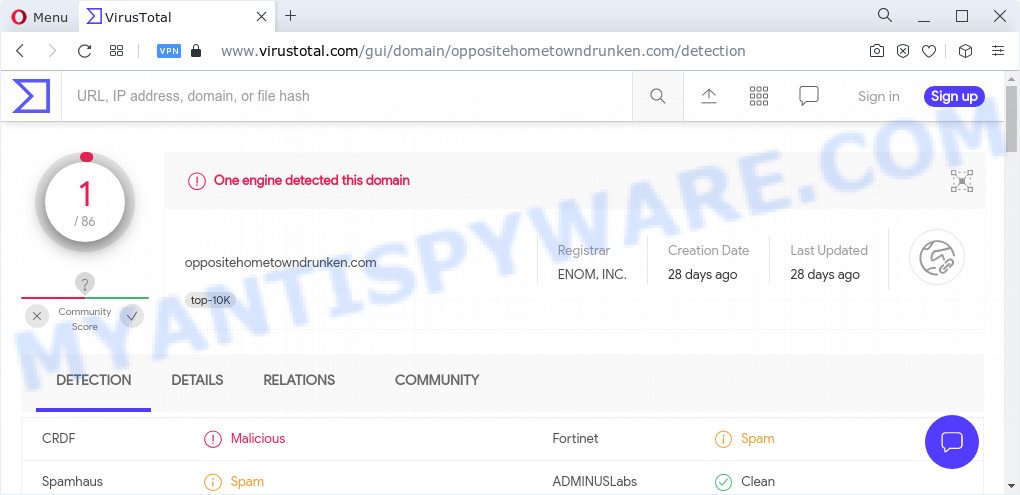
Threat Summary
| Name | Oppositehometowndrunken.com |
| Type | adware, potentially unwanted application (PUA), pop-up advertisements, pop-up virus, pop-ups |
| Symptoms |
|
| Removal | Oppositehometowndrunken.com removal guide |
How does Adware get on your device
Adware may be spread with the help of trojan horses and other forms of malware, but in many cases, adware is bundled within some free software. Many authors of free programs include additional apps in their setup file. Sometimes it’s possible to avoid the setup of any adware software: carefully read the Terms of Use and the Software license, choose only Manual, Custom or Advanced setup option, uncheck all checkboxes before clicking Install or Next button while installing new free applications.
Don’t panic because we’ve got the solution. Here’s a guidance on how to get rid of the Oppositehometowndrunken.com ads from the Edge, Microsoft Internet Explorer, Chrome and Firefox and other web-browsers.
How to remove Oppositehometowndrunken.com pop up ads from Chrome, Firefox, IE, Edge
In the step-by-step guide below, we’ll try to cover the Google Chrome, IE, Firefox and Edge and provide general help to get rid of Oppositehometowndrunken.com pop up ads. You may find some minor differences in your MS Windows install. No matter, you should be okay if you follow the steps outlined below: remove all suspicious and unknown apps, reset browsers settings, fix browsers shortcuts, remove harmful scheduled tasks, run free malware removal tools. Certain of the steps below will require you to close this web-site. So, please read the guide carefully, after that bookmark it or open it on your smartphone for later reference.
To remove Oppositehometowndrunken.com, use the following steps:
- How to remove Oppositehometowndrunken.com redirect without any software
- Automatic Removal of Oppositehometowndrunken.com pop-up ads
- Run AdBlocker to stop Oppositehometowndrunken.com ads
- To sum up
How to remove Oppositehometowndrunken.com redirect without any software
First try to delete Oppositehometowndrunken.com popups manually; to do this, follow the steps below. Of course, manual adware removal requires more time and may not be suitable for those who are poorly versed in system settings. In this case, we recommend that you scroll down to the section that describes how to get rid of any pop up advertisements using free utilities.
Uninstall adware software through the Windows Control Panel
First method for manual adware removal is to go into the Microsoft Windows “Control Panel”, then “Uninstall a program” console. Take a look at the list of apps on your device and see if there are any questionable and unknown programs. If you see any, you need to uninstall them. Of course, before doing so, you can do an Internet search to find details on the application. If it is a potentially unwanted application, adware or malware, you will likely find information that says so.
Make sure you have closed all browsers and other software. Next, remove any unknown and suspicious programs from your Control panel.
Windows 10, 8.1, 8
Now, click the Windows button, type “Control panel” in search and press Enter. Select “Programs and Features”, then “Uninstall a program”.

Look around the entire list of applications installed on your computer. Most probably, one of them is the adware associated with Oppositehometowndrunken.com pop up advertisements. Choose the dubious program or the application that name is not familiar to you and delete it.
Windows Vista, 7
From the “Start” menu in Windows, choose “Control Panel”. Under the “Programs” icon, choose “Uninstall a program”.

Select the dubious or any unknown programs, then click “Uninstall/Change” button to remove this undesired program from your PC system.
Windows XP
Click the “Start” button, select “Control Panel” option. Click on “Add/Remove Programs”.

Choose an undesired application, then click “Change/Remove” button. Follow the prompts.
Remove Oppositehometowndrunken.com from Mozilla Firefox by resetting web browser settings
If the Firefox settings such as search provider, new tab page and homepage have been replaced by the adware software, then resetting it to the default state can help. However, your saved bookmarks and passwords will not be lost. This will not affect your history, passwords, bookmarks, and other saved data.
Click the Menu button (looks like three horizontal lines), and click the blue Help icon located at the bottom of the drop down menu as shown on the image below.

A small menu will appear, press the “Troubleshooting Information”. On this page, click “Refresh Firefox” button as displayed in the figure below.

Follow the onscreen procedure to revert back your Mozilla Firefox web-browser settings to their original settings.
Remove Oppositehometowndrunken.com advertisements from Google Chrome
This step will show you how to reset Chrome browser settings to default values. This can remove Oppositehometowndrunken.com ads and fix some browsing issues, especially after adware software infection. When using the reset feature, your personal information like passwords, bookmarks, browsing history and web form auto-fill data will be saved.
First open the Chrome. Next, click the button in the form of three horizontal dots (![]() ).
).
It will display the Chrome menu. Choose More Tools, then click Extensions. Carefully browse through the list of installed addons. If the list has the extension signed with “Installed by enterprise policy” or “Installed by your administrator”, then complete the following instructions: Remove Chrome extensions installed by enterprise policy.
Open the Google Chrome menu once again. Further, click the option named “Settings”.

The browser will show the settings screen. Another method to show the Chrome’s settings – type chrome://settings in the web-browser adress bar and press Enter
Scroll down to the bottom of the page and click the “Advanced” link. Now scroll down until the “Reset” section is visible, as displayed on the image below and click the “Reset settings to their original defaults” button.

The Google Chrome will display the confirmation dialog box like below.

You need to confirm your action, click the “Reset” button. The browser will run the task of cleaning. Once it is finished, the internet browser’s settings including new tab, home page and search engine by default back to the values that have been when the Chrome was first installed on your PC system.
Get rid of Oppositehometowndrunken.com pop-up advertisements from IE
By resetting IE web browser you return your internet browser settings to its default state. This is good initial when troubleshooting problems that might have been caused by adware software that causes pop ups.
First, run the Internet Explorer. Next, press the button in the form of gear (![]() ). It will display the Tools drop-down menu, click the “Internet Options” as shown in the following example.
). It will display the Tools drop-down menu, click the “Internet Options” as shown in the following example.

In the “Internet Options” window click on the Advanced tab, then click the Reset button. The Microsoft Internet Explorer will show the “Reset Internet Explorer settings” window as shown on the screen below. Select the “Delete personal settings” check box, then click “Reset” button.

You will now need to reboot your personal computer for the changes to take effect.
Automatic Removal of Oppositehometowndrunken.com pop-up ads
Adware and Oppositehometowndrunken.com advertisements can be removed from the internet browser and computer by running full system scan with an antimalware tool. For example, you can run a full system scan with Zemana Anti-Malware, MalwareBytes and Hitman Pro. It’ll allow you get rid of components of adware software from Windows registry and malicious files from system drives.
How to delete Oppositehometowndrunken.com pop-up advertisements with Zemana Anti-Malware (ZAM)
Zemana Anti-Malware (ZAM) is a malicious software scanner that is very useful for detecting and removing adware which causes pop-ups. The steps below will explain how to download, install, and use Zemana Anti-Malware to scan and remove malicious software, spyware, adware, potentially unwanted programs, browser hijackers from your computer for free.
Zemana Anti-Malware (ZAM) can be downloaded from the following link. Save it directly to your Windows Desktop.
165082 downloads
Author: Zemana Ltd
Category: Security tools
Update: July 16, 2019
Once the download is complete, launch it and follow the prompts. Once installed, the Zemana Free will try to update itself and when this task is finished, click the “Scan” button for checking your device for the adware software related to the Oppositehometowndrunken.com redirect.

This process may take some time, so please be patient. When a threat is detected, the number of the security threats will change accordingly. Review the results once the utility has complete the system scan. If you think an entry should not be quarantined, then uncheck it. Otherwise, simply click “Next” button.

The Zemana will delete adware responsible for Oppositehometowndrunken.com advertisements and move the selected threats to the Quarantine.
Delete Oppositehometowndrunken.com popups from web browsers with Hitman Pro
Hitman Pro is a free program which created to remove malicious software, potentially unwanted software, browser hijackers and adware software from your computer running Microsoft Windows 10, 8, 7, XP (32-bit and 64-bit). It’ll help to scan for and get rid of adware associated with Oppositehometowndrunken.com advertisements, including its files, folders and registry keys.
Installing the Hitman Pro is simple. First you will need to download Hitman Pro from the following link. Save it on your Microsoft Windows desktop or in any other place.
When downloading is complete, open the folder in which you saved it. You will see an icon like below.

Double click the Hitman Pro desktop icon. Once the utility is started, you will see a screen as shown on the image below.

Further, press “Next” button to start checking your PC system for the adware that causes pop ups. This task can take quite a while, so please be patient. Once Hitman Pro completes the scan, HitmanPro will display a list of all items found by the scan as on the image below.

Next, you need to click “Next” button. It will show a prompt, click the “Activate free license” button.
Use MalwareBytes Anti-Malware (MBAM) to get rid of Oppositehometowndrunken.com popups
If you’re still having issues with the Oppositehometowndrunken.com pop-ups — or just wish to check your PC system occasionally for adware and other malware — download MalwareBytes Anti-Malware. It’s free for home use, and finds and removes various undesired software that attacks your device or degrades PC system performance. MalwareBytes can remove adware, potentially unwanted applications as well as malicious software, including ransomware and trojans.

- Please go to the following link to download MalwareBytes Free. Save it directly to your Microsoft Windows Desktop.
Malwarebytes Anti-malware
327301 downloads
Author: Malwarebytes
Category: Security tools
Update: April 15, 2020
- After downloading is finished, close all applications and windows on your PC. Open a file location. Double-click on the icon that’s named MBsetup.
- Select “Personal computer” option and press Install button. Follow the prompts.
- Once install is done, click the “Scan” button . MalwareBytes Anti Malware tool will start scanning the whole computer to find out adware related to the Oppositehometowndrunken.com pop-up advertisements. This process can take quite a while, so please be patient. When a malware, adware or PUPs are detected, the count of the security threats will change accordingly. Wait until the the scanning is done.
- After the system scan is done, MalwareBytes will open a screen that contains a list of malicious software that has been detected. Make sure to check mark the items that are unsafe and then click “Quarantine”. After that process is finished, you can be prompted to restart your personal computer.
The following video offers a steps on how to delete hijackers, adware and other malware with MalwareBytes.
Run AdBlocker to stop Oppositehometowndrunken.com ads
One of the worst things is the fact that you cannot stop all those annoying webpages like Oppositehometowndrunken.com using only built-in MS Windows capabilities. However, there is a program out that you can use to stop intrusive web-browser redirections, ads and pop ups in any modern web browsers including Chrome, Firefox, Internet Explorer and Edge. It’s called Adguard and it works very well.
Click the following link to download AdGuard. Save it to your Desktop.
26908 downloads
Version: 6.4
Author: © Adguard
Category: Security tools
Update: November 15, 2018
Once the downloading process is complete, double-click the downloaded file to start it. The “Setup Wizard” window will show up on the computer screen as displayed on the screen below.

Follow the prompts. AdGuard will then be installed and an icon will be placed on your desktop. A window will show up asking you to confirm that you want to see a quick instructions as shown on the screen below.

Click “Skip” button to close the window and use the default settings, or click “Get Started” to see an quick guide which will help you get to know AdGuard better.
Each time, when you start your computer, AdGuard will launch automatically and stop unwanted advertisements, block Oppositehometowndrunken.com, as well as other malicious or misleading web pages. For an overview of all the features of the program, or to change its settings you can simply double-click on the AdGuard icon, that can be found on your desktop.
To sum up
Now your PC should be free of the adware software associated with Oppositehometowndrunken.com redirects. We suggest that you keep AdGuard (to help you block unwanted pop-up ads and intrusive harmful web pages) and Zemana Free (to periodically scan your personal computer for new malicious software, hijackers and adware). Make sure that you have all the Critical Updates recommended for Windows operating system. Without regular updates you WILL NOT be protected when new browser hijackers, malicious software and adware are released.
If you are still having problems while trying to remove Oppositehometowndrunken.com ads from your browser, then ask for help here.


















