The security experts have determined that Clickeoadstrack.xyz is a web site that uses the browser notification feature to fool unsuspecting users into allowing its spam notifications so that it can deliver unwanted ads to the desktop. It will show the message ‘Click Allow to’ (connect to the Internet, enable Flash Player, watch a video, access the content of the website, download a file), asking the user to subscribe to notifications.
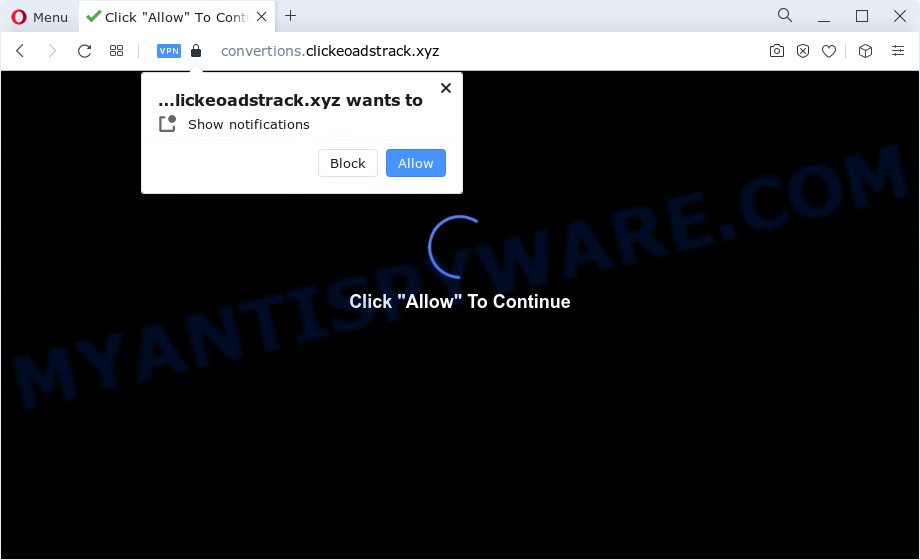
If click on the ‘Allow’, the Clickeoadstrack.xyz web-site gets your permission to send browser notification spam in form of pop up adverts in the lower right corner of the desktop. The devs behind Clickeoadstrack.xyz use these push notifications to bypass protection against pop-ups in the internet browser and therefore display a large number of unwanted adverts. These advertisements are used to promote dubious internet browser plugins, giveaway scams, fake downloads, and adult web pages.

In order to get rid of Clickeoadstrack.xyz push notifications open the web-browser’s settings and follow the Clickeoadstrack.xyz removal guide below. Once you delete notifications subscription, the Clickeoadstrack.xyz popups ads will no longer show on your screen.
Threat Summary
| Name | Clickeoadstrack.xyz popup |
| Type | spam notifications ads, popups, pop up virus, pop-up advertisements |
| Associated sub-domains | convertions.clickeoadstrack.xyz |
| Distribution | potentially unwanted software, suspicious pop-up ads, adware, social engineering attack |
| Symptoms |
|
| Removal | Clickeoadstrack.xyz removal guide |
How does your PC system get infected with Clickeoadstrack.xyz pop-ups
Experienced security specialists have determined that users are rerouted to Clickeoadstrack.xyz by adware or from malicious ads. Adware may cause problems for your PC system. Adware software can display unwanted advertising on your computer screen so that your cannot block them, redirect your internet browser to misleading web-pages, and it can cause unwanted web sites to pop up on your web browser. Adware might end up on your device after you download and install free programs from a dubious source.
Adware can be spread through the use of trojan horses and other forms of malware, but most often, adware come bundled with certain free programs. Many developers of free applications include additional applications in their installer. Sometimes it is possible to avoid the install of any adware: carefully read the Terms of Use and the Software license, choose only Manual, Custom or Advanced install type, disable all checkboxes before clicking Install or Next button while installing new free applications.
If you want to remove Clickeoadstrack.xyz ads, you will not succeed, because the adware is very stubborn. Using the following instructions, you surely can remove Clickeoadstrack.xyz advertisements completely from your browsers.
How to remove Clickeoadstrack.xyz ads (removal tutorial)
The following few simple steps will allow you to remove Clickeoadstrack.xyz pop-up ads from the Internet Explorer, Google Chrome, Microsoft Edge and Firefox. Moreover, the guide below will help you to delete malicious software, hijackers, potentially unwanted apps and toolbars that your PC system may be infected. Please do the instructions step by step. If you need assist or have any questions, then ask for our assistance or type a comment below. Read it once, after doing so, please bookmark this page (or open it on your smartphone) as you may need to shut down your web-browser or reboot your PC.
To remove Clickeoadstrack.xyz pop ups, perform the steps below:
- How to remove Clickeoadstrack.xyz pop ups without any software
- Automatic Removal of Clickeoadstrack.xyz advertisements
- Use AdBlocker to block Clickeoadstrack.xyz and stay safe online
- To sum up
How to remove Clickeoadstrack.xyz pop ups without any software
In this section of the blog post, we have posted the steps that will help to get rid of Clickeoadstrack.xyz popups manually. Although compared to removal utilities, this solution loses in time, but you don’t need to download anything on your computer. It will be enough for you to follow the detailed instructions with pictures. We tried to describe each step in detail, but if you realized that you might not be able to figure it out, or simply do not want to change the Microsoft Windows and browser settings, then it’s better for you to use utilities from trusted developers, which are listed below.
Delete recently installed adware
First, you should try to identify and delete the application that causes the appearance of unwanted ads or web browser redirect, using the ‘Uninstall a program’ which is located in the ‘Control panel’.
Windows 10, 8.1, 8
Click the Microsoft Windows logo, and then click Search ![]() . Type ‘Control panel’and press Enter as shown below.
. Type ‘Control panel’and press Enter as shown below.

Once the ‘Control Panel’ opens, click the ‘Uninstall a program’ link under Programs category as shown below.

Windows 7, Vista, XP
Open Start menu and choose the ‘Control Panel’ at right like below.

Then go to ‘Add/Remove Programs’ or ‘Uninstall a program’ (Windows 7 or Vista) as displayed below.

Carefully browse through the list of installed applications and delete all dubious and unknown programs. We suggest to click ‘Installed programs’ and even sorts all installed applications by date. When you have found anything suspicious that may be the adware software that causes Clickeoadstrack.xyz ads or other potentially unwanted program (PUP), then select this application and click ‘Uninstall’ in the upper part of the window. If the dubious application blocked from removal, then use Revo Uninstaller Freeware to completely delete it from your device.
Remove Clickeoadstrack.xyz notifications from web-browsers
If you have allowed the Clickeoadstrack.xyz browser notification spam, you might notice that this web-site sending requests, and it can become annoying. To better control your PC system, here’s how to get rid of Clickeoadstrack.xyz spam notifications from your web browser.
|
|
|
|
|
|
Remove Clickeoadstrack.xyz pop-ups from IE
In order to recover all web browser default search engine, home page and newtab you need to reset the IE to the state, that was when the Windows was installed on your personal computer.
First, launch the Microsoft Internet Explorer. Next, press the button in the form of gear (![]() ). It will show the Tools drop-down menu, click the “Internet Options” as shown in the following example.
). It will show the Tools drop-down menu, click the “Internet Options” as shown in the following example.

In the “Internet Options” window click on the Advanced tab, then press the Reset button. The Internet Explorer will display the “Reset Internet Explorer settings” window like below. Select the “Delete personal settings” check box, then press “Reset” button.

You will now need to reboot your computer for the changes to take effect.
Get rid of Clickeoadstrack.xyz from Firefox by resetting web browser settings
If Firefox settings are hijacked by the adware software, your web-browser shows unwanted pop up advertisements, then ‘Reset Firefox’ could solve these problems. However, your saved passwords and bookmarks will not be changed, deleted or cleared.
Start the Mozilla Firefox and click the menu button (it looks like three stacked lines) at the top right of the internet browser screen. Next, click the question-mark icon at the bottom of the drop-down menu. It will open the slide-out menu.

Select the “Troubleshooting information”. If you’re unable to access the Help menu, then type “about:support” in your address bar and press Enter. It bring up the “Troubleshooting Information” page as shown in the following example.

Click the “Refresh Firefox” button at the top right of the Troubleshooting Information page. Select “Refresh Firefox” in the confirmation dialog box. The Firefox will start a procedure to fix your problems that caused by the Clickeoadstrack.xyz adware. After, it’s finished, press the “Finish” button.
Remove Clickeoadstrack.xyz pop ups from Google Chrome
The adware can modify your Google Chrome settings without your knowledge. You may see an unwanted web-site as your search engine or start page, additional extensions and toolbars. Reset Google Chrome web browser will help you to remove Clickeoadstrack.xyz pop-up advertisements and reset the unwanted changes caused by adware. It will save your personal information like saved passwords, bookmarks, auto-fill data and open tabs.

- First start the Google Chrome and press Menu button (small button in the form of three dots).
- It will open the Chrome main menu. Choose More Tools, then press Extensions.
- You will see the list of installed addons. If the list has the extension labeled with “Installed by enterprise policy” or “Installed by your administrator”, then complete the following tutorial: Remove Chrome extensions installed by enterprise policy.
- Now open the Google Chrome menu once again, click the “Settings” menu.
- You will see the Google Chrome’s settings page. Scroll down and click “Advanced” link.
- Scroll down again and click the “Reset” button.
- The Chrome will open the reset profile settings page as on the image above.
- Next click the “Reset” button.
- Once this procedure is complete, your web-browser’s search engine, newtab page and home page will be restored to their original defaults.
- To learn more, read the blog post How to reset Chrome settings to default.
Automatic Removal of Clickeoadstrack.xyz advertisements
Many antivirus companies have developed software that help detect adware and thereby remove Clickeoadstrack.xyz from the Google Chrome, IE, Mozilla Firefox and Edge web browsers. Below is a a few of the free programs you may want to use. Your computer can have a huge number of potentially unwanted software, adware software and browser hijackers installed at the same time, so we recommend, if any unwanted or malicious application returns after rebooting the computer, then launch your device into Safe Mode and use the anti-malware utility again.
Get rid of Clickeoadstrack.xyz pop ups with Zemana Anti-Malware
Zemana is extremely fast and ultra light weight malware removal tool. It will help you delete Clickeoadstrack.xyz advertisements, adware, potentially unwanted applications and other malicious software. This program gives real-time protection that never slow down your personal computer. Zemana is created for experienced and beginner computer users. The interface of this utility is very easy to use, simple and minimalist.

- First, please go to the link below, then click the ‘Download’ button in order to download the latest version of Zemana Anti-Malware (ZAM).
Zemana AntiMalware
165094 downloads
Author: Zemana Ltd
Category: Security tools
Update: July 16, 2019
- After downloading is finished, close all apps and windows on your computer. Open a file location. Double-click on the icon that’s named Zemana.AntiMalware.Setup.
- Further, press Next button and follow the prompts.
- Once installation is finished, click the “Scan” button to perform a system scan with this tool for the adware that cause pop ups. This process can take some time, so please be patient.
- As the scanning ends, you may check all items found on your device. Review the scan results and then click “Next”. When the cleaning process is complete, you can be prompted to restart your PC system.
Use HitmanPro to get rid of Clickeoadstrack.xyz pop-ups
HitmanPro is one of the most effective tools for removing adware, potentially unwanted programs and other malicious software. It can search for hidden adware in your personal computer and delete all harmful folders and files linked to adware. Hitman Pro will help you to get rid of Clickeoadstrack.xyz pop-ups from your PC and MS Edge, Firefox, Google Chrome and Microsoft Internet Explorer. We strongly suggest you to download this tool as the creators are working hard to make it better.
Installing the Hitman Pro is simple. First you’ll need to download HitmanPro on your PC system by clicking on the link below.
Download and use HitmanPro on your computer. Once started, click “Next” button to look for adware that cause popups. A scan can take anywhere from 10 to 30 minutes, depending on the number of files on your computer and the speed of your personal computer. While the HitmanPro utility is scanning, you may see how many objects it has identified as being infected by malicious software..

When that process is done, you will be displayed the list of all detected items on your personal computer.

Review the results once the utility has done the system scan. If you think an entry should not be quarantined, then uncheck it. Otherwise, simply click Next button.
It will display a dialog box, click the “Activate free license” button to begin the free 30 days trial to get rid of all malware found.
Use MalwareBytes Anti Malware to remove Clickeoadstrack.xyz pop ups
Trying to get rid of Clickeoadstrack.xyz ads can become a battle of wills between the adware infection and you. MalwareBytes Anti Malware (MBAM) can be a powerful ally, removing most of today’s adware software, malware and PUPs with ease. Here’s how to use MalwareBytes will help you win.
MalwareBytes AntiMalware (MBAM) can be downloaded from the following link. Save it on your Microsoft Windows desktop.
327319 downloads
Author: Malwarebytes
Category: Security tools
Update: April 15, 2020
After the download is finished, close all windows on your PC system. Further, start the file named MBSetup. If the “User Account Control” prompt pops up as displayed on the image below, click the “Yes” button.

It will show the Setup wizard that will allow you set up MalwareBytes AntiMalware on the PC. Follow the prompts and do not make any changes to default settings.

Once install is finished successfully, press “Get Started” button. Then MalwareBytes Anti-Malware (MBAM) will automatically start and you can see its main window as displayed in the following example.

Next, click the “Scan” button . MalwareBytes AntiMalware (MBAM) application will scan through the whole PC system for the adware that causes annoying Clickeoadstrack.xyz pop up advertisements. A scan can take anywhere from 10 to 30 minutes, depending on the count of files on your computer and the speed of your device. While the utility is checking, you can see how many objects and files has already scanned.

When MalwareBytes Anti-Malware (MBAM) is finished scanning your PC system, you can check all items detected on your PC system. Next, you need to press “Quarantine” button.

The MalwareBytes will remove adware that cause annoying Clickeoadstrack.xyz popups and move the selected items to the Quarantine. When the process is complete, you can be prompted to reboot your personal computer. We recommend you look at the following video, which completely explains the procedure of using the MalwareBytes Anti-Malware to delete hijackers, adware and other malicious software.
Use AdBlocker to block Clickeoadstrack.xyz and stay safe online
Using an ad-blocker program like AdGuard is an effective way to alleviate the risks. Additionally, ad blocker software will also protect you from harmful ads and web-sites, and, of course, stop redirection chain to Clickeoadstrack.xyz and similar web sites.
Click the following link to download AdGuard. Save it directly to your MS Windows Desktop.
26913 downloads
Version: 6.4
Author: © Adguard
Category: Security tools
Update: November 15, 2018
Once the download is done, launch the downloaded file. You will see the “Setup Wizard” screen as displayed in the figure below.

Follow the prompts. After the setup is complete, you will see a window as displayed in the figure below.

You can click “Skip” to close the installation application and use the default settings, or click “Get Started” button to see an quick tutorial that will assist you get to know AdGuard better.
In most cases, the default settings are enough and you don’t need to change anything. Each time, when you launch your personal computer, AdGuard will start automatically and stop unwanted ads, block Clickeoadstrack.xyz, as well as other harmful or misleading websites. For an overview of all the features of the program, or to change its settings you can simply double-click on the AdGuard icon, that is located on your desktop.
To sum up
Now your PC should be free of the adware that causes Clickeoadstrack.xyz ads in your internet browser. We suggest that you keep Zemana Free (to periodically scan your computer for new adwares and other malicious software) and AdGuard (to help you stop undesired popup ads and malicious web pages). Moreover, to prevent any adware, please stay clear of unknown and third party apps, make sure that your antivirus application, turn on the option to locate PUPs.
If you need more help with Clickeoadstrack.xyz pop-ups related issues, go to here.



















