Load28.biz is a website which uses social engineering methods to deceive you and other unsuspecting victims into subscribing to browser notification spam that go directly to the desktop or the internet browser. It says that you must subscribe to notifications in order to download a file, connect to the Internet, enable Flash Player, access the content of the web page, watch a video, and so on.
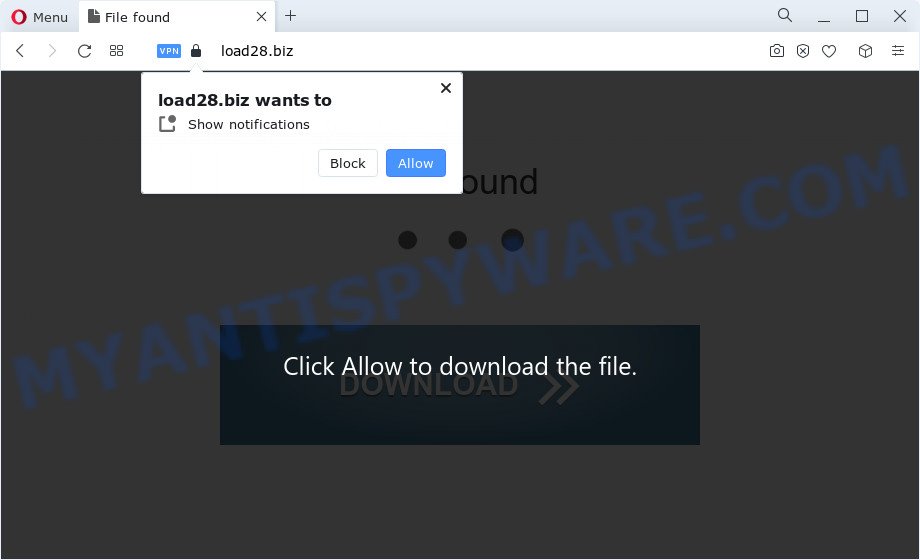
Once you press the ‘Allow’ button, then your internet browser will be configured to display pop up adverts in the lower right corner of the screen. The developers of Load28.biz use these push notifications to bypass popup blocker and therefore show lots of unwanted adverts. These advertisements are used to promote dubious web-browser add-ons, fake prizes scams, fake downloads, and adult web sites.

To end this intrusive behavior and remove Load28.biz browser notification spam, you need to change browser settings that got changed by adware. For that, perform the Load28.biz removal guidance below. Once you remove notifications subscription, the Load28.biz pop ups ads will no longer display on your desktop.
Threat Summary
| Name | Load28.biz popup |
| Type | spam notifications advertisements, pop-ups, pop up virus, pop up advertisements |
| Distribution | dubious pop-up advertisements, potentially unwanted software, social engineering attack, adware |
| Symptoms |
|
| Removal | Load28.biz removal guide |
How does your computer get infected with Load28.biz pop ups
Some research has shown that users can be redirected to Load28.biz from dubious ads or by PUPs and adware. Adware is software related to unwanted adverts. Some adware will bring up adverts when you is surfing the Internet, while other will build up a profile of your browsing habits in order to target adverts. In general, adware software have to be installed on your PC system, so it’ll tend to be bundled with other software in much the same way as PUPs.
Adware software usually comes on the personal computer with free programs. Most commonly, it comes without the user’s knowledge. Therefore, many users aren’t even aware that their PC system has been infected with potentially unwanted applications and adware software. Please follow the easy rules in order to protect your computer from adware and potentially unwanted software: do not install any suspicious software, read the user agreement and select only the Custom, Manual or Advanced setup option, do not rush to click the Next button. Also, always try to find a review of the application on the Internet. Be careful and attentive!
So, if you happen to encounter the Load28.biz advertisements, then be quick and take effort to get rid of adware that causes unwanted pop-ups in your internet browser sooner. Follow the tutorial below to delete Load28.biz ads. Let us know how you managed by sending us your comments please.
How to remove Load28.biz ads (removal tutorial)
There are a simple manual guide below that will help you to get rid of Load28.biz ads from your MS Windows PC. The most effective solution to remove this adware is to follow the manual removal guidance and then run Zemana, MalwareBytes Anti Malware (MBAM) or Hitman Pro automatic tools (all are free). The manual method will assist to weaken this adware and these malware removal utilities will completely delete Load28.biz popup ads and restore the Microsoft Edge, Firefox, Google Chrome and Internet Explorer settings to default.
To remove Load28.biz pop ups, complete the following steps:
- Manual Load28.biz pop up ads removal
- Automatic Removal of Load28.biz popups
- Stop Load28.biz pop-up advertisements
- To sum up
Manual Load28.biz pop up ads removal
In most cases, it’s possible to manually get rid of Load28.biz advertisements. This way does not involve the use of any tricks or removal tools. You just need to recover the normal settings of the PC and internet browser. This can be done by following a few simple steps below. If you want to quickly delete Load28.biz pop up ads, as well as perform a full scan of your computer, we recommend that you use adware software removal tools, which are listed below.
Uninstall unwanted or newly added applications
In order to delete potentially unwanted applications like this adware, open the Microsoft Windows Control Panel and click on “Uninstall a program”. Check the list of installed applications. For the ones you do not know, run an Internet search to see if they are adware software, browser hijacker or potentially unwanted software. If yes, uninstall them off. Even if they are just a programs that you do not use, then removing them off will increase your PC start up time and speed dramatically.
Windows 8, 8.1, 10
First, press Windows button

After the ‘Control Panel’ opens, click the ‘Uninstall a program’ link under Programs category as on the image below.

You will see the ‘Uninstall a program’ panel as shown on the screen below.

Very carefully look around the entire list of applications installed on your device. Most likely, one of them is the adware that causes multiple annoying pop-ups. If you’ve many apps installed, you can help simplify the search of malicious applications by sort the list by date of installation. Once you have found a questionable, unwanted or unused application, right click to it, after that press ‘Uninstall’.
Windows XP, Vista, 7
First, click ‘Start’ button and select ‘Control Panel’ at right panel as on the image below.

When the Windows ‘Control Panel’ opens, you need to press ‘Uninstall a program’ under ‘Programs’ like below.

You will see a list of applications installed on your computer. We recommend to sort the list by date of installation to quickly find the applications that were installed last. Most likely, it’s the adware related to the Load28.biz popup advertisements. If you are in doubt, you can always check the program by doing a search for her name in Google, Yahoo or Bing. Once the application which you need to delete is found, simply click on its name, and then click ‘Uninstall’ as displayed on the screen below.

Remove Load28.biz notifications from browsers
If you are in situation where you don’t want to see browser notification spam from the Load28.biz web-site. In this case, you can turn off web notifications for your internet browser in Windows/Mac/Android. Find your web browser in the list below, follow step-by-step guidance to get rid of browser permissions to display browser notification spam.
Google Chrome:
- Click on ‘three dots menu’ button at the top right corner.
- Select ‘Settings’, scroll down to the bottom and click ‘Advanced’.
- In the ‘Privacy and Security’ section, click on ‘Site settings’.
- Click on ‘Notifications’.
- Click ‘three dots’ button on the right hand side of Load28.biz URL or other suspicious site and click ‘Remove’.

Android:
- Open Chrome.
- Tap on the Menu button (three dots) on the top right corner of the screen.
- In the menu tap ‘Settings’, scroll down to ‘Advanced’.
- Tap on ‘Site settings’ and then ‘Notifications’. In the opened window, locate the Load28.biz site, other dubious sites and tap on them one-by-one.
- Tap the ‘Clean & Reset’ button and confirm.

Mozilla Firefox:
- Click on ‘three bars’ button at the right upper corner.
- Go to ‘Options’, and Select ‘Privacy & Security’ on the left side of the window.
- Scroll down to the ‘Permissions’ section and click the ‘Settings’ button next to ‘Notifications’.
- In the opened window, locate Load28.biz site, other dubious sites, click the drop-down menu and select ‘Block’.
- Click ‘Save Changes’ button.

Edge:
- In the top right corner, click on the three dots to expand the Edge menu.
- Scroll down to ‘Settings’. In the menu on the left go to ‘Advanced’.
- Click ‘Manage permissions’ button under ‘Website permissions’.
- Click the switch under the Load28.biz site and each questionable domain.

Internet Explorer:
- In the top right corner of the window, click on the menu button (gear icon).
- Go to ‘Internet Options’ in the menu.
- Click on the ‘Privacy’ tab and select ‘Settings’ in the pop-up blockers section.
- Select the Load28.biz URL and other dubious sites under and delete them one by one by clicking the ‘Remove’ button.

Safari:
- On the top menu select ‘Safari’, then ‘Preferences’.
- Open ‘Websites’ tab, then in the left menu click on ‘Notifications’.
- Check for Load28.biz, other suspicious sites and apply the ‘Deny’ option for each.
Remove Load28.biz popups from Chrome
If your Chrome web browser is rerouted to undesired Load28.biz web-page, it may be necessary to completely reset your web browser program to its default settings.

- First, start the Chrome and click the Menu icon (icon in the form of three dots).
- It will open the Chrome main menu. Select More Tools, then click Extensions.
- You’ll see the list of installed extensions. If the list has the extension labeled with “Installed by enterprise policy” or “Installed by your administrator”, then complete the following instructions: Remove Chrome extensions installed by enterprise policy.
- Now open the Chrome menu once again, click the “Settings” menu.
- Next, press “Advanced” link, which located at the bottom of the Settings page.
- On the bottom of the “Advanced settings” page, press the “Reset settings to their original defaults” button.
- The Google Chrome will show the reset settings dialog box as shown on the screen above.
- Confirm the browser’s reset by clicking on the “Reset” button.
- To learn more, read the post How to reset Google Chrome settings to default.
Remove Load28.biz popup ads from Internet Explorer
The Microsoft Internet Explorer reset is great if your internet browser is hijacked or you have unwanted add-ons or toolbars on your browser, that installed by an malware.
First, launch the Internet Explorer, click ![]() ) button. Next, click “Internet Options” as displayed in the following example.
) button. Next, click “Internet Options” as displayed in the following example.

In the “Internet Options” screen select the Advanced tab. Next, click Reset button. The Internet Explorer will open the Reset Internet Explorer settings dialog box. Select the “Delete personal settings” check box and click Reset button.

You will now need to reboot your device for the changes to take effect. It will get rid of adware that causes Load28.biz popups, disable malicious and ad-supported web browser’s extensions and restore the Internet Explorer’s settings like home page, search provider by default and newtab to default state.
Remove Load28.biz pop-ups from Firefox
Resetting your Firefox is basic troubleshooting step for any issues with your web-browser application, including the redirect to Load28.biz website. Your saved bookmarks, form auto-fill information and passwords won’t be cleared or changed.
Press the Menu button (looks like three horizontal lines), and press the blue Help icon located at the bottom of the drop down menu as displayed below.

A small menu will appear, click the “Troubleshooting Information”. On this page, press “Refresh Firefox” button as on the image below.

Follow the onscreen procedure to restore your Mozilla Firefox internet browser settings to their original settings.
Automatic Removal of Load28.biz popups
Malware removal tools are pretty useful when you think your personal computer is hijacked by adware software. Below we’ll discover best utilities that have the ability to delete adware software and Load28.biz pop-ups from your computer and browser.
How to remove Load28.biz pop up advertisements with Zemana Free
Does Zemana delete adware which cause unwanted Load28.biz popups? The adware is often downloaded with malicious software which can force you to install an program such as spyware you don’t want. Therefore, suggest using the Zemana Free. It is a tool created to scan and remove adware and other malicious software from your personal computer for free.
- Installing the Zemana Anti Malware (ZAM) is simple. First you’ll need to download Zemana AntiMalware (ZAM) on your Microsoft Windows Desktop by clicking on the following link.
Zemana AntiMalware
165527 downloads
Author: Zemana Ltd
Category: Security tools
Update: July 16, 2019
- Once you have downloaded the install file, make sure to double click on the Zemana.AntiMalware.Setup. This would start the Zemana install on your PC.
- Select installation language and click ‘OK’ button.
- On the next screen ‘Setup Wizard’ simply press the ‘Next’ button and follow the prompts.

- Finally, once the installation is complete, Zemana Free will launch automatically. Else, if does not then double-click on the Zemana Free icon on your desktop.
- Now that you have successfully install Zemana, let’s see How to use Zemana Anti Malware to remove Load28.biz pop ups from your computer.
- After you have started the Zemana Anti Malware, you’ll see a window as displayed on the screen below, just press ‘Scan’ button to detect adware software.

- Now pay attention to the screen while Zemana AntiMalware (ZAM) scans your PC system.

- Once the scan is done, it will show the Scan Results. Review the scan results and then click ‘Next’ button.

- Zemana Anti-Malware may require a restart device in order to complete the Load28.biz popups removal procedure.
- If you want to fully remove adware from your PC, then press ‘Quarantine’ icon, select all malicious software, adware, potentially unwanted programs and other items and click Delete.
- Reboot your computer to complete the adware removal process.
Get rid of Load28.biz pop-ups from web browsers with Hitman Pro
HitmanPro will help remove adware software that causes multiple undesired popups that slow down your PC system. The browser hijackers, adware and other potentially unwanted programs slow your web-browser down and try to trick you into clicking on malicious ads and links. HitmanPro removes the adware and lets you enjoy your computer without Load28.biz popups.
Installing the HitmanPro is simple. First you will need to download Hitman Pro from the link below. Save it to your Desktop.
Download and use Hitman Pro on your PC. Once started, click “Next” button to perform a system scan for the adware related to the Load28.biz pop ups. This process may take quite a while, so please be patient. .

After HitmanPro has completed scanning, you can check all items found on your PC.

Make sure to check mark the threats that are unsafe and then click Next button.
It will display a prompt, click the “Activate free license” button to begin the free 30 days trial to delete all malicious software found.
Delete Load28.biz pop ups with MalwareBytes Free
Trying to delete Load28.biz ads can become a battle of wills between the adware software infection and you. MalwareBytes Free can be a powerful ally, removing most of today’s adware, malware and PUPs with ease. Here’s how to use MalwareBytes Free will help you win.
MalwareBytes Free can be downloaded from the following link. Save it to your Desktop.
327748 downloads
Author: Malwarebytes
Category: Security tools
Update: April 15, 2020
When the download is done, close all software and windows on your computer. Double-click the install file called MBSetup. If the “User Account Control” dialog box pops up as shown on the screen below, click the “Yes” button.

It will open the Setup wizard which will help you install MalwareBytes on your computer. Follow the prompts and do not make any changes to default settings.

Once installation is finished successfully, click “Get Started” button. MalwareBytes Anti-Malware will automatically start and you can see its main screen like the one below.

Now click the “Scan” button to perform a system scan for the adware which causes intrusive Load28.biz ads.

Once that process is finished, a list of all threats detected is prepared. Make sure all threats have ‘checkmark’ and press “Quarantine” button. The MalwareBytes Free will remove adware that causes annoying Load28.biz popups and move the selected threats to the Quarantine. After that process is complete, you may be prompted to reboot the computer.

We advise you look at the following video, which completely explains the procedure of using the MalwareBytes Free to remove adware, browser hijacker and other malicious software.
Stop Load28.biz pop-up advertisements
Run an ad blocking utility such as AdGuard will protect you from harmful advertisements and content. Moreover, you can find that the AdGuard have an option to protect your privacy and stop phishing and spam websites. Additionally, adblocker apps will help you to avoid intrusive advertisements and unverified links that also a good way to stay safe online.
Please go to the following link to download AdGuard. Save it on your Desktop.
27044 downloads
Version: 6.4
Author: © Adguard
Category: Security tools
Update: November 15, 2018
After downloading it, double-click the downloaded file to run it. The “Setup Wizard” window will show up on the computer screen as displayed on the image below.

Follow the prompts. AdGuard will then be installed and an icon will be placed on your desktop. A window will show up asking you to confirm that you want to see a quick instructions like the one below.

Click “Skip” button to close the window and use the default settings, or click “Get Started” to see an quick guidance that will assist you get to know AdGuard better.
Each time, when you start your computer, AdGuard will start automatically and stop undesired ads, block Load28.biz, as well as other harmful or misleading web pages. For an overview of all the features of the program, or to change its settings you can simply double-click on the AdGuard icon, that may be found on your desktop.
To sum up
Now your computer should be free of the adware software which causes annoying Load28.biz popups. We suggest that you keep AdGuard (to help you stop unwanted pop ups and undesired harmful webpages) and Zemana (to periodically scan your computer for new adware softwares and other malicious software). Probably you are running an older version of Java or Adobe Flash Player. This can be a security risk, so download and install the latest version right now.
If you are still having problems while trying to remove Load28.biz advertisements from the Chrome, Microsoft Internet Explorer, Microsoft Edge and Firefox, then ask for help here here.
























