Ompanied.top is a website which lures you and other unsuspecting victims into allowing its push notifications that go directly to the desktop or the web browser. When you visit the Ompanied.top web-site which wants to send you push notifications, you will be greeted with a pop-up which asks whether you want to agree to them or not. Your options will be ‘Block’ and ‘Allow’.
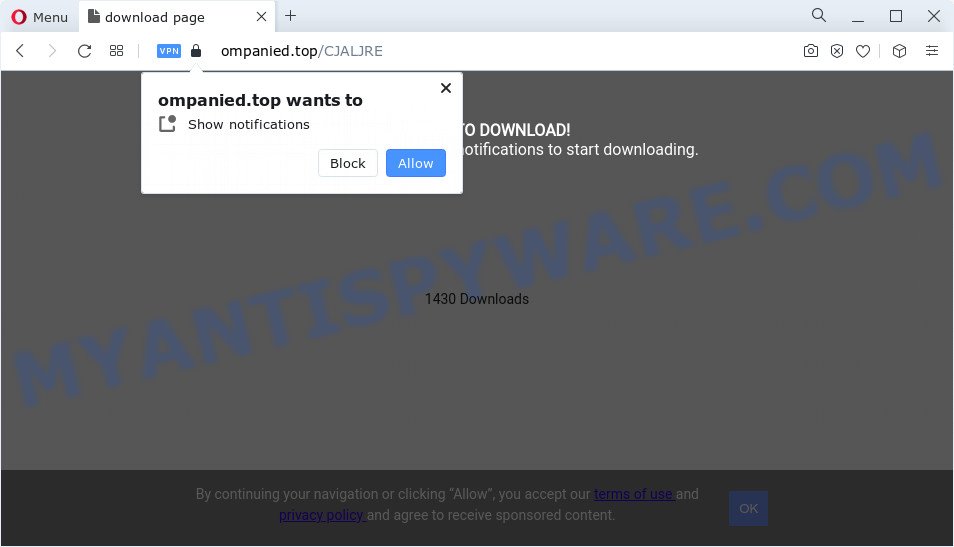
Once you click the ‘Allow’ button, then you will start seeing unwanted adverts in form of pop up windows on the web-browser. The browser notification spam will essentially be ads for ‘free’ online games, prize & lottery scams, questionable web-browser extensions, adult web sites, and fake downloads as on the image below.

In order to unsubscribe from Ompanied.top spam notifications open your browser’s settings and complete the Ompanied.top removal tutorial below. Once you delete Ompanied.top subscription, the browser notification spam will no longer show on your screen.
Threat Summary
| Name | Ompanied.top pop up |
| Type | browser notification spam ads, popups, popup virus, pop-up ads |
| Distribution | social engineering attack, potentially unwanted apps, misleading pop-up ads, adware |
| Symptoms |
|
| Removal | Ompanied.top removal guide |
Where the Ompanied.top pop ups comes from
Some research has shown that users can be redirected to Ompanied.top from dubious ads or by PUPs and adware. Adware is a term that originates from ‘ad supported’ software. Most commonly, ‘adware’ is considered by many to be synonymous with ‘malicious software’. Its purpose is to generate profit for its owner by presenting undesired advertisements to a user while the user is surfing the Net.
In many cases, adware software spreads as a part of the installers from file sharing web pages. So, install a free software is a a good chance that you will find a bundled adware software. If you don’t know how to avoid it, then use a simple trick. During the installation, select the Custom or Advanced install method. Next, click ‘Decline’ button and clear all checkboxes on offers that ask you to install additional programs. Moreover, please carefully read Term of use and User agreement before installing any programs or otherwise you may end up with another unwanted program on your computer such as this adware software.
We strongly recommend that you perform the steps below that will allow you to get rid of Ompanied.top advertisements using the standard features of Windows and some proven free applications.
How to remove Ompanied.top ads (removal steps)
We can help you remove Ompanied.top from your web browsers, without the need to take your PC to a professional. Simply follow the removal instructions below if you currently have the undesired adware on your PC system and want to remove it. If you’ve any difficulty while trying to remove the adware related to the Ompanied.top ads, feel free to ask for our help in the comment section below. Read it once, after doing so, please bookmark this page (or open it on your smartphone) as you may need to close your web browser or reboot your computer.
To remove Ompanied.top pop ups, follow the steps below:
- How to manually remove Ompanied.top
- Automatic Removal of Ompanied.top pop ups
- Stop Ompanied.top pop-up advertisements
- Finish words
How to manually remove Ompanied.top
In this section of the post, we have posted the steps that will help to delete Ompanied.top advertisements manually. Although compared to removal utilities, this method loses in time, but you don’t need to download anything on the personal computer. It will be enough for you to follow the detailed tutorial with images. We tried to describe each step in detail, but if you realized that you might not be able to figure it out, or simply do not want to change the Windows and web-browser settings, then it’s better for you to use utilities from trusted developers, which are listed below.
Delete PUPs through the Microsoft Windows Control Panel
The best way to start the computer cleanup is to remove unknown and dubious applications. Using the Microsoft Windows Control Panel you can do this quickly and easily. This step, in spite of its simplicity, should not be ignored, because the removing of unneeded programs can clean up the MS Edge, Internet Explorer, Chrome and Firefox from advertisements, hijackers and so on.
Press Windows button ![]() , then press Search
, then press Search ![]() . Type “Control panel”and press Enter. If you using Windows XP or Windows 7, then click “Start” and select “Control Panel”. It will open the Windows Control Panel as shown on the screen below.
. Type “Control panel”and press Enter. If you using Windows XP or Windows 7, then click “Start” and select “Control Panel”. It will open the Windows Control Panel as shown on the screen below.

Further, press “Uninstall a program” ![]()
It will show a list of all software installed on your PC. Scroll through the all list, and remove any dubious and unknown programs.
Remove Ompanied.top notifications from web browsers
If you’re getting spam notifications from the Ompanied.top or another undesired webpage, you’ll have previously pressed the ‘Allow’ button. Below we will teach you how to turn them off.
|
|
|
|
|
|
Get rid of Ompanied.top pop-ups from Microsoft Internet Explorer
The Microsoft Internet Explorer reset is great if your browser is hijacked or you have unwanted add-ons or toolbars on your internet browser, which installed by an malicious software.
First, start the Internet Explorer, click ![]() ) button. Next, press “Internet Options” as displayed below.
) button. Next, press “Internet Options” as displayed below.

In the “Internet Options” screen select the Advanced tab. Next, click Reset button. The IE will open the Reset Internet Explorer settings prompt. Select the “Delete personal settings” check box and click Reset button.

You will now need to restart your PC system for the changes to take effect. It will delete adware related to the Ompanied.top ads, disable malicious and ad-supported web browser’s extensions and restore the IE’s settings like new tab page, homepage and default search provider to default state.
Remove Ompanied.top ads from Google Chrome
If you have adware, Ompanied.top ads problems or Google Chrome is running slow, then reset Chrome can help you. In this guidance we will show you the way to reset your Google Chrome settings and data to default state without reinstall.

- First start the Google Chrome and press Menu button (small button in the form of three dots).
- It will display the Chrome main menu. Select More Tools, then click Extensions.
- You’ll see the list of installed extensions. If the list has the addon labeled with “Installed by enterprise policy” or “Installed by your administrator”, then complete the following tutorial: Remove Chrome extensions installed by enterprise policy.
- Now open the Google Chrome menu once again, press the “Settings” menu.
- You will see the Google Chrome’s settings page. Scroll down and press “Advanced” link.
- Scroll down again and click the “Reset” button.
- The Chrome will display the reset profile settings page as shown on the screen above.
- Next press the “Reset” button.
- Once this procedure is complete, your web browser’s start page, newtab and search provider by default will be restored to their original defaults.
- To learn more, read the blog post How to reset Chrome settings to default.
Remove Ompanied.top advertisements from Mozilla Firefox
This step will help you delete Ompanied.top popup advertisements, third-party toolbars, disable malicious extensions and return your default home page, new tab page and search provider settings.
Start the Mozilla Firefox and click the menu button (it looks like three stacked lines) at the top right of the browser screen. Next, press the question-mark icon at the bottom of the drop-down menu. It will show the slide-out menu.

Select the “Troubleshooting information”. If you are unable to access the Help menu, then type “about:support” in your address bar and press Enter. It bring up the “Troubleshooting Information” page as displayed on the screen below.

Click the “Refresh Firefox” button at the top right of the Troubleshooting Information page. Select “Refresh Firefox” in the confirmation dialog box. The Mozilla Firefox will begin a procedure to fix your problems that caused by the Ompanied.top adware software. After, it is finished, click the “Finish” button.
Automatic Removal of Ompanied.top pop ups
Manual removal tutorial may not be for an unskilled computer user. Each Ompanied.top removal step above, such as deleting dubious applications, restoring infected shortcut files, removing the adware from system settings, must be performed very carefully. If you are have doubts about the steps above, then we suggest that you follow the automatic Ompanied.top removal guide listed below.
How to delete Ompanied.top pop up ads with Zemana Free
Thinking about remove Ompanied.top pop up ads from your browser? Then pay attention to Zemana AntiMalware (ZAM). This is a well-known tool, originally created just to locate and get rid of malware, adware and PUPs. But by now it has seriously changed and can not only rid you of malware, but also protect your personal computer from malicious software and adware, as well as find and remove common viruses and trojans.
Download Zemana Free on your MS Windows Desktop by clicking on the link below.
165517 downloads
Author: Zemana Ltd
Category: Security tools
Update: July 16, 2019
Once downloading is finished, launch it and follow the prompts. Once installed, the Zemana Anti Malware (ZAM) will try to update itself and when this task is finished, click the “Scan” button . Zemana tool will start scanning the whole computer to find out adware software that causes Ompanied.top advertisements in your internet browser.

This procedure may take some time, so please be patient. When a malware, adware software or PUPs are detected, the number of the security threats will change accordingly. Wait until the the scanning is complete. When you are ready, click “Next” button.

The Zemana will begin to delete adware that causes multiple intrusive pop-ups.
Use Hitman Pro to remove Ompanied.top pop-up ads
HitmanPro is a malicious software removal utility that is designed to locate and delete browser hijackers, potentially unwanted applications, adware and questionable processes from the computer that has been affected by malware. It’s a portable program which can be run instantly from USB key. HitmanPro have an advanced system monitoring utility which uses a whitelist database to stop suspicious tasks and programs.
Click the link below to download Hitman Pro. Save it to your Desktop so that you can access the file easily.
Download and run Hitman Pro on your PC. Once started, press “Next” button to perform a system scan with this utility for the adware responsible for Ompanied.top pop ups. This process may take some time, so please be patient. While the utility is scanning, you can see how many objects and files has already scanned..

When the system scan is done, HitmanPro will open a screen that contains a list of malicious software that has been found.

Make sure to check mark the threats which are unsafe and then click Next button.
It will show a dialog box, click the “Activate free license” button to start the free 30 days trial to remove all malicious software found.
Run MalwareBytes Free to remove Ompanied.top pop ups
Delete Ompanied.top popups manually is difficult and often the adware software is not completely removed. Therefore, we suggest you to use the MalwareBytes which are completely clean your personal computer. Moreover, this free application will help you to get rid of malicious software, potentially unwanted programs, toolbars and hijackers that your computer can be infected too.

- Please go to the following link to download the latest version of MalwareBytes for MS Windows. Save it directly to your Microsoft Windows Desktop.
Malwarebytes Anti-malware
327738 downloads
Author: Malwarebytes
Category: Security tools
Update: April 15, 2020
- At the download page, click on the Download button. Your internet browser will open the “Save as” prompt. Please save it onto your Windows desktop.
- After downloading is finished, please close all software and open windows on your PC. Double-click on the icon that’s named MBSetup.
- This will start the Setup wizard of MalwareBytes Anti Malware onto your computer. Follow the prompts and don’t make any changes to default settings.
- When the Setup wizard has finished installing, the MalwareBytes Anti Malware (MBAM) will start and show the main window.
- Further, click the “Scan” button to perform a system scan for the adware which causes undesired Ompanied.top pop-ups. A system scan can take anywhere from 5 to 30 minutes, depending on your personal computer. When a threat is found, the number of the security threats will change accordingly. Wait until the the scanning is complete.
- When the checking is complete, MalwareBytes Anti Malware will display a scan report.
- You may remove items (move to Quarantine) by simply press the “Quarantine” button. After that process is done, you may be prompted to restart the PC.
- Close the Anti Malware and continue with the next step.
Video instruction, which reveals in detail the steps above.
Stop Ompanied.top pop-up advertisements
Running an ad-blocker program such as AdGuard is an effective way to alleviate the risks. Additionally, ad blocker apps will also protect you from harmful ads and web pages, and, of course, stop redirection chain to Ompanied.top and similar web sites.
Click the link below to download the latest version of AdGuard for Windows. Save it on your Microsoft Windows desktop.
27039 downloads
Version: 6.4
Author: © Adguard
Category: Security tools
Update: November 15, 2018
After the download is finished, double-click the downloaded file to launch it. The “Setup Wizard” window will show up on the computer screen as shown on the image below.

Follow the prompts. AdGuard will then be installed and an icon will be placed on your desktop. A window will show up asking you to confirm that you want to see a quick tutorial like below.

Click “Skip” button to close the window and use the default settings, or press “Get Started” to see an quick guide that will assist you get to know AdGuard better.
Each time, when you start your personal computer, AdGuard will start automatically and stop unwanted advertisements, block Ompanied.top, as well as other harmful or misleading web pages. For an overview of all the features of the program, or to change its settings you can simply double-click on the AdGuard icon, which may be found on your desktop.
Finish words
After completing the step-by-step tutorial shown above, your device should be free from adware software that causes multiple undesired pop ups and other malware. The Microsoft Internet Explorer, MS Edge, Chrome and Mozilla Firefox will no longer redirect you to various intrusive web-sites such as Ompanied.top. Unfortunately, if the tutorial does not help you, then you have caught a new adware software, and then the best way – ask for help here.



















