Literaassoc.top pop ups are a social engineering attack that lures unsuspecting users into subscribing to push notifications from this or similar web pages that will in turn bombard users with pop-up adverts usually related to adware, adult websites and other click fraud schemes. It delivers the message stating that the user should click ‘Allow’ button in order to watch a video, download a file, enable Flash Player, access the content of the web site, connect to the Internet, and so on.
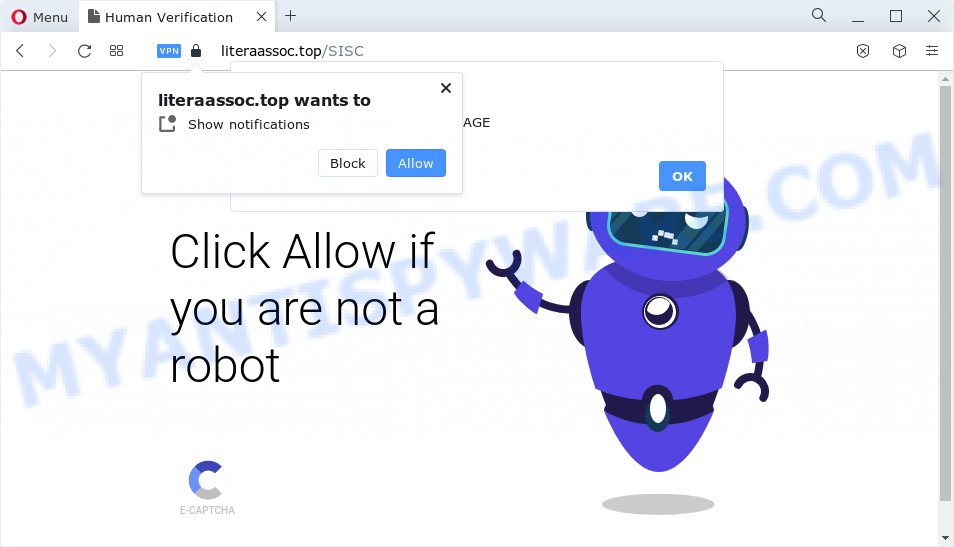
If you click on the ‘Allow’, the Literaassoc.top website starts sending a lot of spam notifications on your the desktop. You will see the pop up adverts even when you are not using the web-browser. The push notifications will essentially be ads for ‘free’ online games, giveaway scams, dubious web browser extensions, adult web-sites, and adware bundles as shown on the image below.

If you’re receiving spam notifications, you can get rid of Literaassoc.top subscription by going into your web-browser’s settings and following the Literaassoc.top removal guidance below. Once you remove notifications subscription, the Literaassoc.top pop-ups ads will no longer show on the screen.
Threat Summary
| Name | Literaassoc.top pop-up |
| Type | push notifications advertisements, pop ups, pop up advertisements, popup virus |
| Distribution | social engineering attack, potentially unwanted programs, adware software, malicious pop-up ads |
| Symptoms |
|
| Removal | Literaassoc.top removal guide |
Where the Literaassoc.top popups comes from
These Literaassoc.top pop ups are caused by shady advertisements on the web-pages you visit or adware. By definition, adware is a piece of software which presents advertisements on a computer. However, people basically use the word ‘adware’ to describe a part of malicious software which presents unwanted ads to the user. Most often, this kind of adware do not have any uninstall procedures and can use technologies that are similar to those used by malicious software to penetrate the PC.
Adware usually gets onto personal computer by being attached to free applications which downloaded from the Internet. Which means that you need to be proactive and carefully read the Terms of use and the License agreement properly. For the most part, adware software and potentially unwanted software will be clearly described, so take the time to carefully read all the information about the software that you downloaded and want to install on your computer.
In the step-by-step instructions below, we will explain helpful solutions on how to free your device of adware and get rid of Literaassoc.top popup advertisements from your web-browser.
How to remove Literaassoc.top pop ups from Chrome, Firefox, IE, Edge
In order to remove Literaassoc.top pop ups, start by closing any programs and pop-ups that are open. If a pop up won’t close, then close your internet browser (MS Edge, Chrome, Microsoft Internet Explorer and Firefox). If a program won’t close then please reboot your PC system. Next, follow the steps below.
To remove Literaassoc.top pop ups, perform the steps below:
- How to manually remove Literaassoc.top
- Automatic Removal of Literaassoc.top ads
- Block Literaassoc.top and other undesired web-pages
- Finish words
How to manually remove Literaassoc.top
In most cases, it’s possible to manually get rid of Literaassoc.top pop ups. This way does not involve the use of any tricks or removal utilities. You just need to restore the normal settings of the PC and internet browser. This can be done by following a few simple steps below. If you want to quickly remove Literaassoc.top pop-up advertisements, as well as perform a full scan of your computer, we recommend that you use adware removal tools, which are listed below.
Uninstall recently installed adware
The main cause of Literaassoc.top advertisements could be PUPs, adware or other unwanted applications that you may have accidentally installed on the computer. You need to identify and delete all questionable software.
Press Windows button ![]() , then click Search
, then click Search ![]() . Type “Control panel”and press Enter. If you using Windows XP or Windows 7, then press “Start” and select “Control Panel”. It will open the Windows Control Panel as displayed on the screen below.
. Type “Control panel”and press Enter. If you using Windows XP or Windows 7, then press “Start” and select “Control Panel”. It will open the Windows Control Panel as displayed on the screen below.

Further, click “Uninstall a program” ![]()
It will show a list of all software installed on your PC. Scroll through the all list, and uninstall any suspicious and unknown apps.
Remove Literaassoc.top notifications from internet browsers
If you’re getting browser notification spam from the Literaassoc.top or another unwanted website, you’ll have previously pressed the ‘Allow’ button. Below we’ll teach you how to turn them off.
|
|
|
|
|
|
Delete Literaassoc.top ads from Internet Explorer
If you find that Internet Explorer browser settings like default search provider, startpage and newtab had been modified by adware software responsible for Literaassoc.top popup ads, then you may restore your settings, via the reset browser procedure.
First, launch the Internet Explorer. Next, click the button in the form of gear (![]() ). It will open the Tools drop-down menu, press the “Internet Options” as displayed below.
). It will open the Tools drop-down menu, press the “Internet Options” as displayed below.

In the “Internet Options” window click on the Advanced tab, then press the Reset button. The Internet Explorer will display the “Reset Internet Explorer settings” window as displayed below. Select the “Delete personal settings” check box, then click “Reset” button.

You will now need to reboot your personal computer for the changes to take effect.
Remove Literaassoc.top popups from Google Chrome
The adware can alter your Google Chrome settings without your knowledge. You may see an unrequested web site as your search engine or startpage, additional add-ons and toolbars. Reset Chrome web-browser will help you to remove Literaassoc.top popups and reset the unwanted changes caused by adware software. Essential information like bookmarks, browsing history, passwords, cookies, auto-fill data and personal dictionaries will not be removed.

- First, start the Google Chrome and click the Menu icon (icon in the form of three dots).
- It will open the Google Chrome main menu. Select More Tools, then press Extensions.
- You will see the list of installed extensions. If the list has the extension labeled with “Installed by enterprise policy” or “Installed by your administrator”, then complete the following guidance: Remove Chrome extensions installed by enterprise policy.
- Now open the Google Chrome menu once again, press the “Settings” menu.
- Next, click “Advanced” link, that located at the bottom of the Settings page.
- On the bottom of the “Advanced settings” page, press the “Reset settings to their original defaults” button.
- The Google Chrome will display the reset settings dialog box as on the image above.
- Confirm the web browser’s reset by clicking on the “Reset” button.
- To learn more, read the blog post How to reset Google Chrome settings to default.
Get rid of Literaassoc.top from Mozilla Firefox by resetting web-browser settings
If the Firefox settings such as homepage, default search engine and new tab page have been modified by the adware, then resetting it to the default state can help. However, your themes, bookmarks, history, passwords, and web form auto-fill information will not be deleted.
Press the Menu button (looks like three horizontal lines), and click the blue Help icon located at the bottom of the drop down menu as displayed on the screen below.

A small menu will appear, press the “Troubleshooting Information”. On this page, click “Refresh Firefox” button as shown on the image below.

Follow the onscreen procedure to return your Mozilla Firefox web-browser settings to their original settings.
Automatic Removal of Literaassoc.top ads
Manual removal guidance does not always allow to completely get rid of the adware, as it is not easy to identify and get rid of components of adware software and all malicious files from hard disk. Therefore, it is recommended that you use malicious software removal tool to fully get rid of Literaassoc.top off your web browser. Several free malware removal tools are currently available that can be used against the adware. The optimum solution would be to run Zemana AntiMalware (ZAM), MalwareBytes Anti Malware (MBAM) and Hitman Pro.
Use Zemana to remove Literaassoc.top popup advertisements
Download Zemana Free to remove Literaassoc.top ads automatically from all of your internet browsers. This is a free program specially created for malicious software removal. This utility can get rid of adware, hijacker from Google Chrome, IE, Microsoft Edge and Mozilla Firefox and Windows registry automatically.
Now you can set up and run Zemana Free to get rid of Literaassoc.top ads from your internet browser by following the steps below:
Please go to the following link to download Zemana Anti-Malware installer named Zemana.AntiMalware.Setup on your PC. Save it directly to your Microsoft Windows Desktop.
165041 downloads
Author: Zemana Ltd
Category: Security tools
Update: July 16, 2019
Launch the installer after it has been downloaded successfully and then follow the prompts to install this utility on your device.

During setup you can change certain settings, but we recommend you do not make any changes to default settings.
When installation is complete, this malicious software removal utility will automatically run and update itself. You will see its main window as shown in the figure below.

Now click the “Scan” button to perform a system scan for the adware software related to the Literaassoc.top advertisements. This process may take quite a while, so please be patient. While the Zemana Free application is checking, you may see how many objects it has identified as threat.

Once finished, Zemana Free will display a list of all threats found by the scan. You may remove items (move to Quarantine) by simply click “Next” button.

The Zemana will remove adware that causes Literaassoc.top advertisements in your web-browser. Once finished, you can be prompted to reboot your personal computer to make the change take effect.
Remove Literaassoc.top advertisements and malicious extensions with HitmanPro
HitmanPro will help remove adware software responsible for Literaassoc.top ads that slow down your personal computer. The hijackers, adware and other PUPs slow your internet browser down and try to mislead you into clicking on shady advertisements and links. HitmanPro removes the adware and lets you enjoy your personal computer without Literaassoc.top pop ups.
Please go to the following link to download Hitman Pro. Save it on your MS Windows desktop or in any other place.
After the download is finished, open the file location and double-click the Hitman Pro icon. It will start the HitmanPro utility. If the User Account Control prompt will ask you want to start the application, click Yes button to continue.

Next, press “Next” to perform a system scan for the adware which cause intrusive Literaassoc.top pop ups.

When Hitman Pro is done scanning your device, a list of all threats found is produced as shown below.

All detected items will be marked. You can remove them all by simply click “Next” button. It will open a prompt, click the “Activate free license” button. The HitmanPro will delete adware software related to the Literaassoc.top pop up advertisements and move the selected items to the program’s quarantine. Once finished, the tool may ask you to reboot your PC system.
Use MalwareBytes Anti Malware to delete Literaassoc.top ads
If you’re still having issues with the Literaassoc.top popup ads — or just wish to scan your PC occasionally for adware and other malware — download MalwareBytes. It is free for home use, and identifies and deletes various undesired applications that attacks your device or degrades PC system performance. MalwareBytes AntiMalware can get rid of adware software, PUPs as well as malicious software, including ransomware and trojans.
Visit the following page to download MalwareBytes Anti-Malware (MBAM). Save it on your Desktop.
327268 downloads
Author: Malwarebytes
Category: Security tools
Update: April 15, 2020
When the downloading process is finished, close all applications and windows on your PC system. Double-click the install file named MBSetup. If the “User Account Control” prompt pops up as shown below, click the “Yes” button.

It will open the Setup wizard which will help you install MalwareBytes Anti-Malware (MBAM) on your computer. Follow the prompts and do not make any changes to default settings.

Once setup is done successfully, click “Get Started” button. MalwareBytes Anti Malware (MBAM) will automatically start and you can see its main screen as shown below.

Now press the “Scan” button to begin checking your PC for the adware that causes Literaassoc.top pop-ups in your browser. This task can take quite a while, so please be patient. While the MalwareBytes Anti Malware program is scanning, you may see how many objects it has identified as threat.

When that process is finished, it will open the Scan Results. All found threats will be marked. You can remove them all by simply press “Quarantine” button. The MalwareBytes Anti Malware will get rid of adware which cause pop-ups. When the process is done, you may be prompted to reboot the computer.

We recommend you look at the following video, which completely explains the process of using the MalwareBytes to get rid of adware, browser hijacker and other malware.
Block Literaassoc.top and other undesired web-pages
If you surf the Net, you cannot avoid malicious advertising. But you can protect your web-browser against it. Download and use an ad-blocking program. AdGuard is an ad-blocker which can filter out a lot of of the malicious advertising, blocking dynamic scripts from loading malicious content.
Visit the page linked below to download AdGuard. Save it to your Desktop so that you can access the file easily.
26901 downloads
Version: 6.4
Author: © Adguard
Category: Security tools
Update: November 15, 2018
After downloading it, double-click the downloaded file to launch it. The “Setup Wizard” window will show up on the computer screen as shown on the image below.

Follow the prompts. AdGuard will then be installed and an icon will be placed on your desktop. A window will show up asking you to confirm that you want to see a quick guidance as displayed on the image below.

Click “Skip” button to close the window and use the default settings, or press “Get Started” to see an quick guidance which will allow you get to know AdGuard better.
Each time, when you launch your computer, AdGuard will start automatically and stop undesired advertisements, block Literaassoc.top, as well as other harmful or misleading web-sites. For an overview of all the features of the application, or to change its settings you can simply double-click on the AdGuard icon, which can be found on your desktop.
Finish words
Once you have complete the few simple steps above, your device should be clean from this adware and other malicious software. The Microsoft Edge, IE, Chrome and Firefox will no longer display unwanted Literaassoc.top website when you surf the World Wide Web. Unfortunately, if the guidance does not help you, then you have caught a new adware software, and then the best way – ask for help.
Please create a new question by using the “Ask Question” button in the Questions and Answers. Try to give us some details about your problems, so we can try to help you more accurately. Wait for one of our trained “Security Team” or Site Administrator to provide you with knowledgeable assistance tailored to your problem with the intrusive Literaassoc.top pop ups.




















