What is Searchwebs.xyz?
The cyber security experts have determined that Searchwebs.xyz is a website that is promoted by PUPs (potentially unwanted programs), which falls under the group of Browser hijackers. A browser hijacker is a form of software whose motive is to generate revenue for its creator. It have various methods of earning by displaying ads forcibly to its victims. Browser hijackers can display unwanted ads, change the victim’s browser search provider and home page, or redirect the victim’s browser to unrequested websites. Below we are discussing solutions which are very effective in uninstalling browser hijackers. The steps will also assist you to remove Searchwebs.xyz from your web browser.
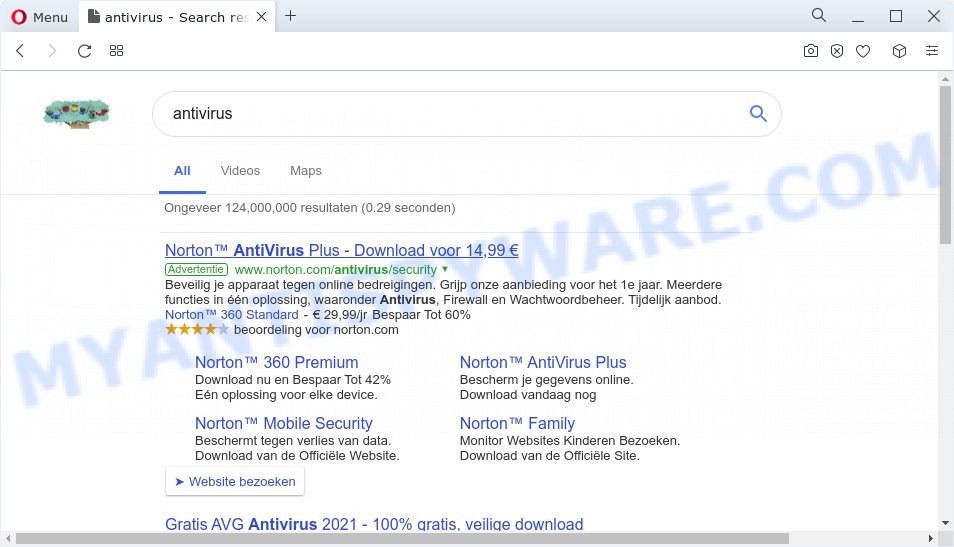
Browser hijacker redirects user seaches to searchwebs.xyz
In order to force you to use Searchwebs.xyz as often as possible this hijacker can hijack not only the search engine and the home page. You may even find that your PC’s settings are changed without your knowledge and conscious permission. The developers of this hijacker do so in order to earn profit via Google AdSense or another third-party ad network. Thus every your click on ads that placed on the Searchwebs.xyz makes revenue for them.
Another reason why you need to remove Searchwebs.xyz is its online data-tracking activity. It can collect confidential information, including:
- IP addresses;
- URLs visited;
- search queries/terms;
- clicks on links and advertisements;
- web-browser version information.
Browser hijackers are usually written in ways common to malware, spyware and adware. In order to get rid of browser hijacker and thus delete Searchwebs.xyz, you will need complete the steps below or use free removal tool listed below.
How can a browser hijacker get on your computer
Most often, a free programs setup file includes an optional adware or PUPs like this browser hijacker. So, be very careful when you agree to install anything. The best way – is to select a Custom, Advanced or Manual install method. Here uncheck all third-party programs in which you are unsure or that causes even a slightest suspicion.
Threat Summary
| Name | Searchwebs.xyz |
| Type | search engine hijacker, browser hijacker, PUP, redirect virus, startpage hijacker |
| Affected Browser Settings | new tab page URL, search engine, home page |
| Distribution | fake software updaters, free software setup files, suspicious popup advertisements |
| Symptoms | Advertising banners appear on webpages that you are visiting. You keep getting redirected to suspicious web pages. Your computer starts automatically installing unexpected programs. New icons in your browser. Your browser settings are being modified without your request. |
| Removal | Searchwebs.xyz removal guide |
How to remove Searchwebs.xyz redirects
When a browser hijacker such as the Searchwebs.xyz gets installed on your personal computer without your knowledge, it is not easy to delete. In many cases, there is no Uninstall program that simply uninstall the hijacker responsible for redirects to Searchwebs.xyz from your computer. So, we suggest using several well-proven free specialized tools such as Zemana Anti Malware, MalwareBytes AntiMalware (MBAM) or Hitman Pro. But the best way to remove the browser hijacker and other PUPs will be to perform several manual steps, after that additionally run free malware removal tools.
To remove Searchwebs.xyz, use the steps below:
- How to manually get rid of Searchwebs.xyz
- Automatic Removal of Searchwebs.xyz
- Run AdBlocker to stop Searchwebs.xyz redirects
- Finish words
How to manually get rid of Searchwebs.xyz
Most common hijackers may be uninstalled without any antivirus apps. The manual hijacker removal is step-by-step tutorial that will teach you how to remove Searchwebs.xyz redirects. If you do not want to get rid of browser hijackers in the manually due to the fact that you are an unskilled computer user, then you can run free removal tools listed below.
Delete Searchwebs.xyz related software through the Control Panel of your device
First method for manual browser hijacker removal is to go into the Microsoft Windows “Control Panel”, then “Uninstall a program” console. Take a look at the list of applications on your computer and see if there are any suspicious and unknown software. If you see any, you need to remove them. Of course, before doing so, you can do an Internet search to find details on the application. If it is a potentially unwanted application, adware or malicious software, you will likely find information that says so.
Windows 10, 8.1, 8
Click the Microsoft Windows logo, and then click Search ![]() . Type ‘Control panel’and press Enter as displayed on the screen below.
. Type ‘Control panel’and press Enter as displayed on the screen below.

Once the ‘Control Panel’ opens, click the ‘Uninstall a program’ link under Programs category as displayed on the screen below.

Windows 7, Vista, XP
Open Start menu and choose the ‘Control Panel’ at right as displayed below.

Then go to ‘Add/Remove Programs’ or ‘Uninstall a program’ (Microsoft Windows 7 or Vista) as displayed on the image below.

Carefully browse through the list of installed software and remove all dubious and unknown programs. We suggest to press ‘Installed programs’ and even sorts all installed programs by date. When you have found anything suspicious that may be the hijacker responsible for the Searchwebs.xyz redirects or other potentially unwanted programs, then select this program and press ‘Uninstall’ in the upper part of the window. If the questionable program blocked from removal, then use Revo Uninstaller Freeware to completely delete it from your personal computer.
Remove Searchwebs.xyz redirect from Mozilla Firefox
Resetting your Mozilla Firefox is first troubleshooting step for any issues with your web browser application, including the reroute to the Searchwebs.xyz website. Essential information like bookmarks, browsing history, passwords, cookies, auto-fill data and personal dictionaries will not be removed.
Click the Menu button (looks like three horizontal lines), and press the blue Help icon located at the bottom of the drop down menu similar to the one below.

A small menu will appear, press the “Troubleshooting Information”. On this page, click “Refresh Firefox” button as displayed on the screen below.

Follow the onscreen procedure to revert back your Mozilla Firefox web browser settings to their default values.
Remove Searchwebs.xyz from Microsoft Internet Explorer
The Internet Explorer reset is great if your internet browser is hijacked or you have unwanted extensions or toolbars on your internet browser, that installed by a malware.
First, launch the Microsoft Internet Explorer. Next, press the button in the form of gear (![]() ). It will open the Tools drop-down menu, click the “Internet Options” similar to the one below.
). It will open the Tools drop-down menu, click the “Internet Options” similar to the one below.

In the “Internet Options” window click on the Advanced tab, then click the Reset button. The IE will display the “Reset Internet Explorer settings” window as displayed on the image below. Select the “Delete personal settings” check box, then click “Reset” button.

You will now need to reboot your PC system for the changes to take effect.
Remove Searchwebs.xyz from Google Chrome
If Google Chrome start page, newtab and search provider by default were hijacked by Searchwebs.xyz then ‘Reset Chrome’ is a way which helps to return the internet browser to its factory state. To reset Chrome to the original defaults, follow the steps below.

- First, run the Chrome and click the Menu icon (icon in the form of three dots).
- It will display the Chrome main menu. Select More Tools, then press Extensions.
- You’ll see the list of installed extensions. If the list has the plugin labeled with “Installed by enterprise policy” or “Installed by your administrator”, then complete the following instructions: Remove Chrome extensions installed by enterprise policy.
- Now open the Google Chrome menu once again, press the “Settings” menu.
- Next, click “Advanced” link, that located at the bottom of the Settings page.
- On the bottom of the “Advanced settings” page, press the “Reset settings to their original defaults” button.
- The Google Chrome will display the reset settings dialog box as shown on the image above.
- Confirm the browser’s reset by clicking on the “Reset” button.
- To learn more, read the article How to reset Google Chrome settings to default.
Automatic Removal of Searchwebs.xyz
If you are not expert at computer technology, then all your attempts to delete Searchwebs.xyz browser hijacker by following the manual steps above might result in failure. To find and remove all of the Searchwebs.xyz related files and registry entries that keep this browser hijacker on your PC system, use free antimalware software like Zemana AntiMalware, MalwareBytes Anti Malware (MBAM) and Hitman Pro from our list below.
Run Zemana AntiMalware (ZAM) to get rid of Searchwebs.xyz browser hijacker
Zemana Anti-Malware is extremely fast and ultra light weight malicious software removal tool. It will help you delete Searchwebs.xyz browser hijacker, adware software, PUPs and other malicious software. This program gives real-time protection that never slow down your personal computer. Zemana Free is developed for experienced and beginner computer users. The interface of this utility is very easy to use, simple and minimalist.
Click the link below to download Zemana Anti-Malware. Save it directly to your Microsoft Windows Desktop.
165508 downloads
Author: Zemana Ltd
Category: Security tools
Update: July 16, 2019
When the downloading process is complete, start it and follow the prompts. Once installed, the Zemana Anti-Malware will try to update itself and when this task is complete, click the “Scan” button . Zemana Anti-Malware program will scan through the whole PC system for the browser hijacker that designed to reroute your web-browser to the Searchwebs.xyz website.

Depending on your personal computer, the scan can take anywhere from a few minutes to close to an hour. During the scan Zemana Anti-Malware will find threats exist on your computer. Review the results once the tool has done the system scan. If you think an entry should not be quarantined, then uncheck it. Otherwise, simply click “Next” button.

The Zemana Anti-Malware will begin to remove hijacker that causes web-browsers to open the Searchwebs.xyz web-site.
Run HitmanPro to remove Searchwebs.xyz
Hitman Pro is a free tool which can identify Searchwebs.xyz hijacker and other browser’s harmful extensions. It is not always easy to locate all the undesired applications that your personal computer might have picked up on the Web. HitmanPro will search for the adware software, hijackers and other malware you need to remove.

- Please go to the link below to download HitmanPro. Save it to your Desktop.
- When downloading is done, launch the Hitman Pro, double-click the HitmanPro.exe file.
- If the “User Account Control” prompts, press Yes to continue.
- In the Hitman Pro window, click the “Next” . Hitman Pro program will scan through the whole PC system for the Searchwebs.xyz hijacker and other web browser’s harmful plugins. When a threat is found, the number of the security threats will change accordingly.
- Once the scan is finished, a list of all items found is created. Make sure to check mark the items which are unsafe and then click “Next”. Now, click the “Activate free license” button to start the free 30 days trial to delete all malicious software found.
How to remove Searchwebs.xyz with MalwareBytes
Manual Searchwebs.xyz removal requires some computer skills. Some files and registry entries that created by the hijacker can be not fully removed. We recommend that run the MalwareBytes that are completely free your computer of browser hijacker. Moreover, this free program will help you to delete malware, potentially unwanted apps, adware and toolbars that your computer can be infected too.
Please go to the link below to download the latest version of MalwareBytes for Microsoft Windows. Save it on your Desktop.
327729 downloads
Author: Malwarebytes
Category: Security tools
Update: April 15, 2020
After downloading is complete, close all windows on your device. Further, run the file named MBSetup. If the “User Account Control” prompt pops up as shown in the figure below, click the “Yes” button.

It will display the Setup wizard that will help you install MalwareBytes AntiMalware (MBAM) on the personal computer. Follow the prompts and do not make any changes to default settings.

Once installation is finished successfully, click “Get Started” button. Then MalwareBytes AntiMalware will automatically start and you may see its main window as shown on the screen below.

Next, press the “Scan” button to detect browser hijacker responsible for changing your web browser settings to Searchwebs.xyz. A system scan can take anywhere from 5 to 30 minutes, depending on your computer. While the MalwareBytes Free is scanning, you may see number of objects it has identified either as being malicious software.

When MalwareBytes Anti Malware is finished scanning your computer, MalwareBytes will show a list of all items found by the scan. Once you’ve selected what you wish to remove from your computer click “Quarantine” button.

The MalwareBytes will remove hijacker responsible for redirecting your browser to Searchwebs.xyz webpage and move the selected items to the Quarantine. When disinfection is finished, you can be prompted to restart your computer. We suggest you look at the following video, which completely explains the procedure of using the MalwareBytes to get rid of hijackers, adware and other malicious software.
Run AdBlocker to stop Searchwebs.xyz redirects
One of the worst things is the fact that you cannot block all those unwanted web pages such as Searchwebs.xyz using only built-in Microsoft Windows capabilities. However, there is a program out that you can use to block undesired browser redirects, ads and pop-ups in any modern web-browsers including Chrome, Firefox, Microsoft Internet Explorer and Edge. It’s named Adguard and it works very well.
Download AdGuard on your MS Windows Desktop by clicking on the link below.
27037 downloads
Version: 6.4
Author: © Adguard
Category: Security tools
Update: November 15, 2018
After downloading it, run the downloaded file. You will see the “Setup Wizard” screen as shown on the screen below.

Follow the prompts. Once the setup is done, you will see a window as shown on the image below.

You can click “Skip” to close the install program and use the default settings, or press “Get Started” button to see an quick tutorial which will help you get to know AdGuard better.
In most cases, the default settings are enough and you don’t need to change anything. Each time, when you launch your personal computer, AdGuard will run automatically and stop unwanted ads, block Searchwebs.xyz, as well as other harmful or misleading web pages. For an overview of all the features of the program, or to change its settings you can simply double-click on the AdGuard icon, that may be found on your desktop.
Finish words
Now your PC should be clean of the browser hijacker that responsible for the Searchwebs.xyz redirects. We suggest that you keep AdGuard (to help you stop unwanted pop-ups and unwanted malicious websites) and Zemana (to periodically scan your PC system for new malware, hijackers and adware). Make sure that you have all the Critical Updates recommended for Windows operating system. Without regular updates you WILL NOT be protected when new browser hijackers, malicious software and adware are released.
If you are still having problems while trying to remove Searchwebs.xyz from your internet browser, then ask for help here.



















