What is Search.upgradediscovery.com?
According to cyber threat analysts, Search.upgradediscovery.com is a website that is promoted by PUPs (potentially unwanted programs) belonging to the family of Browser hijackers. The aim of a browser hijacker is to generate advertising revenue. For example, a browser hijacker redirects the user’s homepage to the browser hijacker’s page that contains advertisements or sponsored links; a browser hijacker redirects the user web searches to a link the browser hijacker wants the user to see, rather than to legitimate search engine results. When the user clicks on advertisements in the search results, developers of browser hijackers gets paid. The browser hijackers developers can collect personal data such as user browsing habits as well as browsing history and sell this information to third parties for marketing purposes.
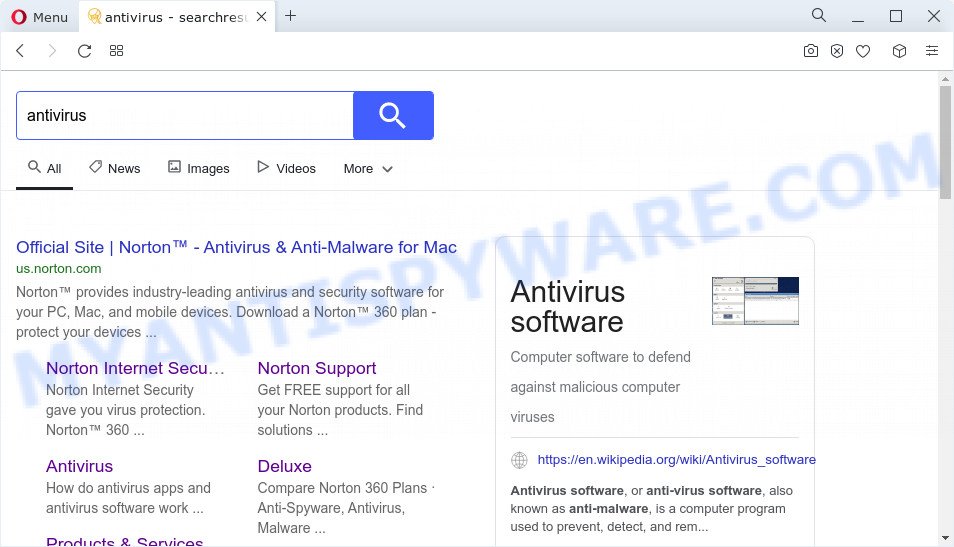
Search.upgradediscovery.com redirects user seaches
Being infected with the Search.upgradediscovery.com hijacker you’ll be forced to use its own search provider. It could seem not to be dangerous, but you still should be very careful, since it may display annoying and harmful ads created to force you into buying certain questionable software or products, provide search results that may redirect your browser to certain deceptive, misleading or harmful web-pages. We advise that you use only the reliable search provider such as Google, Yahoo or Bing
The computer security experts do not recommend having PUPs and browser hijackers on the Apple Mac, as it is not known exactly what it does. In addition to the above, it is able to gather lots of sensitive info that may be later used for marketing purposes. You do not know if your home address, account names and passwords are safe. And of course you completely do not know what will happen when you click on any advertisements on the Search.upgradediscovery.com web page.
Browser hijackers are usually written in ways common to malware, spyware and adware. In order to get rid of browser hijacker and thus get rid of Search.upgradediscovery.com, you will need execute the following steps or use free removal tool listed below.
How can a browser hijacker get on your MAC system
Potentially unwanted programs and browser hijackers such as Search.upgradediscovery.com come from browser toolbars, web-browser extensions, BHOs (browser helper objects) and optional programs. Most often, these items claim itself as apps that improve your experience on the Internet by providing a fast and interactive start page or a search engine that does not track you. Remember, how to avoid the unwanted applications. Be cautious, start only reputable software which download from reputable sources. NEVER install an unknown and suspicious program.
Threat Summary
| Name | Search.upgradediscovery.com |
| Type | browser hijacker, PUP, homepage hijacker, search provider hijacker, redirect virus |
| Affected Browser Settings | search engine, homepage, newtab page URL |
| Distribution | fake software updaters, free applications installers, misleading pop-up ads |
| Symptoms | Advertising pop-ups won’t go away. Web page links reroute to web pages different from what you expected. Unexpected program installed without your say-so. Unexpected internet browser extensions or toolbar keep coming back. Your web browser startpage or search engine keeps changing or is not set to Google anymor. |
| Removal | Search.upgradediscovery.com removal guide |
How to remove Search.upgradediscovery.com from Chrome, Firefox, Safari
Not all unwanted apps like this browser hijacker, which changes web-browser settings to replace your newtab page, search engine and home page with Search.upgradediscovery.com, are easily uninstallable. You might see a new startpage, new tab page, search engine and other type of unwanted changes to the Google Chrome, Safari and Mozilla Firefox settings and might not be able to figure out the program responsible for this activity. The reason for this is that many unwanted applications neither appear in the Finder. Therefore in order to completely remove Search.upgradediscovery.com , you need to use the following steps. Some of the steps below will require you to close this web page. So, please read the tutorial carefully, after that bookmark it or open it on your smartphone for later reference.
To remove Search.upgradediscovery.com, perform the following steps:
- Remove unwanted profiles on Mac device
- Remove Search.upgradediscovery.com associated software by using the Finder
- Remove Search.upgradediscovery.com related files and folders
- Scan your Mac with MalwareBytes
- Remove Search.upgradediscovery.com from Safari, Chrome, Firefox
- Run AdBlocker to block Search.upgradediscovery.com and stay safe online
- To sum up
Remove unwanted profiles on Mac device
PUPs and browser hijackers can make changes to the Mac system such as malicious changes to browser settings, and the addition of malicious system profiles. You need to check the system preferences, find and remove malicious profiles and ensure your settings are as you expect.
Click Apple menu ( ![]() ) > System Preferences.
) > System Preferences.

In System Preferences, select Profiles. if there is no Profiles in the list of preferences, that means there are no profiles installed on the Mac computer. If there is Profiles in the list, then click on it, then select a profile related to Search.upgradediscovery.com.

To delete a malicious profile, click on the minus button ( – ) located at the bottom-left of the Profiles screen.
Remove Search.upgradediscovery.com associated software by using the Finder
Try to identify and delete the application that causes the appearance of intrusive ads or internet browser redirect, using the Applications list which is located in the Finder.
Open Finder and click “Applications”.

It will display a list of all software installed on your MAC OS. Scroll through the all list, and remove any dubious and unknown applications. Right click to suspicious program and choose “Move to Trash”. Another way is drag the application from the Applications folder to the Trash.
Most important, scroll through the all list, and move to trash any unknown applications. Don’t forget, select Finder -> Empty Trash.
Remove Search.upgradediscovery.com related files and folders
Now you need to try to find Search.upgradediscovery.com related files and folders, and then delete them manually. You need to look for these files in certain directories. To quickly open them, we recommend using the “Go to Folder…” command.
Click on the Finder icon. From the menu bar, select Go and click “Go to Folder…”. As a result, a small window opens that allows you to quickly open a specific directory.

Check for Search.upgradediscovery.com generated files in the /Library/LaunchAgents folder

In the “Go to Folder…” window, type the following text and press Go:
/Library/LaunchAgents

This will open the contents of the “/Library/LaunchAgents” folder. Look carefully at it and pay special attention to recently created files, as well as files that have a suspicious name. Move all suspicious files to the Trash. A few examples of files: upgradediscovery.com.plist, search.plist, macsearch.plist, com.machelper.plist and installapp.plist. Most often, potentially unwanted programs, browser hijackers and adware create several files with similar names.
Check for Search.upgradediscovery.com generated files in the /Library/Application Support folder

In the “Go to Folder…” window, type the following text and press Go:
/Library/Application Support

This will open the contents of the “Application Support” folder. Look carefully at its contents, pay special attention to recently added/changed folder. Move all suspicious folders to the Trash.
Check for Search.upgradediscovery.com generated files in the “~/Library/LaunchAgents” folder

In the “Go to Folder…” window, type the following text and press Go:
~/Library/LaunchAgents

Proceed in the same way as with the “/Library/LaunchAgents” and “/Library/Application Support” folders. Look for suspicious and recently added files. Move all suspicious files to the Trash.
Check for Search.upgradediscovery.com generated files in the /Library/LaunchDaemons folder
In the “Go to Folder…” window, type the following text and press Go:
/Library/LaunchDaemons

Carefully browse the entire list of files and pay special attention to recently created files, as well as files that have a suspicious name. Move all suspicious files to the Trash. A few examples of files to be deleted: com.installapp.plist, com.upgradediscovery.plist, com.search.plist, com.macsearch.plist and com.machelper.plist. In most cases, browser hijackers, PUPs and adware create several files with similar names.
Scan your Mac with MalwareBytes
We recommend using MalwareBytes Anti-Malware (MBAM). You may download and install MalwareBytes AntiMalware to scan for and remove Search.upgradediscovery.com associated applications from your Mac. When installed and updated, the malicious software remover automatically detects and deletes all security threats exist on the MAC OS.
Download MalwareBytes on your Apple Mac from the link below.
21176 downloads
Author: Malwarebytes
Category: Security tools
Update: September 10, 2020
Once downloading is done, close all software and windows on your Apple Mac. Run the saved file. Follow the prompts.
The MalwareBytes Anti Malware will automatically start and you can see its main screen as displayed on the image below.

Now press the “Scan” button to perform a system scan with this tool for a browser hijacker that modifies browser settings to Search.upgradediscovery.com. This procedure can take some time, so please be patient. While the MalwareBytes Free program is scanning, you can see how many objects it has identified as threat.

As the scanning ends, MalwareBytes will open a list of all items found by the scan. All found threats will be marked. You can remove them all by simply press the “Quarantine” button. The MalwareBytes will remove hijacker that changes web browser settings with Search.upgradediscovery.com web-page.
Remove Search.upgradediscovery.com from Safari, Chrome, Firefox
If you have ‘Search.upgradediscovery.com ‘ removal problem, then remove unwanted plugins can help you. In the steps below we’ll show you the way to remove malicious add-ons without reinstall. This will also help to delete Search.upgradediscovery.com redirect from your browser.
You can also try to remove Search.upgradediscovery.com by reset Chrome settings. |
If you are still experiencing issues with Search.upgradediscovery.com removal, you need to reset Mozilla Firefox browser. |
|
Run AdBlocker to block Search.upgradediscovery.com and stay safe online
It is important to use ad-blocking programs like AdGuard to protect your machine from harmful web-sites. Most security experts says that it’s okay to block advertisements. You should do so just to stay safe! And, of course, the AdGuard can to block Search.upgradediscovery.com and other intrusive web pages.

Visit the following page to download the latest version of AdGuard for Mac.
3890 downloads
Author: © Adguard
Category: Security tools
Update: January 17, 2018
Once downloading is done, run the downloaded file. You will see the “Setup Wizard” screen. Follow the prompts.
Each time, when you start your computer, AdGuard will start automatically and stop undesired pop up advertisements, block Search.upgradediscovery.com redirect, as well as other harmful or misleading web pages.
To sum up
Now your Apple Mac should be free of the hijacker that developed to redirect your web-browser to the Search.upgradediscovery.com webpage. We suggest that you keep MalwareBytes Anti-Malware (MBAM) (to periodically scan your machine for new browser hijackers and other malware) and AdGuard (to help you stop unwanted ads and malicious web-pages). Moreover, to prevent any browser hijacker, please stay clear of unknown and third party applications.
If you need more help with Search.upgradediscovery.com related issues, go to here.


















