Gamersterritory.com is a web site that is used to trick you and other unsuspecting users into allowing its spam notifications that go directly to the desktop or the browser. It will display the ‘Confirm notifications’ prompt that attempts to get the user to click the ‘Allow’ button to subscribe to its notifications.
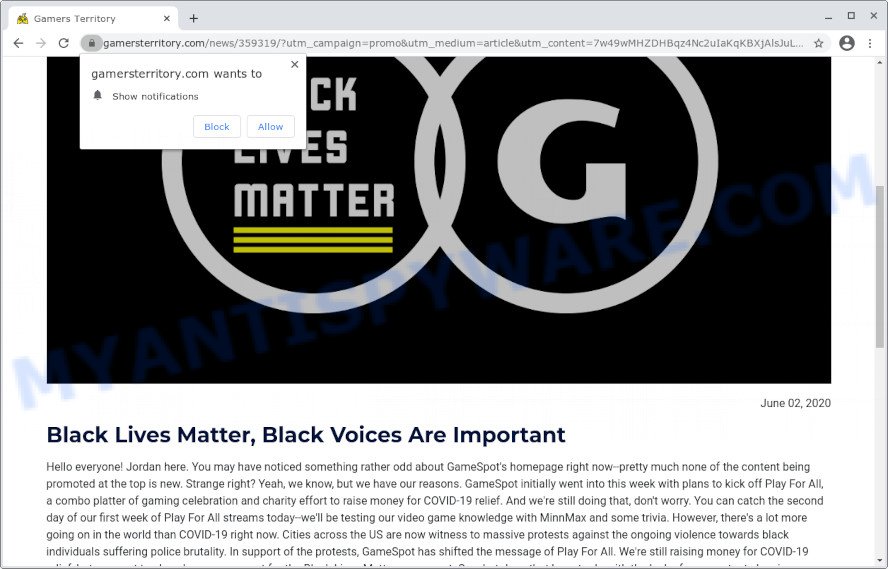
Once enabled, the Gamersterritory.com push notifications will start popping up in the lower right corner of the desktop occasionally and spam you with unwanted ads. Push notifications are originally created to alert the user of recently published content. Scammers abuse ‘push notifications’ to avoid antivirus software and ad blocking applications by showing intrusive advertisements. These advertisements are displayed in the lower right corner of the screen urges users to play online games, visit suspicious websites, install web-browser extensions & so on.

The best way to delete Gamersterritory.com browser notification spam open the web-browser’s settings and complete the Gamersterritory.com removal guidance below. Once you remove notifications subscription, the Gamersterritory.com popups ads will no longer show on your web browser.
Threat Summary
| Name | Gamersterritory.com pop up |
| Type | spam notifications ads, pop-up advertisements, pop-ups, pop-up virus |
| Distribution | PUPs, dubious pop up ads, adware software, social engineering attack |
| Symptoms |
|
| Removal | Gamersterritory.com removal guide |
Where the Gamersterritory.com popups comes from
Some research has shown that users can be redirected to Gamersterritory.com from misleading ads or by potentially unwanted software and adware. Adware is form of malicious software that can cause issues for your device. It can generate numerous additional pop-up, banner, pop-under and in-text link ads flooding on your web browser; gather your privacy information like login details, online searches, etc; run in the background and drag down your computer running speed; give more chances for other adware, PUPs even malicious software to get on your computer.
Adware comes to the computer as part of the installer of various free software. Thus on the process of install, it will be added onto your personal computer and/or browser. In order to avoid adware, you just need to follow a few simple rules: carefully read the Terms of Use and the license, select only a Manual, Custom or Advanced installation method, which enables you to make sure that the program you want to install, thereby protect your computer from adware.
We strongly suggest that you perform the few simple steps below which will allow you to get rid of Gamersterritory.com pop-up ads using the standard features of Windows and some proven free software.
How to remove Gamersterritory.com ads (removal guide)
To remove Gamersterritory.com advertisements from your device, you must remove all suspicious software and every component that could be related to the adware software. Besides, to restore your web browser startpage, default search provider and new tab, you should reset the infected web-browsers. As soon as you’re done with Gamersterritory.com popups removal procedure, we suggest you scan your PC system with malicious software removal tools listed below. It’ll complete the removal procedure on your personal computer.
To remove Gamersterritory.com pop ups, use the following steps:
- How to remove Gamersterritory.com popup ads without any software
- Delete potentially unwanted apps through the MS Windows Control Panel
- Remove Gamersterritory.com notifications from web-browsers
- Delete Gamersterritory.com from Mozilla Firefox by resetting internet browser settings
- Remove Gamersterritory.com pop-up ads from Microsoft Internet Explorer
- Remove Gamersterritory.com ads from Chrome
- Automatic Removal of Gamersterritory.com pop-ups
- Block Gamersterritory.com and other unwanted webpages
- To sum up
How to remove Gamersterritory.com popup ads without any software
This part of the article is a step-by-step guide that will show you how to remove Gamersterritory.com popups manually. You just need to follow every step. In this case, you do not need to install any additional applications.
Delete potentially unwanted apps through the MS Windows Control Panel
Some PUPs, browser hijacking apps and adware may be removed by uninstalling the free applications they came with. If this way does not succeed, then looking them up in the list of installed software in MS Windows Control Panel. Use the “Uninstall” command in order to remove them.
|
|
|
|
Remove Gamersterritory.com notifications from web-browsers
If you’ve clicked the “Allow” button in the Gamersterritory.com pop up and gave a notification permission, you should delete this notification permission first from your web-browser settings. To remove the Gamersterritory.com permission to send push notifications to your personal computer, complete the following steps. These steps are for Windows, Apple Mac and Android.
Google Chrome:
- In the right upper corner of the browser window, click on Google Chrome’s main menu button, represented by three vertical dots.
- Select ‘Settings’. Then, scroll down to the bottom where it says ‘Advanced’.
- Scroll down to the ‘Privacy and security’ section, select ‘Site settings’.
- Go to Notifications settings.
- Locate the Gamersterritory.com URL and delete it by clicking the three vertical dots on the right to the URL and select ‘Remove’.

Android:
- Tap ‘Settings’.
- Tap ‘Notifications’.
- Find and tap the internet browser which shows Gamersterritory.com push notifications ads.
- In the opened window, find Gamersterritory.com site, other questionable sites and set the toggle button to ‘OFF’ on them one-by-one.

Mozilla Firefox:
- In the right upper corner of the browser window, click on the three horizontal stripes to expand the Main menu.
- In the drop-down menu select ‘Options’. In the left side select ‘Privacy & Security’.
- Scroll down to ‘Permissions’ and then to ‘Settings’ next to ‘Notifications’.
- Locate sites you down’t want to see notifications from (for example, Gamersterritory.com), click on drop-down menu next to each and select ‘Block’.
- Click ‘Save Changes’ button.

Edge:
- In the top right hand corner, click the Edge menu button (three dots).
- Scroll down, find and click ‘Settings’. In the left side select ‘Advanced’.
- Click ‘Manage permissions’ button under ‘Website permissions’.
- Disable the on switch for the Gamersterritory.com.

Internet Explorer:
- Click the Gear button on the top right corner of the window.
- Select ‘Internet options’.
- Select the ‘Privacy’ tab and click ‘Settings below ‘Pop-up Blocker’ section.
- Select the Gamersterritory.com site and other questionable sites below and remove them one by one by clicking the ‘Remove’ button.

Safari:
- Click ‘Safari’ button on the top left hand corner of the window and select ‘Preferences’.
- Open ‘Websites’ tab, then in the left menu click on ‘Notifications’.
- Locate the Gamersterritory.com URL and select it, click the ‘Deny’ button.
Delete Gamersterritory.com from Mozilla Firefox by resetting internet browser settings
The Mozilla Firefox reset will remove redirections to annoying Gamersterritory.com web-page, modified preferences, extensions and security settings. When using the reset feature, your personal information like passwords, bookmarks, browsing history and web form auto-fill data will be saved.
Click the Menu button (looks like three horizontal lines), and click the blue Help icon located at the bottom of the drop down menu as displayed in the figure below.

A small menu will appear, press the “Troubleshooting Information”. On this page, click “Refresh Firefox” button as displayed below.

Follow the onscreen procedure to return your Mozilla Firefox internet browser settings to their default values.
Remove Gamersterritory.com pop-up ads from Microsoft Internet Explorer
By resetting Internet Explorer browser you return your web-browser settings to its default state. This is first when troubleshooting problems that might have been caused by adware responsible for Gamersterritory.com advertisements.
First, open the Internet Explorer, then click ‘gear’ icon ![]() . It will display the Tools drop-down menu on the right part of the web-browser, then click the “Internet Options” as displayed below.
. It will display the Tools drop-down menu on the right part of the web-browser, then click the “Internet Options” as displayed below.

In the “Internet Options” screen, select the “Advanced” tab, then click the “Reset” button. The IE will show the “Reset Internet Explorer settings” dialog box. Further, click the “Delete personal settings” check box to select it. Next, click the “Reset” button as shown on the screen below.

After the procedure is done, click “Close” button. Close the Internet Explorer and restart your computer for the changes to take effect. This step will help you to restore your browser’s newtab page, start page and search engine by default to default state.
Remove Gamersterritory.com ads from Chrome
Like other modern internet browsers, the Google Chrome has the ability to reset the settings to their default values and thereby recover the browser’s settings such as newtab page, homepage and search engine by default that have been modified by the adware related to the Gamersterritory.com ads.

- First, start the Google Chrome and press the Menu icon (icon in the form of three dots).
- It will display the Chrome main menu. Choose More Tools, then press Extensions.
- You’ll see the list of installed extensions. If the list has the plugin labeled with “Installed by enterprise policy” or “Installed by your administrator”, then complete the following guide: Remove Chrome extensions installed by enterprise policy.
- Now open the Google Chrome menu once again, click the “Settings” menu.
- Next, press “Advanced” link, which located at the bottom of the Settings page.
- On the bottom of the “Advanced settings” page, click the “Reset settings to their original defaults” button.
- The Google Chrome will open the reset settings dialog box as shown on the screen above.
- Confirm the web-browser’s reset by clicking on the “Reset” button.
- To learn more, read the post How to reset Google Chrome settings to default.
Automatic Removal of Gamersterritory.com pop-ups
There are not many good free anti-malware programs with high detection ratio. The effectiveness of malicious software removal utilities depends on various factors, mostly on how often their virus/malware signatures DB are updated in order to effectively detect modern malware, adware software, hijackers and other potentially unwanted programs. We recommend to run several programs, not just one. These applications which listed below will allow you remove all components of the adware from your disk and Windows registry and thereby remove Gamersterritory.com pop ups.
Remove Gamersterritory.com pop-ups with Zemana
Zemana Free is free full featured malicious software removal tool. It can check your files and MS Windows registry in real-time. Zemana AntiMalware can help to delete Gamersterritory.com popups, other PUPs, malware and adware software. It uses 1% of your computer resources. This utility has got simple and beautiful interface and at the same time effective protection for your PC system.
Now you can install and run Zemana Anti Malware (ZAM) to get rid of Gamersterritory.com pop-ups from your web-browser by following the steps below:
Please go to the link below to download Zemana Anti Malware (ZAM) setup file named Zemana.AntiMalware.Setup on your PC. Save it directly to your Windows Desktop.
165500 downloads
Author: Zemana Ltd
Category: Security tools
Update: July 16, 2019
Launch the installer after it has been downloaded successfully and then follow the prompts to setup this utility on your PC.

During installation you can change certain settings, but we suggest you do not make any changes to default settings.
When installation is finished, this malicious software removal tool will automatically launch and update itself. You will see its main window as displayed in the following example.

Now click the “Scan” button to search for adware that causes Gamersterritory.com pop up ads. A system scan may take anywhere from 5 to 30 minutes, depending on your computer. While the Zemana Free program is scanning, you can see number of objects it has identified as threat.

After that process is finished, you can check all threats found on your computer. In order to remove all items, simply click “Next” button.

The Zemana AntiMalware (ZAM) will remove adware which cause pop-ups and move the selected threats to the Quarantine. After that process is finished, you can be prompted to restart your device to make the change take effect.
Delete Gamersterritory.com popups from web browsers with HitmanPro
Hitman Pro frees your device from hijackers, PUPs, unwanted toolbars, web browser plugins and other undesired software such as adware that causes undesired Gamersterritory.com popup ads. The free removal utility will help you enjoy your PC to its fullest. HitmanPro uses advanced behavioral detection technologies to find if there are unwanted apps in your PC system. You can review the scan results, and select the threats you want to erase.
First, please go to the link below, then click the ‘Download’ button in order to download the latest version of Hitman Pro.
Once the download is finished, open the file location and double-click the HitmanPro icon. It will start the Hitman Pro tool. If the User Account Control dialog box will ask you want to run the application, click Yes button to continue.

Next, click “Next” . HitmanPro tool will start scanning the whole device to find out adware software that causes Gamersterritory.com advertisements in your web browser. A system scan may take anywhere from 5 to 30 minutes, depending on your computer.

Once that process is finished, you will be shown the list of all detected threats on your computer as on the image below.

When you’re ready, press “Next” button. It will display a dialog box, click the “Activate free license” button. The HitmanPro will remove adware software that causes Gamersterritory.com popup advertisements in your web browser and move the selected items to the Quarantine. Once the clean up is finished, the utility may ask you to reboot your personal computer.
Remove Gamersterritory.com ads with MalwareBytes
Manual Gamersterritory.com pop-ups removal requires some computer skills. Some files and registry entries that created by the adware may be not fully removed. We suggest that use the MalwareBytes AntiMalware (MBAM) that are fully free your personal computer of adware software. Moreover, the free program will allow you to get rid of malicious software, PUPs, browser hijackers and toolbars that your device may be infected too.
MalwareBytes Anti Malware (MBAM) can be downloaded from the following link. Save it directly to your MS Windows Desktop.
327718 downloads
Author: Malwarebytes
Category: Security tools
Update: April 15, 2020
When the download is complete, close all programs and windows on your computer. Double-click the install file named MBSetup. If the “User Account Control” dialog box pops up as displayed in the figure below, click the “Yes” button.

It will open the Setup wizard that will help you set up MalwareBytes Free on your personal computer. Follow the prompts and do not make any changes to default settings.

Once setup is finished successfully, click “Get Started” button. MalwareBytes Anti Malware will automatically start and you can see its main screen as displayed in the following example.

Now press the “Scan” button . MalwareBytes Free utility will start scanning the whole computer to find out adware that causes Gamersterritory.com popup advertisements. This procedure may take quite a while, so please be patient. When a malware, adware or PUPs are detected, the number of the security threats will change accordingly.

When MalwareBytes Anti-Malware (MBAM) completes the scan, MalwareBytes Free will open a screen which contains a list of malware that has been found. In order to remove all threats, simply press “Quarantine” button. The MalwareBytes will delete adware that causes Gamersterritory.com popups in your web browser. After the clean up is complete, you may be prompted to restart the device.

We recommend you look at the following video, which completely explains the process of using the MalwareBytes Anti-Malware (MBAM) to remove adware, hijacker and other malicious software.
Block Gamersterritory.com and other unwanted webpages
The AdGuard is a very good adblocker application for the Microsoft Edge, Internet Explorer, Chrome and Mozilla Firefox, with active user support. It does a great job by removing certain types of unwanted ads, popunders, pop ups, annoying newtabs, and even full page ads and website overlay layers. Of course, the AdGuard can stop the Gamersterritory.com pop-ups automatically or by using a custom filter rule.
AdGuard can be downloaded from the following link. Save it directly to your Windows Desktop.
27035 downloads
Version: 6.4
Author: © Adguard
Category: Security tools
Update: November 15, 2018
After downloading it, start the downloaded file. You will see the “Setup Wizard” screen as on the image below.

Follow the prompts. After the install is complete, you will see a window like below.

You can click “Skip” to close the install program and use the default settings, or press “Get Started” button to see an quick tutorial which will help you get to know AdGuard better.
In most cases, the default settings are enough and you do not need to change anything. Each time, when you run your PC, AdGuard will start automatically and stop unwanted ads, block Gamersterritory.com, as well as other harmful or misleading web-sites. For an overview of all the features of the program, or to change its settings you can simply double-click on the AdGuard icon, that can be found on your desktop.
To sum up
After completing the step-by-step tutorial shown above, your personal computer should be free from adware software that causes intrusive Gamersterritory.com ads and other malicious software. The Firefox, IE, Google Chrome and Edge will no longer reroute you to various undesired web sites such as Gamersterritory.com. Unfortunately, if the steps does not help you, then you have caught a new adware, and then the best way – ask for help here.


















