Nevalued.online is a dubious web-site which lures unsuspecting users into signing up for its browser notification spam to deliver unwanted adverts directly to the web browser. It will show the message ‘Click Allow to’ (download a file, watch a video, enable Flash Player, connect to the Internet, access the content of the web-page), asking you to subscribe to notifications.
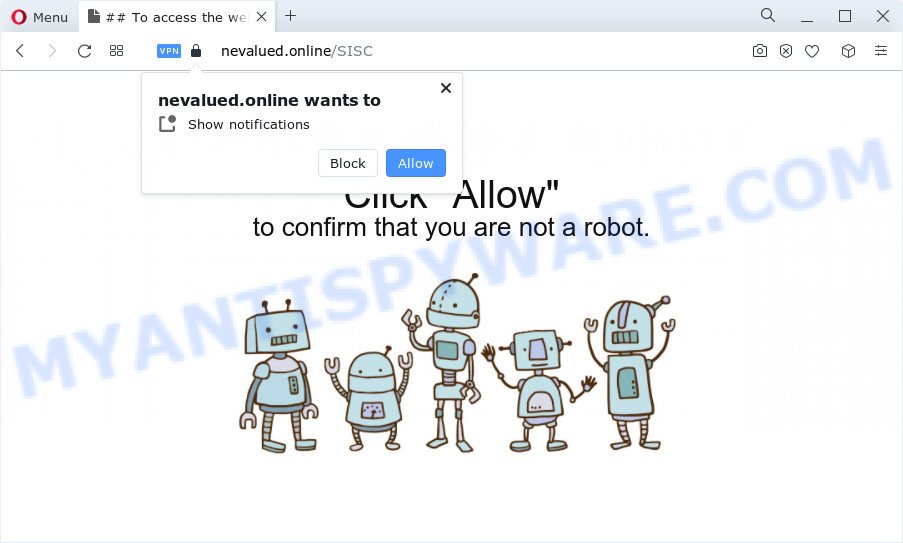
If click on the ‘Allow’, the Nevalued.online web-site gets your permission to send spam notifications in form of pop up advertisements in the right bottom corner of your desktop. Push notifications are originally created to alert the user of newly published blog posts. Scammers abuse ‘browser notification feature’ to avoid antivirus software and adblocker apps by displaying intrusive adverts. These ads are displayed in the lower right corner of the screen urges users to play online games, visit questionable websites, install web browser plugins & so on.

The best method to unsubscribe from Nevalued.online spam notifications open your browser’s settings and complete the Nevalued.online removal tutorial below. Once you delete Nevalued.online subscription, the browser notification spam will no longer appear on your screen.
Threat Summary
| Name | Nevalued.online pop up |
| Type | browser notification spam ads, pop ups, pop-up virus, popup advertisements |
| Distribution | social engineering attack, PUPs, malicious popup advertisements, adware software |
| Symptoms |
|
| Removal | Nevalued.online removal guide |
Where the Nevalued.online pop-ups comes from
Experienced security professionals have determined that users are redirected to Nevalued.online by adware software or from shady ads. Adware is considered by many to be synonymous with ‘malicious software’. It’s a malicious program that displays unwanted advertisements to computer users. Some examples include pop up advertisements, push notifications or unclosable windows. Adware software can be installed onto your device via infected web pages, when you open email attachments, anytime you download and install freeware.
The most common way to get adware is free software setup file. In many cases, a user have a chance to disable all bundled applications, but some setup files are developed to confuse the average users, in order to trick them into installing PUPs and adware software. Anyway, easier to prevent adware rather than clean up your computer after one. So, keep your internet browser updated (turn on automatic updates), run good antivirus apps, double check free programs before you start it (do a google search, scan a downloaded file with VirusTotal), avoid shady and unknown web-pages.
Therefore, the adware software is quite dangerous. So, we recommend you remove it from your PC system as quickly as possible. Follow the tutorial presented below to get rid of Nevalued.online pop-up advertisements from the IE, MS Edge, Google Chrome and Mozilla Firefox.
How to remove Nevalued.online advertisements (removal guidance)
The answer is right here on this web-page. We have put together simplicity and efficiency. It will help you easily to free your computer of adware related to the Nevalued.online popup ads. Moreover, you may select manual or automatic removal method. If you are familiar with the personal computer then use manual removal, otherwise run the free anti-malware utility designed specifically to remove adware. Of course, you can combine both methods. Read this manual carefully, bookmark it or open this page on your smartphone, because you may need to exit your web-browser or restart your PC system.
To remove Nevalued.online pop ups, perform the following steps:
- Manual Nevalued.online ads removal
- Automatic Removal of Nevalued.online advertisements
- Block Nevalued.online and other annoying websites
- To sum up
Manual Nevalued.online ads removal
The step-by-step guidance will allow you manually delete Nevalued.online advertisements from a internet browser. If you are not good at computers, we advise that you use the free tools listed below.
Remove potentially unwanted apps through the Windows Control Panel
The main cause of Nevalued.online popup ads could be PUPs, adware or other undesired programs that you may have accidentally installed on the PC system. You need to identify and delete all dubious apps.
|
|
|
|
Remove Nevalued.online notifications from internet browsers
If you’ve allowed the Nevalued.online site to send browser notification spam to your web-browser, then we’ll need to delete these permissions. Depending on internet browser, you can complete the steps below to delete the Nevalued.online permissions to send push notifications.
|
|
|
|
|
|
Delete Nevalued.online advertisements from IE
If you find that IE web-browser settings like newtab, search provider and homepage had been changed by adware that cause pop ups, then you may restore your settings, via the reset internet browser procedure.
First, open the Internet Explorer, click ![]() ) button. Next, click “Internet Options” as shown in the following example.
) button. Next, click “Internet Options” as shown in the following example.

In the “Internet Options” screen select the Advanced tab. Next, click Reset button. The Internet Explorer will display the Reset Internet Explorer settings dialog box. Select the “Delete personal settings” check box and press Reset button.

You will now need to restart your personal computer for the changes to take effect. It will remove adware responsible for Nevalued.online pop up ads, disable malicious and ad-supported web-browser’s extensions and restore the Microsoft Internet Explorer’s settings like newtab page, search provider by default and startpage to default state.
Remove Nevalued.online advertisements from Mozilla Firefox
This step will allow you get rid of Nevalued.online pop-ups, third-party toolbars, disable malicious extensions and restore your default startpage, newtab and search engine settings.
First, launch the Mozilla Firefox. Next, press the button in the form of three horizontal stripes (![]() ). It will display the drop-down menu. Next, press the Help button (
). It will display the drop-down menu. Next, press the Help button (![]() ).
).

In the Help menu press the “Troubleshooting Information”. In the upper-right corner of the “Troubleshooting Information” page click on “Refresh Firefox” button as shown in the following example.

Confirm your action, press the “Refresh Firefox”.
Remove Nevalued.online advertisements from Chrome
Reset Google Chrome settings can help you solve some problems caused by adware software and get rid of Nevalued.online ads from internet browser. This will also disable malicious add-ons as well as clear cookies and site data. Your saved bookmarks, form auto-fill information and passwords won’t be cleared or changed.

- First, run the Chrome and click the Menu icon (icon in the form of three dots).
- It will open the Google Chrome main menu. Select More Tools, then click Extensions.
- You’ll see the list of installed plugins. If the list has the plugin labeled with “Installed by enterprise policy” or “Installed by your administrator”, then complete the following instructions: Remove Chrome extensions installed by enterprise policy.
- Now open the Google Chrome menu once again, press the “Settings” menu.
- Next, click “Advanced” link, which located at the bottom of the Settings page.
- On the bottom of the “Advanced settings” page, click the “Reset settings to their original defaults” button.
- The Google Chrome will open the reset settings prompt as on the image above.
- Confirm the web-browser’s reset by clicking on the “Reset” button.
- To learn more, read the article How to reset Chrome settings to default.
Automatic Removal of Nevalued.online advertisements
Using a malware removal utility to search for and remove adware hiding on your device is probably the simplest method to get rid of the Nevalued.online pop-up advertisements. We suggests the Zemana Free application for MS Windows PCs. HitmanPro and MalwareBytes are other antimalware utilities for Windows that offers a free malicious software removal.
How to delete Nevalued.online pop up ads with Zemana Anti-Malware (ZAM)
Zemana Anti Malware (ZAM) is one of the best in its class, it can detect and remove lots of of various security threats, including adware software, hijackers, spyware and trojans that masqueraded as legitimate system applications. Also Zemana Free includes another tool called FRST – is a helpful program for manual removal of files and parts of the Windows registry created by malicious software.
Please go to the following link to download Zemana Free. Save it on your Desktop.
165500 downloads
Author: Zemana Ltd
Category: Security tools
Update: July 16, 2019
After the download is finished, close all software and windows on your personal computer. Double-click the install file named Zemana.AntiMalware.Setup. If the “User Account Control” prompt pops up as shown below, click the “Yes” button.

It will open the “Setup wizard” which will help you install Zemana on your personal computer. Follow the prompts and do not make any changes to default settings.

Once install is complete successfully, Zemana Free will automatically start and you can see its main screen as displayed on the screen below.

Now press the “Scan” button . Zemana tool will start scanning the whole personal computer to find out adware that cause unwanted Nevalued.online advertisements. This process can take some time, so please be patient. When a malicious software, adware or potentially unwanted applications are found, the number of the security threats will change accordingly. Wait until the the checking is done.

After the scanning is finished, the results are displayed in the scan report. All found items will be marked. You can remove them all by simply click “Next” button. The Zemana Free will get rid of adware that cause popups and move the selected items to the program’s quarantine. When disinfection is done, you may be prompted to restart the personal computer.
Remove Nevalued.online popups from web-browsers with Hitman Pro
If the Nevalued.online pop-up ads problem persists, use the Hitman Pro and scan if your personal computer is affected by adware software. The Hitman Pro is a downloadable security tool that provides on-demand scanning and allows remove adware software, potentially unwanted software, and other malicious software. It works with your existing antivirus software.
Click the link below to download Hitman Pro. Save it on your Desktop.
Download and use HitmanPro on your personal computer. Once started, click “Next” button to start scanning your device for the adware that causes Nevalued.online pop-ups. This process may take quite a while, so please be patient. .

As the scanning ends, HitmanPro will create a list of unwanted apps and adware software.

When you are ready, click Next button.
It will open a prompt, press the “Activate free license” button to begin the free 30 days trial to remove all malware found.
Delete Nevalued.online pop-ups with MalwareBytes
Manual Nevalued.online advertisements removal requires some computer skills. Some files and registry entries that created by the adware software can be not completely removed. We suggest that run the MalwareBytes Anti-Malware that are completely clean your personal computer of adware. Moreover, the free program will help you to remove malware, potentially unwanted applications, hijackers and toolbars that your PC system can be infected too.
Download MalwareBytes Anti Malware (MBAM) on your MS Windows Desktop by clicking on the following link.
327718 downloads
Author: Malwarebytes
Category: Security tools
Update: April 15, 2020
Once the downloading process is finished, close all applications and windows on your computer. Double-click the install file called MBSetup. If the “User Account Control” prompt pops up as shown below, click the “Yes” button.

It will open the Setup wizard that will help you install MalwareBytes Free on your computer. Follow the prompts and do not make any changes to default settings.

Once installation is complete successfully, click “Get Started” button. MalwareBytes Anti Malware will automatically start and you can see its main screen as shown in the following example.

Now click the “Scan” button for checking your device for the adware that causes Nevalued.online pop up advertisements in your web browser. This process may take some time, so please be patient. During the scan MalwareBytes Free will scan for threats exist on your computer.

When MalwareBytes is complete scanning your PC, MalwareBytes will display you the results. Once you’ve selected what you wish to delete from your PC click “Quarantine” button. The MalwareBytes Anti Malware (MBAM) will get rid of adware that causes Nevalued.online pop-up ads. Once finished, you may be prompted to reboot the device.

We suggest you look at the following video, which completely explains the procedure of using the MalwareBytes Free to remove adware, hijacker and other malicious software.
Block Nevalued.online and other annoying websites
To put it simply, you need to use an ad blocker tool (AdGuard, for example). It’ll stop and protect you from all intrusive web sites like Nevalued.online, ads and pop-ups. To be able to do that, the adblocker program uses a list of filters. Each filter is a rule that describes a malicious web-site, an advertising content, a banner and others. The ad-blocker program automatically uses these filters, depending on the web-pages you’re visiting.
Click the following link to download the latest version of AdGuard for Windows. Save it to your Desktop so that you can access the file easily.
27035 downloads
Version: 6.4
Author: © Adguard
Category: Security tools
Update: November 15, 2018
After downloading it, double-click the downloaded file to run it. The “Setup Wizard” window will show up on the computer screen as displayed in the figure below.

Follow the prompts. AdGuard will then be installed and an icon will be placed on your desktop. A window will show up asking you to confirm that you want to see a quick guidance as shown below.

Press “Skip” button to close the window and use the default settings, or press “Get Started” to see an quick instructions that will help you get to know AdGuard better.
Each time, when you launch your PC, AdGuard will start automatically and stop unwanted advertisements, block Nevalued.online, as well as other malicious or misleading websites. For an overview of all the features of the application, or to change its settings you can simply double-click on the AdGuard icon, which can be found on your desktop.
To sum up
Now your computer should be free of the adware software that causes multiple undesired popups. We suggest that you keep Zemana (to periodically scan your PC system for new adwares and other malware) and AdGuard (to help you stop annoying popup ads and harmful websites). Moreover, to prevent any adware software, please stay clear of unknown and third party apps, make sure that your antivirus program, turn on the option to find potentially unwanted programs.
If you need more help with Nevalued.online ads related issues, go to here.


















