Concerss.online is a misleading web-page that forces you and other unsuspecting users to accept spam notifications via the web-browser. This web-site asks the user to press on the ‘Allow’ to watch a video, download a file, access the content of the web page, connect to the Internet, enable Flash Player, and so on.
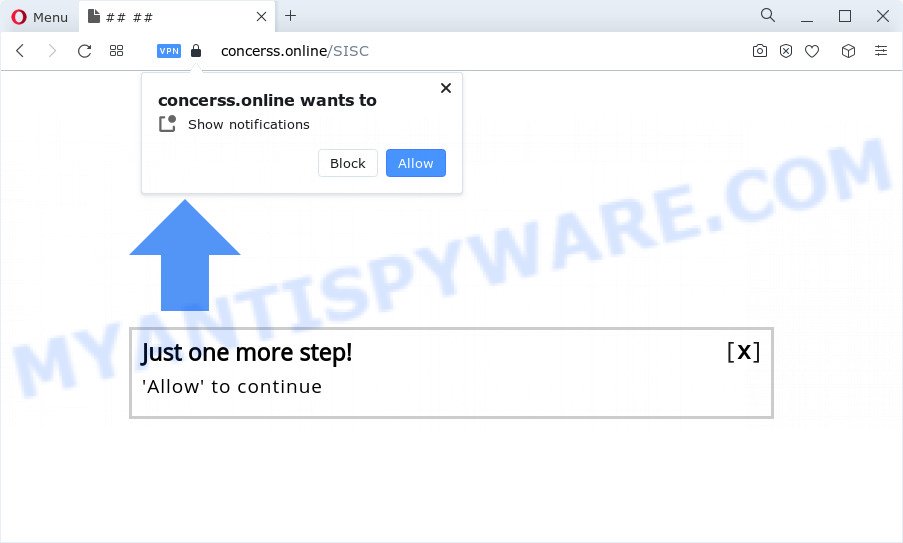
Once enabled, the Concerss.online browser notification spam will start popping up in the lower right corner of your screen periodically and spam you with unwanted adverts. The creators of Concerss.online use these push notifications to bypass pop-up blocker and therefore show lots of unwanted adverts. These advertisements are used to promote dubious web browser plugins, free gifts scams, fake downloads, and adult web-pages.

If you’re getting spam notifications, you can remove Concerss.online subscription by going into your web browser’s settings and completing the Concerss.online removal guidance below. Once you delete notifications subscription, the Concerss.online popups advertisements will no longer appear on your browser.
Threat Summary
| Name | Concerss.online popup |
| Type | push notifications advertisements, pop-ups, popup advertisements, pop up virus |
| Distribution | PUPs, suspicious pop-up ads, adware, social engineering attack |
| Symptoms |
|
| Removal | Concerss.online removal guide |
How did you get infected with Concerss.online popups
Some research has shown that users can be redirected to Concerss.online from misleading advertisements or by PUPs and adware. Adware software is something which you should be aware of even if you run Google Chrome or other modern internet browser. This is the name given to apps that have been developed to display unwanted advertisements and pop-up commercials onto your web-browser screen. The reason for adware’s existence is to earn revenue for its developer.
Adware usually is bundled within free software that downloaded from the Internet. Which means that you need to be proactive and carefully read the Terms of use and the License agreement properly. For the most part, adware and PUPs will be clearly described, so take the time to carefully read all the information about the software that you downloaded and want to install on your computer.
So, if you happen to encounter annoying Concerss.online popup advertisements, then be quick and take effort to remove adware software that causes Concerss.online popups in your web-browser immediately. Follow the step-by-step guide below to remove Concerss.online popups. Let us know how you managed by sending us your comments please.
How to remove Concerss.online popup advertisements (removal guidance)
According to experienced security specialists, Concerss.online pop up advertisements removal can be done manually and/or automatically. These tools which are listed below will allow you get rid of adware, malicious web browser extensions, malicious software and PUPs . However, if you’re not willing to install other software to get rid of Concerss.online advertisements, then use guidance below to return your device settings to their previous states.
To remove Concerss.online pop ups, use the following steps:
- Manual Concerss.online ads removal
- Automatic Removal of Concerss.online pop up advertisements
- Use AdBlocker to stop Concerss.online advertisements and stay safe online
- Finish words
Manual Concerss.online ads removal
In most cases, it’s possible to manually get rid of Concerss.online popups. This way does not involve the use of any tricks or removal tools. You just need to restore the normal settings of the computer and internet browser. This can be done by following a few simple steps below. If you want to quickly remove Concerss.online popup advertisements, as well as perform a full scan of your computer, we recommend that you run adware removal utilities, which are listed below.
Delete adware software through the Microsoft Windows Control Panel
In order to delete potentially unwanted software like this adware software, open the Windows Control Panel and click on “Uninstall a program”. Check the list of installed programs. For the ones you do not know, run an Internet search to see if they are adware software, hijacker or potentially unwanted software. If yes, remove them off. Even if they are just a programs that you do not use, then deleting them off will increase your computer start up time and speed dramatically.
Make sure you have closed all internet browsers and other applications. Next, uninstall any unwanted and suspicious programs from your Control panel.
Windows 10, 8.1, 8
Now, press the Windows button, type “Control panel” in search and press Enter. Select “Programs and Features”, then “Uninstall a program”.

Look around the entire list of programs installed on your computer. Most likely, one of them is the adware responsible for Concerss.online popup advertisements. Select the suspicious program or the program that name is not familiar to you and delete it.
Windows Vista, 7
From the “Start” menu in MS Windows, select “Control Panel”. Under the “Programs” icon, select “Uninstall a program”.

Choose the questionable or any unknown software, then click “Uninstall/Change” button to delete this undesired program from your PC.
Windows XP
Click the “Start” button, select “Control Panel” option. Click on “Add/Remove Programs”.

Choose an undesired program, then press “Change/Remove” button. Follow the prompts.
Remove Concerss.online notifications from internet browsers
If you are in situation where you don’t want to see browser notification spam from the Concerss.online website. In this case, you can turn off web notifications for your web browser in MS Windows/Mac OS/Android. Find your web browser in the list below, follow step-by-step tutorial to get rid of web-browser permissions to show spam notifications.
Google Chrome:
- In the top-right corner, click on ‘three vertical dots’, and this will open up the main menu on Google Chrome.
- In the menu go to ‘Settings’, scroll down to ‘Advanced’ settings.
- At the ‘Privacy and Security’ section click ‘Site settings’.
- Click on ‘Notifications’.
- Find the Concerss.online site and click the three vertical dots button next to it, then click on ‘Remove’.

Android:
- Open Chrome.
- In the right upper corner, find and tap the Chrome menu (three dots).
- In the menu tap ‘Settings’, scroll down to ‘Advanced’.
- Tap on ‘Site settings’ and then ‘Notifications’. In the opened window, locate the Concerss.online site, other rogue notifications and tap on them one-by-one.
- Tap the ‘Clean & Reset’ button and confirm.

Mozilla Firefox:
- In the top right corner, click the Firefox menu (three horizontal stripes).
- Choose ‘Options’ and click on ‘Privacy & Security’ on the left hand side of the browser window.
- Scroll down to ‘Permissions’ and then to ‘Settings’ next to ‘Notifications’.
- Select the Concerss.online domain from the list and change the status to ‘Block’.
- Save changes.

Edge:
- In the top-right corner, click on the three dots to expand the Edge menu.
- Scroll down to ‘Settings’. In the menu on the left go to ‘Advanced’.
- In the ‘Website permissions’ section click ‘Manage permissions’.
- Right-click the Concerss.online site. Click ‘Delete’.

Internet Explorer:
- In the top right corner of the browser, click on the gear icon (menu button).
- Go to ‘Internet Options’ in the menu.
- Click on the ‘Privacy’ tab and select ‘Settings’ in the pop-up blockers section.
- Select the Concerss.online domain and other questionable URLs below and delete them one by one by clicking the ‘Remove’ button.

Safari:
- Go to ‘Preferences’ in the Safari menu.
- Open ‘Websites’ tab, then in the left menu click on ‘Notifications’.
- Locate the Concerss.online URL and select it, click the ‘Deny’ button.
Remove Concerss.online pop-ups from Chrome
In this step we are going to show you how to reset Google Chrome settings. PUPs like the adware software can make changes to your web-browser settings, add toolbars and unwanted extensions. By resetting Chrome settings you will remove Concerss.online advertisements and reset unwanted changes caused by adware. However, your themes, bookmarks, history, passwords, and web form auto-fill information will not be deleted.
Open the Google Chrome menu by clicking on the button in the form of three horizontal dotes (![]() ). It will open the drop-down menu. Choose More Tools, then click Extensions.
). It will open the drop-down menu. Choose More Tools, then click Extensions.
Carefully browse through the list of installed addons. If the list has the extension labeled with “Installed by enterprise policy” or “Installed by your administrator”, then complete the following instructions: Remove Chrome extensions installed by enterprise policy otherwise, just go to the step below.
Open the Chrome main menu again, click to “Settings” option.

Scroll down to the bottom of the page and click on the “Advanced” link. Now scroll down until the Reset settings section is visible, as displayed in the following example and click the “Reset settings to their original defaults” button.

Confirm your action, press the “Reset” button.
Get rid of Concerss.online ads from Internet Explorer
By resetting Microsoft Internet Explorer web-browser you restore your web-browser settings to its default state. This is basic when troubleshooting problems that might have been caused by adware which cause undesired Concerss.online pop ups.
First, run the Internet Explorer, then press ‘gear’ icon ![]() . It will open the Tools drop-down menu on the right part of the web browser, then click the “Internet Options” as displayed on the screen below.
. It will open the Tools drop-down menu on the right part of the web browser, then click the “Internet Options” as displayed on the screen below.

In the “Internet Options” screen, select the “Advanced” tab, then press the “Reset” button. The Internet Explorer will display the “Reset Internet Explorer settings” dialog box. Further, press the “Delete personal settings” check box to select it. Next, click the “Reset” button as displayed on the screen below.

Once the task is finished, click “Close” button. Close the Microsoft Internet Explorer and restart your computer for the changes to take effect. This step will help you to restore your web browser’s newtab, search provider and start page to default state.
Delete Concerss.online ads from Mozilla Firefox
If your Mozilla Firefox internet browser is re-directed to Concerss.online without your permission or an unknown search provider displays results for your search, then it may be time to perform the web browser reset. When using the reset feature, your personal information such as passwords, bookmarks, browsing history and web form auto-fill data will be saved.
First, launch the Firefox. Next, click the button in the form of three horizontal stripes (![]() ). It will display the drop-down menu. Next, click the Help button (
). It will display the drop-down menu. Next, click the Help button (![]() ).
).

In the Help menu click the “Troubleshooting Information”. In the upper-right corner of the “Troubleshooting Information” page press on “Refresh Firefox” button as displayed on the image below.

Confirm your action, press the “Refresh Firefox”.
Automatic Removal of Concerss.online pop up advertisements
In order to completely get rid of Concerss.online, you not only need to delete adware from your PC system, but also remove all its components in your computer including Windows registry entries. We suggest to download and use free removal utilities to automatically free your computer of adware that causes multiple unwanted popups.
How to delete Concerss.online ads with Zemana
Zemana Anti-Malware is a lightweight utility that designed to run alongside your antivirus software, detecting and uninstalling malicious software, adware software and PUPs that other programs miss. Zemana is easy to use, fast, does not use many resources and have great detection and removal rates.
Click the following link to download the latest version of Zemana Free for Microsoft Windows. Save it to your Desktop so that you can access the file easily.
165082 downloads
Author: Zemana Ltd
Category: Security tools
Update: July 16, 2019
When the download is complete, close all windows on your computer. Further, run the install file called Zemana.AntiMalware.Setup. If the “User Account Control” prompt pops up as on the image below, click the “Yes” button.

It will open the “Setup wizard” which will assist you install Zemana AntiMalware on the personal computer. Follow the prompts and do not make any changes to default settings.

Once setup is complete successfully, Zemana Anti-Malware will automatically start and you can see its main window like below.

Next, click the “Scan” button to perform a system scan for the adware that causes Concerss.online popups in your browser. While the Zemana AntiMalware is scanning, you can see how many objects it has identified either as being malware.

When the system scan is complete, Zemana Anti Malware will show you the results. In order to remove all items, simply click “Next” button.

The Zemana Anti-Malware (ZAM) will remove adware software that causes undesired Concerss.online advertisements and move the selected items to the program’s quarantine. After that process is finished, you may be prompted to reboot your PC system.
Delete Concerss.online pop-ups from internet browsers with Hitman Pro
If Zemana Free cannot delete this adware, then we suggests to use the Hitman Pro. HitmanPro is a free removal tool for browser hijackers, PUPs, toolbars and adware that causes annoying Concerss.online ads. It is specially designed to work as a second scanner for your PC system.
Visit the page linked below to download the latest version of Hitman Pro for MS Windows. Save it to your Desktop so that you can access the file easily.
Once the downloading process is done, open the file location and double-click the HitmanPro icon. It will start the Hitman Pro tool. If the User Account Control prompt will ask you want to launch the program, click Yes button to continue.

Next, click “Next” to begin checking your device for the adware that cause intrusive Concerss.online popups. Depending on your computer, the scan may take anywhere from a few minutes to close to an hour. While the HitmanPro utility is scanning, you can see number of objects it has identified as being affected by malicious software.

When that process is finished, Hitman Pro will create a list of unwanted apps and adware like below.

When you’re ready, click “Next” button. It will open a dialog box, press the “Activate free license” button. The HitmanPro will remove adware that causes Concerss.online popups and move the selected items to the Quarantine. After finished, the tool may ask you to reboot your PC.
Remove Concerss.online advertisements with MalwareBytes Anti Malware (MBAM)
We recommend using the MalwareBytes which are completely clean your device of the adware. The free utility is an advanced malware removal application created by (c) Malwarebytes lab. This application uses the world’s most popular antimalware technology. It is able to help you get rid of intrusive Concerss.online ads from your internet browsers, potentially unwanted applications, malicious software, hijackers, toolbars, ransomware and other security threats from your device for free.
Download MalwareBytes Anti Malware (MBAM) by clicking on the link below. Save it on your Desktop.
327301 downloads
Author: Malwarebytes
Category: Security tools
Update: April 15, 2020
Once the download is complete, close all programs and windows on your computer. Double-click the set up file called MBSetup. If the “User Account Control” prompt pops up as displayed on the image below, click the “Yes” button.

It will open the Setup wizard which will help you install MalwareBytes Anti Malware on your computer. Follow the prompts and do not make any changes to default settings.

Once setup is complete successfully, press “Get Started” button. MalwareBytes Free will automatically start and you can see its main screen like the one below.

Now click the “Scan” button to find adware that causes Concerss.online ads in your web browser. This process can take some time, so please be patient. While the utility is checking, you can see how many objects and files has already scanned.

Once finished, a list of all items found is created. Once you’ve selected what you want to remove from your computer click “Quarantine” button. The MalwareBytes Anti-Malware (MBAM) will remove adware that causes Concerss.online popup advertisements and move the selected threats to the program’s quarantine. When disinfection is complete, you may be prompted to reboot the computer.

We advise you look at the following video, which completely explains the procedure of using the MalwareBytes Free to get rid of adware, browser hijacker and other malicious software.
Use AdBlocker to stop Concerss.online advertisements and stay safe online
To put it simply, you need to use an ad blocker tool (AdGuard, for example). It will block and protect you from all unwanted web pages such as Concerss.online, advertisements and pop-ups. To be able to do that, the ad-blocking program uses a list of filters. Each filter is a rule that describes a malicious web site, an advertising content, a banner and others. The ad-blocker application automatically uses these filters, depending on the web-sites you are visiting.
Download AdGuard from the following link. Save it directly to your MS Windows Desktop.
26908 downloads
Version: 6.4
Author: © Adguard
Category: Security tools
Update: November 15, 2018
When the download is finished, run the downloaded file. You will see the “Setup Wizard” screen as shown in the figure below.

Follow the prompts. Once the install is finished, you will see a window like below.

You can click “Skip” to close the installation program and use the default settings, or press “Get Started” button to see an quick tutorial which will assist you get to know AdGuard better.
In most cases, the default settings are enough and you do not need to change anything. Each time, when you run your PC system, AdGuard will launch automatically and stop undesired ads, block Concerss.online, as well as other harmful or misleading websites. For an overview of all the features of the program, or to change its settings you can simply double-click on the AdGuard icon, that is located on your desktop.
Finish words
Now your device should be free of the adware software that cause popups. We suggest that you keep AdGuard (to help you stop unwanted advertisements and undesired harmful web pages) and Zemana Anti-Malware (ZAM) (to periodically scan your PC for new adware softwares and other malware). Probably you are running an older version of Java or Adobe Flash Player. This can be a security risk, so download and install the latest version right now.
If you are still having problems while trying to remove Concerss.online popup advertisements from the MS Edge, Google Chrome, Mozilla Firefox and Microsoft Internet Explorer, then ask for help here here.


















