What is AutoIncognitoSearch?
According to IT security experts, AutoIncognitoSearch is a potentially unwanted application (PUA) which falls under the category of Browser hijackers . It affects your computer and modifies web-browser settings. AutoIncognitoSearch can take over your browser and force you to use an unwanted web-site as your search engine, home page and newtab page. When AutoIncognitoSearch in the personal computer, it can collect confidential info such as search queries as well as browsing history. so if you find this PUP on the PC system you need to remove it. The detailed removal steps will assist you remove AutoIncognitoSearch and protect your PC system from more dangerous apps.
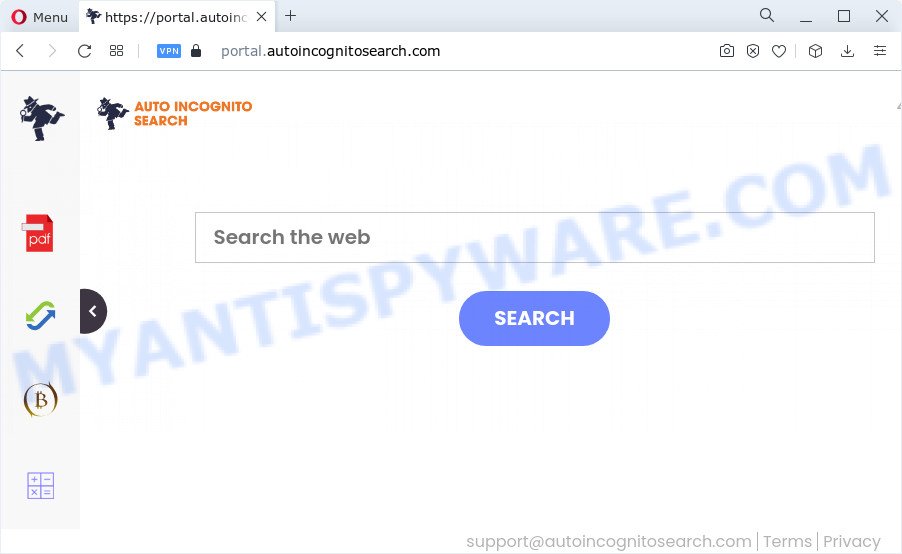
The AutoIncognitoSearch browser hijacker will change your browser’s search provider so that all searches are sent via feed.autoincognitosearch.com, which redirects to Bing, Yahoo or Google Custom Search engine which shows the search results for your query. The developers of this hijacker are using legitimate search provider as they may generate profit from the advertisements which are shown in the search results.
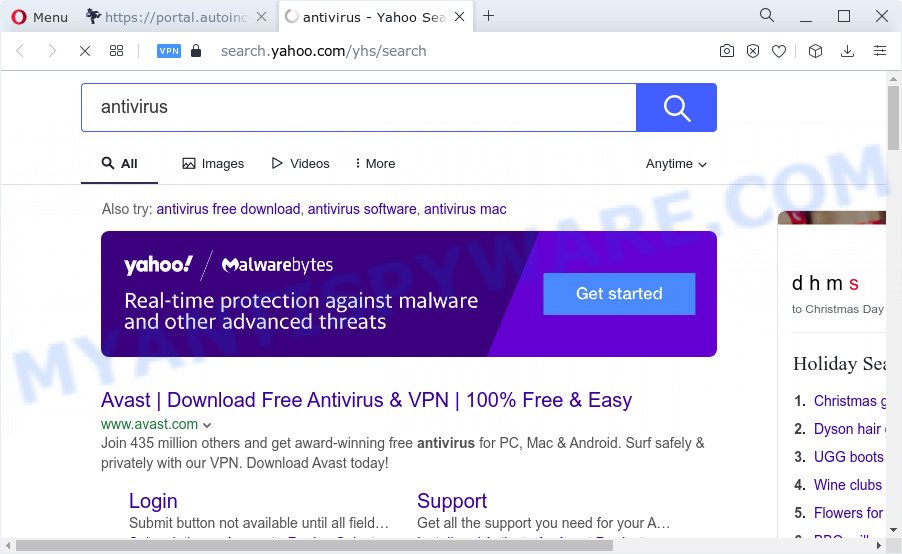
Another reason why you need to remove AutoIncognitoSearch is its online data-tracking activity. It can gather personal information, including:
- IP addresses;
- URLs visited;
- search queries/terms;
- clicks on links and ads;
- internet browser version information.
Browser hijackers are usually written in ways common to malware, spyware and adware software. In order to get rid of browser hijacker and remove AutoIncognitoSearch, you will need perform the steps below or use free removal utility listed below.
How can a browser hijacker get on your computer
Usually, browser hijackers and PUPs gets into your PC system as part of a bundle with freeware, sharing files and other unsafe programs which you downloaded from the World Wide Web. The PUPs creators pays software makers for distributing broser hijackers within their applications. So, additional programs is often included as part of the installer. In order to avoid the installation of any hijackers like AutoIncognitoSearch: choose only Manual, Custom or Advanced install type and reject all additional software in which you are unsure.
Threat Summary
| Name | AutoIncognitoSearch |
| Type | home page hijacker, browser hijacker, search engine hijacker, redirect virus, PUP |
| Associated domains | feed.autoincognitosearch.com, get.autoincognitosearch.com, portal.autoincognitosearch.com, install.autoincognitosearch.com |
| Affected Browser Settings | search provider, startpage, newtab URL |
| Distribution | fake software updaters, misleading pop-up advertisements, free applications setup files |
| Symptoms | Unexpected ads appear on web-pages that you are visiting. Your web browser is rerouted to webpages you did not want. Unwanted application installed without your knowledge. Unwanted browser toolbar(s) Unwanted changes in your browser such as using a new default search provider. |
| Removal | AutoIncognitoSearch removal guide |
How to remove AutoIncognitoSearch browser hijacker
There are exist several free malware removal tools. Also it’s possible to remove AutoIncognitoSearch hijacker manually. But we recommend to combine all these ways below into the one removal algorithm. Follow the steps of the tutorial. Some of the steps below will require you to shut down this website. So, please read the instructions carefully, after that bookmark it or open it on your smartphone for later reference.
To remove AutoIncognitoSearch, follow the steps below:
- How to manually get rid of AutoIncognitoSearch
- Automatic Removal of AutoIncognitoSearch
- How to stop AutoIncognitoSearch redirect
- To sum up
How to manually get rid of AutoIncognitoSearch
If you perform exactly the step-by-step instructions below you should be able to remove the AutoIncognitoSearch hijacker from the Microsoft Edge, Google Chrome, Mozilla Firefox and Internet Explorer web browsers.
Delete potentially unwanted apps using Windows Control Panel
The best way to begin the personal computer cleanup is to uninstall unknown and dubious software. Using the MS Windows Control Panel you can do this quickly and easily. This step, in spite of its simplicity, should not be ignored, because the removing of unneeded applications can clean up the Google Chrome, Microsoft Edge, Microsoft Internet Explorer and Firefox from ads hijackers and so on.
Windows 8, 8.1, 10
First, click Windows button

After the ‘Control Panel’ opens, press the ‘Uninstall a program’ link under Programs category as shown on the screen below.

You will see the ‘Uninstall a program’ panel like below.

Very carefully look around the entire list of apps installed on your computer. Most probably, one of them is the AutoIncognitoSearch hijacker. If you’ve many software installed, you can help simplify the search of malicious programs by sort the list by date of installation. Once you’ve found a suspicious, unwanted or unused program, right click to it, after that click ‘Uninstall’.
Windows XP, Vista, 7
First, press ‘Start’ button and select ‘Control Panel’ at right panel as on the image below.

After the Windows ‘Control Panel’ opens, you need to click ‘Uninstall a program’ under ‘Programs’ as shown in the following example.

You will see a list of applications installed on your computer. We recommend to sort the list by date of installation to quickly find the software that were installed last. Most probably, it’s the AutoIncognitoSearch hijacker. If you are in doubt, you can always check the program by doing a search for her name in Google, Yahoo or Bing. When the program which you need to delete is found, simply press on its name, and then click ‘Uninstall’ such as the one below.

Remove AutoIncognitoSearch browser hijacker from internet browsers
If you’re still getting AutoIncognitoSearch hijacker, then you can try to remove it by uninstalling harmful addons.
You can also try to remove AutoIncognitoSearch hijacker by reset Chrome settings. |
If you are still experiencing issues with AutoIncognitoSearch hijacker removal, you need to reset Mozilla Firefox browser. |
Another method to get rid of AutoIncognitoSearch browser hijacker from IE is reset IE settings. |
|
Automatic Removal of AutoIncognitoSearch
If your PC is still infected with the AutoIncognitoSearch browser hijacker, then the best solution of detection and removal is to run an anti-malware scan on the device. Download free malware removal utilities below and start a full system scan. It will help you delete all components of the browser hijacker from hardisk and Windows registry.
Delete AutoIncognitoSearch browser hijacker with Zemana Anti-Malware (ZAM)
Zemana AntiMalware highly recommended, because it can scan for security threats such browser hijacker and adware which most ‘classic’ antivirus software fail to pick up on. Moreover, if you have any AutoIncognitoSearch hijacker removal problems which cannot be fixed by this utility automatically, then Zemana Free provides 24X7 online assistance from the highly experienced support staff.

- First, visit the following page, then click the ‘Download’ button in order to download the latest version of Zemana Anti-Malware.
Zemana AntiMalware
165532 downloads
Author: Zemana Ltd
Category: Security tools
Update: July 16, 2019
- At the download page, click on the Download button. Your web-browser will show the “Save as” prompt. Please save it onto your Windows desktop.
- When the downloading process is done, please close all software and open windows on your computer. Next, start a file called Zemana.AntiMalware.Setup.
- This will open the “Setup wizard” of Zemana onto your computer. Follow the prompts and do not make any changes to default settings.
- When the Setup wizard has finished installing, the Zemana Anti Malware (ZAM) will run and show the main window.
- Further, click the “Scan” button . Zemana Free tool will start scanning the whole device to find out AutoIncognitoSearch hijacker. This process can take quite a while, so please be patient. While the Zemana application is checking, you can see number of objects it has identified as threat.
- When Zemana Free has finished scanning, Zemana Free will display you the results.
- When you are ready, click the “Next” button. The utility will remove AutoIncognitoSearch hijacker. Once finished, you may be prompted to reboot the computer.
- Close the Zemana AntiMalware (ZAM) and continue with the next step.
Get rid of AutoIncognitoSearch hijacker and malicious extensions with Hitman Pro
If Zemana AntiMalware cannot get rid of this hijacker, then we recommends to use the HitmanPro. The HitmanPro is a free powerful, professional removal utility for malware, adware, potentially unwanted software, toolbars as well as AutoIncognitoSearch hijacker. It completely removes all traces and remnants of the infection.
Download Hitman Pro by clicking on the link below.
When the downloading process is complete, open the folder in which you saved it. You will see an icon like below.

Double click the HitmanPro desktop icon. Once the tool is launched, you will see a screen like below.

Further, click “Next” button to scan for AutoIncognitoSearch browser hijacker. As the scanning ends, you can check all items found on your device as on the image below.

Make sure all threats have ‘checkmark’ and click “Next” button. It will show a prompt, click the “Activate free license” button.
Use MalwareBytes to remove AutoIncognitoSearch browser hijacker
You can delete AutoIncognitoSearch hijacker automatically with a help of MalwareBytes. We recommend this free malicious software removal tool because it can easily get rid of browser hijacker, adware, potentially unwanted software and toolbars with all their components such as files, folders and registry entries.
MalwareBytes Anti Malware can be downloaded from the following link. Save it to your Desktop.
327749 downloads
Author: Malwarebytes
Category: Security tools
Update: April 15, 2020
When the downloading process is complete, close all software and windows on your PC. Double-click the install file called MBSetup. If the “User Account Control” prompt pops up as shown on the image below, click the “Yes” button.

It will open the Setup wizard which will help you install MalwareBytes on your personal computer. Follow the prompts and don’t make any changes to default settings.

Once setup is finished successfully, click “Get Started” button. MalwareBytes Free will automatically start and you can see its main screen as shown on the image below.

Now click the “Scan” button . MalwareBytes Anti-Malware (MBAM) program will scan through the whole PC system for the AutoIncognitoSearch hijacker. This procedure can take some time, so please be patient. While the MalwareBytes tool is checking, you can see number of objects it has identified as being affected by malware.

When the scan is finished, it will display the Scan Results. When you are ready, click “Quarantine” button. The MalwareBytes will begin to get rid of AutoIncognitoSearch browser hijacker. When finished, you may be prompted to reboot the PC system.

We recommend you look at the following video, which completely explains the process of using the MalwareBytes to remove adware, browser hijacker and other malware.
How to stop AutoIncognitoSearch redirect
Use adblocker application such as AdGuard in order to block ads, malvertisements, pop-ups and online trackers, avoid having to install malicious and adware browser plug-ins and add-ons that affect your computer performance and impact your PC system security. Browse the Web anonymously and stay safe online!
First, click the following link, then click the ‘Download’ button in order to download the latest version of AdGuard.
27044 downloads
Version: 6.4
Author: © Adguard
Category: Security tools
Update: November 15, 2018
After downloading it, double-click the downloaded file to launch it. The “Setup Wizard” window will show up on the computer screen as displayed on the screen below.

Follow the prompts. AdGuard will then be installed and an icon will be placed on your desktop. A window will show up asking you to confirm that you want to see a quick guidance as shown on the screen below.

Click “Skip” button to close the window and use the default settings, or click “Get Started” to see an quick guide which will help you get to know AdGuard better.
Each time, when you start your PC, AdGuard will start automatically and stop undesired ads, block AutoIncognitoSearch, as well as other harmful or misleading web pages. For an overview of all the features of the program, or to change its settings you can simply double-click on the AdGuard icon, which can be found on your desktop.
To sum up
After completing the few simple steps above, your PC should be clean from this hijacker and other malware. The Chrome, Internet Explorer, Firefox and Microsoft Edge will no longer display the AutoIncognitoSearch website on startup. Unfortunately, if the step-by-step tutorial does not help you, then you have caught a new hijacker, and then the best way – ask for help.
Please create a new question by using the “Ask Question” button in the Questions and Answers. Try to give us some details about your problems, so we can try to help you more accurately. Wait for one of our trained “Security Team” or Site Administrator to provide you with knowledgeable assistance tailored to your problem with the AutoIncognitoSearch hijacker.




















