What is Sharez.cc
Sharez.cc is a website that is advertised as a file-sharing website. It allows users to share content (files, movies, software, etc) for free. But the security researchers warn that using Sharez.cc and similar sites is quite dangerous. There are several reasons for this. First of all, the use of such sites is illegal, as it violates the rights of content owners. Second, Sharez.cc and others like it use rogue ad networks. The security experts determined that Sharez.cc and similar sites redirect users to web pages that are not trustworthy, as they are designed to deceive users. Moreover, some websites to which visitors can be redirected are used to advertise potentially unnecessary programs (PUPs), force the user to install malicious browser extensions or subscribe to spam notifications.
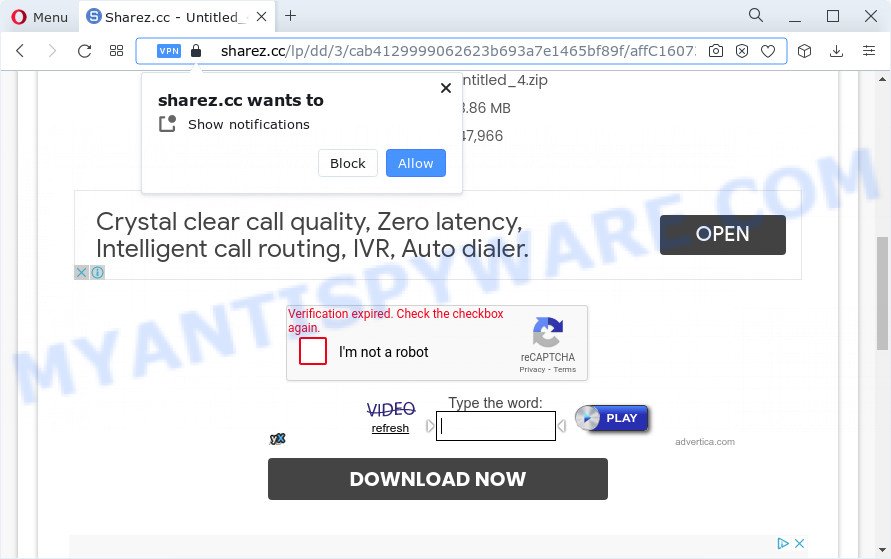
Sharez.cc website
During the research, Sharez.cc redirected users to mntzr-january2019.com, giftboxsweepstakes.com, other unwanted and suspicious sites. Of course, in addition to these websites, Sharez.cc can redirect users to other dangerous sites, among which there may be sites offering to install PUPs, browser hijackers and adware. Browser hijacker is a malware that changes browser settings such as homepage and search engine. Adware can change computer settings, redirect the browser to unwanted web-pages, display pop-up ads from various third-party ad networks and these unwanted ads is difficult to shut down.
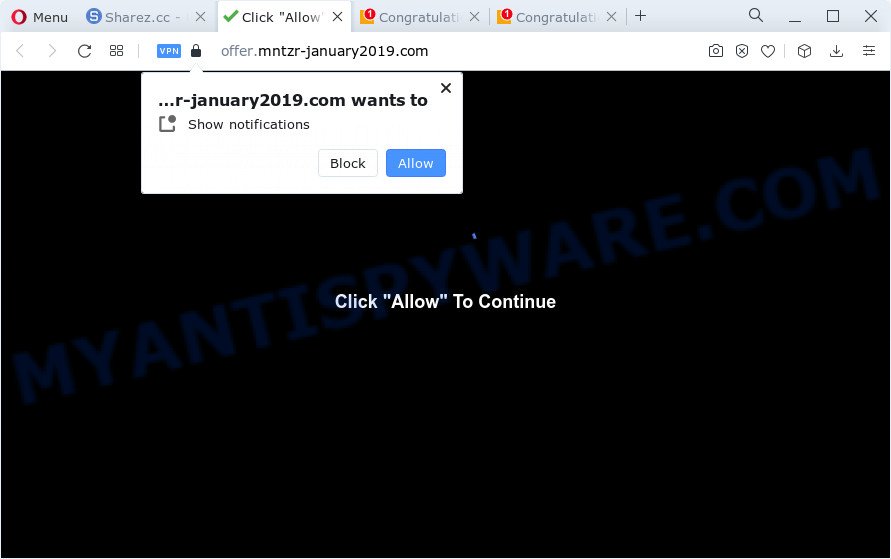
Moreover, Sharez.cc uses the browser notification feature to lure unsuspecting users into registering for spam browser notifications that go directly to the desktop or the web browser. It displays the ‘Show notifications’ pop-up that attempts to get the user to click the ‘Allow’ button to subscribe to its notifications. Once the user click on the ‘Allow’, the Sharez.cc website starts sending unwanted ads on the desktop. These ads are displayed in the lower right corner of the screen urges users to play online games, visit suspicious web sites, install web-browser addons & so on.

If you are receiving the Sharez.cc spam notifications, you can remove this subscription by going into your internet browser’s settings and completing the Sharez.cc ads removal steps below. Once you remove the notifications subscription, the Sharez.cc pop-ups advertisements will no longer appear on your desktop.
Threat Summary
| Name | Ads by Sharez.cc |
| Type | spam notifications ads, pop-ups, pop up advertisements, pop up virus |
| Distribution | potentially unwanted apps, misleading pop-up advertisements, social engineering attack, adwares |
| Symptoms |
|
| Removal | How to stop Sharez.cc ads |
Where the unwanted ads comes from
Adware is ‘advertising supported’ software that tries to generate money by redirecting you to unwanted web-pages or online advertising. It has different ways of earning profit including showing up adverts on the internet browser forcefully. Most of adware gets installed when you are downloading free applications or browser plugins.
These days some freeware creators bundle potentially unwanted apps or adware software with a view to making some money. These are not free programs as install an unwanted apps on to your Windows PC. So whenever you install a new free applications that downloaded from the World Wide Web, be very careful during install. Carefully read the EULA (a text with I ACCEPT/I DECLINE button), choose custom or manual setup mode, reject all bundled applications.
How to remove Adware and Unwanted ads
In order to get rid of adware and unwanted ads from the Google Chrome, Microsoft Internet Explorer, Edge and Mozilla Firefox, you need to reset the web-browser settings. Additionally, you should look up for other dubious entries, such as files, applications, web-browser extensions and shortcuts. However, if you want to remove unwanted advertisements easily, you should run reputable antimalware tool and let it do the job for you.
Uninstall potentially unwanted apps
The main cause of unwanted advertisements is potentially unwanted programs, adware software or other undesired applications that you may have unintentionally installed on the computer. You need to identify and uninstall all suspicious software.
|
|
|
|
See more details in the video guidance below.
Remove Sharez.cc spam notifications from web browsers
If you’re getting browser notification spam from Sharez.cc or other websites, then you will have previously pressed the ‘Allow’ button. Below we’ll teach you how to turn them off.
|
|
|
|
|
|
Reset Google Chrome
Another way to remove Sharez.cc ads from Chrome is Reset Chrome settings. This will disable malicious addons and reset Chrome settings to original settings. However, your saved bookmarks and passwords will not be lost. This will not affect your history, passwords, bookmarks, and other saved data.
First launch the Chrome. Next, press the button in the form of three horizontal dots (![]() ).
).
It will show the Google Chrome menu. Choose More Tools, then click Extensions. Carefully browse through the list of installed add-ons. If the list has the extension signed with “Installed by enterprise policy” or “Installed by your administrator”, then complete the following guidance: Remove Chrome extensions installed by enterprise policy.
Open the Chrome menu once again. Further, press the option called “Settings”.

The web browser will open the settings screen. Another solution to display the Google Chrome’s settings – type chrome://settings in the browser adress bar and press Enter
Scroll down to the bottom of the page and click the “Advanced” link. Now scroll down until the “Reset” section is visible, as displayed in the following example and click the “Reset settings to their original defaults” button.

The Google Chrome will display the confirmation dialog box as displayed below.

You need to confirm your action, click the “Reset” button. The internet browser will run the task of cleaning. After it’s finished, the browser’s settings including start page, search engine by default and new tab page back to the values that have been when the Google Chrome was first installed on your device.
Reset Mozilla Firefox
Resetting Mozilla Firefox web browser will reset all the settings to their original state and will remove Sharez.cc pop ups, malicious add-ons and extensions. However, your saved passwords and bookmarks will not be changed, deleted or cleared.
Start the Firefox and click the menu button (it looks like three stacked lines) at the top right of the web-browser screen. Next, click the question-mark icon at the bottom of the drop-down menu. It will display the slide-out menu.

Select the “Troubleshooting information”. If you are unable to access the Help menu, then type “about:support” in your address bar and press Enter. It bring up the “Troubleshooting Information” page similar to the one below.

Click the “Refresh Firefox” button at the top right of the Troubleshooting Information page. Select “Refresh Firefox” in the confirmation prompt. The Firefox will start a task to fix your problems that caused by the Sharez.cc adware. After, it’s complete, click the “Finish” button.
Automatic Removal of Adware
Adware and unwanted ads can be removed from the web-browser and computer by running full system scan with an antimalware utility. For example, you can run a full system scan with Zemana Anti Malware (ZAM). It will help you get rid of components of adware from Windows registry and harmful files from harddisks.
Zemana Anti-Malware (ZAM) is a tool that performs a scan of your computer and displays if there are existing adware, browser hijackers, viruses, worms, spyware, trojans and other malicious software residing on your system. If malicious software is detected, Zemana Anti Malware can automatically remove it. ZAM doesn’t conflict with other antimalware and antivirus software installed on your personal computer.

- Visit the page linked below to download Zemana Free. Save it on your Microsoft Windows desktop or in any other place.
Zemana AntiMalware
165516 downloads
Author: Zemana Ltd
Category: Security tools
Update: July 16, 2019
- After downloading is finished, close all programs and windows on your device. Open a directory in which you saved it. Double-click on the icon that’s named Zemana.AntiMalware.Setup.
- Further, click Next button and follow the prompts.
- Once install is finished, press the “Scan” button to perform a system scan for adware. A system scan may take anywhere from 5 to 30 minutes, depending on your PC system. When a threat is detected, the number of the security threats will change accordingly.
- When Zemana Anti Malware is done scanning your PC system, you’ll be shown the list of all detected threats on your personal computer. In order to remove all threats, simply click “Next”. When that process is complete, you can be prompted to reboot your computer.
Use AdBlocker to block Sharez.cc ads
It’s important to run ad blocker programs such as AdGuard to protect your PC system from malicious web sites. Most security experts says that it is okay to block ads. You should do so just to stay safe! And, of course, AdGuard can to stop Sharez.cc ads and block malicious web-pages.
Please go to the following link to download the latest version of AdGuard for Windows. Save it on your Desktop.
27038 downloads
Version: 6.4
Author: © Adguard
Category: Security tools
Update: November 15, 2018
After downloading is done, double-click the downloaded file to run it. The “Setup Wizard” window will show up on the computer screen such as the one below.

Follow the prompts. AdGuard will then be installed and an icon will be placed on your desktop. A window will show up asking you to confirm that you want to see a quick guidance as displayed on the screen below.

Press “Skip” button to close the window and use the default settings, or click “Get Started” to see an quick tutorial which will allow you get to know AdGuard better.
Each time, when you start your device, AdGuard will start automatically and stop unwanted ads, block Sharez.cc ads, as well as other malicious or misleading web-pages. For an overview of all the features of the program, or to change its settings you can simply double-click on the AdGuard icon, which is located on your desktop.
To sum up
Now your PC system should be clean of the adware software that causes multiple unwanted pop up ads. We suggest that you keep AdGuard (to help you stop unwanted ads and unwanted malicious web pages) and Zemana (to periodically scan your computer for new adwares and other malware). Probably you are running an older version of Java or Adobe Flash Player. This can be a security risk, so download and install the latest version right now.
If you are still having problems while trying to delete unwanted ads from the Chrome, Edge, Internet Explorer and Firefox, then ask for help here here.


















