What is GlobalPDFConverterSearch?
The experienced security specialists have determined that GlobalPDFConverterSearch is categorized as a potentially unwanted application (PUA) from the category of Browser hijackers. A browser hijacker is a part of software whose motive is to generate profit for its developer. It have various methods of earning by displaying advertisements forcibly to its victims. Browser hijackers can display unwanted ads, alter the victim’s web browser search provider and home page, or redirect the victim’s internet browser to unwanted web-sites. Below we are discussing ways which are very effective in uninstalling browser hijackers. The few simple steps will also assist you to remove GlobalPDFConverterSearch from your browser.
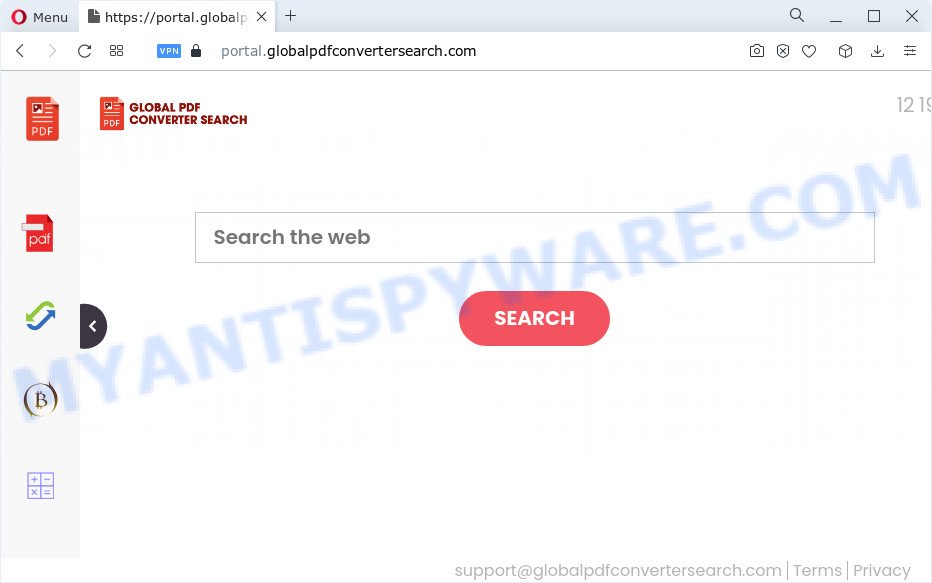
When you’re performing searches using the web browser that has been affected by GlobalPDFConverterSearch, the search results will be returned from Bing, Yahoo or Google Custom Search. The authors of GlobalPDFConverterSearch browser hijacker are most likely doing this to earn advertisement money from the advertisements displayed in the search results.
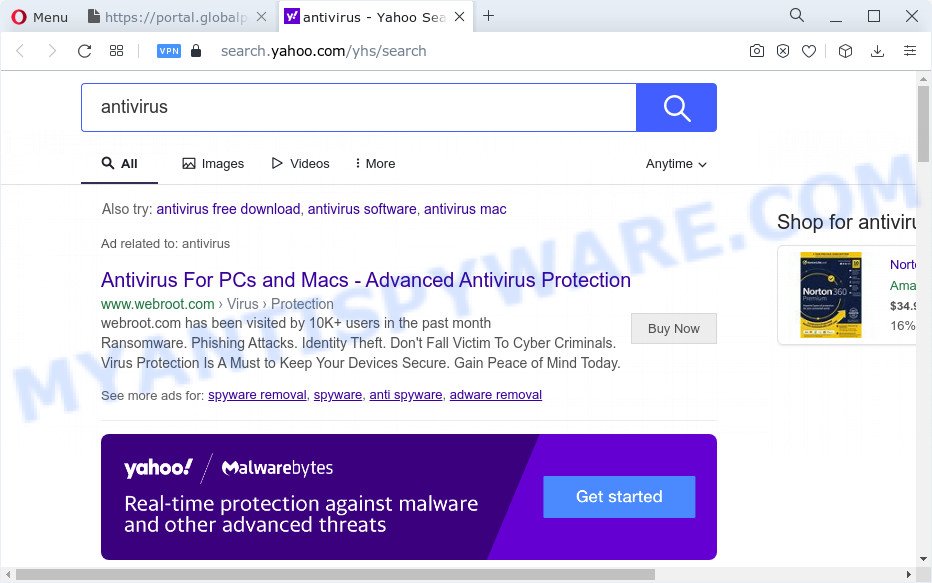
Another reason why you need to remove GlobalPDFConverterSearch is its online data-tracking activity. It can collect sensitive info, including:
- IP addresses;
- URLs visited;
- search queries/terms;
- clicks on links and ads;
- web browser version information.
Browser hijackers are usually written in ways common to malicious software, spyware and adware software. In order to get rid of browser hijacker and thereby delete GlobalPDFConverterSearch, you will need complete the following steps or use free removal utility listed below.
How can a browser hijacker get on your computer
Potentially unwanted programs and browser hijackers usually comes on a computer with other free applications. In many cases, this undesired programs comes without the user’s knowledge. Therefore, many users aren’t even aware that their computer has been infected by potentially unwanted programs. Please follow the easy rules in order to protect your personal computer from any undesired programs: do not install any suspicious applications, read the user agreement and select only the Custom, Manual or Advanced installation mode, do not rush to press the Next button. Also, always try to find a review of the program on the Net. Be careful and attentive!
Threat Summary
| Name | GlobalPDFConverterSearch |
| Type | browser hijacker, search provider hijacker, PUP, redirect virus, home page hijacker |
| Associated domains | feed.globalpdfconvertersearch.com, install.globalpdfconvertersearch.com, get.globalpdfconvertersearch.com, portal.globalpdfconvertersearch.com |
| Affected Browser Settings | new tab page URL, home page, search provider |
| Distribution | fake updaters, misleading pop up ads, free programs installation packages |
| Symptoms | Advertising banners appear in places they shouldn’t be. Your browser is redirected to web sites you did not want. New entries appear in your Programs folder. New browser toolbars in your web-browser. Your PC settings are being modified without your request. |
| Removal | GlobalPDFConverterSearch removal guide |
How to remove GlobalPDFConverterSearch browser hijacker (removal steps)
There are several steps to deleting a browser hijacker, because it installs itself so deeply into MS Windows. You need to uninstall all suspicious and unknown software, then delete malicious add-ons from the Internet Explorer, Chrome, Firefox and Microsoft Edge and other web-browsers you have installed. Finally, you need to reset your internet browser settings to remove any changes GlobalPDFConverterSearch hijacker has made, and then check your computer with Zemana AntiMalware, MalwareBytes Anti-Malware or Hitman Pro to ensure the browser hijacker is fully removed. It will take a while.
To remove GlobalPDFConverterSearch, complete the following steps:
- How to manually get rid of GlobalPDFConverterSearch
- Automatic Removal of GlobalPDFConverterSearch
- How to block GlobalPDFConverterSearch
- Finish words
How to manually get rid of GlobalPDFConverterSearch
Most common hijackers may be removed without any antivirus programs. The manual hijacker removal is step-by-step tutorial that will teach you how to remove GlobalPDFConverterSearch hijacker. If you do not want to delete GlobalPDFConverterSearch in the manually due to the fact that you are not skilled at computer, then you can run free removal utilities listed below.
Remove potentially unwanted applications using Windows Control Panel
You can manually remove nonaggressive browser hijacker by removing the application that it came with or removing the browser hijacker itself using ‘Add/Remove programs’ or ‘Uninstall a program’ option in Microsoft Windows Control Panel.
- If you are using Windows 8, 8.1 or 10 then click Windows button, next press Search. Type “Control panel”and press Enter.
- If you are using Windows XP, Vista, 7, then click “Start” button and press “Control Panel”.
- It will show the Windows Control Panel.
- Further, press “Uninstall a program” under Programs category.
- It will show a list of all programs installed on the computer.
- Scroll through the all list, and remove questionable and unknown software. To quickly find the latest installed apps, we recommend sort applications by date.
See more details in the video guide below.
Remove GlobalPDFConverterSearch browser hijacker from web-browsers
If you’re still getting GlobalPDFConverterSearch redirects, then you can try to remove it by uninstalling malicious extensions.
You can also try to remove GlobalPDFConverterSearch hijacker by reset Chrome settings. |
If you are still experiencing problems with GlobalPDFConverterSearch hijacker removal, you need to reset Firefox browser. |
Another way to remove GlobalPDFConverterSearch hijacker from IE is reset IE settings. |
|
Automatic Removal of GlobalPDFConverterSearch
If your PC is still infected with the GlobalPDFConverterSearch hijacker, then the best way of detection and removal is to use an anti malware scan on the PC. Download free malware removal tools below and launch a full system scan. It will help you get rid of all components of the browser hijacker from hardisk and Windows registry.
Run Zemana to get rid of GlobalPDFConverterSearch hijacker
Zemana Free is a free program for Windows operating system to detect and remove potentially unwanted software, adware software, harmful web-browser extensions, browser toolbars, and other undesired programs such as GlobalPDFConverterSearch browser hijacker.

- Visit the following page to download the latest version of Zemana for Microsoft Windows. Save it on your Microsoft Windows desktop.
Zemana AntiMalware
165041 downloads
Author: Zemana Ltd
Category: Security tools
Update: July 16, 2019
- At the download page, click on the Download button. Your internet browser will show the “Save as” prompt. Please save it onto your Windows desktop.
- After downloading is finished, please close all programs and open windows on your personal computer. Next, start a file called Zemana.AntiMalware.Setup.
- This will open the “Setup wizard” of Zemana AntiMalware (ZAM) onto your PC system. Follow the prompts and don’t make any changes to default settings.
- When the Setup wizard has finished installing, the Zemana AntiMalware will run and open the main window.
- Further, click the “Scan” button for scanning your computer for the GlobalPDFConverterSearch hijacker. This process can take some time, so please be patient. When a malicious software, adware software or potentially unwanted software are found, the count of the security threats will change accordingly.
- After Zemana Free has finished scanning, Zemana AntiMalware (ZAM) will show you the results.
- Next, you need to click the “Next” button. The utility will remove GlobalPDFConverterSearch browser hijacker and move the selected items to the program’s quarantine. When disinfection is complete, you may be prompted to restart the computer.
- Close the Zemana Free and continue with the next step.
Run Hitman Pro to remove GlobalPDFConverterSearch from the personal computer
The HitmanPro tool is free and easy to use. It can scan and delete GlobalPDFConverterSearch hijacker, malicious software, PUPs and adware from computer (Microsoft Windows 10, 8, 7, XP) and thereby restore internet browsers default settings (default search provider, home page and new tab). Hitman Pro is powerful enough to search for and remove malicious registry entries and files that are hidden on the computer.

- Hitman Pro can be downloaded from the following link. Save it on your Microsoft Windows desktop or in any other place.
- When the downloading process is finished, start the Hitman Pro, double-click the HitmanPro.exe file.
- If the “User Account Control” prompts, click Yes to continue.
- In the Hitman Pro window, click the “Next” to detect GlobalPDFConverterSearch browser hijacker. A system scan can take anywhere from 5 to 30 minutes, depending on your PC system. While the utility is scanning, you may see number of objects and files has already scanned.
- Once the scan get completed, you can check all threats detected on your computer. Once you have selected what you wish to delete from your personal computer click “Next”. Now, press the “Activate free license” button to begin the free 30 days trial to remove all malware found.
Use MalwareBytes to remove GlobalPDFConverterSearch browser hijacker
We recommend using the MalwareBytes AntiMalware. You can download and install MalwareBytes Anti-Malware (MBAM) to search for and remove GlobalPDFConverterSearch browser hijacker from your PC system. When installed and updated, this free malware remover automatically detects and removes all threats exist on the personal computer.
MalwareBytes can be downloaded from the following link. Save it to your Desktop so that you can access the file easily.
327268 downloads
Author: Malwarebytes
Category: Security tools
Update: April 15, 2020
When the downloading process is finished, close all programs and windows on your device. Open a directory in which you saved it. Double-click on the icon that’s called MBSetup as on the image below.
![]()
When the installation begins, you will see the Setup wizard that will help you install Malwarebytes on your device.

Once install is complete, you’ll see window as shown in the following example.

Now press the “Scan” button to start checking your computer for the GlobalPDFConverterSearch browser hijacker. Depending on your computer, the scan can take anywhere from a few minutes to close to an hour.

After finished, a list of all items found is created. Review the report and then click “Quarantine” button.

The Malwarebytes will now delete GlobalPDFConverterSearch browser hijacker and move the selected threats to the Quarantine. When disinfection is done, you may be prompted to reboot your device.

The following video explains step-by-step tutorial on how to remove hijacker, adware and other malware with MalwareBytes Free.
How to block GlobalPDFConverterSearch
To put it simply, you need to use an ad-blocker utility (AdGuard, for example). It’ll block and protect you from all unwanted webpages such as GlobalPDFConverterSearch, ads and popups. To be able to do that, the ad-blocking program uses a list of filters. Each filter is a rule that describes a malicious webpage, an advertising content, a banner and others. The ad blocker program automatically uses these filters, depending on the websites you’re visiting.
- Click the following link to download AdGuard. Save it to your Desktop so that you can access the file easily.
Adguard download
26901 downloads
Version: 6.4
Author: © Adguard
Category: Security tools
Update: November 15, 2018
- After downloading it, launch the downloaded file. You will see the “Setup Wizard” program window. Follow the prompts.
- After the setup is complete, press “Skip” to close the setup application and use the default settings, or click “Get Started” to see an quick tutorial that will assist you get to know AdGuard better.
- In most cases, the default settings are enough and you do not need to change anything. Each time, when you start your computer, AdGuard will start automatically and stop unwanted ads, block GlobalPDFConverterSearch, as well as other harmful or misleading web-pages. For an overview of all the features of the program, or to change its settings you can simply double-click on the icon named AdGuard, which is located on your desktop.
Finish words
After completing the steps above, your computer should be clean from GlobalPDFConverterSearch hijacker and other PUPs. The Chrome, Mozilla Firefox, Internet Explorer and Microsoft Edge will no longer display the GlobalPDFConverterSearch web page on startup. Unfortunately, if the steps does not help you, then you have caught a new browser hijacker, and then the best way – ask for help here.




















