What is IncognitoSearchIt?
The IT security researchers have determined that IncognitoSearchIt is a potentially unwanted application (PUA) which falls under the category of Browser hijackers. Browser hijacker is a kind of software that is designed to change the internet browser settings without the knowledge or permission of the computer user, and it usually redirects the affected system’s internet browser to some advertisement-related websites. A browser hijacker initiates numerous popups, generates multiple pop-up advertisements, installs multiple toolbars on the web browser, modifies the default web-browser search provider or home page and redirects user web searches to its own web-page. If your web browser is infected by a browser hijacker you may need to complete manual steps or use a malware removal tool to revert changes made to your web-browsers.
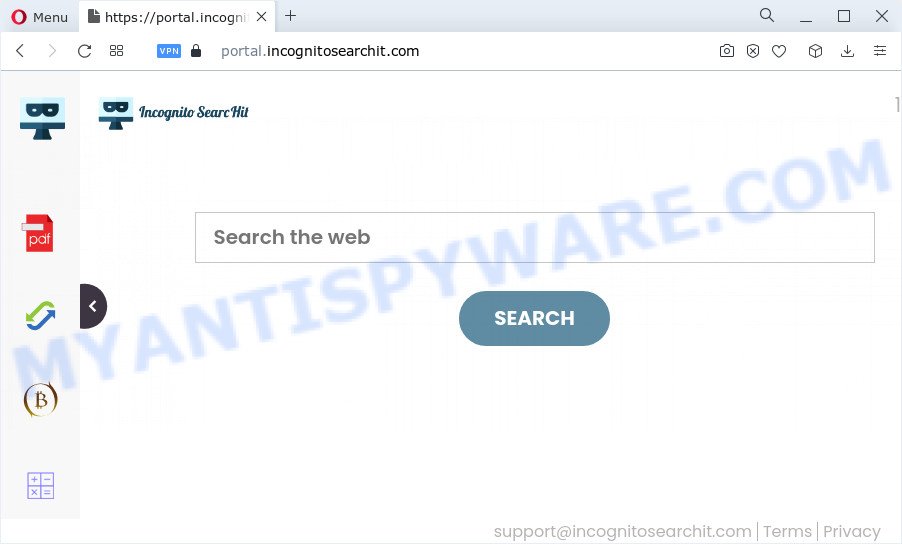
Most often, browser hijackers promote fake search engines by setting their address as the default search provider. In this case, the browser hijacker installs feed.incognitosearchit.com as a search provider. This means that users whose web browser is affected with the browser hijacker are forced to visit incognitosearchit.com each time they search in the Net, open a new window or tab. And since incognitosearchit.com is not a real search engine and does not have the ability to find the information users need, this website redirects the user’s browser to the Yahoo search engine.
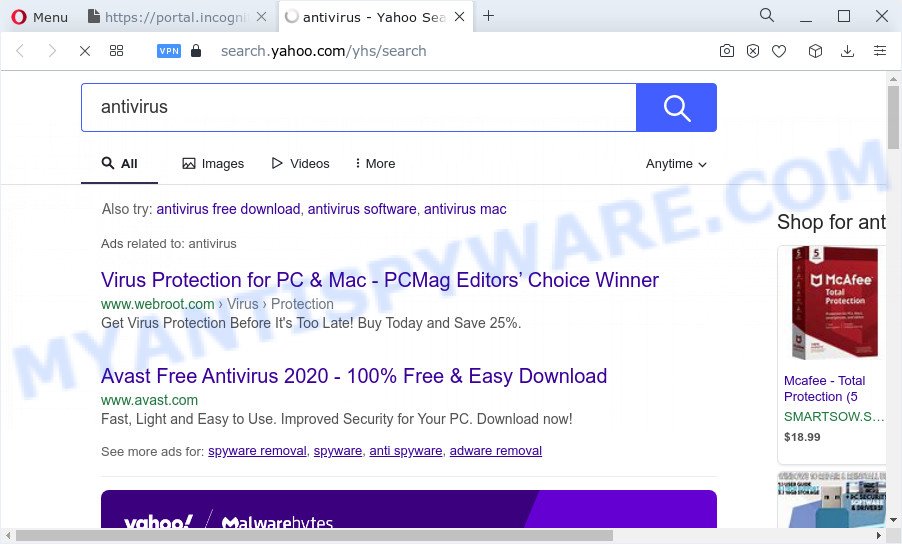
As well as unwanted web browser redirects to incognitosearchit.com, the IncognitoSearchIt hijacker may collect your Web browsing activity by recording URLs visited, browser version and type, Internet Service Provider (ISP), cookie information, IP addresses and web-pages visited. Such kind of behavior can lead to serious security problems or confidential info theft. This is another reason why the hijacker that reroutes the web-browser to IncognitoSearchIt should be removed sooner.
Take a deep breath. Learn everything you should know about IncognitoSearchIt browser hijacker removal, how to remove hijacker from your web-browser and computer. Find the best free malware removal utilities here!
How can a browser hijacker get on your device
Browser hijackers and PUPs usually is bundled within free applications that downloaded from the Internet. Which means that you need to be proactive and carefully read the Terms of use and the License agreement properly. For the most part, a browser hijacker will be clearly described, so take the time to carefully read all the information about the software that you downloaded and want to install on your personal computer. In the Setup wizard, you should choose the Advanced, Custom or Manual installation option to control what components and bundled software to be installed, otherwise you run the risk of infecting your device with an unwanted application like the IncognitoSearchIt hijacker.
Threat Summary
| Name | IncognitoSearchIt |
| Type | redirect virus, PUP, browser hijacker, startpage hijacker, search provider hijacker |
| Associated domains | feed.incognitosearchit.com, install.incognitosearchit.com, portal.incognitosearchit.com, get.incognitosearchit.com |
| Affected Browser Settings | start page, new tab page URL, search provider |
| Distribution | shady popup ads, fake software updaters, free programs setup files |
| Symptoms | Advertising popups won’t go away. Your web browser is rerouted to web sites you did not want. Unexpected application installed without your consent. New browser extensions suddenly added on your web-browser. Your internet browser search engine has changed without your permission. |
| Removal | IncognitoSearchIt removal guide |
How to remove IncognitoSearchIt from Chrome, Firefox, IE, Edge
The following step-by-step tutorial will help you remove IncognitoSearchIt hijacker from the Mozilla Firefox, Internet Explorer, Edge and Chrome. Moreover, this step-by-step guide will help you delete other malware such as potentially unwanted programs, adware software and toolbars that your PC may be affected too. Please do the guidance step by step. If you need help or have any questions, then ask for our assistance or type a comment below. Read it once, after doing so, please bookmark this page (or open it on your smartphone) as you may need to exit your web-browser or reboot your PC system.
To remove IncognitoSearchIt, use the steps below:
- How to manually remove IncognitoSearchIt
- Automatic Removal of IncognitoSearchIt
- Use AdBlocker to stop IncognitoSearchIt redirect and stay safe online
- Finish words
How to manually remove IncognitoSearchIt
The step-by-step instructions will help you remove IncognitoSearchIt browser hijacker. These removal steps work for the MS Edge, Mozilla Firefox, Microsoft Internet Explorer and Chrome, as well as every version of computer operating system.
Removing the IncognitoSearchIt, check the list of installed programs first
You can manually get rid of nonaggressive browser hijacker by removing the program that it came with or removing the browser hijacker itself using ‘Add/Remove programs’ or ‘Uninstall a program’ option in MS Windows Control Panel.
Windows 10, 8.1, 8
Click the Windows logo, and then click Search ![]() . Type ‘Control panel’and press Enter as on the image below.
. Type ‘Control panel’and press Enter as on the image below.

Once the ‘Control Panel’ opens, click the ‘Uninstall a program’ link under Programs category as displayed on the screen below.

Windows 7, Vista, XP
Open Start menu and choose the ‘Control Panel’ at right like below.

Then go to ‘Add/Remove Programs’ or ‘Uninstall a program’ (Windows 7 or Vista) like below.

Carefully browse through the list of installed programs and delete all questionable and unknown apps. We recommend to press ‘Installed programs’ and even sorts all installed apps by date. After you have found anything dubious that may be the IncognitoSearchIt hijacker or other PUP, then choose this program and click ‘Uninstall’ in the upper part of the window. If the questionable application blocked from removal, then run Revo Uninstaller Freeware to fully remove it from your computer.
Remove IncognitoSearchIt browser hijacker from Internet Explorer
In order to recover all web-browser new tab page, homepage and search provider by default you need to reset the Microsoft Internet Explorer to the state, which was when the Microsoft Windows was installed on your computer.
First, open the Internet Explorer, press ![]() ) button. Next, click “Internet Options” as shown on the screen below.
) button. Next, click “Internet Options” as shown on the screen below.

In the “Internet Options” screen select the Advanced tab. Next, press Reset button. The Internet Explorer will display the Reset Internet Explorer settings prompt. Select the “Delete personal settings” check box and press Reset button.

You will now need to restart your computer for the changes to take effect. It will get rid of IncognitoSearchIt browser hijacker, disable malicious and ad-supported web browser’s extensions and restore the IE’s settings like search provider by default, start page and newtab page to default state.
Remove IncognitoSearchIt hijacker from Mozilla Firefox
If the Mozilla Firefox browser home page, search provider by default and new tab are changed to incognitosearchit.com and you want to restore the settings back to their default state, then you should follow the steps below. Your saved bookmarks, form auto-fill information and passwords won’t be cleared or changed.
Press the Menu button (looks like three horizontal lines), and press the blue Help icon located at the bottom of the drop down menu as shown below.

A small menu will appear, click the “Troubleshooting Information”. On this page, click “Refresh Firefox” button as displayed on the image below.

Follow the onscreen procedure to revert back your Mozilla Firefox web browser settings to their default state.
Remove IncognitoSearchIt from Google Chrome
If you are getting incognitosearchit.com instead of your start page or search engine, then you can try to delete it by resetting Google Chrome to its default values. It will also clear cookies, content and site data, temporary and cached data. However, your themes, bookmarks, history, passwords, and web form auto-fill information will not be deleted.
First run the Google Chrome. Next, click the button in the form of three horizontal dots (![]() ).
).
It will open the Google Chrome menu. Select More Tools, then press Extensions. Carefully browse through the list of installed addons. If the list has the plugin signed with “Installed by enterprise policy” or “Installed by your administrator”, then complete the following instructions: Remove Chrome extensions installed by enterprise policy.
Open the Chrome menu once again. Further, press the option named “Settings”.

The web browser will open the settings screen. Another method to show the Chrome’s settings – type chrome://settings in the web-browser adress bar and press Enter
Scroll down to the bottom of the page and click the “Advanced” link. Now scroll down until the “Reset” section is visible, as shown below and click the “Reset settings to their original defaults” button.

The Google Chrome will show the confirmation prompt as displayed in the figure below.

You need to confirm your action, click the “Reset” button. The internet browser will start the procedure of cleaning. Once it is done, the web-browser’s settings including search provider by default, newtab page and homepage back to the values which have been when the Chrome was first installed on your computer.
Automatic Removal of IncognitoSearchIt
If your device is still infected with the IncognitoSearchIt hijacker, then the best solution of detection and removal is to run an anti malware scan on the PC system. Download free malicious software removal utilities below and launch a full system scan. It will help you delete all components of the hijacker from hardisk and Windows registry.
Run Zemana to remove IncognitoSearchIt browser hijacker
Zemana Anti Malware is free full featured malware removal utility. It can scan your files and MS Windows registry in real-time. Zemana can help to delete IncognitoSearchIt browser hijacker, other potentially unwanted applications and adware. It uses 1% of your personal computer resources. This utility has got simple and beautiful interface and at the same time best possible protection for your computer.
Zemana can be downloaded from the following link. Save it to your Desktop.
165519 downloads
Author: Zemana Ltd
Category: Security tools
Update: July 16, 2019
When downloading is done, close all windows on your personal computer. Further, start the install file named Zemana.AntiMalware.Setup. If the “User Account Control” prompt pops up as shown in the following example, press the “Yes” button.

It will open the “Setup wizard” that will allow you install Zemana Free on the device. Follow the prompts and do not make any changes to default settings.

Once setup is done successfully, Zemana AntiMalware will automatically run and you can see its main window as displayed in the figure below.

Next, click the “Scan” button to begin scanning your computer for the IncognitoSearchIt browser hijacker. A scan can take anywhere from 10 to 30 minutes, depending on the count of files on your device and the speed of your computer. When a threat is detected, the count of the security threats will change accordingly.

When Zemana Anti-Malware has completed scanning, Zemana will display a list of all items detected by the scan. Review the report and then press “Next” button.

The Zemana AntiMalware will delete IncognitoSearchIt browser hijacker and move the selected items to the program’s quarantine. Once disinfection is done, you can be prompted to restart your PC system.
Run HitmanPro to get rid of IncognitoSearchIt from the PC system
If Zemana AntiMalware cannot remove this browser hijacker, then we advises to run the HitmanPro. The Hitman Pro is a free powerful, professional removal utility for malicious software, adware software, potentially unwanted software, toolbars as well as IncognitoSearchIt hijacker. It completely removes all traces and remnants of the infection.

- Installing the Hitman Pro is simple. First you’ll need to download Hitman Pro by clicking on the link below. Save it to your Desktop.
- When downloading is finished, launch the Hitman Pro, double-click the HitmanPro.exe file.
- If the “User Account Control” prompts, click Yes to continue.
- In the HitmanPro window, press the “Next” . Hitman Pro program will scan through the whole computer for the IncognitoSearchIt hijacker. While the Hitman Pro tool is checking, you can see how many objects it has identified as being infected by malware.
- After Hitman Pro completes the scan, HitmanPro will produce a list of unwanted software and hijacker. Once you’ve selected what you wish to remove from your personal computer press “Next”. Now, click the “Activate free license” button to begin the free 30 days trial to delete all malware found.
Use MalwareBytes Anti Malware to delete IncognitoSearchIt browser hijacker
Get rid of IncognitoSearchIt hijacker manually is difficult and often the hijacker is not fully removed. Therefore, we suggest you to run the MalwareBytes Free that are completely clean your PC system. Moreover, this free application will help you to delete malware, potentially unwanted applications, toolbars and adware that your device can be infected too.
MalwareBytes Free can be downloaded from the following link. Save it to your Desktop.
327740 downloads
Author: Malwarebytes
Category: Security tools
Update: April 15, 2020
Once the download is complete, close all windows on your computer. Further, run the file named MBSetup. If the “User Account Control” prompt pops up as displayed on the image below, click the “Yes” button.

It will show the Setup wizard that will help you install MalwareBytes Free on the computer. Follow the prompts and don’t make any changes to default settings.

Once setup is done successfully, press “Get Started” button. Then MalwareBytes Free will automatically run and you can see its main window as displayed below.

Next, click the “Scan” button to start scanning your personal computer for the IncognitoSearchIt hijacker. A system scan can take anywhere from 5 to 30 minutes, depending on your PC system. When a threat is found, the number of the security threats will change accordingly.

When that process is done, MalwareBytes will show a screen which contains a list of malware that has been detected. Review the report and then click “Quarantine” button.

MalwareBytes will remove IncognitoSearchIt browser hijacker. After the clean-up is complete, you may be prompted to reboot your personal computer. We advise you look at the following video, which completely explains the procedure of using the MalwareBytes Anti Malware to get rid of hijackers, adware software and other malicious software.
Use AdBlocker to stop IncognitoSearchIt redirect and stay safe online
It is important to use adblocker apps such as AdGuard to protect your PC system from malicious web-pages. Most security experts says that it’s okay to block advertisements. You should do so just to stay safe! And, of course, the AdGuard can to block IncognitoSearchIt and other intrusive web-sites.
First, click the link below, then press the ‘Download’ button in order to download the latest version of AdGuard.
27040 downloads
Version: 6.4
Author: © Adguard
Category: Security tools
Update: November 15, 2018
After downloading it, double-click the downloaded file to start it. The “Setup Wizard” window will show up on the computer screen as shown in the following example.

Follow the prompts. AdGuard will then be installed and an icon will be placed on your desktop. A window will show up asking you to confirm that you want to see a quick guide like below.

Press “Skip” button to close the window and use the default settings, or press “Get Started” to see an quick tutorial that will allow you get to know AdGuard better.
Each time, when you start your device, AdGuard will launch automatically and stop undesired advertisements, block IncognitoSearchIt, as well as other malicious or misleading web-pages. For an overview of all the features of the program, or to change its settings you can simply double-click on the AdGuard icon, that can be found on your desktop.
Finish words
Once you’ve done the few simple steps above, your PC should be clean from IncognitoSearchIt hijacker and other PUPs. The Firefox, Chrome, Edge and Internet Explorer will no longer open the incognitosearchit.com web page on startup. Unfortunately, if the few simple steps does not help you, then you have caught a new browser hijacker, and then the best way – ask for help here.




















