According to IT security professionals, Ios-protect-defence.com is a website which uses social engineering methods to mislead unsuspecting users into believing that the Apple device has been infected by a trojan virus. It will deliver the message stating that the user should click ‘Remove Virus’ in order to prevent further system damage.
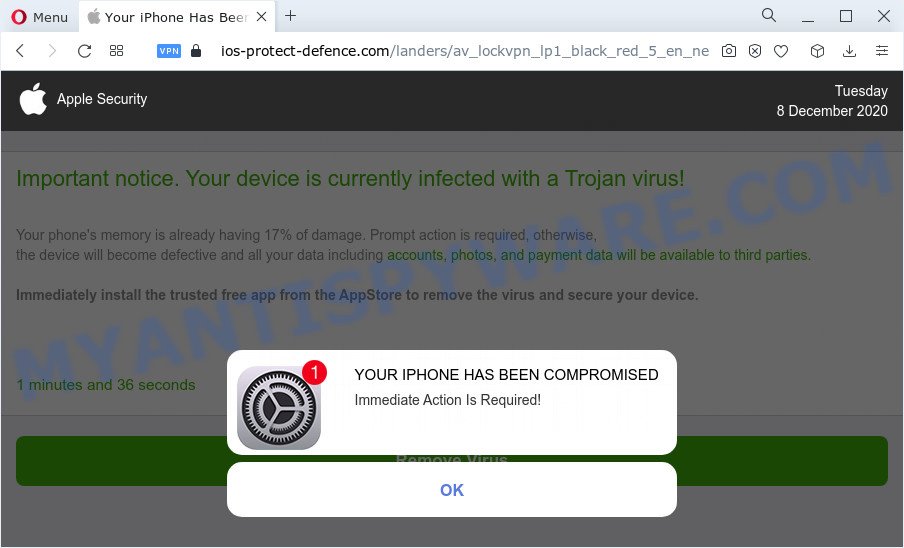
Ios-protect-defence.com scam
The Ios-protect-defence.com webpage reports that the phone’s memory is already 17 percent damaged and therefore you need to install a free app from AppleStore that will remove the virus and protect the device. Of course this message is a hoax and you can safely ignore it. The main purpose of this scam is to force you into downloading and installing an unwanted software, adware or malware. This website and similar web-pages are designed to deceive gullible users. Therefore, such websites cannot be trusted in any case, you need to try to close them immediately after they appear in the browser.
Text presented in the Ios-protect-defence.com pop ups:
Apple SecurityTuesday
Important notice. Your device is currently infected with a Trojan virus!Your phone’s memory is already having 17% of damage. Prompt action is required, otherwise,
the device will become defective and all your data including accounts, photos, and payment data will be available to third parties.Immediately install the trusted free app from the AppStore to remove the virus and secure your device.
1 minutes and 03 seconds
Remove Virus
Detected By Apple.YOUR IPHONE HAS BEEN COMPROMISED
Immediate Action Is Required!
OK
These Ios-protect-defence.com pop ups are caused by malicious advertisements on the web-pages you visit or adware. Adware is a form of malware developed to throw ads up on the web-browser screen. Adware generates money for its developer by occasionally showing lots of advertisements and pop-up deals. You might experience a change in your homepage or search engine, new tabs opening or even a redirect to malicious web pages.
Threat Summary
| Name | Ios-protect-defence.com |
| Type | scam, fake alerts, phishing |
| Symptoms |
|
| Removal | Ios-protect-defence.com removal guide |
How does Adware get on your MAC OS
Most of unwanted ads and pop-ups come from internet browser toolbars and/or add-ons, BHOs (browser helper objects) and free apps. Most often, these items claim itself as programs that improve your experience on the Internet by providing a fast and interactive homepage or a search engine that does not track you. Remember, how to avoid the unwanted programs. Be cautious, start only reputable software which download from reputable sources. NEVER install any unknown and dubious apps.
How to Remove Ios-protect-defence.com pop ups (removal tutorial)
The adware is a form of malware that you might have difficulty in uninstalling it from your machine. Happily, you have found the effective Ios-protect-defence.com pop-up removal guide in this blog post. Both the manual removal solution and the automatic removal solution will be provided below and you can just select the one that best for you. If you have any questions or need assist then type a comment below. Certain of the steps will require you to reboot your Apple Mac or close this website. So, read this guide carefully, then bookmark this page or open it on your smartphone for later reference.
To remove Ios-protect-defence.com, execute the following steps:
- Remove profiles created by Ios-protect-defence.com
- Delete Ios-protect-defence.com associated software by using the Finder
- Remove Ios-protect-defence.com related files and folders
- Scan your Mac with MalwareBytes
- Remove Ios-protect-defence.com from Safari, Chrome, Firefox
- How to block Ios-protect-defence.com pop up scam
- Finish words
Remove profiles created by Ios-protect-defence.com
Adware can install a configuration profile on the Mac system to block changes made to the browser settings. Therefore, you need to open system preferences, find and delete the profile installed by the adware software.
Click the System Preferences icon ( ![]() ) in the Dock, or choose Apple menu (
) in the Dock, or choose Apple menu ( ![]() ) > System Preferences.
) > System Preferences.

In System Preferences, click Profiles, then select a profile related to Ios-protect-defence scam.

Click the minus button ( – ) located at the bottom-left of the Profiles screen to remove the profile.
Note: if you do not see Profiles in the System Preferences, that means there are no profiles installed on your Mac computer, which is normal.
Delete Ios-protect-defence.com associated software by using the Finder
It’s of primary importance to identify and remove PUPs, adware and browser hijackers through ‘Applications’ section of your Finder.
Open Finder and click “Applications”.

Carefully browse through the list of installed apps and get rid of all suspicious and unknown programs.
Once you have found anything suspicious that may be the adware related to the Ios-protect-defence.com popups or other PUP, then right click this program and choose “Move to Trash”. Once complete, Empty Trash.
Remove Ios-protect-defence.com related files and folders
Now you need to try to find Ios-protect-defence.com related files and folders, and then delete them manually. You need to look for these files in certain directories. To quickly open them, we recommend using the “Go to Folder…” command.
Click on the Finder icon. From the menu bar, select Go and click “Go to Folder…”. As a result, a small window opens that allows you to quickly open a specific directory.

Check for Ios-protect-defence.com generated files in the /Library/LaunchAgents folder

In the “Go to Folder…” window, type the following text and press Go:
/Library/LaunchAgents

This will open the contents of the “/Library/LaunchAgents” folder. Look carefully at it and pay special attention to recently created files, as well as files that have a suspicious name. Move all suspicious files to the Trash. A few examples of files: macsearch.plist, com.machelper.plist, search.plist, installapp.plist and Ios-protect-defence.plist. Most often, adware, potentially unwanted programs and browser hijackers create several files with similar names.
Check for Ios-protect-defence.com generated files in the /Library/Application Support folder

In the “Go to Folder…” window, type the following text and press Go:
/Library/Application Support

This will open the contents of the “Application Support” folder. Look carefully at its contents, pay special attention to recently added/changed folder. Move all suspicious folders to the Trash.
Check for Ios-protect-defence.com generated files in the “~/Library/LaunchAgents” folder

In the “Go to Folder…” window, type the following text and press Go:
~/Library/LaunchAgents

Proceed in the same way as with the “/Library/LaunchAgents” and “/Library/Application Support” folders. Look for suspicious and recently added files. Move all suspicious files to the Trash.
Check for Ios-protect-defence.com generated files in the /Library/LaunchDaemons folder
In the “Go to Folder…” window, type the following text and press Go:
/Library/LaunchDaemons

Carefully browse the entire list of files and pay special attention to recently created files, as well as files that have a suspicious name. Move all suspicious files to the Trash. A few examples of files to be deleted: com.Ios-protect-defence.plist, com.search.plist, com.installapp.plist, com.machelper.plist and com.macsearch.plist. In most cases, potentially unwanted programs, browser hijackers and adware software create several files with similar names.
Scan your Mac with MalwareBytes
If you’re still having issues with the Ios-protect-defence.com removal or just wish to scan your Mac occasionally for adware software and other malicious software, then download MalwareBytes Free. It’s free for home use, and searches for and removes various undesired programs that attacks your MAC OS or degrades machine performance. MalwareBytes Free can remove adware, browser hijackers, PUPs and toolbars as well as malicious software, including ransomware and trojans.

- Download MalwareBytes by clicking on the following link.
Malwarebytes Anti-malware (Mac)
21178 downloads
Author: Malwarebytes
Category: Security tools
Update: September 10, 2020
- After the downloading process is done, please close all apps and open windows on your machine. Run the downloaded file. Follow the prompts.
- The MalwareBytes will run and display the main window.
- Further, click the “Scan” button to detect adware which causes annoying Ios-protect-defence.com pop-ups. This process can take some time, so please be patient.
- After the scan is done, MalwareBytes Free will open a list of found threats.
- Review the results once the utility has complete the system scan. If you think an entry should not be quarantined, then uncheck it. Otherwise, simply click the “Remove Selected Items” button.
- Close the Anti Malware and continue with the next step.
Remove Ios-protect-defence.com from Safari, Chrome, Firefox
If you have ‘Ios-protect-defence.com pop ups’ removal problem, then remove unwanted plugins can help you. In the steps below we will show you the way to get rid of malicious add-ons without reinstall. This will also help to remove Ios-protect-defence.com popups from your web browser.
You can also try to remove Ios-protect-defence.com pop up by reset Chrome settings. |
If you are still experiencing problems with Ios-protect-defence.com popup scam removal, you need to reset Firefox browser. |
|
How to block Ios-protect-defence.com pop up scam
Run ad blocking program such as AdGuard in order to stop ads, malvertisements, pop-ups and online trackers, avoid having to install harmful and adware browser plug-ins and add-ons which affect your MAC OS performance and impact your computer security. Browse the Net anonymously and stay safe online!

Click the following link to download AdGuard.
3896 downloads
Author: © Adguard
Category: Security tools
Update: January 17, 2018
When the downloading process is done, run the downloaded file. The “Setup Wizard” window will show up on the computer screen.
Follow the prompts. AdGuard will then be installed. A window will show up asking you to confirm that you want to see a quick guidance. Press “Skip” button to close the window and use the default settings, or press “Get Started” to see an quick guidance that will help you get to know AdGuard better.
Each time, when you launch your Apple Mac, AdGuard will start automatically and stop annoying ads, block Ios-protect-defence.com, as well as other harmful or misleading websites.
Finish words
Now your MAC should be free of the adware responsible for Ios-protect-defence.com pop-up scam. We suggest that you keep AdGuard (to help you block unwanted ads and unwanted harmful webpages) and MalwareBytes (to periodically scan your MAC system for new adwares and other malicious software).
If you are still having problems while trying to remove Ios-protect-defence.com popups from the Chrome, Firefox and Safari, then ask for help here here.



















