What is GillCom?
The cyber security specialists have determined that GillCom is classified as a PUP (potentially unwanted program) from the family of Browser hijackers. A common tactic used by PUPs authors is to modify web-browser’s settings such as homepage, search engine and new tab page so that the affected web-browser goes to a web-site under the author’s control. Follow the few simple steps below to remove GillCom and protect you from other browser hijackers and PUPs.
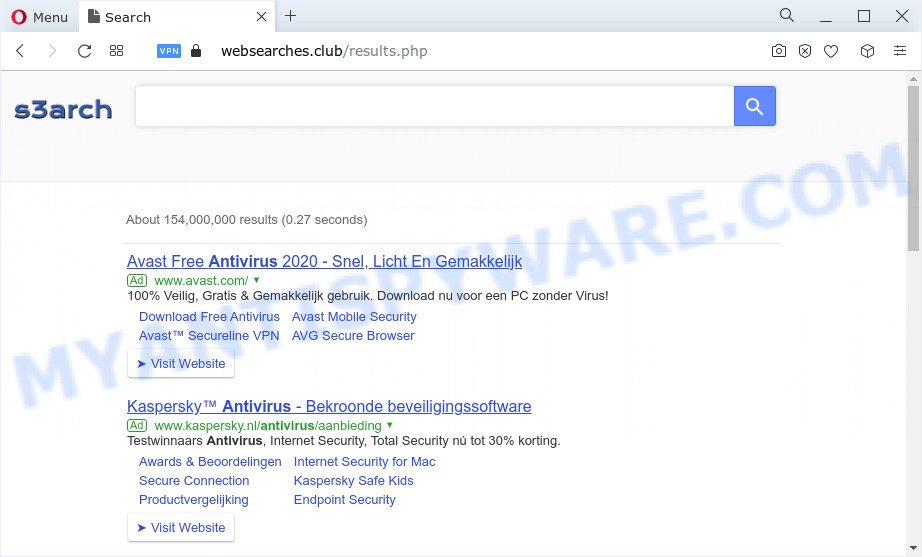
Being infected by GillCom hijacker you’ll be forced to use websearches.club as a search engine. It could seem not to be dangerous, but you still should be very careful, since it may show unwanted and harmful ads designed to trick you into buying some questionable applications or products, provide search results which may reroute your web-browser to certain deceptive, misleading or harmful webpages. We suggest that you use only the reliable search engine such as Google, Yahoo or Bing.
And finally, the GillCom hijacker be able to gather a wide variety of marketing-type data about you such as what web pages you’re opening, what you’re looking for the Net and so on. This information, in the future, can be sold to third parties.
So, we advise you remove GillCom from your internet browser as soon as possible. This will also prevent the browser hijacker from tracking your online activities. A full GillCom removal can be easily carried out using manual or automatic method listed below.
How can a browser hijacker get on your PC
Many PUPs and browser hijackers such as GillCom are included in a free software install package. Most often, a user have a chance to disable all included “offers”, but some installers are developed to confuse the average users, in order to trick them into installing an adware or potentially unwanted applications. Anyway, easier to prevent the hijacker rather than clean up your PC after one. So, keep the web browser updated (turn on automatic updates), run a good antivirus apps, double check a free programs before you start it (do a google search, scan a downloaded file with VirusTotal), avoid malicious and unknown web pages.
Threat Summary
| Name | GillCom |
| Type | PUP, redirect virus, browser hijacker, homepage hijacker, search provider hijacker |
| Associated domains | fxsmash.xyz, websearches.club |
| Affected Browser Settings | search provider, new tab URL, homepage |
| Distribution | freeware installers, malicious pop up advertisements, fake updaters |
| Symptoms | Advertising links appear in places they shouldn’t be. You keep getting redirected to unfamiliar web-pages. There is an unwanted program in the ‘Uninstall a program’ section of your Control Panel. An unexpected web-browser extension appears in your web-browser. Your internet browser home page or search provider keeps changing or is not set to Google anymor. |
| Removal | GillCom removal guide |
How to remove GillCom from Windows 10 (8, 7, XP)
There are a simple manual instructions below that will assist you to get rid of GillCom from your Windows personal computer. The most effective way to remove a browser hijacker is to perform the manual removal steps and then run Zemana AntiMalware (ZAM), MalwareBytes Anti Malware (MBAM) or Hitman Pro automatic tools (all are free). The manual solution will help to weaken this hijacker and the free malware removal tools will completely delete GillCom and restore the Edge, Google Chrome, Firefox and Internet Explorer settings to default.
To remove GillCom, follow the steps below:
- How to manually remove GillCom
- Automatic Removal of GillCom
- Use AdBlocker to block GillCom and stay safe online
- Finish words
How to manually remove GillCom
Most common browser hijackers may be uninstalled without any antivirus software. The manual browser hijacker removal is step-by-step instructions that will teach you how to delete GillCom hijacker. If you do not want to remove GillCom in the manually due to the fact that you are not skilled at computer, then you can use free removal utilities listed below.
Uninstall potentially unwanted apps using MS Windows Control Panel
First, you should try to identify and remove the application that causes the appearance of undesired advertisements or internet browser redirect, using the ‘Uninstall a program’ which is located in the ‘Control panel’.
Press Windows button ![]() , then press Search
, then press Search ![]() . Type “Control panel”and press Enter. If you using Windows XP or Windows 7, then press “Start” and select “Control Panel”. It will display the Windows Control Panel as on the image below.
. Type “Control panel”and press Enter. If you using Windows XP or Windows 7, then press “Start” and select “Control Panel”. It will display the Windows Control Panel as on the image below.

Further, click “Uninstall a program” ![]()
It will show a list of all software installed on your PC. Scroll through the all list, and delete any questionable and unknown programs.
Remove GillCom hijacker from browsers
This step will show you how to remove malicious extensions. This can remove GillCom hijacker and fix some browsing issues, especially after hijacker infection.
You can also try to remove GillCom hijacker by reset Google Chrome settings. |
If you are still experiencing problems with GillCom removal, you need to reset Firefox browser. |
Another solution to get rid of GillCom browser hijacker from Internet Explorer is reset IE settings. |
|
Automatic Removal of GillCom
Spyware, adware, PUPs and hijackers can be difficult to remove manually. Do not try to get rid of this programs without the help of malicious software removal tools. In order to fully remove GillCom from your device, use professionally designed utilities such as Zemana Anti Malware (ZAM), MalwareBytes Anti-Malware (MBAM) and HitmanPro.
Run Zemana Free to remove GillCom browser hijacker
Zemana Free is a free application for Microsoft Windows OS to detect and remove potentially unwanted applications, adware software, harmful web browser extensions, browser toolbars, and other unwanted applications such as GillCom browser hijacker.
Now you can install and use Zemana Anti Malware (ZAM) to delete GillCom browser hijacker from your browser by following the steps below:
Please go to the link below to download Zemana Free installation package called Zemana.AntiMalware.Setup on your computer. Save it on your Microsoft Windows desktop.
165509 downloads
Author: Zemana Ltd
Category: Security tools
Update: July 16, 2019
Run the setup file after it has been downloaded successfully and then follow the prompts to install this tool on your personal computer.

During installation you can change some settings, but we recommend you do not make any changes to default settings.
When installation is finished, this malicious software removal utility will automatically run and update itself. You will see its main window like below.

Now press the “Scan” button . Zemana Anti-Malware program will scan through the whole computer for the GillCom browser hijacker. This task may take some time, so please be patient. When a threat is detected, the number of the security threats will change accordingly.

After the scan is finished, you’ll be displayed the list of all detected threats on your computer. You may remove items (move to Quarantine) by simply click “Next” button.

The Zemana will get rid of GillCom browser hijacker and move the selected threats to the Quarantine. Once disinfection is complete, you may be prompted to reboot your computer to make the change take effect.
Get rid of GillCom hijacker from browsers with Hitman Pro
Hitman Pro will help delete GillCom hijacker that slow down your PC. The hijackers, adware and other potentially unwanted apps slow your internet browser down and try to mislead you into clicking on misleading ads and links. HitmanPro removes the browser hijacker and lets you enjoy your personal computer without GillCom hijacker.

- Download Hitman Pro from the following link. Save it to your Desktop.
- Once downloading is complete, run the Hitman Pro, double-click the HitmanPro.exe file.
- If the “User Account Control” prompts, press Yes to continue.
- In the Hitman Pro window, click the “Next” . Hitman Pro tool will start scanning the whole computer to find out GillCom browser hijacker. Depending on your PC, the scan may take anywhere from a few minutes to close to an hour. During the scan Hitman Pro will locate threats present on your PC.
- Once Hitman Pro has completed scanning your PC, Hitman Pro will create a list of unwanted apps and browser hijacker. Review the results once the utility has done the system scan. If you think an entry should not be quarantined, then uncheck it. Otherwise, simply press “Next”. Now, click the “Activate free license” button to start the free 30 days trial to remove all malware found.
Use MalwareBytes Free to get rid of GillCom hijacker
If you are still having problems with the GillCom browser hijacker — or just wish to scan your device occasionally for hijacker and other malware — download MalwareBytes Anti-Malware (MBAM). It’s free for home use, and searches for and removes various unwanted software that attacks your PC or degrades computer performance. MalwareBytes Anti-Malware (MBAM) can delete adware, potentially unwanted apps as well as malware, including ransomware and trojans.
Installing the MalwareBytes Anti Malware is simple. First you will need to download MalwareBytes from the following link.
327732 downloads
Author: Malwarebytes
Category: Security tools
Update: April 15, 2020
After downloading is finished, close all programs and windows on your device. Open a directory in which you saved it. Double-click on the icon that’s called MBSetup like below.
![]()
When the setup begins, you will see the Setup wizard that will help you set up Malwarebytes on your computer.

Once installation is done, you will see window as shown on the image below.

Now press the “Scan” button to scan for GillCom browser hijacker. A scan can take anywhere from 10 to 30 minutes, depending on the number of files on your personal computer and the speed of your PC system. When a malware, adware or PUPs are detected, the count of the security threats will change accordingly.

When the system scan is complete, you may check all threats detected on your PC system. Once you’ve selected what you want to remove from your personal computer click “Quarantine” button.

The Malwarebytes will now remove GillCom browser hijacker and move the selected threats to the Quarantine. After disinfection is complete, you may be prompted to reboot your computer.

The following video explains step-by-step guidance on how to remove hijacker, adware and other malicious software with MalwareBytes.
How to stay safe online
To put it simply, you need to use an ad-blocker utility (AdGuard, for example). It’ll stop and protect you from malicious web-pages, unwanted ads and pop-ups. To be able to do that, the adblocker program uses a list of filters. Each filter is a rule that describes a malicious web-site, an advertising content, a banner and others. The adblocker program automatically uses these filters, depending on the web sites you’re visiting.
AdGuard can be downloaded from the following link. Save it directly to your Microsoft Windows Desktop.
27037 downloads
Version: 6.4
Author: © Adguard
Category: Security tools
Update: November 15, 2018
After downloading it, double-click the downloaded file to launch it. The “Setup Wizard” window will show up on the computer screen as shown in the figure below.

Follow the prompts. AdGuard will then be installed and an icon will be placed on your desktop. A window will show up asking you to confirm that you want to see a quick instructions as shown on the image below.

Click “Skip” button to close the window and use the default settings, or press “Get Started” to see an quick guidance which will allow you get to know AdGuard better.
Each time, when you run your PC system, AdGuard will start automatically and stop unwanted ads, block malicious and misleading web-pages. For an overview of all the features of the program, or to change its settings you can simply double-click on the AdGuard icon, that can be found on your desktop.
Finish words
Now your device should be clean of the GillCom hijacker. We suggest that you keep Zemana Anti-Malware (to periodically scan your device for new hijackers and other malware) and AdGuard (to help you stop annoying popup ads and harmful websites). Moreover, to prevent any hijacker, please stay clear of unknown and third party programs, make sure that your antivirus program, turn on the option to detect PUPs.
If you need more help with GillCom related issues, go to here.



















