What is Bestprize-places-here1.life?
Bestprize-places-here1.life is an unwanted that is created to redirect users to various advertising web pages. Some of them can be dubious or misleading web sites. Cyber threat analysts have determined that users are redirected to Bestprize-places-here1.life from suspicious ads or by various PUPs from the adware (also known as ‘ad-supported’ software) group .
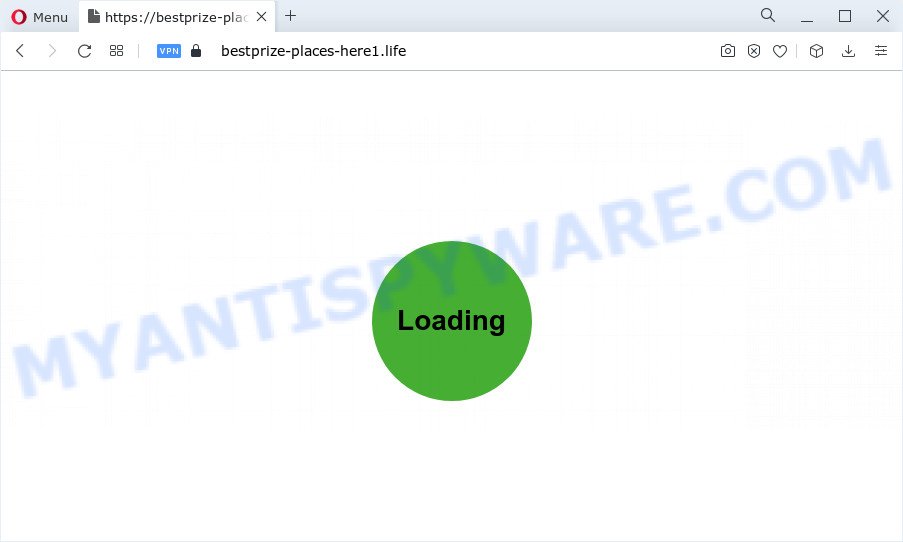
Adware is type of malicious software that may cause issues for your PC. It can generate numerous additional pop-up, banner, pop-under and in-text link ads flooding on your browser; gather your personal information like login details, online searches, etc; run in the background and drag down your PC running speed; give more chances for other adware, potentially unwanted programs even malicious software to get on your personal computer.
Another reason why you need to delete adware software is its online data-tracking activity. Adware can collect your World Wide Web browsing activity by recording URLs visited, IP addresses, web browser version and type, cookie information, Internet Service Provider (ISP) and web pages visited. Such kind of behavior can lead to serious security problems or privacy info theft. This is another reason why the adware that causes multiple intrusive pop-ups should be removed as quickly as possible.
Threat Summary
| Name | Bestprize-places-here1.life |
| Type | adware, potentially unwanted application (PUA), pop ups, popup ads, pop up virus |
| Symptoms |
|
| Removal | Bestprize-places-here1.life removal guide |
How does Adware get on your PC
Adware actively distributed with freeware, along with the installation package of these programs. Therefore, it is very important, when installing an unknown program even downloaded from well-known or big hosting site, read the Terms of use and the Software license, as well as to choose the Manual, Advanced or Custom install type. In this method, you can disable the setup of bundled web browser addons and software and protect your PC system from adware. Do not repeat the mistakes of most users when installing unknown applications, simply click the Next button, and don’t read any information that the free applications show them during its install.
Below we are discussing the methods which are very effective in removing adware software. The tutorial will also allow you to delete Bestprize-places-here1.life pop-up advertisements from your internet browser for free.
How to remove Bestprize-places-here1.life ads (removal instructions)
Even if you have the up-to-date classic antivirus installed, and you’ve checked your PC for malicious software and removed anything found, you need to do the instructions below. The Bestprize-places-here1.life ads removal is not simple as installing another antivirus. Classic antivirus software are not designed to run together and will conflict with each other, or possibly crash Microsoft Windows. Instead we recommend complete the manual steps below after that run Zemana AntiMalware (ZAM), MalwareBytes AntiMalware (MBAM) or HitmanPro, which are free software dedicated to search for and delete adware that causes multiple annoying pop ups. Run these utilities to ensure the adware is removed.
To remove Bestprize-places-here1.life, use the following steps:
- How to manually remove Bestprize-places-here1.life
- Automatic Removal of Bestprize-places-here1.life redirect
- Stop Bestprize-places-here1.life advertisements
- To sum up
How to manually remove Bestprize-places-here1.life
In most cases, it is possible to manually remove Bestprize-places-here1.life popup advertisements. This solution does not involve the use of any tricks or removal utilities. You just need to restore the normal settings of the PC system and web browser. This can be done by following a few simple steps below. If you want to quickly remove Bestprize-places-here1.life popup ads, as well as perform a full scan of your PC, we recommend that you use adware removal utilities, which are listed below.
Delete adware through the MS Windows Control Panel
The process of adware removal is generally the same across all versions of Windows OS from 10 to XP. To start with, it’s necessary to check the list of installed applications on your personal computer and delete all unused, unknown and questionable apps.
|
|
|
|
Remove Bestprize-places-here1.life pop up advertisements from Internet Explorer
In order to restore all web-browser newtab page, default search provider and startpage you need to reset the IE to the state, that was when the MS Windows was installed on your personal computer.
First, open the Microsoft Internet Explorer, then click ‘gear’ icon ![]() . It will open the Tools drop-down menu on the right part of the web-browser, then click the “Internet Options” as on the image below.
. It will open the Tools drop-down menu on the right part of the web-browser, then click the “Internet Options” as on the image below.

In the “Internet Options” screen, select the “Advanced” tab, then click the “Reset” button. The Microsoft Internet Explorer will open the “Reset Internet Explorer settings” dialog box. Further, click the “Delete personal settings” check box to select it. Next, click the “Reset” button as displayed below.

When the process is finished, click “Close” button. Close the Internet Explorer and reboot your PC for the changes to take effect. This step will help you to restore your web browser’s new tab, search engine by default and homepage to default state.
Remove Bestprize-places-here1.life pop-ups from Google Chrome
Like other modern web browsers, the Google Chrome has the ability to reset the settings to their default values and thereby restore the web-browser’s settings like home page, newtab and search provider that have been replaced by the adware software that causes pop ups.
First start the Google Chrome. Next, click the button in the form of three horizontal dots (![]() ).
).
It will open the Google Chrome menu. Select More Tools, then click Extensions. Carefully browse through the list of installed extensions. If the list has the addon signed with “Installed by enterprise policy” or “Installed by your administrator”, then complete the following guidance: Remove Chrome extensions installed by enterprise policy.
Open the Google Chrome menu once again. Further, click the option named “Settings”.

The web browser will display the settings screen. Another solution to show the Chrome’s settings – type chrome://settings in the browser adress bar and press Enter
Scroll down to the bottom of the page and click the “Advanced” link. Now scroll down until the “Reset” section is visible, as displayed below and click the “Reset settings to their original defaults” button.

The Chrome will display the confirmation prompt as displayed in the following example.

You need to confirm your action, click the “Reset” button. The web-browser will start the task of cleaning. After it’s finished, the web-browser’s settings including default search provider, newtab page and start page back to the values which have been when the Google Chrome was first installed on your computer.
Remove Bestprize-places-here1.life from Mozilla Firefox by resetting web-browser settings
Resetting your Mozilla Firefox is good initial troubleshooting step for any issues with your web browser program, including the redirect to Bestprize-places-here1.life website. Your saved bookmarks, form auto-fill information and passwords won’t be cleared or changed.
First, start the Firefox and press ![]() button. It will show the drop-down menu on the right-part of the web browser. Further, press the Help button (
button. It will show the drop-down menu on the right-part of the web browser. Further, press the Help button (![]() ) as shown in the following example.
) as shown in the following example.

In the Help menu, select the “Troubleshooting Information” option. Another way to open the “Troubleshooting Information” screen – type “about:support” in the browser adress bar and press Enter. It will show the “Troubleshooting Information” page as shown on the image below. In the upper-right corner of this screen, click the “Refresh Firefox” button.

It will open the confirmation dialog box. Further, click the “Refresh Firefox” button. The Mozilla Firefox will begin a process to fix your problems that caused by the Bestprize-places-here1.life adware software. Once, it’s complete, click the “Finish” button.
Automatic Removal of Bestprize-places-here1.life redirect
Manual removal guide does not always help to completely get rid of the adware, as it’s not easy to identify and remove components of adware and all malicious files from hard disk. Therefore, it is recommended that you run malicious software removal tool to completely delete Bestprize-places-here1.life off your web-browser. Several free malicious software removal tools are currently available that may be used against the adware. The optimum solution would be to run Zemana Free, MalwareBytes Anti Malware and Hitman Pro.
Remove Bestprize-places-here1.life popup advertisements with Zemana Free
Zemana AntiMalware is free full featured malicious software removal tool. It can check your files and Windows registry in real-time. Zemana Anti-Malware can help to get rid of Bestprize-places-here1.life ads, other potentially unwanted apps, malicious software and adware. It uses 1% of your PC resources. This tool has got simple and beautiful interface and at the same time best possible protection for your device.
Download Zemana AntiMalware on your device from the following link.
165535 downloads
Author: Zemana Ltd
Category: Security tools
Update: July 16, 2019
When the download is done, close all windows on your computer. Further, run the install file named Zemana.AntiMalware.Setup. If the “User Account Control” prompt pops up as displayed on the screen below, click the “Yes” button.

It will open the “Setup wizard” which will allow you install Zemana Free on the computer. Follow the prompts and do not make any changes to default settings.

Once installation is finished successfully, Zemana Anti Malware (ZAM) will automatically run and you may see its main window as shown below.

Next, click the “Scan” button for scanning your PC for the adware related to the Bestprize-places-here1.life pop ups. When a malicious software, adware or PUPs are found, the number of the security threats will change accordingly. Wait until the the scanning is finished.

When the scan is complete, Zemana Free will display you the results. Review the results once the utility has done the system scan. If you think an entry should not be quarantined, then uncheck it. Otherwise, simply click “Next” button.

The Zemana Anti-Malware (ZAM) will delete adware that causes intrusive Bestprize-places-here1.life redirect and move the selected threats to the Quarantine. Once finished, you can be prompted to restart your PC.
Use HitmanPro to remove Bestprize-places-here1.life popups
HitmanPro is a free application that created to remove malicious software, PUPs, browser hijackers and adware from your PC running Microsoft Windows 10, 8, 7, XP (32-bit and 64-bit). It’ll help to identify and get rid of adware responsible for Bestprize-places-here1.life ads, including its files, folders and registry keys.
Visit the page linked below to download the latest version of HitmanPro for Windows. Save it directly to your Windows Desktop.
After downloading is complete, open the file location and double-click the Hitman Pro icon. It will start the HitmanPro utility. If the User Account Control dialog box will ask you want to run the program, press Yes button to continue.

Next, press “Next” for checking your PC system for the adware that causes undesired Bestprize-places-here1.life redirect. A system scan can take anywhere from 5 to 30 minutes, depending on your personal computer. During the scan HitmanPro will detect threats present on your personal computer.

When Hitman Pro has finished scanning, you can check all threats detected on your PC system as shown below.

Review the report and then click “Next” button. It will show a prompt, press the “Activate free license” button. The Hitman Pro will remove adware software responsible for Bestprize-places-here1.life pop up advertisements. Once finished, the utility may ask you to reboot your PC.
Get rid of Bestprize-places-here1.life pop-up advertisements with MalwareBytes
We suggest using the MalwareBytes Free that are completely clean your device of the adware software. The free tool is an advanced malicious software removal program designed by (c) Malwarebytes lab. This program uses the world’s most popular anti-malware technology. It’s able to help you remove undesired Bestprize-places-here1.life pop ups from your web browsers, PUPs, malware, hijackers, toolbars, ransomware and other security threats from your PC system for free.
Please go to the link below to download the latest version of MalwareBytes for Windows. Save it to your Desktop so that you can access the file easily.
327762 downloads
Author: Malwarebytes
Category: Security tools
Update: April 15, 2020
When the download is finished, close all windows on your computer. Further, start the file called MBSetup. If the “User Account Control” dialog box pops up as on the image below, press the “Yes” button.

It will open the Setup wizard that will allow you install MalwareBytes Anti-Malware on the device. Follow the prompts and do not make any changes to default settings.

Once setup is complete successfully, click “Get Started” button. Then MalwareBytes Anti Malware (MBAM) will automatically run and you can see its main window like the one below.

Next, click the “Scan” button to detect adware that causes Bestprize-places-here1.life pop up advertisements in your web-browser. Depending on your PC, the scan can take anywhere from a few minutes to close to an hour.

Once MalwareBytes Free completes the scan, it will display the Scan Results. You may delete threats (move to Quarantine) by simply press “Quarantine” button.

The MalwareBytes will get rid of adware which redirects your web browser to the annoying Bestprize-places-here1.life web-page and move the selected threats to the Quarantine. When finished, you may be prompted to restart your PC. We recommend you look at the following video, which completely explains the procedure of using the MalwareBytes to get rid of hijackers, adware and other malicious software.
Stop Bestprize-places-here1.life advertisements
Using an adblocker program such as AdGuard is an effective way to alleviate the risks. Additionally, ad blocker apps will also protect you from malicious ads and web pages, and, of course, block redirection chain to Bestprize-places-here1.life and similar web sites.
- Please go to the link below to download the latest version of AdGuard for Windows. Save it on your MS Windows desktop or in any other place.
Adguard download
27047 downloads
Version: 6.4
Author: © Adguard
Category: Security tools
Update: November 15, 2018
- Once downloading is finished, start the downloaded file. You will see the “Setup Wizard” program window. Follow the prompts.
- After the installation is finished, press “Skip” to close the installation application and use the default settings, or click “Get Started” to see an quick tutorial which will assist you get to know AdGuard better.
- In most cases, the default settings are enough and you do not need to change anything. Each time, when you start your PC system, AdGuard will start automatically and stop undesired ads, block Bestprize-places-here1.life, as well as other harmful or misleading websites. For an overview of all the features of the program, or to change its settings you can simply double-click on the icon called AdGuard, which can be found on your desktop.
To sum up
Now your computer should be clean of the adware related to the Bestprize-places-here1.life pop-up advertisements. We suggest that you keep AdGuard (to help you block unwanted pop up ads and annoying malicious web sites) and Zemana Anti-Malware (to periodically scan your personal computer for new malware, hijackers and adware). Make sure that you have all the Critical Updates recommended for MS Windows OS. Without regular updates you WILL NOT be protected when new hijackers, harmful applications and adware are released.
If you are still having problems while trying to delete Bestprize-places-here1.life pop-up ads from your internet browser, then ask for help here.



















