What is Rarbg.to
Rarbg.to is a website that is advertised as a Peer-to-Peer (P2P) sharing website. It allows users to share content (movies, software, etc) via torrent files for free. But the security researchers warn that using Rarbg.to and similar sites is quite dangerous. There are several reasons for this. First of all, the use of such sites is illegal, as it violates the rights of content owners. Second, Rarbg.to and others like it use rogue ad networks. The security experts determined that Rarbg.to and similar sites redirect users to web pages that are not trustworthy, as they are designed to deceive users. Moreover, some websites to which visitors can be redirected are used to advertise potentially unnecessary programs (PUPs), force the user to install malicious browser extensions or subscribe to spam notifications.
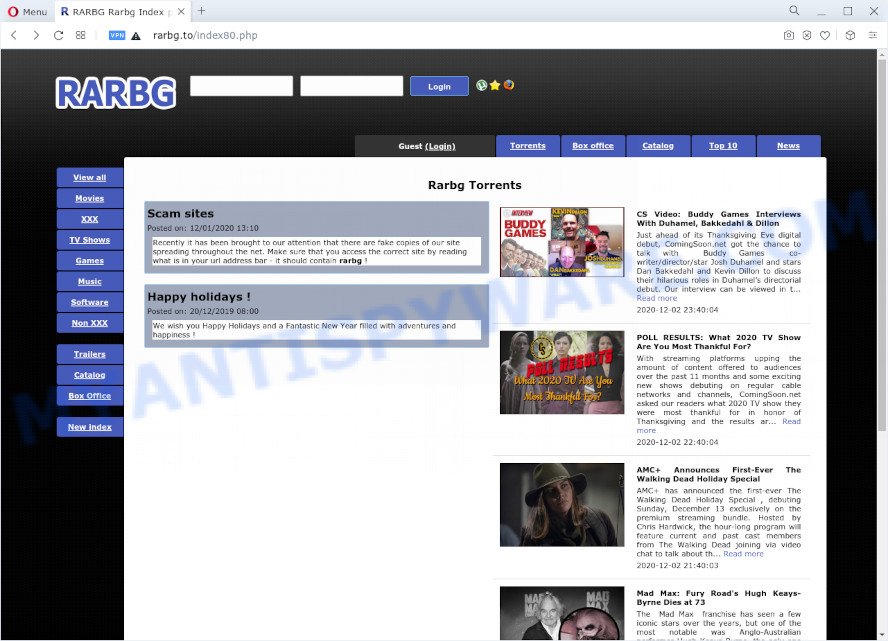
Rarbg.to
During the research, Rarbg.to redirected users to ttoc8ok.com, thebestgame2020.com, best.aliexpress.com, other unwanted and suspicious sites. Of course, in addition to these websites, Rarbg.to can redirect users to other dangerous sites, among which there may be sites offering to install PUPs, browser hijackers and adware. Browser hijacker is a malware that changes browser settings such as homepage and search engine. Adware can change computer settings, redirect the browser to unwanted web-pages, display pop-up ads from various third-party ad networks and these unwanted ads is difficult to shut down.
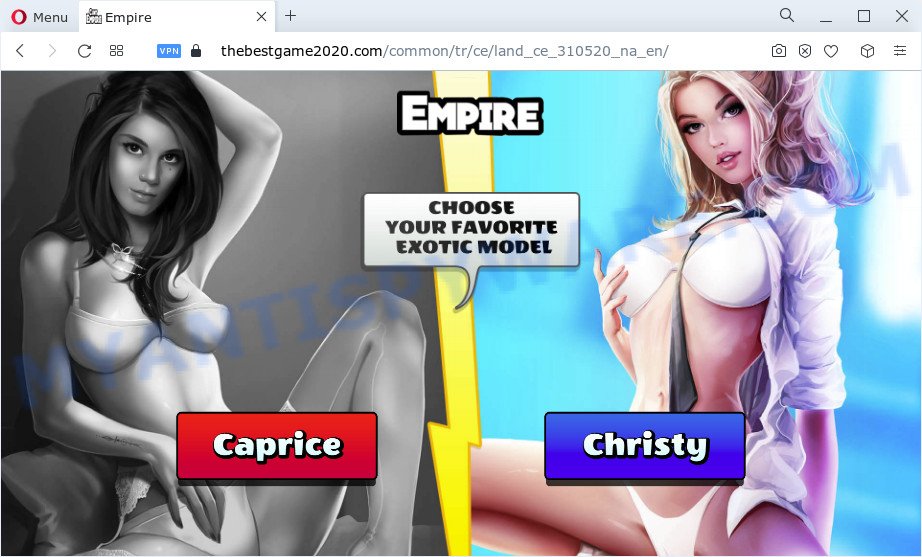
thebestgame2020.com
Threat Summary
| Name | Ads by Rarbg.to |
| Type | spam notifications ads, pop-ups, pop up advertisements, pop up virus |
| Distribution | potentially unwanted apps, misleading pop-up advertisements, social engineering attack, adwares |
| Symptoms |
|
| Removal | How to stop Rarbg.to ads |
Where the unwanted ads comes from
Adware also known as ‘adware software’ is harmful program that shows a lot of advertisements in form of pop ups, coupons, banners or even fake alerts on the personal computer. Adware can seriously affect your privacy, your computer’s performance and security. Adware can be installed onto your personal computer unknowingly (it is frequently web browser addon).
Adware usually spreads as a part of free programs which downloaded from the Internet. Which means that you need to be proactive and carefully read the Terms of use and the License agreement properly. For the most part, adware and PUPs will be clearly described, so take the time to carefully read all the information about the software that you downloaded and want to install on your computer.
How to remove Adware and Unwanted ads
In order to get rid of adware and unwanted ads from the Google Chrome, Microsoft Internet Explorer, Edge and Mozilla Firefox, you need to reset the web-browser settings. Additionally, you should look up for other dubious entries, such as files, applications, web-browser extensions and shortcuts. However, if you want to remove unwanted advertisements easily, you should run reputable antimalware tool and let it do the job for you.
Uninstall potentially unwanted apps
The main cause of unwanted advertisements is potentially unwanted programs, adware software or other undesired applications that you may have unintentionally installed on the computer. You need to identify and uninstall all suspicious software.
|
|
|
|
See more details in the video guidance below.
Remove spam notifications from web browsers
If you’re getting browser notification spam, then you will have previously pressed the ‘Allow’ button. Below we’ll teach you how to turn them off.
|
|
|
|
|
|
Reset Google Chrome
Reset Google Chrome settings will remove unwanted ads from browser and disable malicious plugins. It will also clear cached and temporary data (cookies, site data and content). However, your themes, bookmarks, history, passwords, and web form auto-fill information will not be deleted.

- First run the Chrome and click Menu button (small button in the form of three dots).
- It will display the Google Chrome main menu. Select More Tools, then press Extensions.
- You’ll see the list of installed plugins. If the list has the plugin labeled with “Installed by enterprise policy” or “Installed by your administrator”, then complete the following guide: Remove Chrome extensions installed by enterprise policy.
- Now open the Chrome menu once again, click the “Settings” menu.
- You will see the Google Chrome’s settings page. Scroll down and click “Advanced” link.
- Scroll down again and press the “Reset” button.
- The Google Chrome will show the reset profile settings page as shown on the image above.
- Next click the “Reset” button.
- Once this process is done, your web-browser’s start page, new tab and default search provider will be restored to their original defaults.
- To learn more, read the blog post How to reset Chrome settings to default.
Reset Mozilla Firefox
Resetting Mozilla Firefox browser will reset all the settings to their default values and will remove unwanted ads, malicious add-ons and extensions. It’ll keep your personal information such as browsing history, bookmarks, passwords and web form auto-fill data.
Start the Firefox and press the menu button (it looks like three stacked lines) at the top right of the web-browser screen. Next, click the question-mark icon at the bottom of the drop-down menu. It will display the slide-out menu.

Select the “Troubleshooting information”. If you’re unable to access the Help menu, then type “about:support” in your address bar and press Enter. It bring up the “Troubleshooting Information” page as displayed below.

Click the “Refresh Firefox” button at the top right of the Troubleshooting Information page. Select “Refresh Firefox” in the confirmation dialog box. After, it’s finished, press the “Finish” button.
Automatic Removal of Adware
Adware and unwanted ads can be removed from the web-browser and computer by running full system scan with an antimalware utility. For example, you can run a full system scan with Zemana Anti Malware (ZAM). It will help you get rid of components of adware from Windows registry and harmful files from harddisks.
Zemana Anti-Malware (ZAM) is a tool that performs a scan of your computer and displays if there are existing adware, browser hijackers, viruses, worms, spyware, trojans and other malicious software residing on your system. If malicious software is detected, Zemana Anti Malware can automatically remove it. ZAM doesn’t conflict with other antimalware and antivirus software installed on your personal computer.

- Installing the Zemana Anti Malware (ZAM) is simple. First you will need to download Zemana Free on your Microsoft Windows Desktop from the link below.
Zemana AntiMalware
165519 downloads
Author: Zemana Ltd
Category: Security tools
Update: July 16, 2019
- After the downloading process is done, close all applications and windows on your machine. Open a folder in which you saved it. Double-click on the icon that’s named Zemana.AntiMalware.Setup.
- Further, click Next button and follow the prompts.
- Once setup is complete, press the “Scan” button to find adware related to unwanted ads. Depending on your PC, the scan can take anywhere from a few minutes to close to an hour. While the Zemana Anti Malware (ZAM) is scanning, you can see how many objects it has identified either as being malware.
- When Zemana Anti-Malware (ZAM) is finished scanning your computer, Zemana Free will open you the results. When you’re ready, press “Next”. After the clean up is complete, you can be prompted to restart your personal computer.
How to stop Rarbg.to ads
By installing an ad-blocker application such as AdGuard, you’re able to stop Rarbg.to ads, block browser redirects to suspicious websites, stop autoplaying video ads and delete distracting and unwanted ads on websites.
Visit the page linked below to download the latest version of AdGuard for MS Windows. Save it on your Desktop.
27040 downloads
Version: 6.4
Author: © Adguard
Category: Security tools
Update: November 15, 2018
When downloading is finished, double-click the downloaded file to start it. The “Setup Wizard” window will show up on the computer screen as displayed in the figure below.

Follow the prompts. AdGuard will then be installed and an icon will be placed on your desktop. A window will show up asking you to confirm that you want to see a quick guide as on the image below.

Click “Skip” button to close the window and use the default settings, or press “Get Started” to see an quick instructions that will help you get to know AdGuard better.
Each time, when you run your machine, AdGuard will start automatically and stop Rarbg.to ads, block harmful and misleading web-sites. For an overview of all the features of the program, or to change its settings you can simply double-click on the AdGuard icon, that is located on your desktop.
To sum up
Now your PC system should be clean of the adware software that causes multiple unwanted pop up ads. We suggest that you keep AdGuard (to help you stop unwanted ads and unwanted malicious web pages) and Zemana (to periodically scan your computer for new adwares and other malware). Probably you are running an older version of Java or Adobe Flash Player. This can be a security risk, so download and install the latest version right now.
If you are still having problems while trying to delete unwanted ads from the Chrome, Edge, Internet Explorer and Firefox, then ask for help here here.



















