The cyber security professionals have determined that Yourfreshposts.com is a web site that is designed to lure you and other users into registering for spam push notifications from this or similar web pages that will in turn bombard users with unwanted advertisements usually related to adware, adult web sites and other click fraud schemes. When you visit the Yourfreshposts.com web page that wants to send you browser notification spam, you’ll be greeted with a confirmation request that asks whether you want to agree to them or not. Your options will be ‘Block’ and ‘Allow’.
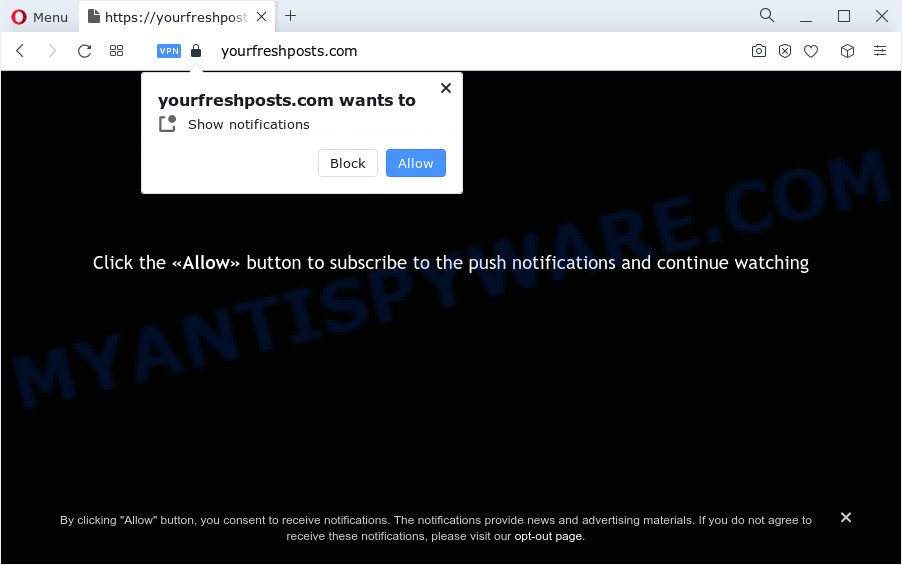
Once enabled, the Yourfreshposts.com browser notification spam will start popping up in the right bottom corner of the screen randomly and spam you with unwanted adverts. The push notifications will essentially be advertisements for ‘free’ online games, prize & lottery scams, suspicious web-browser plugins, adult web-pages, and fake software as displayed on the image below.

The best way to get rid of Yourfreshposts.com push notifications open the browser’s settings and follow the Yourfreshposts.com removal steps below. Once you delete Yourfreshposts.com subscription, the spam notifications will no longer appear on your desktop.
Threat Summary
| Name | Yourfreshposts.com pop-up |
| Type | push notifications advertisements, pop up ads, pop-ups, popup virus |
| Distribution | social engineering attack, shady popup ads, PUPs, adware software |
| Symptoms |
|
| Removal | Yourfreshposts.com removal guide |
How does your device get infected with Yourfreshposts.com pop ups
These Yourfreshposts.com popups are caused by misleading advertisements on the web sites you visit or adware. Adware is an advertising malicious software. It is created just that: present various pop-up windows and/or unwanted advertisements using intrusive and at times dangerous methods. Adware can also include other forms of malicious software. It can steal sensitive info from the computer and pass it on to third parties. Adware has also been the basis for hacking to gain access to the PC system.
Adware usually gets on your computer as a part of another program in the same setup file. The risk of this is especially high for the various free applications downloaded from the World Wide Web. The developers of the programs are hoping that users will use the quick install option, that is simply to click the Next button, without paying attention to the information on the screen and don’t carefully considering every step of the setup procedure. Thus, adware can infiltrate your personal computer without your knowledge. Therefore, it is very important to read everything that the application says during install, including the ‘Terms of Use’ and ‘Software license’. Use only the Manual, Custom or Advanced installation type. This mode will help you to disable all optional and unwanted programs and components.
The best option is to use the instructions posted below to free your PC of adware software and thereby delete Yourfreshposts.com ads.
How to remove Yourfreshposts.com pop ups (removal tutorial)
We can assist you remove Yourfreshposts.com from your internet browsers, without the need to take your device to a professional. Simply follow the removal tutorial below if you currently have the annoying adware on your PC system and want to get rid of it. If you have any difficulty while trying to delete the adware responsible for Yourfreshposts.com pop up advertisements, feel free to ask for our help in the comment section below. Read it once, after doing so, please bookmark this page (or open it on your smartphone) as you may need to shut down your web browser or reboot your personal computer.
To remove Yourfreshposts.com pop ups, execute the steps below:
- How to remove Yourfreshposts.com pop-ups without any software
- Automatic Removal of Yourfreshposts.com advertisements
- How to block Yourfreshposts.com
- To sum up
How to remove Yourfreshposts.com pop-ups without any software
In this section of the blog post, we have posted the steps that will help to remove Yourfreshposts.com popup ads manually. Although compared to removal tools, this way loses in time, but you don’t need to install anything on your computer. It will be enough for you to follow the detailed tutorial with pictures. We tried to describe each step in detail, but if you realized that you might not be able to figure it out, or simply do not want to change the Microsoft Windows and browser settings, then it’s better for you to use tools from trusted developers, which are listed below.
Delete unwanted or recently installed applications
In order to get rid of potentially unwanted programs such as this adware, open the MS Windows Control Panel and click on “Uninstall a program”. Check the list of installed apps. For the ones you do not know, run an Internet search to see if they are adware, browser hijacker or PUPs. If yes, remove them off. Even if they are just a apps that you do not use, then uninstalling them off will increase your computer start up time and speed dramatically.
Windows 10, 8.1, 8
Click the Windows logo, and then press Search ![]() . Type ‘Control panel’and press Enter as displayed on the screen below.
. Type ‘Control panel’and press Enter as displayed on the screen below.

Once the ‘Control Panel’ opens, press the ‘Uninstall a program’ link under Programs category as displayed on the image below.

Windows 7, Vista, XP
Open Start menu and select the ‘Control Panel’ at right as displayed below.

Then go to ‘Add/Remove Programs’ or ‘Uninstall a program’ (Windows 7 or Vista) such as the one below.

Carefully browse through the list of installed apps and delete all questionable and unknown software. We suggest to click ‘Installed programs’ and even sorts all installed software by date. When you’ve found anything questionable that may be the adware software that causes Yourfreshposts.com ads in your browser or other potentially unwanted application (PUA), then choose this program and press ‘Uninstall’ in the upper part of the window. If the dubious program blocked from removal, then use Revo Uninstaller Freeware to fully get rid of it from your personal computer.
Remove Yourfreshposts.com notifications from internet browsers
If you’re in situation where you don’t want to see browser notification spam from the Yourfreshposts.com web site. In this case, you can turn off web notifications for your internet browser in MS Windows/Mac/Android. Find your web-browser in the list below, follow few simple steps to remove web browser permissions to display browser notification spam.
Google Chrome:
- Just copy and paste the following text into the address bar of Chrome.
- chrome://settings/content/notifications
- Press Enter.
- Remove the Yourfreshposts.com URL and other questionable sites by clicking three vertical dots button next to each and selecting ‘Remove’.

Android:
- Tap ‘Settings’.
- Tap ‘Notifications’.
- Find and tap the web-browser that shows Yourfreshposts.com browser notification spam ads.
- Locate Yourfreshposts.com URL in the list and disable it.

Mozilla Firefox:
- In the right upper corner of the browser window, click on the three horizontal stripes to expand the Main menu.
- Go to ‘Options’, and Select ‘Privacy & Security’ on the left side of the window.
- Scroll down to ‘Permissions’ and then to ‘Settings’ next to ‘Notifications’.
- Select the Yourfreshposts.com domain from the list and change the status to ‘Block’.
- Click ‘Save Changes’ button.

Edge:
- In the top right hand corner, click the Edge menu button (three dots).
- Scroll down to ‘Settings’. In the menu on the left go to ‘Advanced’.
- Click ‘Manage permissions’ button, located beneath ‘Website permissions’.
- Click the switch under the Yourfreshposts.com site and each dubious URL.

Internet Explorer:
- Click the Gear button on the top right corner of the screen.
- Go to ‘Internet Options’ in the menu.
- Click on the ‘Privacy’ tab and select ‘Settings’ in the pop-up blockers section.
- Select the Yourfreshposts.com URL and other questionable sites under and remove them one by one by clicking the ‘Remove’ button.

Safari:
- Click ‘Safari’ button on the left upper corner of the screen and select ‘Preferences’.
- Open ‘Websites’ tab, then in the left menu click on ‘Notifications’.
- Find the Yourfreshposts.com site and select it, click the ‘Deny’ button.
Remove Yourfreshposts.com advertisements from Chrome
Another way to remove Yourfreshposts.com ads from Chrome is Reset Chrome settings. This will disable malicious extensions and reset Chrome settings to default state. When using the reset feature, your personal information such as passwords, bookmarks, browsing history and web form auto-fill data will be saved.

- First launch the Chrome and click Menu button (small button in the form of three dots).
- It will open the Google Chrome main menu. Choose More Tools, then click Extensions.
- You will see the list of installed plugins. If the list has the addon labeled with “Installed by enterprise policy” or “Installed by your administrator”, then complete the following instructions: Remove Chrome extensions installed by enterprise policy.
- Now open the Google Chrome menu once again, click the “Settings” menu.
- You will see the Google Chrome’s settings page. Scroll down and click “Advanced” link.
- Scroll down again and click the “Reset” button.
- The Google Chrome will display the reset profile settings page as on the image above.
- Next click the “Reset” button.
- Once this task is complete, your internet browser’s startpage, new tab and search engine by default will be restored to their original defaults.
- To learn more, read the post How to reset Chrome settings to default.
Get rid of Yourfreshposts.com pop ups from Microsoft Internet Explorer
By resetting Internet Explorer web browser you revert back your web browser settings to its default state. This is good initial when troubleshooting problems that might have been caused by adware which cause unwanted Yourfreshposts.com pop up advertisements.
First, start the Internet Explorer. Next, click the button in the form of gear (![]() ). It will open the Tools drop-down menu, press the “Internet Options” like below.
). It will open the Tools drop-down menu, press the “Internet Options” like below.

In the “Internet Options” window click on the Advanced tab, then click the Reset button. The IE will open the “Reset Internet Explorer settings” window as displayed below. Select the “Delete personal settings” check box, then press “Reset” button.

You will now need to reboot your device for the changes to take effect.
Delete Yourfreshposts.com pop-ups from Firefox
Resetting your Firefox is basic troubleshooting step for any issues with your web-browser program, including the redirect to Yourfreshposts.com website. Essential information such as bookmarks, browsing history, passwords, cookies, auto-fill data and personal dictionaries will not be removed.
Launch the Firefox and click the menu button (it looks like three stacked lines) at the top right of the browser screen. Next, click the question-mark icon at the bottom of the drop-down menu. It will show the slide-out menu.

Select the “Troubleshooting information”. If you’re unable to access the Help menu, then type “about:support” in your address bar and press Enter. It bring up the “Troubleshooting Information” page as on the image below.

Click the “Refresh Firefox” button at the top right of the Troubleshooting Information page. Select “Refresh Firefox” in the confirmation dialog box. The Mozilla Firefox will start a task to fix your problems that caused by the Yourfreshposts.com adware. After, it’s done, click the “Finish” button.
Automatic Removal of Yourfreshposts.com advertisements
It is not enough to remove Yourfreshposts.com pop up advertisements from your web browser by following the manual steps above to solve all problems. Some the adware related files may remain on your computer and they will restore the adware even after you remove it. For that reason we suggest to run free anti-malware utility like Zemana AntiMalware (ZAM), MalwareBytes and Hitman Pro. Either of those programs should can scan for and delete adware that causes multiple intrusive popups.
Delete Yourfreshposts.com pop-ups with Zemana Free
Zemana Anti-Malware is one of the best in its class, it can search for and remove lots of of various security threats, including adware software, hijackers, spyware and trojans that masqueraded as legitimate computer applications. Also Zemana includes another utility called FRST – is a helpful program for manual removal of files and parts of the Windows registry created by malicious software.

- Zemana Anti-Malware (ZAM) can be downloaded from the following link. Save it to your Desktop.
Zemana AntiMalware
165511 downloads
Author: Zemana Ltd
Category: Security tools
Update: July 16, 2019
- At the download page, click on the Download button. Your internet browser will display the “Save as” prompt. Please save it onto your Windows desktop.
- When downloading is complete, please close all applications and open windows on your device. Next, start a file named Zemana.AntiMalware.Setup.
- This will open the “Setup wizard” of Zemana Anti Malware (ZAM) onto your computer. Follow the prompts and do not make any changes to default settings.
- When the Setup wizard has finished installing, the Zemana Anti-Malware (ZAM) will start and display the main window.
- Further, click the “Scan” button to detect adware responsible for Yourfreshposts.com pop-up ads. Depending on your PC system, the scan can take anywhere from a few minutes to close to an hour. When a malicious software, adware software or potentially unwanted programs are found, the number of the security threats will change accordingly.
- As the scanning ends, Zemana Anti-Malware will create a list of unwanted applications and adware.
- Review the results once the tool has complete the system scan. If you think an entry should not be quarantined, then uncheck it. Otherwise, simply click the “Next” button. The utility will begin to remove adware related to the Yourfreshposts.com advertisements. After finished, you may be prompted to reboot the PC system.
- Close the Zemana Free and continue with the next step.
Use HitmanPro to delete Yourfreshposts.com ads
HitmanPro is a malware removal tool that is designed to look for and delete browser hijackers, potentially unwanted software, adware and suspicious processes from the affected PC system. It is a portable program which can be run instantly from USB flash drive. HitmanPro have an advanced system monitoring utility that uses a white-list database to block suspicious processes and programs.
Download HitmanPro by clicking on the link below.
After downloading is complete, open the folder in which you saved it. You will see an icon like below.

Double click the HitmanPro desktop icon. When the tool is launched, you will see a screen as displayed on the screen below.

Further, click “Next” button to perform a system scan with this utility for the adware software responsible for Yourfreshposts.com advertisements. This procedure may take some time, so please be patient. After the scan get finished, a list of all items found is produced as shown on the image below.

Review the results once the utility has complete the system scan. If you think an entry should not be quarantined, then uncheck it. Otherwise, simply click “Next” button. It will open a dialog box, click the “Activate free license” button.
Remove Yourfreshposts.com popup ads with MalwareBytes Anti-Malware (MBAM)
Remove Yourfreshposts.com advertisements manually is difficult and often the adware is not fully removed. Therefore, we suggest you to run the MalwareBytes Free which are completely clean your computer. Moreover, this free program will help you to delete malware, potentially unwanted apps, toolbars and hijackers that your PC can be infected too.
First, visit the following page, then click the ‘Download’ button in order to download the latest version of MalwareBytes Anti-Malware.
327734 downloads
Author: Malwarebytes
Category: Security tools
Update: April 15, 2020
After the downloading process is finished, close all software and windows on your computer. Double-click the set up file named MBSetup. If the “User Account Control” dialog box pops up as shown in the figure below, click the “Yes” button.

It will open the Setup wizard that will help you install MalwareBytes on your PC. Follow the prompts and do not make any changes to default settings.

Once setup is complete successfully, press “Get Started” button. MalwareBytes Anti Malware will automatically start and you can see its main screen as displayed in the following example.

Now click the “Scan” button for checking your device for the adware responsible for Yourfreshposts.com ads. A system scan can take anywhere from 5 to 30 minutes, depending on your personal computer.

After the system scan is complete, a list of all items found is produced. Make sure to check mark the items that are unsafe and then click “Quarantine” button. The MalwareBytes Anti Malware will begin to get rid of adware software that causes Yourfreshposts.com advertisements in your web-browser. After the cleaning procedure is finished, you may be prompted to reboot the PC system.

We recommend you look at the following video, which completely explains the procedure of using the MalwareBytes AntiMalware to remove adware, hijacker and other malicious software.
How to block Yourfreshposts.com
If you browse the Internet, you cannot avoid malicious advertising. But you can protect your browser against it. Download and use an ad-blocker application. AdGuard is an ad-blocker that can filter out a ton of of the malvertising, blocking dynamic scripts from loading malicious content.
First, visit the page linked below, then click the ‘Download’ button in order to download the latest version of AdGuard.
27037 downloads
Version: 6.4
Author: © Adguard
Category: Security tools
Update: November 15, 2018
When downloading is done, double-click the downloaded file to launch it. The “Setup Wizard” window will show up on the computer screen as shown on the image below.

Follow the prompts. AdGuard will then be installed and an icon will be placed on your desktop. A window will show up asking you to confirm that you want to see a quick tutorial like below.

Press “Skip” button to close the window and use the default settings, or click “Get Started” to see an quick tutorial that will help you get to know AdGuard better.
Each time, when you launch your PC system, AdGuard will run automatically and stop unwanted advertisements, block Yourfreshposts.com, as well as other malicious or misleading web-sites. For an overview of all the features of the application, or to change its settings you can simply double-click on the AdGuard icon, that is located on your desktop.
To sum up
Now your device should be clean of the adware responsible for Yourfreshposts.com popup advertisements. We suggest that you keep Zemana (to periodically scan your PC for new adwares and other malicious software) and AdGuard (to help you block annoying ads and malicious websites). Moreover, to prevent any adware, please stay clear of unknown and third party software, make sure that your antivirus program, turn on the option to look for PUPs.
If you need more help with Yourfreshposts.com pop ups related issues, go to here.



















