What is WebPDFSearch?
The computer security researchers have determined that WebPDFSearch is a PUP (potentially unwanted program) from the family of Browser hijackers. The aim of a browser hijacker is to make advertising profit. For example, a browser hijacker redirects the user’s homepage to the browser hijacker’s page that contains advertisements or sponsored links; a browser hijacker redirects the user web searches to a link the browser hijacker wants the user to see, rather than to legitimate search provider results. When the user clicks on ads in the search results, the developers behind browser hijackers gets paid.
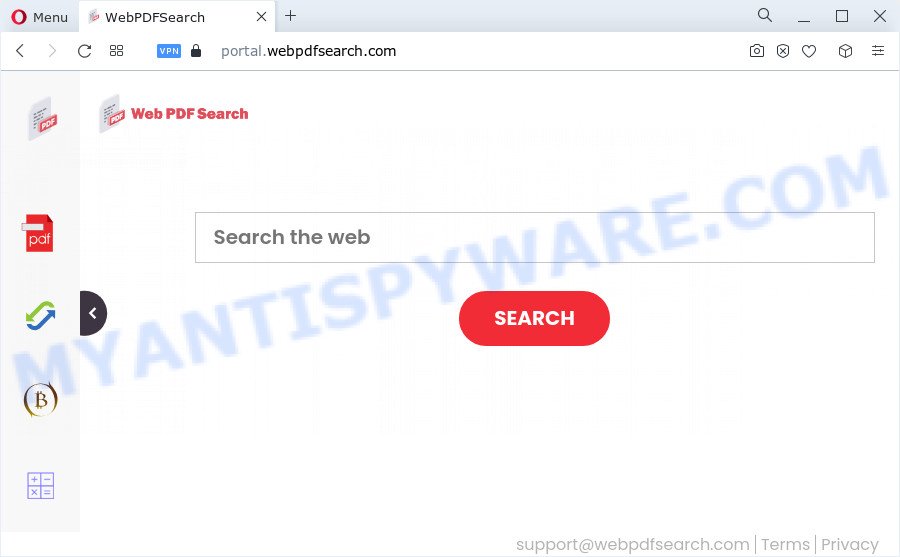
Typically, browser hijackers and PUPs promote fake search engines by setting their address as the startpage or search engine of the affected browser. In this case, the browser hijacker changes the browser settings to webpdfsearch.com. That is, in other words, this browser hijacke is created for the sole purpose of forcing the user to visit the webpdfsearch.com address when the user opens the home page or uses the search engine. Therefore, the only way to remove a browser redirect to this unwanted website is to completely remove the browser hijacker associated with it. The reason for this is that PUPs and browser hijackers often block the ability to change browser settings, thus preventing the user from restoring the home page and search engine. For example, in this case, to remove webpdfsearch.com from the address of the home page and search provider, the user needs to uninstall the WebPDFSearch browser hijacker.
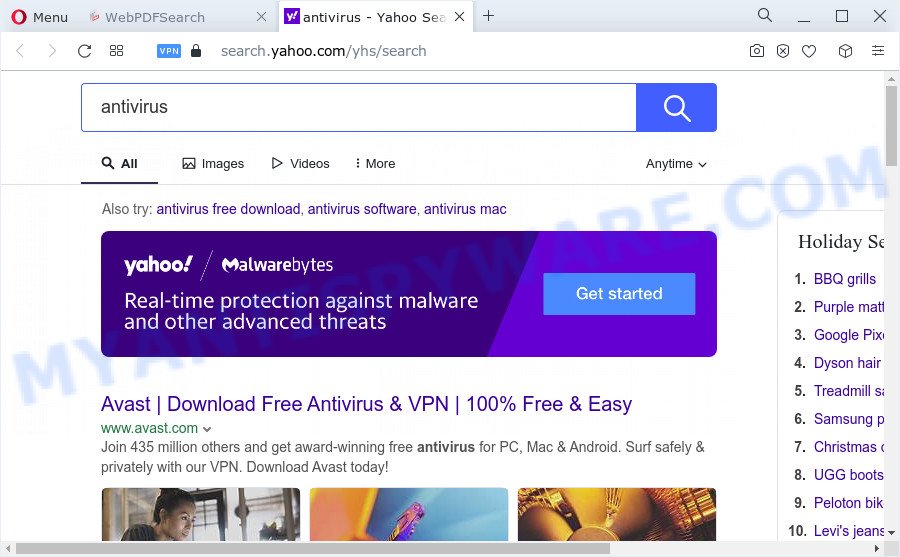
And finally, the WebPDFSearch hijacker be able to gather lots of privacy info about you like what web-sites you’re opening, what you’re looking for the Web and so on. This information, in the future, can be used for marketing purposes.
Browser hijackers are usually written in ways common to malware, spyware and adware software. In order to get rid of browser hijacker and thereby delete WebPDFSearch, you will need complete the steps below or use free removal utility listed below.
How can a browser hijacker get on your PC
Most often, a free software installation package includes the optional adware or potentially unwanted software such as this browser hijacker. So, be very careful when you agree to install anything. The best way – is to select a Custom, Advanced or Manual installation option. Here reject all third-party programs in which you are unsure or that causes even a slightest suspicion.
Threat Summary
| Name | WebPDFSearch |
| Type | search engine hijacker, browser hijacker, startpage hijacker, PUP, redirect virus |
| Associated domains | portal.webpdfsearch.com, feed.webpdfsearch.com, get.webpdfsearch.com, install.webpdfsearch.com |
| Affected Browser Settings | search engine, newtab URL, start page |
| Distribution | dubious popup ads, free programs installers, fake updaters |
| Symptoms | Advertising banners appear in places they shouldn’t be. When you go to a web page, you’re constantly redirected to another webpage that you do not intend to visit. New entries appear in your Programs folder. New web-browser extensions suddenly added on your browser. Your browser settings are being altered without your request. |
| Removal | WebPDFSearch removal guide |
How to remove WebPDFSearch from Windows 10 (8, 7, XP)
The answer is right here on this web-page. We have put together simplicity and efficiency. It will help you easily delete WebPDFSearch hijacker from your device or internet browser. Moreover, you can choose manual or automatic removal way. If you are familiar with the device then use manual removal, otherwise use free malware removal tools that are designed specifically to get rid of browser hijacker such as WebPDFSearch. Of course, you can combine both methods. Read this manual carefully, bookmark it or open this page on your smartphone, because you may need to shut down your web-browser or reboot your device.
To remove WebPDFSearch, execute the following steps:
- How to manually get rid of WebPDFSearch
- Automatic Removal of WebPDFSearch
- Run AdBlocker to block WebPDFSearch and stay safe online
- Finish words
How to manually get rid of WebPDFSearch
The step-by-step guidance will help you get rid of WebPDFSearch hijacker. These WebPDFSearch removal steps work for the IE, Chrome, Firefox and MS Edge, as well as every version of computer operating system.
Removing the WebPDFSearch, check the list of installed applications first
In order to remove PUPs such as this browser hijacker, open the MS Windows Control Panel and click on “Uninstall a program”. Check the list of installed applications. For the ones you do not know, run an Internet search to see if they are adware, browser hijacker or PUPs. If yes, delete them off. Even if they are just a apps which you do not use, then uninstalling them off will increase your computer start up time and speed dramatically.
Make sure you have closed all web-browsers and other applications. Next, uninstall any unrequested and suspicious apps from your Control panel.
Windows 10, 8.1, 8
Now, click the Windows button, type “Control panel” in search and press Enter. Choose “Programs and Features”, then “Uninstall a program”.

Look around the entire list of applications installed on your device. Most likely, one of them is the WebPDFSearch hijacker. Choose the suspicious application or the program that name is not familiar to you and remove it.
Windows Vista, 7
From the “Start” menu in MS Windows, choose “Control Panel”. Under the “Programs” icon, choose “Uninstall a program”.

Select the dubious or any unknown apps, then click “Uninstall/Change” button to delete this unwanted application from your personal computer.
Windows XP
Click the “Start” button, select “Control Panel” option. Click on “Add/Remove Programs”.

Choose an undesired application, then click “Change/Remove” button. Follow the prompts.
Remove WebPDFSearch from Chrome
Resetting Chrome to default values is useful in removing the WebPDFSearch hijacker from your web-browser. This solution is always helpful to perform if you have difficulty in removing changes caused by browser hijacker.

- First, run the Chrome and click the Menu icon (icon in the form of three dots).
- It will show the Chrome main menu. Choose More Tools, then click Extensions.
- You’ll see the list of installed extensions. If the list has the add-on labeled with “Installed by enterprise policy” or “Installed by your administrator”, then complete the following guide: Remove Chrome extensions installed by enterprise policy.
- Now open the Google Chrome menu once again, click the “Settings” menu.
- Next, click “Advanced” link, that located at the bottom of the Settings page.
- On the bottom of the “Advanced settings” page, click the “Reset settings to their original defaults” button.
- The Chrome will display the reset settings prompt as shown on the screen above.
- Confirm the web browser’s reset by clicking on the “Reset” button.
- To learn more, read the post How to reset Chrome settings to default.
Remove WebPDFSearch hijacker from IE
In order to recover all web-browser newtab page, search engine by default and home page you need to reset the Internet Explorer to the state, that was when the Windows was installed on your device.
First, launch the Internet Explorer. Next, click the button in the form of gear (![]() ). It will open the Tools drop-down menu, click the “Internet Options” like the one below.
). It will open the Tools drop-down menu, click the “Internet Options” like the one below.

In the “Internet Options” window click on the Advanced tab, then click the Reset button. The Internet Explorer will display the “Reset Internet Explorer settings” window as shown on the screen below. Select the “Delete personal settings” check box, then press “Reset” button.

You will now need to reboot your device for the changes to take effect.
Remove WebPDFSearch hijacker from Mozilla Firefox
If the Firefox settings like new tab, search provider and start page have been modified by the hijacker, then resetting it to the default state can help. However, your saved passwords and bookmarks will not be changed, deleted or cleared.
First, run the Mozilla Firefox. Next, click the button in the form of three horizontal stripes (![]() ). It will show the drop-down menu. Next, press the Help button (
). It will show the drop-down menu. Next, press the Help button (![]() ).
).

In the Help menu press the “Troubleshooting Information”. In the upper-right corner of the “Troubleshooting Information” page click on “Refresh Firefox” button as shown in the following example.

Confirm your action, press the “Refresh Firefox”.
Automatic Removal of WebPDFSearch
The hijacker can hide its components which are difficult for you to find out and get rid of fully. This can lead to the fact that after some time, the hijacker again infect your PC system and alter settings of installed browsers to WebPDFSearch. Moreover, I want to note that it is not always safe to get rid of hijacker manually, if you do not have much experience in setting up and configuring the Windows operating system. The best solution to scan for and get rid of browser hijackers is to run free malicious software removal software.
How to get rid of WebPDFSearch with Zemana Anti Malware (ZAM)
If you need a free tool that can easily detect and remove WebPDFSearch hijacker, then use Zemana Anti-Malware. This is a very handy program, which is primarily designed to quickly search for and delete adware software and malware infecting browsers and changing their settings.
Now you can install and use Zemana to remove WebPDFSearch browser hijacker from your internet browser by following the steps below:
Please go to the following link to download Zemana setup file named Zemana.AntiMalware.Setup on your personal computer. Save it to your Desktop so that you can access the file easily.
165516 downloads
Author: Zemana Ltd
Category: Security tools
Update: July 16, 2019
Launch the installer after it has been downloaded successfully and then follow the prompts to set up this utility on your PC.

During install you can change some settings, but we suggest you don’t make any changes to default settings.
When setup is complete, this malicious software removal tool will automatically launch and update itself. You will see its main window as displayed in the following example.

Now click the “Scan” button . Zemana utility will start scanning the whole device to find out the WebPDFSearch hijacker. Depending on your computer, the scan may take anywhere from a few minutes to close to an hour. While the Zemana program is scanning, you can see count of objects it has identified as threat.

Once Zemana AntiMalware (ZAM) completes the scan, Zemana will show a scan report. Once you have selected what you wish to delete from your device click “Next” button.

The Zemana Anti-Malware (ZAM) will start to remove WebPDFSearch hijacker. Once that process is complete, you can be prompted to reboot your computer to make the change take effect.
Run Hitman Pro to get rid of WebPDFSearch hijacker
In order to make sure that no more malicious folders and files linked to WebPDFSearch hijacker are inside your computer, you must run another effective malware scanner. We suggest to use HitmanPro. No installation is necessary with this utility.

- Download HitmanPro from the link below.
- When the downloading process is finished, start the Hitman Pro, double-click the HitmanPro.exe file.
- If the “User Account Control” prompts, click Yes to continue.
- In the HitmanPro window, click the “Next” to perform a system scan with this utility for the WebPDFSearch hijacker. This task can take some time, so please be patient. While the tool is checking, you can see how many objects and files has already scanned.
- When Hitman Pro has completed scanning your computer, you’ll be shown the list of all detected threats on your PC. Next, you need to click “Next”. Now, click the “Activate free license” button to start the free 30 days trial to remove all malware found.
Delete WebPDFSearch hijacker with MalwareBytes AntiMalware (MBAM)
Delete WebPDFSearch browser hijacker manually is difficult and often the hijacker is not fully removed. Therefore, we recommend you to use the MalwareBytes Free which are completely clean your PC system. Moreover, this free application will help you to delete malicious software, PUPs, toolbars and adware software that your PC can be infected too.
Download MalwareBytes Anti Malware from the link below.
327738 downloads
Author: Malwarebytes
Category: Security tools
Update: April 15, 2020
After the downloading process is finished, close all applications and windows on your personal computer. Open a directory in which you saved it. Double-click on the icon that’s called MBSetup similar to the one below.
![]()
When the installation starts, you’ll see the Setup wizard which will help you set up Malwarebytes on your PC.

Once setup is complete, you will see window as on the image below.

Now click the “Scan” button . MalwareBytes utility will start scanning the whole device to find out the WebPDFSearch browser hijacker. This process may take quite a while, so please be patient.

Once MalwareBytes Anti Malware has finished scanning your personal computer, you will be displayed the list of all found items on your computer. Make sure to check mark the items which are unsafe and then click “Quarantine” button.

The Malwarebytes will now begin to remove WebPDFSearch hijacker. After the clean-up is complete, you may be prompted to restart your PC.

The following video explains few simple steps on how to remove hijacker, adware and other malicious software with MalwareBytes.
Run AdBlocker to block WebPDFSearch and stay safe online
If you browse the Internet, you cannot avoid malicious advertising. But you can protect your browser against it. Download and run an ad-blocking program. AdGuard is an ad blocker which can filter out a large count of of the malicious advertising, stoping dynamic scripts from loading malicious content.
Installing the AdGuard is simple. First you will need to download AdGuard from the following link.
27039 downloads
Version: 6.4
Author: © Adguard
Category: Security tools
Update: November 15, 2018
Once the download is complete, run the downloaded file. You will see the “Setup Wizard” screen as shown in the following example.

Follow the prompts. Once the setup is finished, you will see a window as displayed in the following example.

You can click “Skip” to close the setup program and use the default settings, or click “Get Started” button to see an quick tutorial that will allow you get to know AdGuard better.
In most cases, the default settings are enough and you do not need to change anything. Each time, when you start your PC, AdGuard will start automatically and stop unwanted advertisements, block WebPDFSearch, as well as other malicious or misleading web sites. For an overview of all the features of the program, or to change its settings you can simply double-click on the AdGuard icon, which may be found on your desktop.
Finish words
Once you’ve finished the steps above, your computer should be clean from the WebPDFSearch hijacker and other unwanted software. The Microsoft Edge, Mozilla Firefox, Chrome and Internet Explorer will no longer show the WebPDFSearch website on startup. Unfortunately, if the few simple steps does not help you, then you have caught a new hijacker, and then the best way – ask for help here.



















